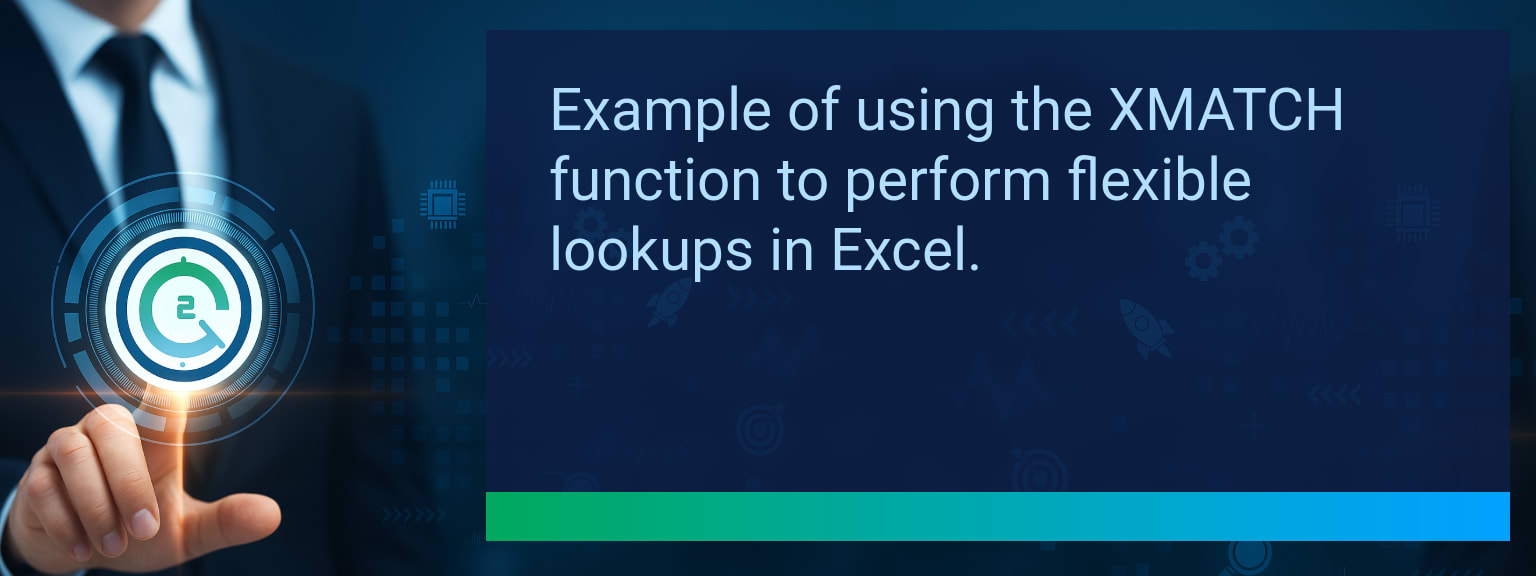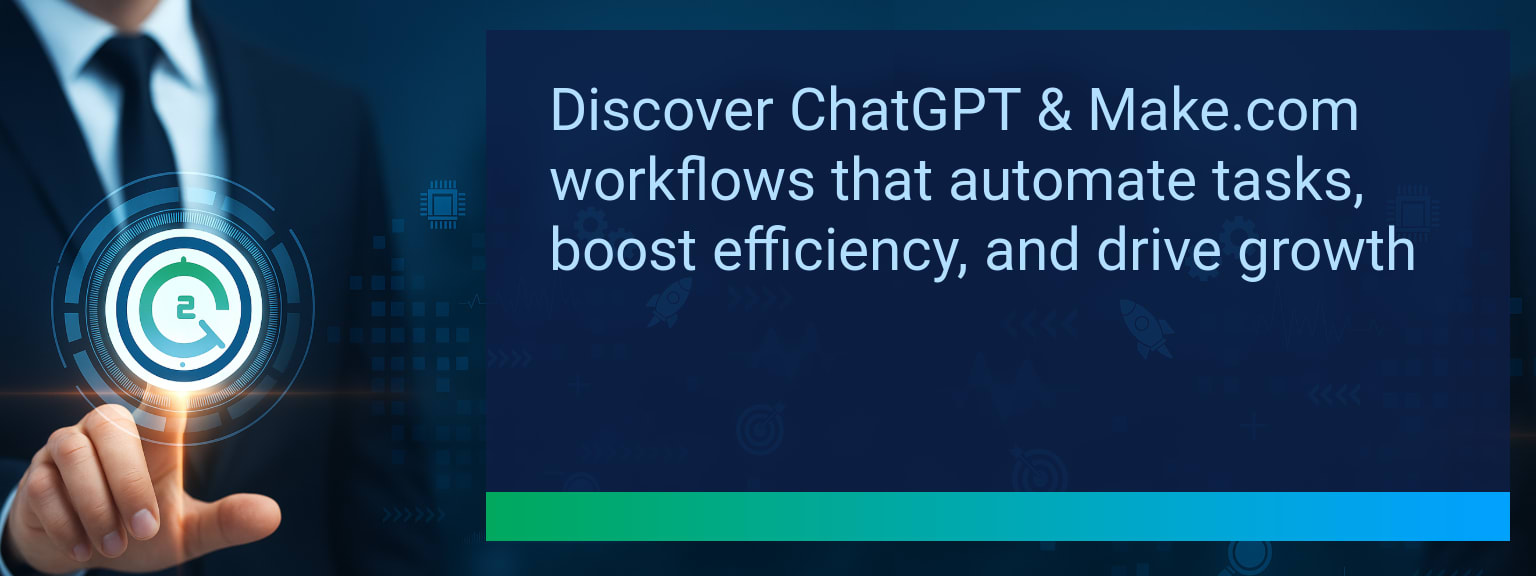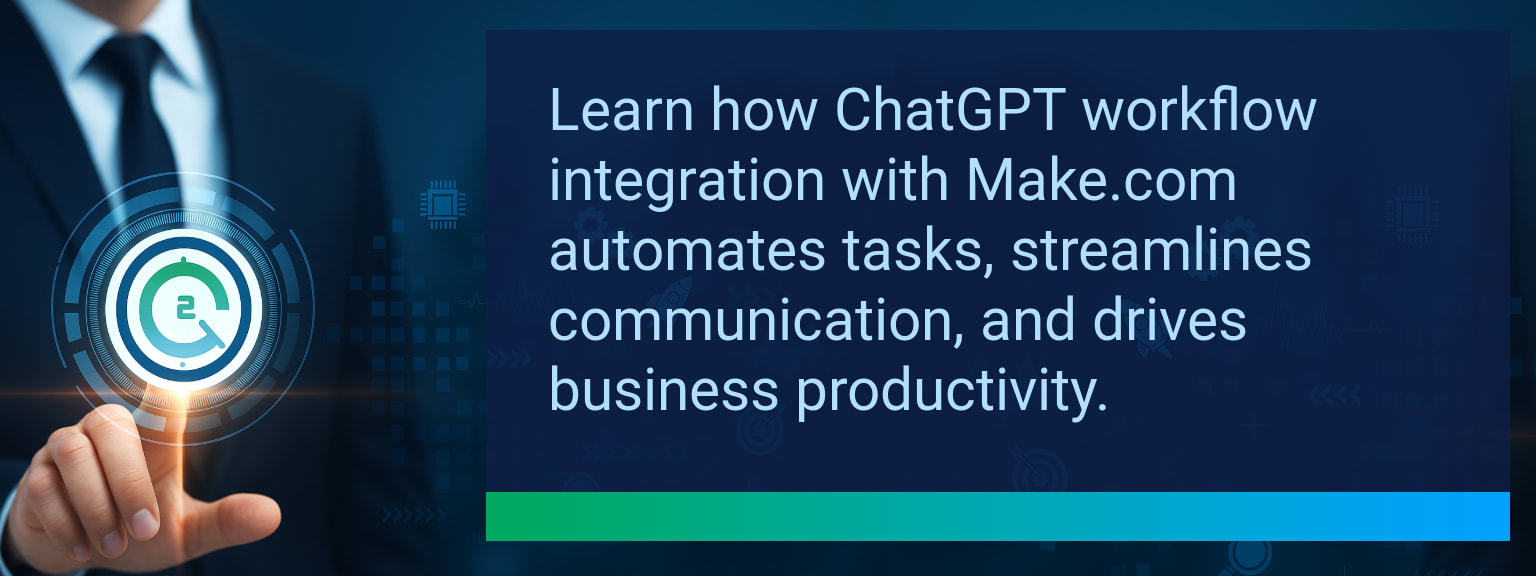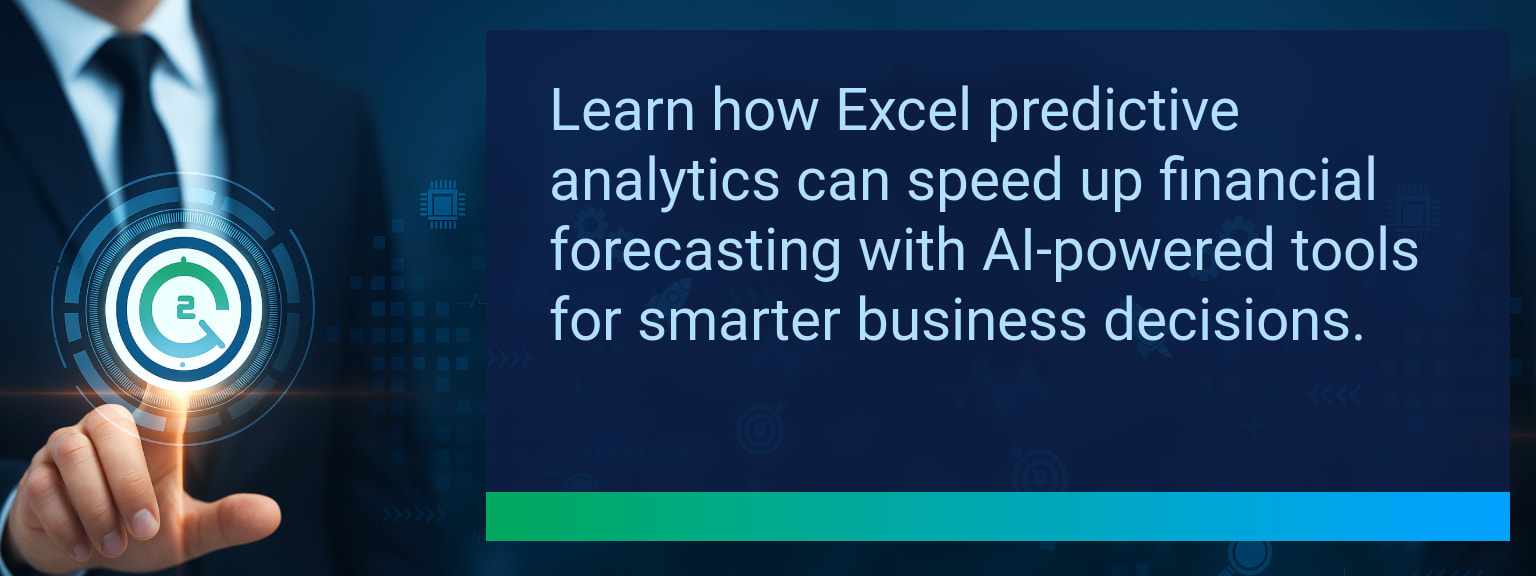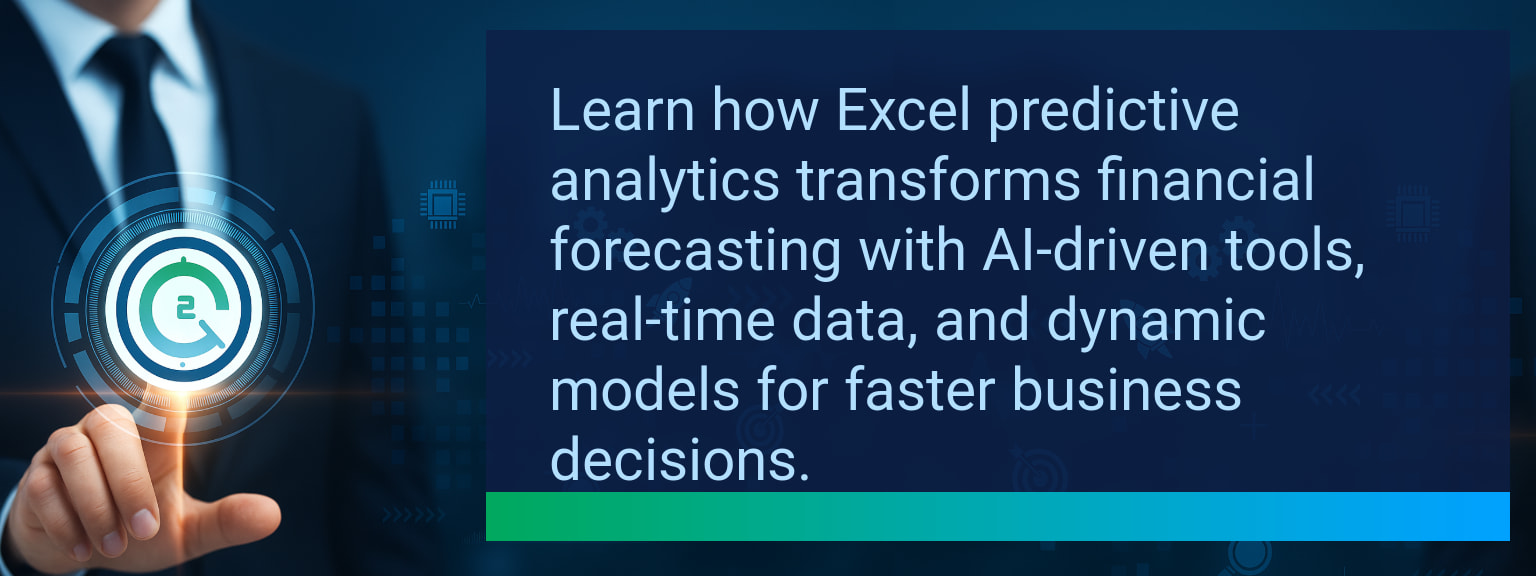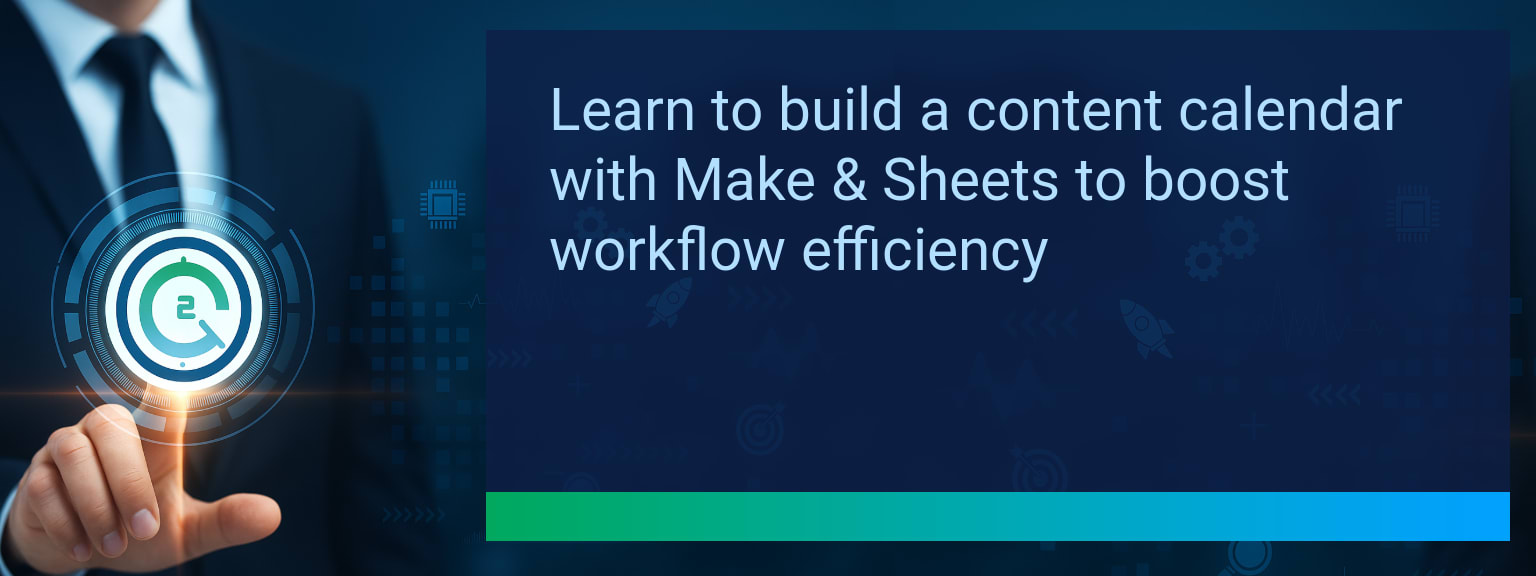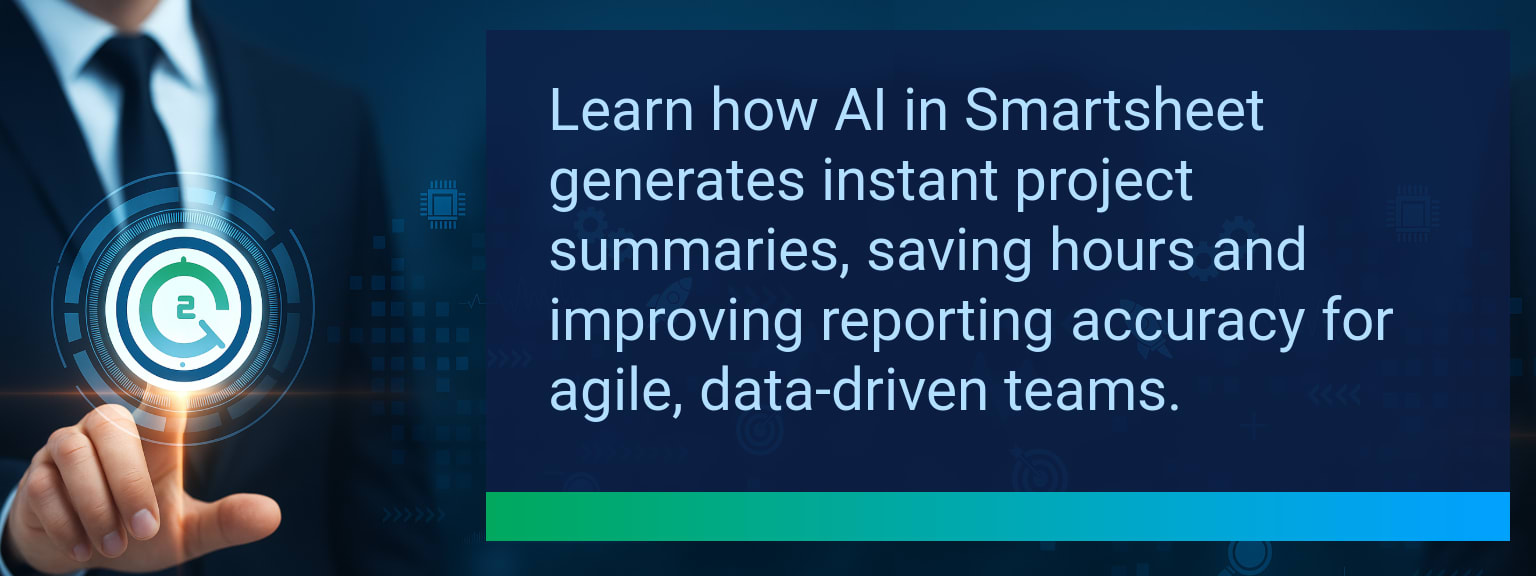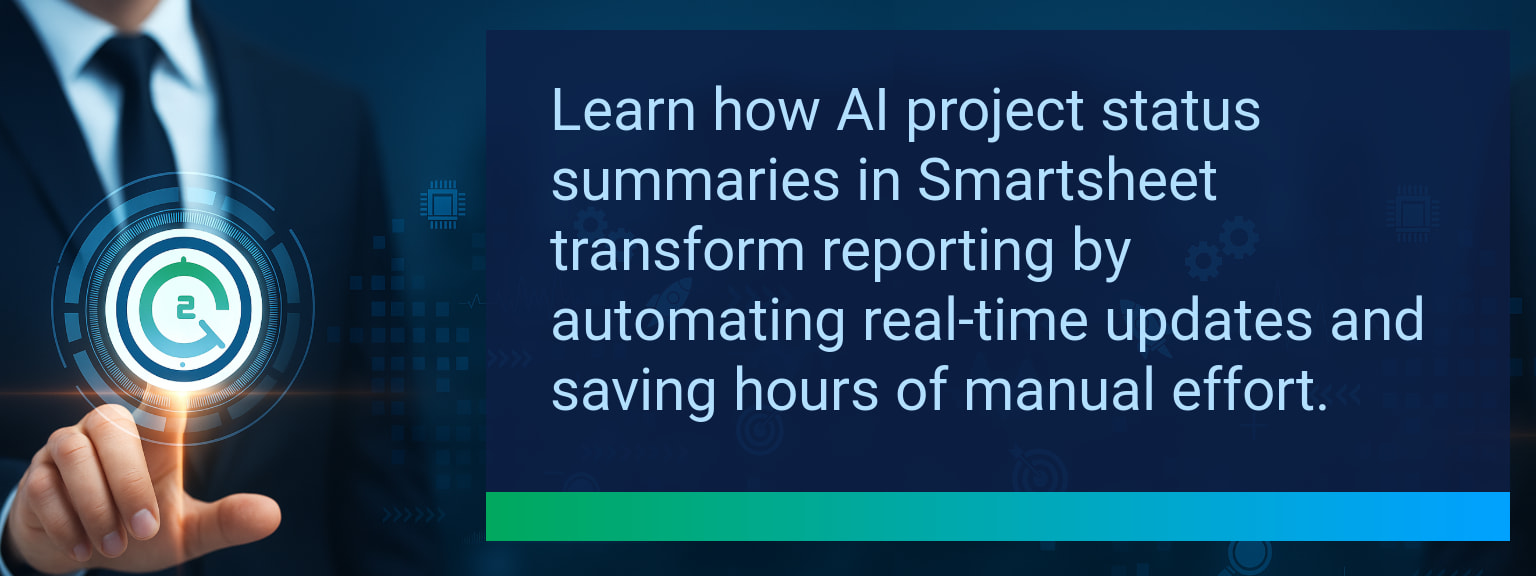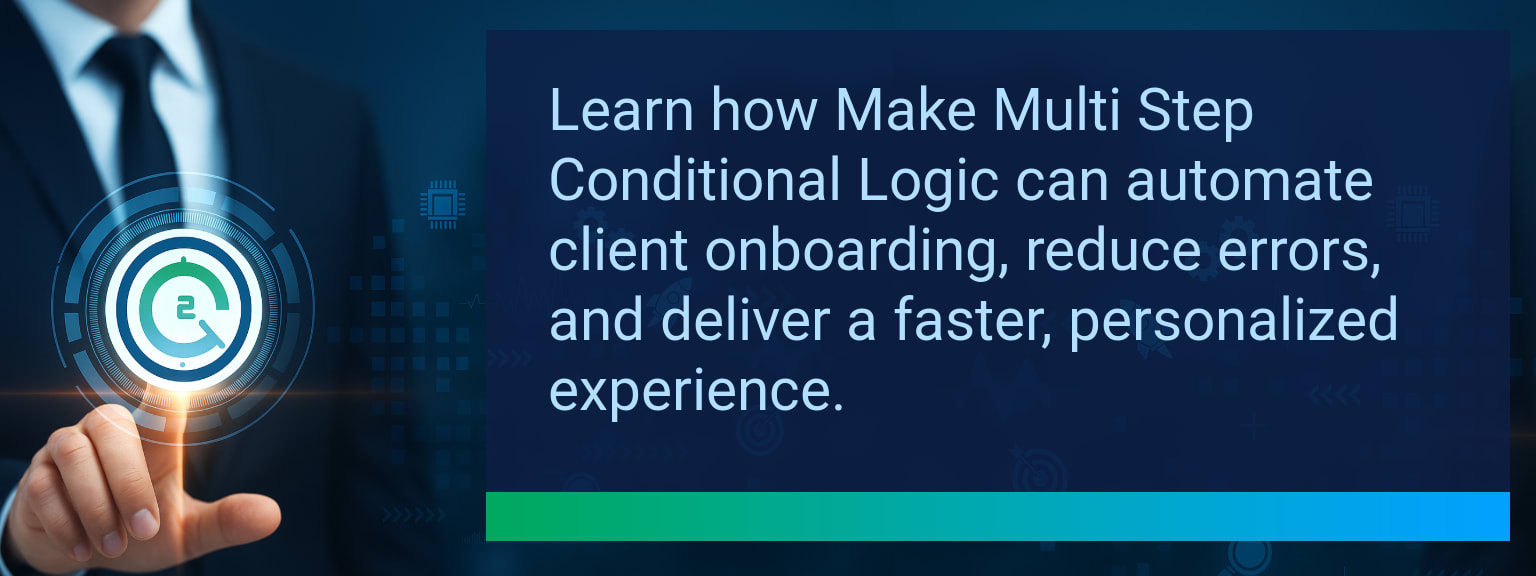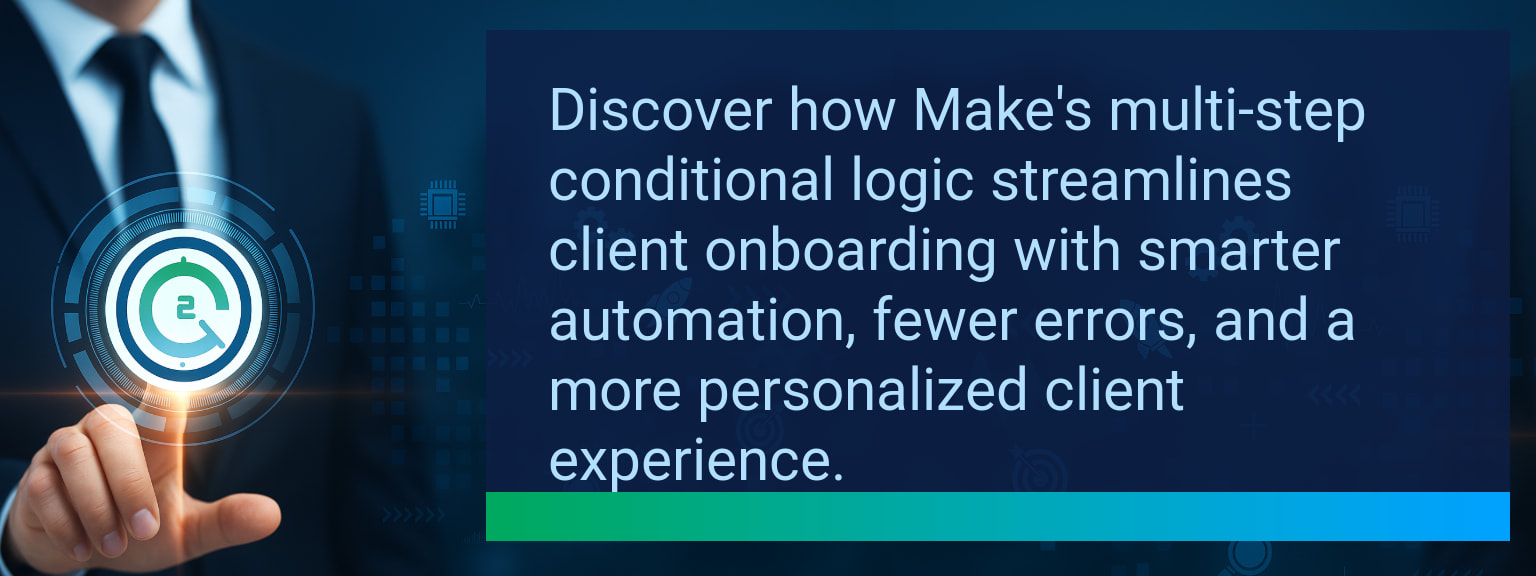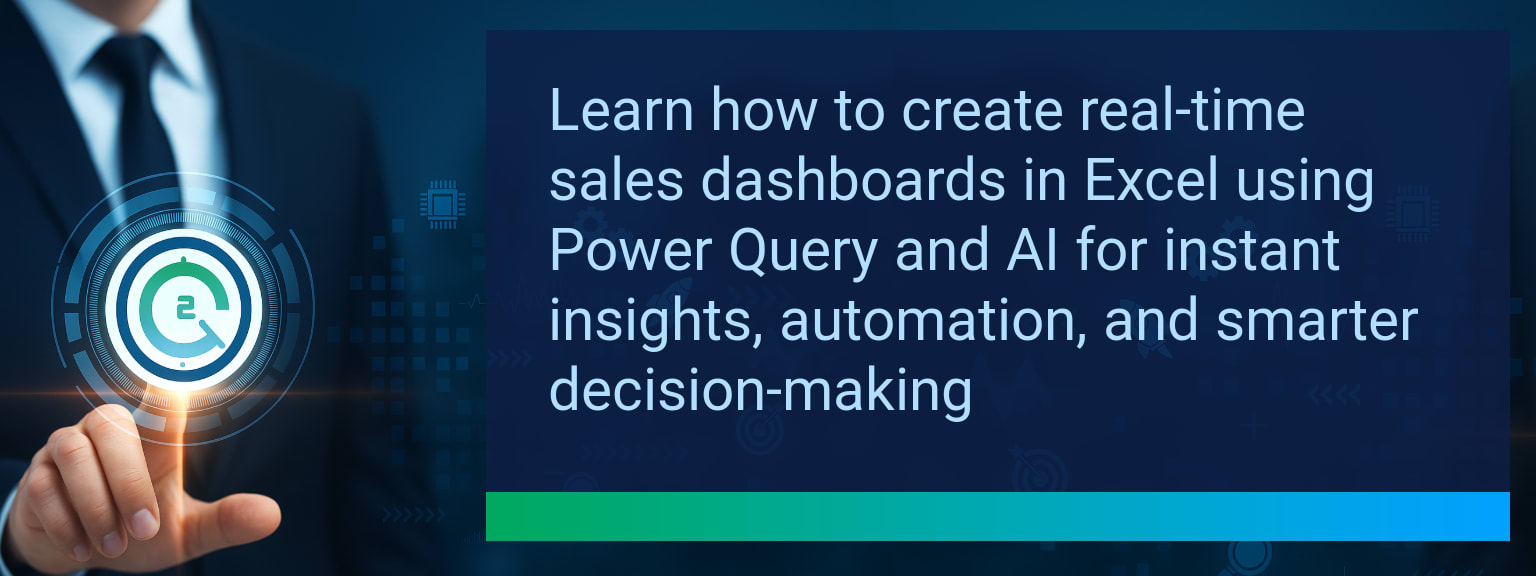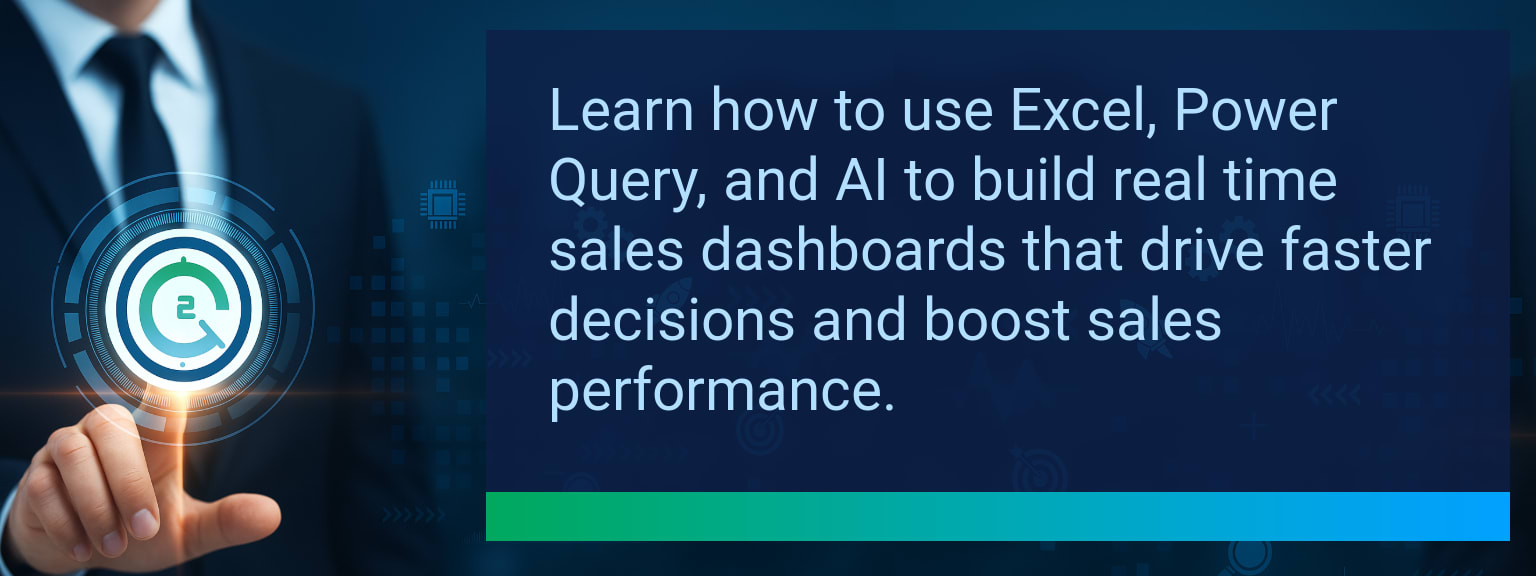Using XMATCH Function for Flexible Search in Excel
Spreadsheets power almost every business process—from sales dashboards to inventory forecasting—but traditional lookup formulas often limit agility. The evolution of Excel’s XMATCH function solves this by offering precise, dynamic searches without the rigidity of older methods like VLOOKUP or MATCH. On Two Minute Tech Tips, we focus on features that make your analysis faster and smarter. This post shows how to use XMATCH for flexible searches, step-by-step examples, and practical workflows you can apply immediately.TL;DR — Direct Answer
- The XMATCH function locates a value’s position in a range with flexible matching options.
- It supports exact, approximate, and reverse searches without needing sorted data.
- Integration with INDEX enables dynamic reporting and quick data retrieval.
- Perfect for Excel 365 users leveraging dynamic arrays and automation workflows.
- Using XMATCH simplifies formulas, enhances accuracy, and saves time in large datasets.
Common Limitations in Traditional Lookup Functions
Legacy lookup tools like MATCH and VLOOKUP have long been staples, but they come with inherent inefficiencies. MATCH requires sorted lists for approximate results, while VLOOKUP can only search left-to-right, forcing strict data layouts. These constraints slow performance and complicate workflows for analysts managing frequent data updates. When handling business-critical datasets—like revenue reports or stock control sheets—rigid search logic causes delays. Re-sorting data or rewriting formulas becomes routine, reducing flexibility. Many Excel users have sought a faster, simpler solution that adapts to data movement. XMATCH fixes these pain points by adding optional match and search modes that work seamlessly in unsorted, dynamic arrays, giving teams the precision they need without added complexity.
How often do you waste time reshaping datasets just to make your lookups work properly?
How XMATCH Delivers Smarter and Faster Results
The Using XMATCH function simplifies the lookup process through four arguments: lookup_value, lookup_array, match_mode, and search_mode. This design enables instant direction control (first-to-last or last-to-first search) and diverse match types that run on unsorted data. For instance, a sales manager can find the most recent performance number in a changing list without manual re-sorting. Adjusting the match and search modes refines how results are found, saving time while improving accuracy. In practice, XMATCH supports flexible search patterns like approximate thresholds or price tiers. Combined with Excel’s dynamic arrays, these functions help data professionals build intelligent models that auto-adjust as records expand.
Scope: Choose one dataset—such as current quarter sales—to pilot XMATCH lookups and measure time saved on data preparation.
Boosting Accuracy and Efficiency with XMATCH
XMATCH results improve both performance and data reliability. Because values don’t need to be sorted, formulas stay intact between updates, significantly reducing lookup errors. Analysts can use XMATCH within INDEX to reference rows dynamically for real-time results in executive dashboards. For example, pairing INDEX(XMATCH()) in a project tracker instantly retrieves the last milestone or most recent update line. This approach automates repetitive manual searches and enhances reporting turnaround. When combined with IFERROR, XMATCH formulas can catch missing or invalid lookups gracefully. This ensures clear outputs for both numerical and text searches, making your reporting structure robust without increasing formula length.Future Integrations and Automation Potential
As Excel 365 continues integrating with AI and automation frameworks, Using XMATCH function will become central to self-updating reports. Together with dynamic arrays, Power Query, and Office Scripts, users can trigger automated refreshes and real-time calculations. Dynamic dashboards can update instantly when datasets change—no re-sorting or manual lookup fixes required. Future-ready teams are embedding XMATCH within templates that connect to online data sources, syncing instantly for faster decisions. Businesses aiming for deeper Excel automation can also link XMATCH results with tools like Power Automate or Smartsheet integrations, extending flexibility throughout the analytics stack.| Category | Metric | Definition | Target |
|---|---|---|---|
| Leading | XMATCH Use Rate | % of spreadsheet processes replaced with XMATCH-based lookups | 60%+ |
| Leading | Time to Implement | Average time (minutes) to replace legacy MATCH or VLOOKUP formulas | ≤ 15 minutes |
| Lagging | Error Reduction Rate | Decrease in lookup or reference errors after adopting XMATCH | 25%+ |
| Lagging | Weekly Time Saved | Hours saved per week from automated lookup operations | 3–5 hours |
| Quality | User Confidence Score | Average user satisfaction with accuracy of XMATCH lookups | 8+/10 |
| Quality | Workflow Consistency | Percentage of teams consistently applying XMATCH workflows over 4 weeks | 85%+ |
View More Tips to Boost Your Productivity
Explore more quick, actionable tips on AI, automation, Excel, Smartsheet, and workflow tools to work smarter every day.