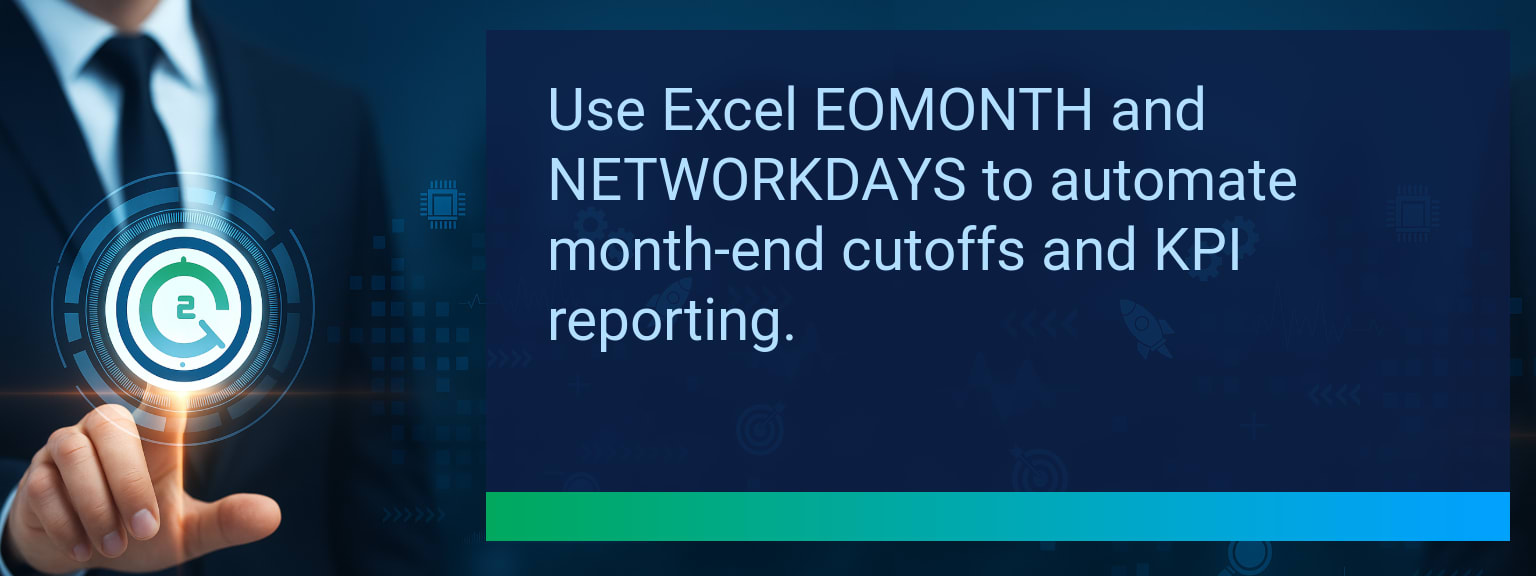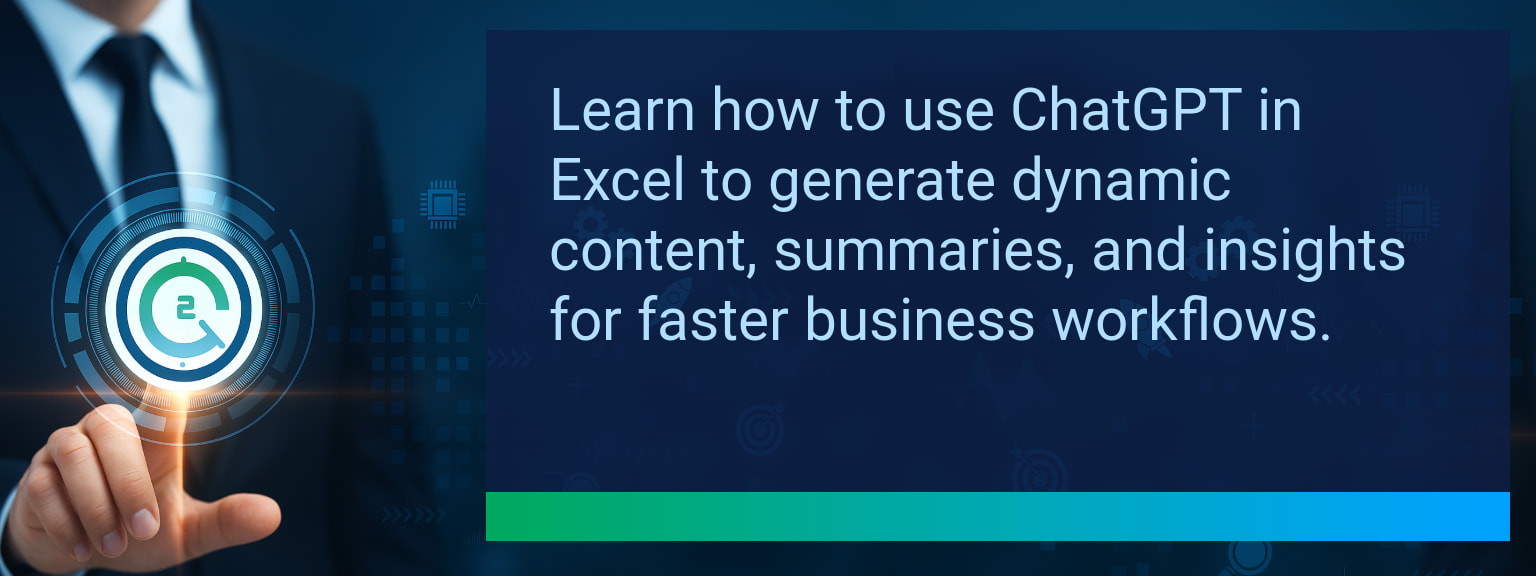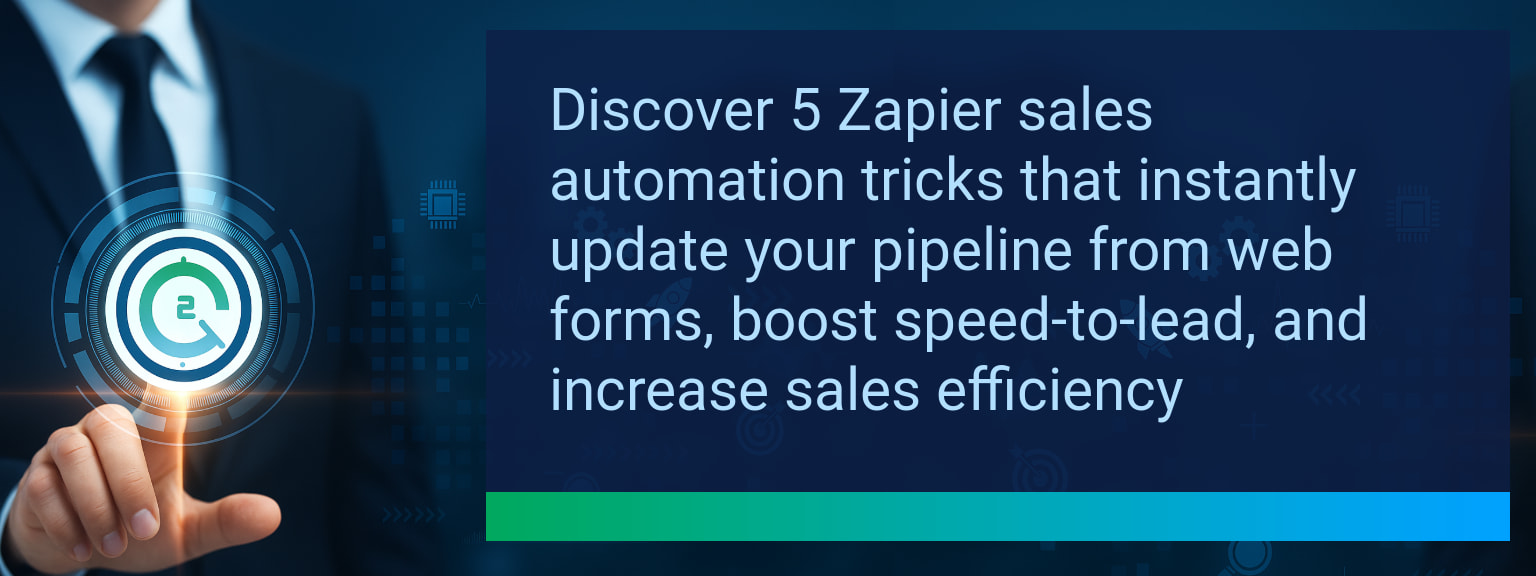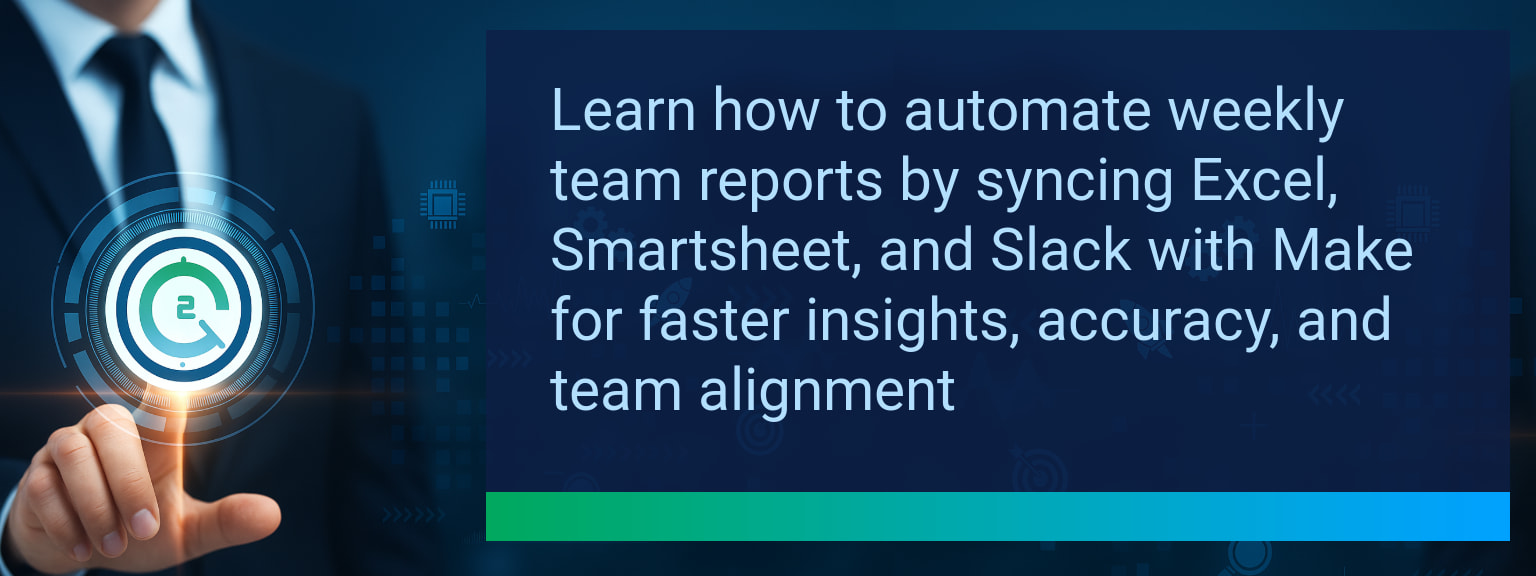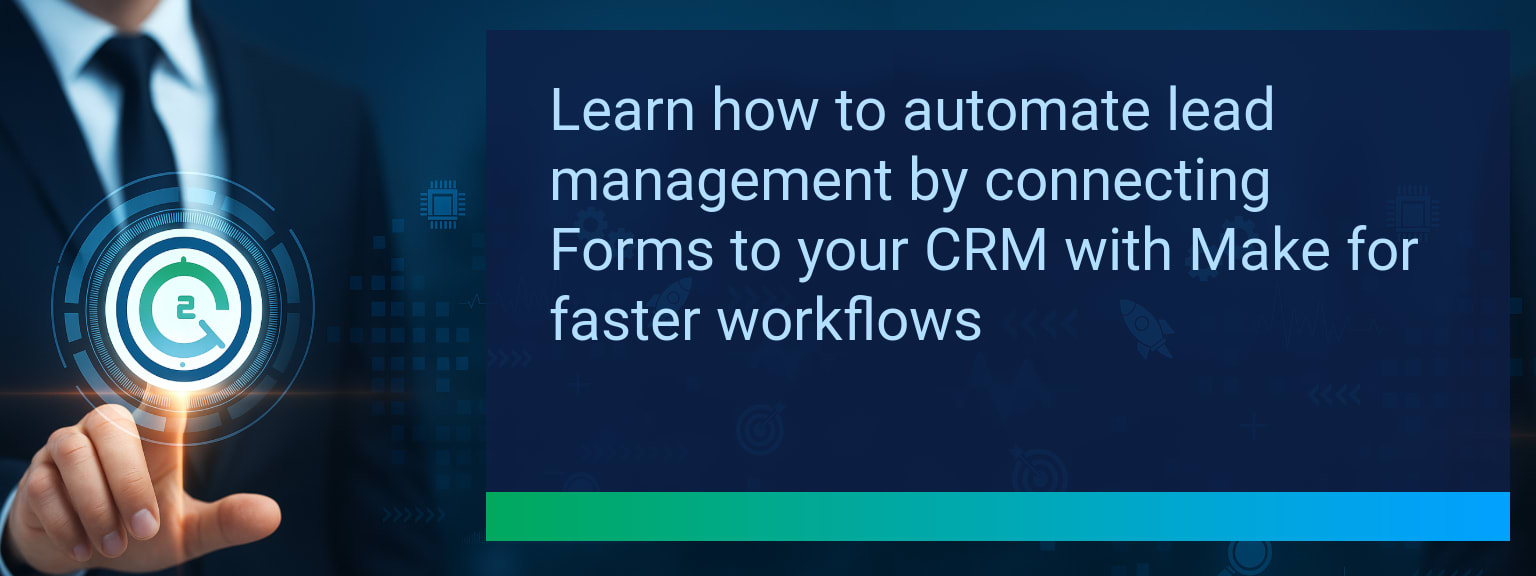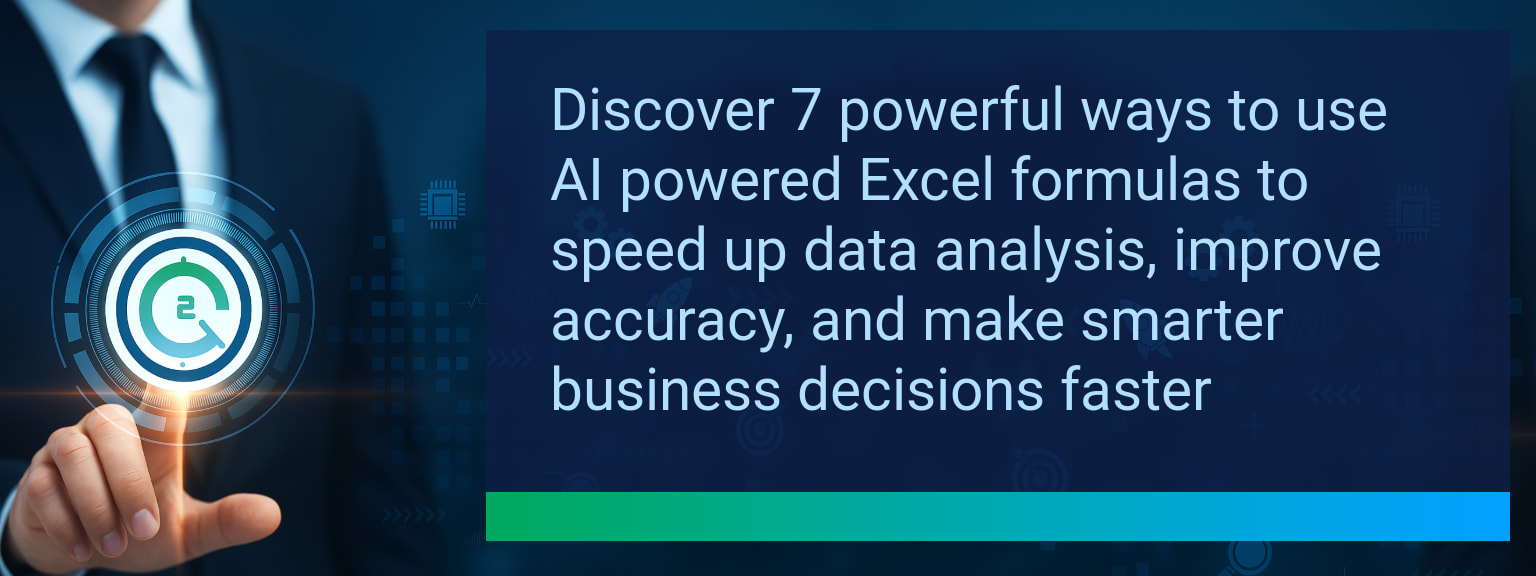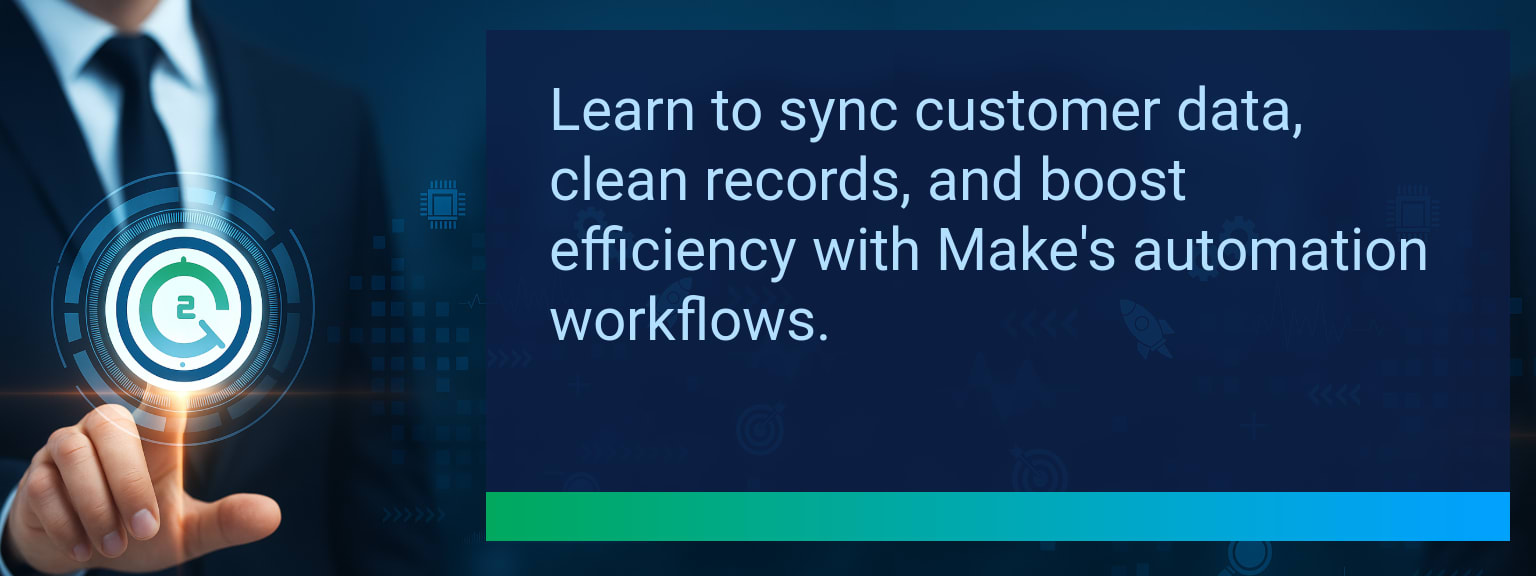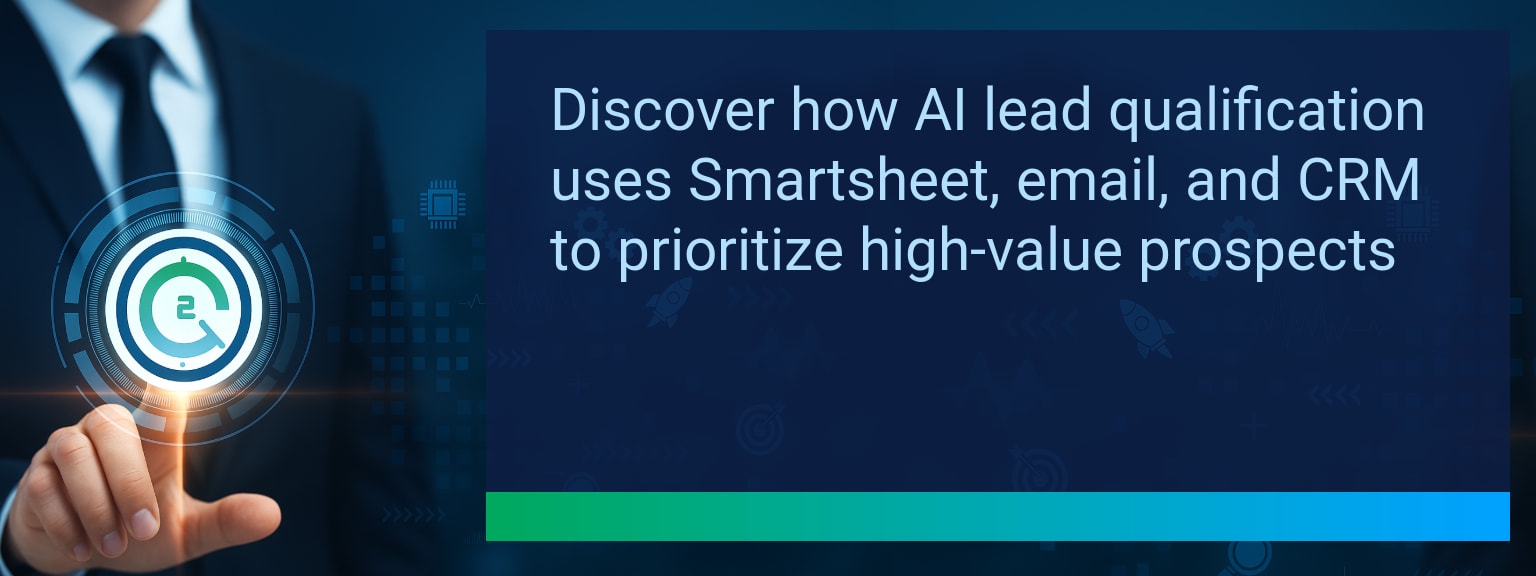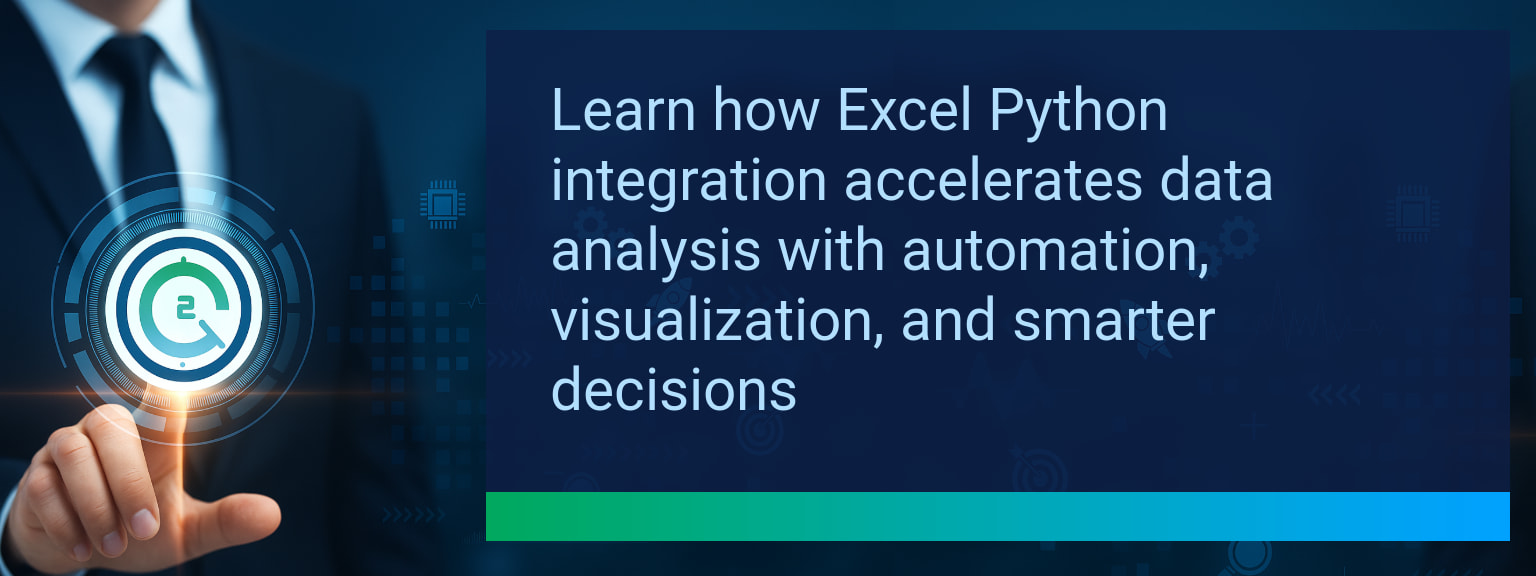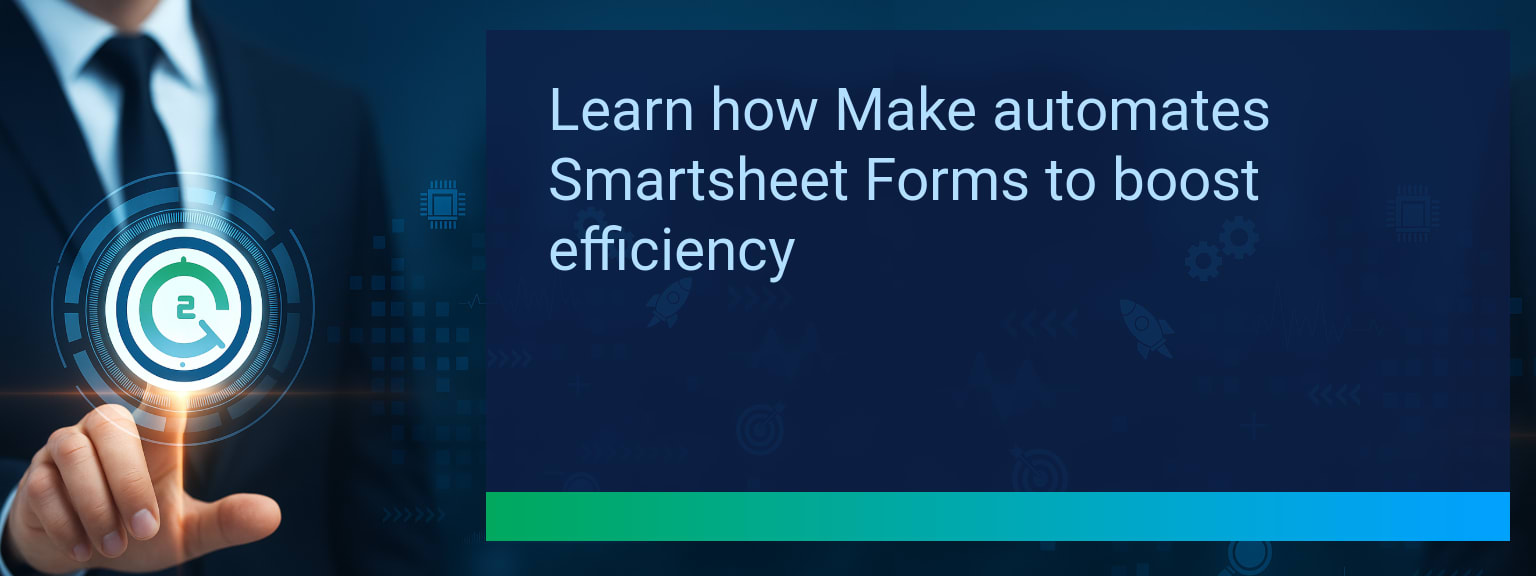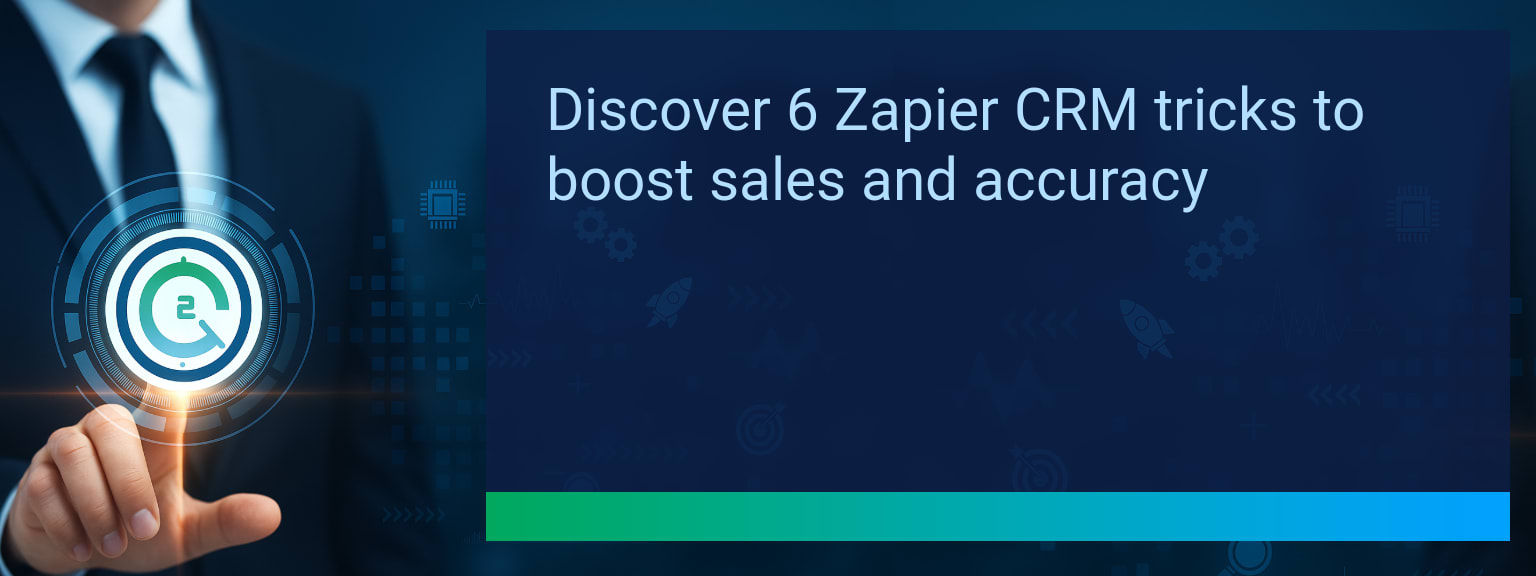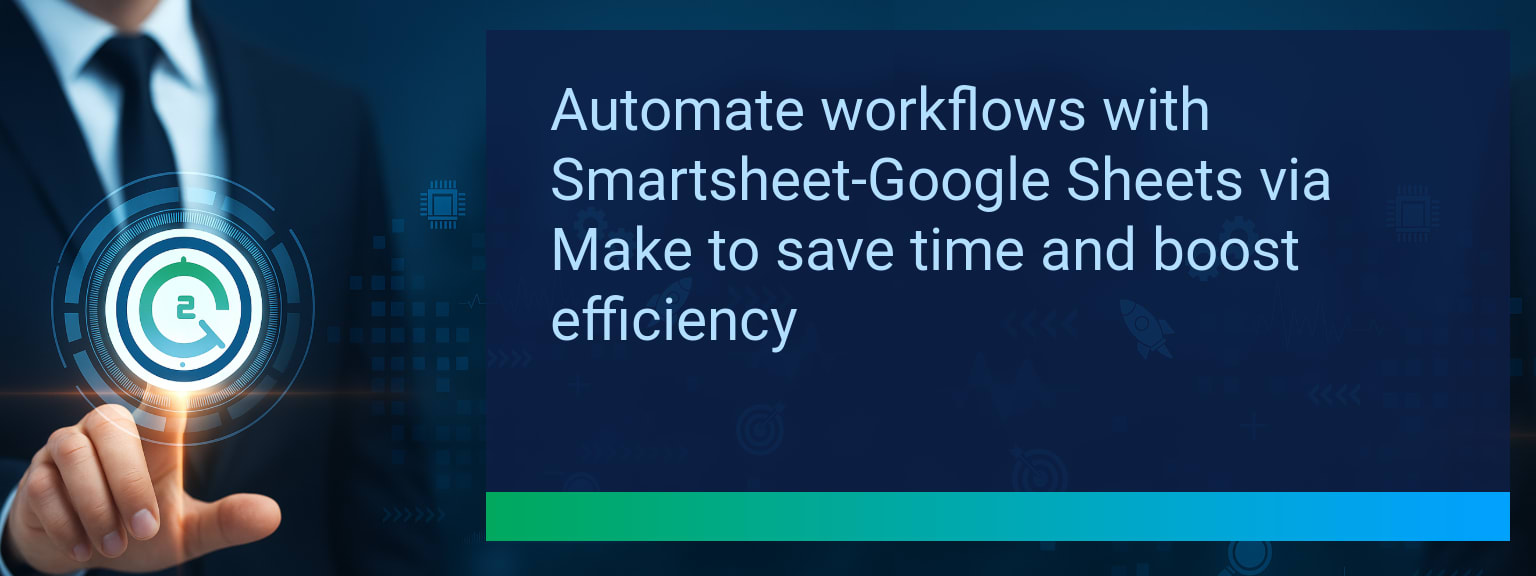Track KPIs Faster with EOMONTH NETWORKDAYS in Excel
Two Minute Tech Tips readers often spend hours adjusting reports for month boundaries and business days. This post shows how to use EOMONTH NETWORKDAYS to set month cutoffs and count working days so KPIs update automatically. You will learn formulas, short examples for sales and project metrics, and quick automation ideas that reduce manual reporting time.
- Use EOMONTH NETWORKDAYS to lock month-end cutoffs and count business days automatically.
- NETWORKDAYS handles holidays; NETWORKDAYS.INTL handles custom weekends.
- Nest EOMONTH into NETWORKDAYS to calculate per-business-day KPIs for rolling months.
- Link formula outputs to Excel dashboards and Power Automate for scheduled reports.
- Maintain a holiday table and clean date columns to ensure accuracy.
What Changed and Why EOMONTH NETWORKDAYS Matter Now
Date math is a hidden source of errors in KPI reports. Teams still slice by calendar days, then manually correct for month-ends and holidays. Using EOMONTH NETWORKDAYS standardizes the logic so month cutoffs and business-day counts are consistent across reports.
This matters for sales forecasting, payroll, and service metrics where decisions rely on reliable per-business-day rates. Once you set the formulas, a rolling monthly report updates without manual edits.
Table description: The following table lists the key metrics to track after you apply these date functions.
| Category | Metric | Definition | Target |
|---|---|---|---|
| Leading | Formula Validation Rate | % of KPI reports that pass a quick formula check after implementation | 95%+ |
| Leading | Time to First Refresh | Minutes until a dashboard shows updated KPIs after formula change | ≤ 15 minutes |
| Lagging | Weekly Time Saved | Total hours saved per week after automating date logic | 3+ hours |
| Lagging | Error Reduction Rate | % decrease in date-related reporting errors | 20%+ |
| Quality | Ease-of-Use Score | Average user rating for applying date functions (1–10) | 8+ |
| Quality | Workflow Adoption Consistency | % of users maintaining the new reporting workflow for 4+ weeks | 85%+ |
Redesign the Revenue Operating System with EOMONTH NETWORKDAYS
Start by fixing how dates feed into your revenue reports. Clean date columns, store holidays in a named range, and make month cutoffs formula-driven.
This redesign reduces ad hoc report edits. The three quick wins are consistent month boundaries, accurate per-business-day rates, and repeatable automation triggers.
ICP, Segmentation, and Targeting
Focus the initial rollout on one ideal customer profile and one product line. Narrow scope keeps validation fast and errors visible.
Use segmented rolling-month KPIs to compare similar cohorts by business days rather than raw calendar days.
Pipeline Architecture
Standardize date fields across CRM stages. Make close date and opportunity create date required fields so EOMONTH calculations have clean inputs.
This prevents skew when you calculate conversion rates per business day.
Plays and Messaging
Document the reporting change with a single short playbook. Include the EOMONTH formula for period cutoffs and the NETWORKDAYS approach for counting working days.
Share example formulas so reps can understand how weekly activity maps to monthly KPIs.
Operating Cadence
Schedule a monthly review tied to the EOMONTH output. That ensures leadership looks at consistent period data every time.
Use the same cadence to update holiday lists and confirm formula health.
Solution: Using EOMONTH NETWORKDAYS to Automate Date Logic
EOMONTH returns a month-end date. NETWORKDAYS counts workdays between two dates and can accept a holiday list. Combine them to define dynamic windows and measure performance on working days.
Example: to get business days in the current month use NETWORKDAYS(EOMONTH(TODAY(),-1)+1,EOMONTH(TODAY(),0),Holidays). Use EOMONTH NETWORKDAYS to calculate average deals closed per business day.
Results: Faster Reporting and More Accurate KPIs
Once formulas are in place, monthly dashboards refresh with consistent period logic. Teams stop patching spreadsheets at month end.
Embed outputs in Excel dashboards and connect to Power Automate or Smartsheet to trigger scheduled exports. Power Automate flows can reference EOMONTH NETWORKDAYS calculations so stakeholders receive consistent summaries.
Explore more quick, actionable tips on AI, automation, Excel, Smartsheet, and workflow tools to work smarter every day.
Practical Next Steps to Implement in 90 Days
Pick a single use case and apply the formulas to one report. Validate outputs against manual counts and fix any date-data inconsistencies.
Then automate refreshes and scale to other segments once targets in the metrics table are met.
Explore more quick, actionable tips on AI, automation, Excel, Smartsheet, and workflow tools to work smarter every day.
Start Using These Formulas to Save Time and Improve Accuracy
This post showed how to combine EOMONTH and NETWORKDAYS to standardize month cutoffs and count working days, improving KPI reliability. Apply the formulas to one report, validate against manual checks, and then automate dashboard refreshes for repeatable results. For templates, examples, and expert guidance visit expert insights from Two Minute Tech Tips.