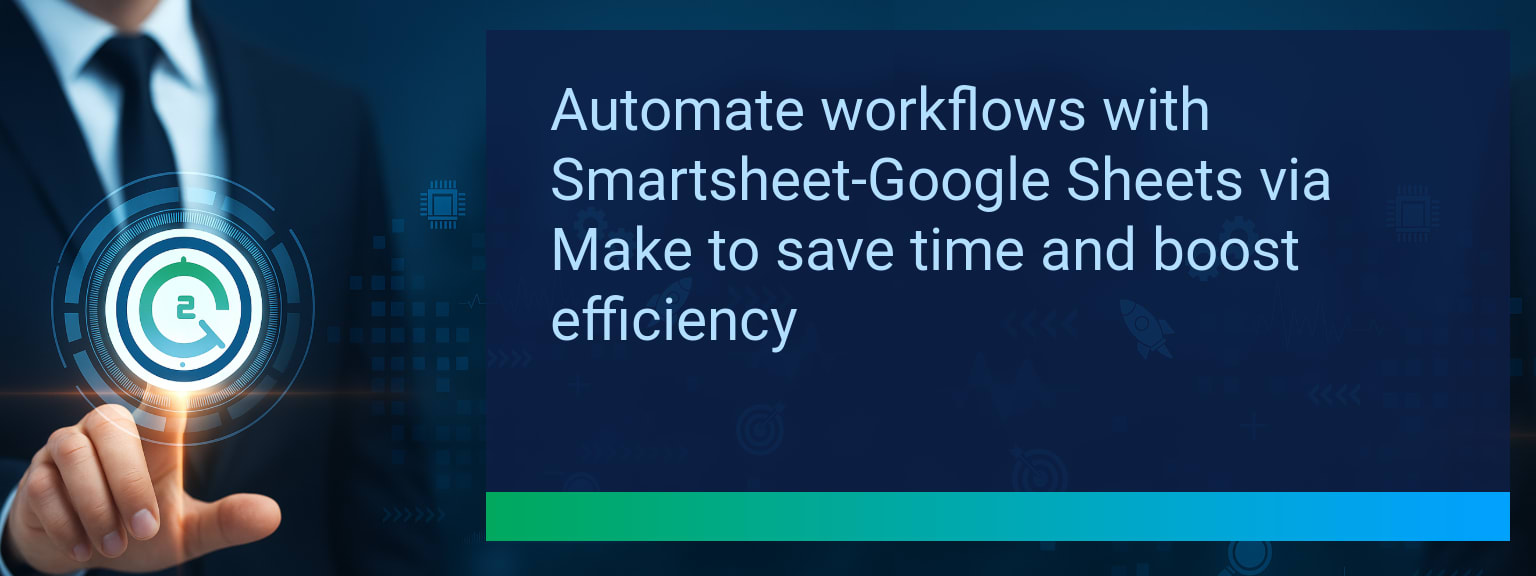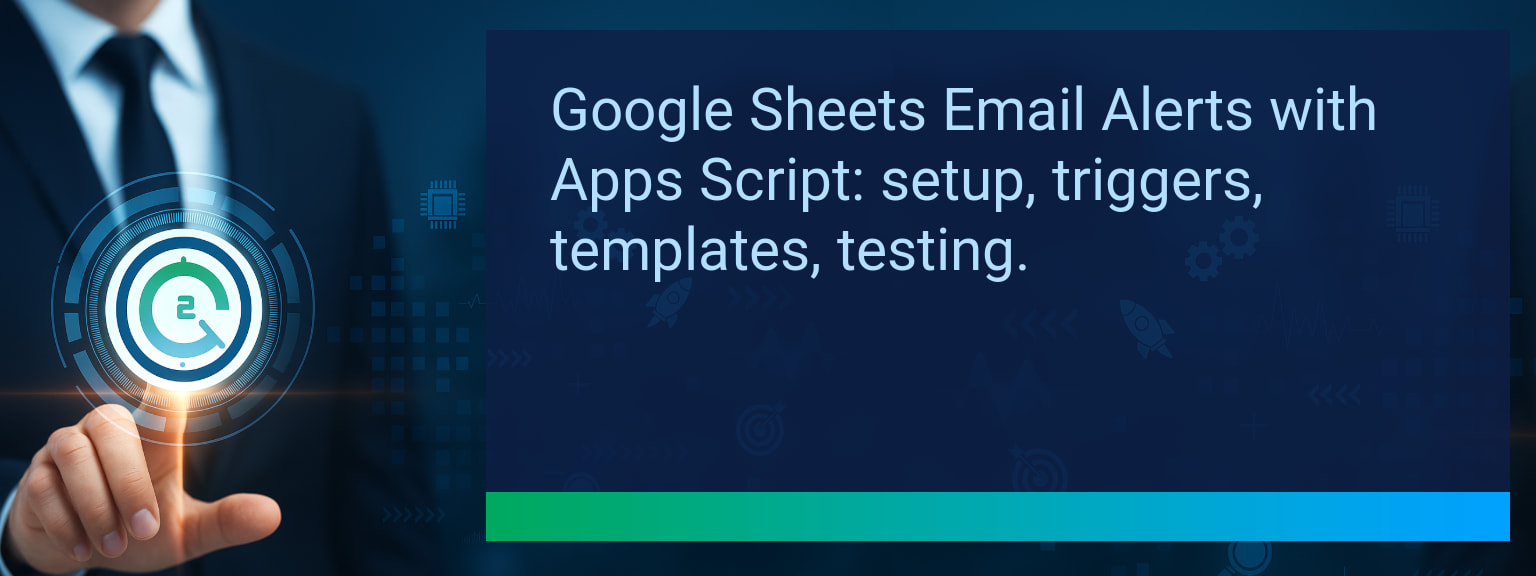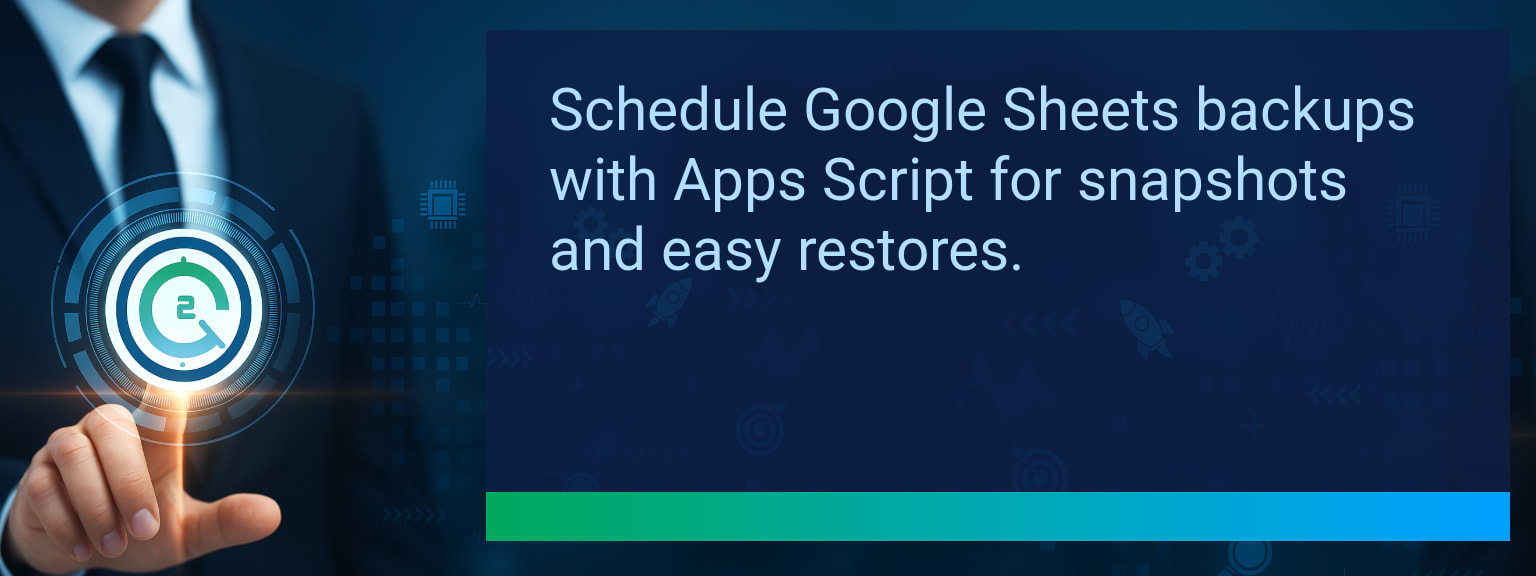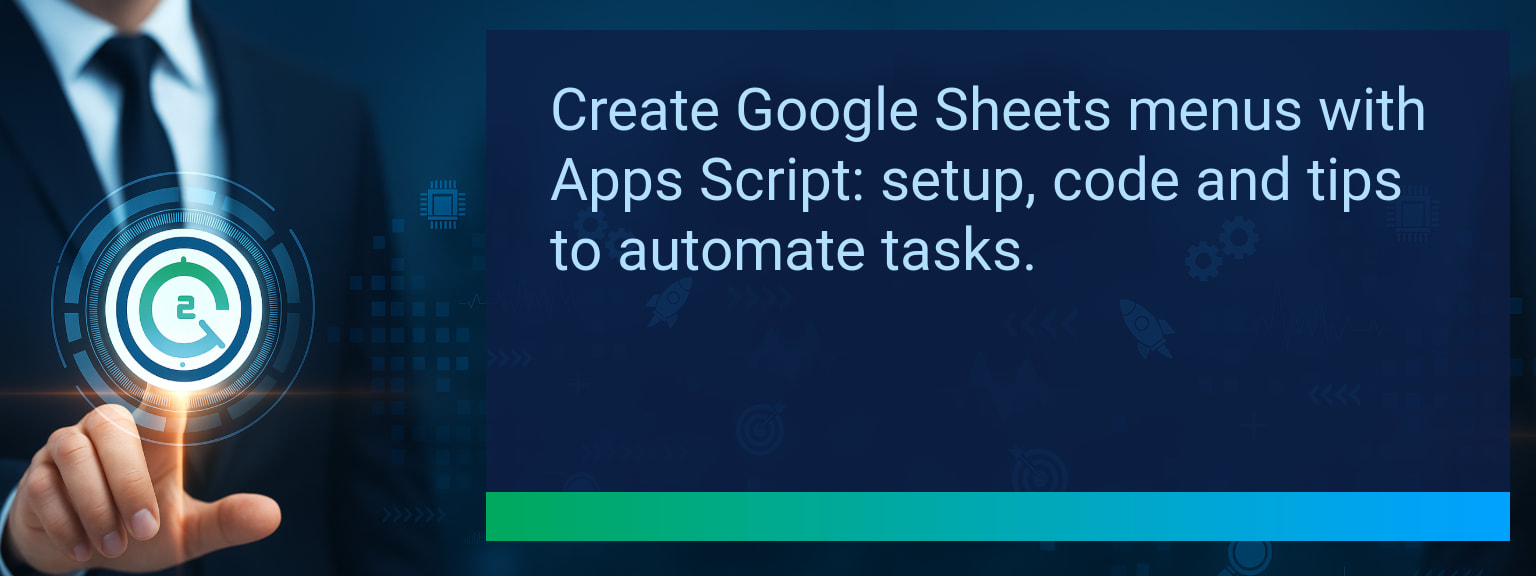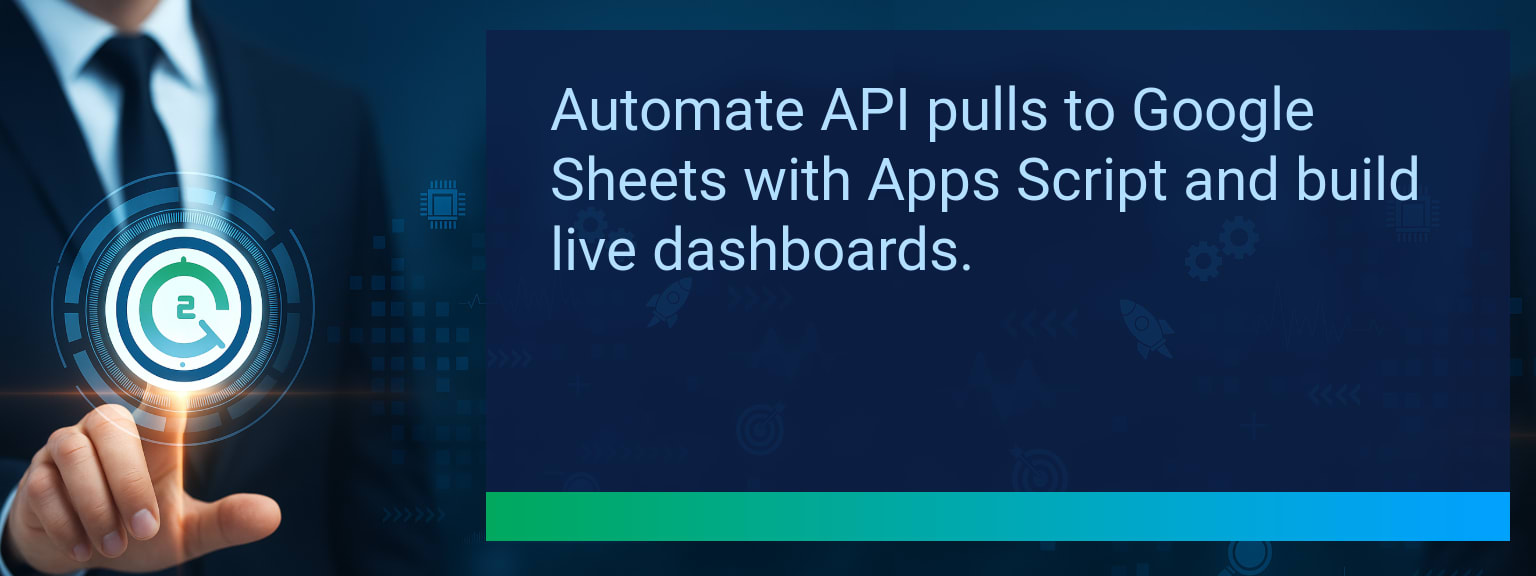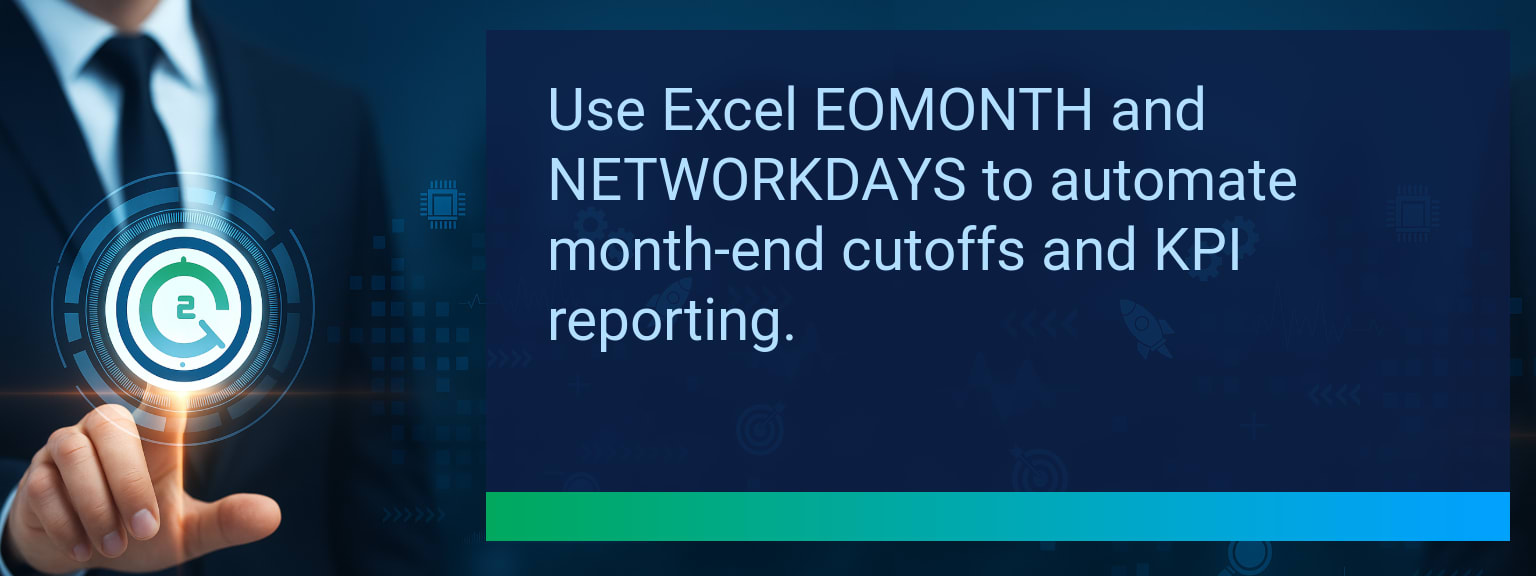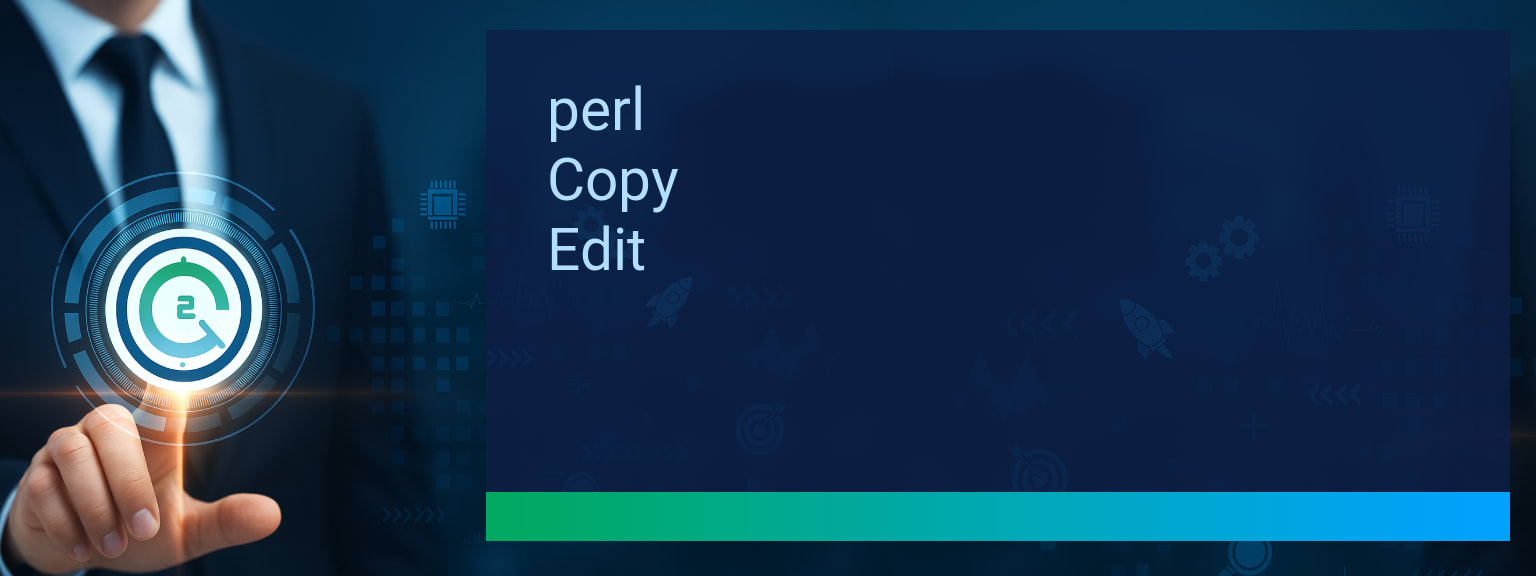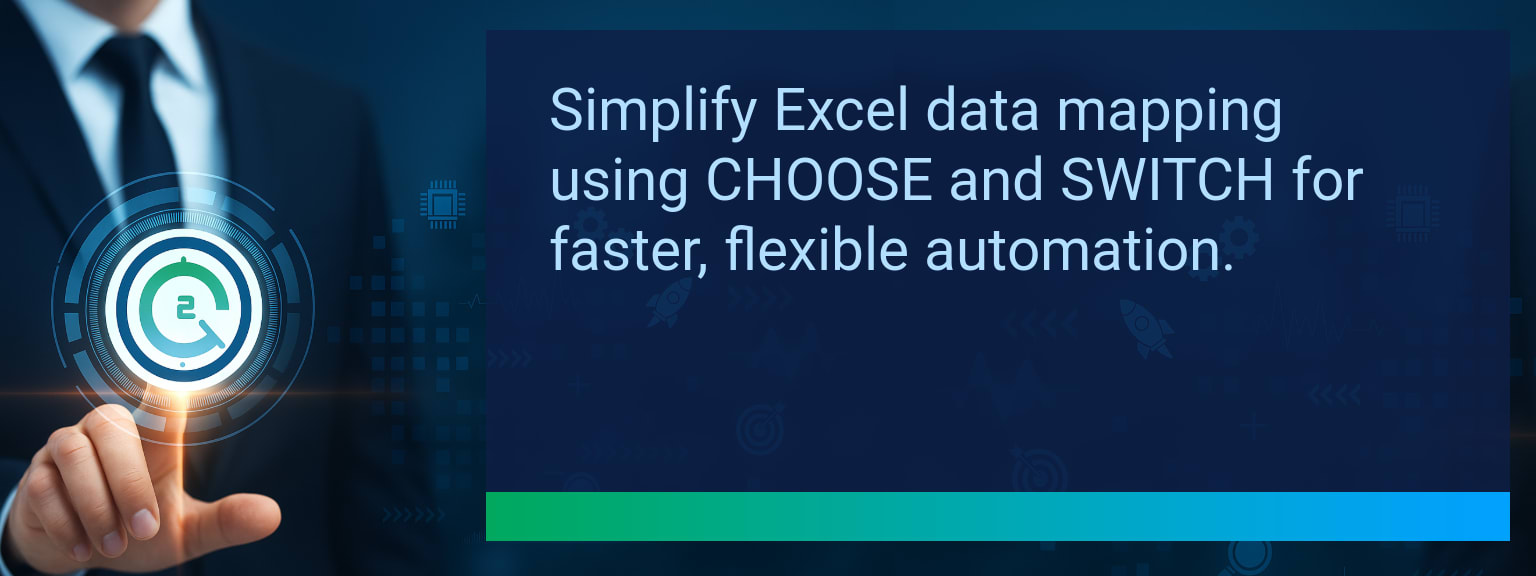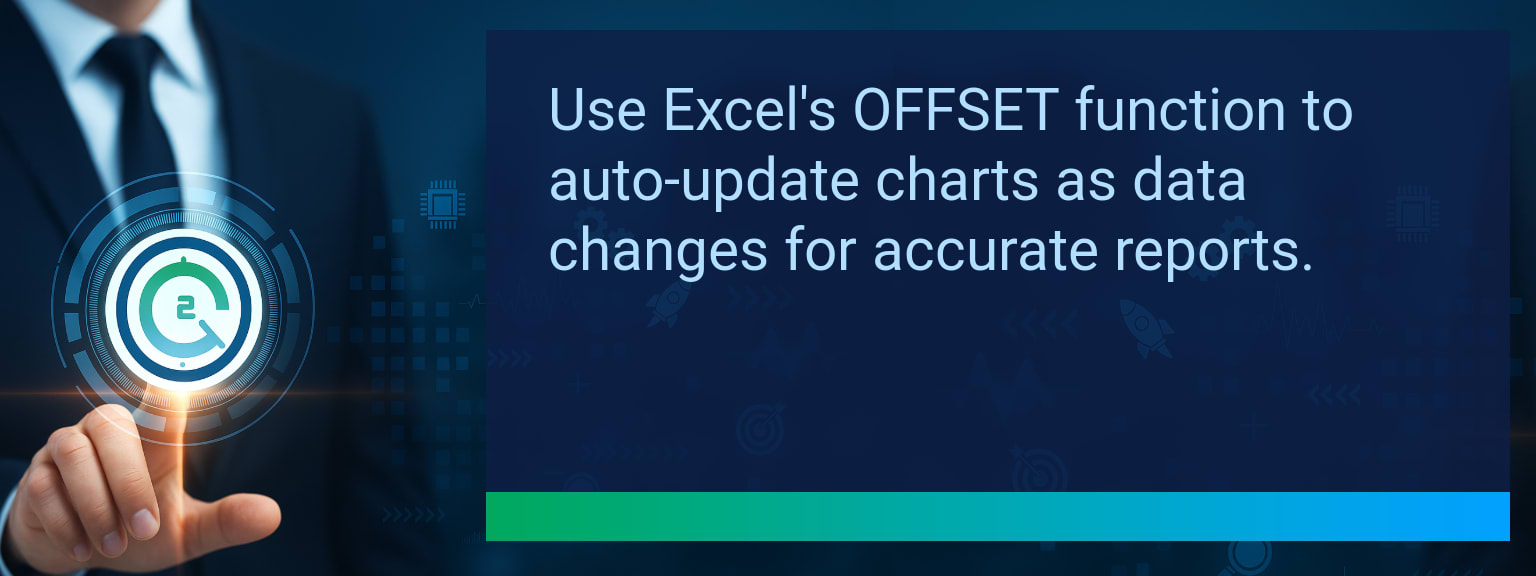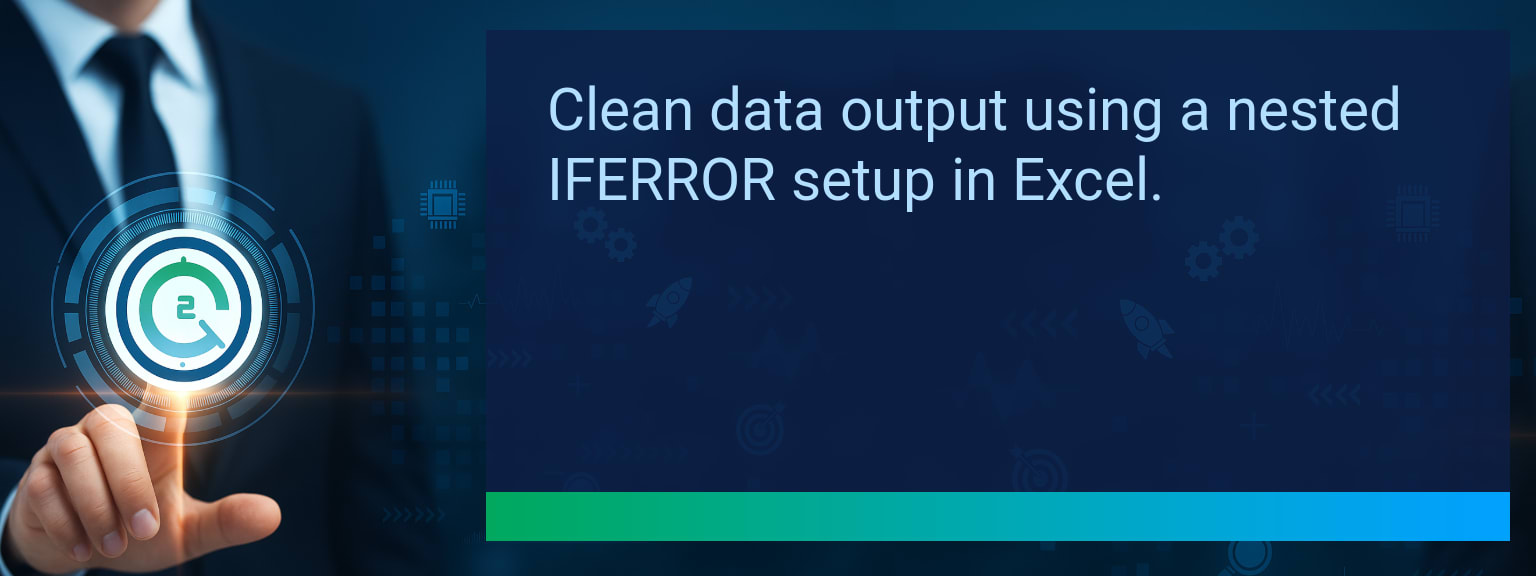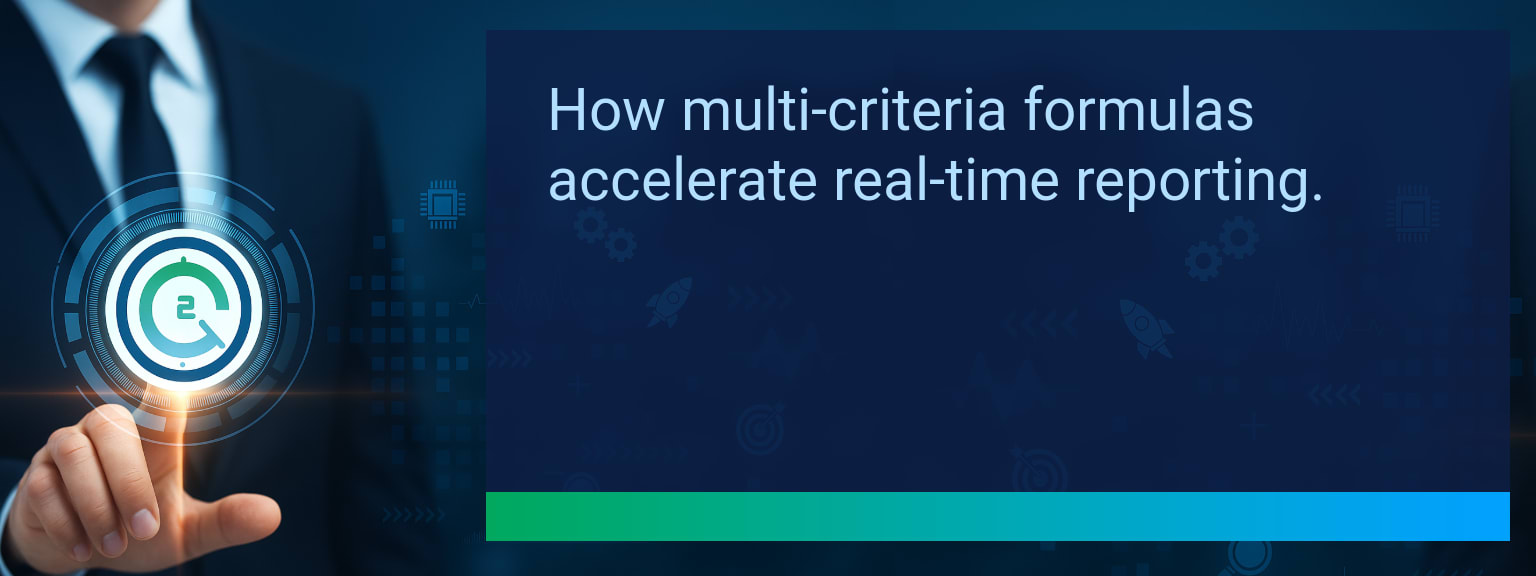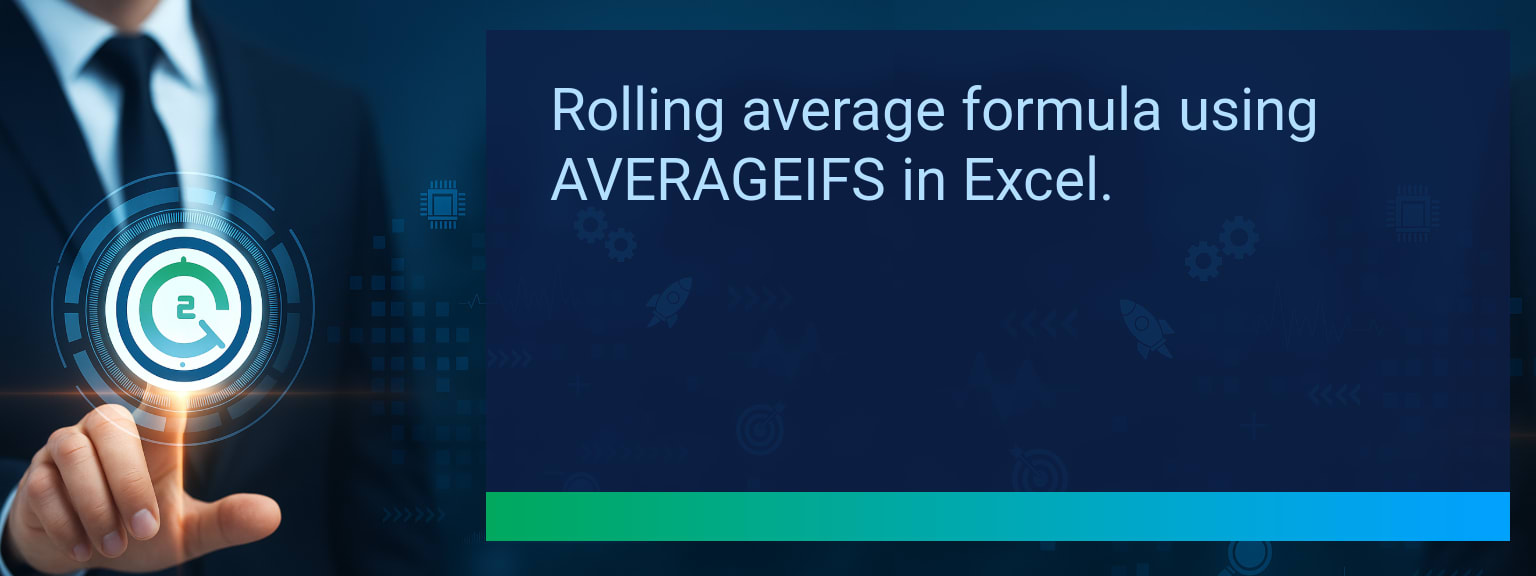How to Master Smartsheet Google Sheets Integration with Make for Seamless Data Workflows
Data moves quickly in high-performing organizations, and when project management and data reporting live in separate tools, manual updates can cripple efficiency. Teams rely on Smartsheet for structure and accountability, while Google Sheets fuels ad hoc reporting and collaboration. Without automation, the gap between them results in wasted hours and inconsistent data. Two Minute Tech Tips shows you how to solve this by using Make automation to link both tools, creating one synchronized workflow. This post explains how to connect, build, and optimize a Smartsheet Google Sheets integration that eliminates double-entry and accelerates decision-making.TL;DR — Direct Answer
- Connect Smartsheet and Google Sheets to Make platforms with verified API credentials.
- Set Smartsheet as the trigger (e.g., new or updated row).
- Define Google Sheets as the action app to receive updates automatically.
- Apply data synchronization rules, conditions, and formatting for accuracy.
- Test, add error handling, and optimize workflow integration for scale.
The Problem With Manual Updates
Copying Smartsheet data into Google Sheets by hand leads to lag time, duplicated effort, and reporting inaccuracies. Project managers often export CSV files, upload them, and spend unnecessary minutes reformatting. This gap gets worse when multiple departments depend on linked datasets. For sales automation and CRM optimization, those delays mean decisions rest on outdated or inconsistent information. Every disconnected workflow multiplies risk. Operations managers struggle when metrics differ across dashboards, and finance loses confidence in reports. That’s why pairing Smartsheet with workflow integration through Make is a scalable solution teams can trust.
Where do duplicated manual updates cost your business the most time—reporting, forecasting, or project tracking?
Building an Automated Workflow With Make
To sync Smartsheet and Google Sheets effectively, you need a flexible automation tool. Make is ideal because it supports multi-step logic, error handling, and conditional routes. To get started, connect each application with secure tokens, confirm that both accounts are integrated successfully, then design a scenario. Example: A new Smartsheet row triggers data flow into Google Sheets. You can map fields directly to spreadsheet columns, filter which records move, and even enrich data with date formatting before syncing. This approach drives project management automation without requiring coding expertise. For sales teams, automating opportunity tracking means pipeline updates stay current across both tools, feeding real-time performance analytics without repeating manual steps.Business Benefits From Smarter Integration
This Smartsheet Google Sheets integration saves hours weekly while improving accuracy, especially for leaders balancing multiple cross-functional workflows. The benefits extend beyond efficiency. Data synchronization builds confidence across teams, accelerates forecasting cycles, and removes friction between reporting and execution. Consider marketing: campaign status maintained in Smartsheet pushes instantly to a Google Sheets dashboard for quick analysis. Operations: supply chain updates flow in real-time to executive scorecards, strengthening decision velocity. For revenue leaders, this workflow integration powers smarter digital transformation at scale.
Scope: Choose one segment or product line, one enablement objective, one frontline team.
The Next Evolution of Workflow Automation
Automation does more than move data. With branching logic and error handling in Make, teams can ensure accuracy by preventing broken syncs, setting auto-retries, and routing exceptions. Businesses that start by shifting one use case—like syncing sales projections—can layer complexity over time. In the next frame of evolution, integrating AI tools for predictive forecasting will deliver even greater value. Imagine using past project delivery data to signal risks inside your live report. That’s the next stage of digital workflow tools, and Make prepares your system for that transition.Metrics That Matter
| Category | Metric | Definition | Target |
|---|---|---|---|
| Leading | Automation Success Rate | % of Make scenarios that execute without failure | 95%+ |
| Leading | Time to First Sync | Average minutes to push first dataset successfully | ≤ 15 minutes |
| Lagging | Weekly Time Saved | Estimated hours reduced by eliminating manual exports | 4+ hours |
| Lagging | Error Reduction | % decrease in inaccuracies between Smartsheet and Sheets data | 20%+ |
| Quality | User Confidence Score | Average survey rating of trust in automated data syncs | 8+/10 |
| Quality | Workflow Adoption Rate | % of teams consistently using the sync after 4 weeks | 85%+ |
View More Tips to Boost Your Productivity
Explore more quick, actionable tips on AI, automation, Excel, Smartsheet, and workflow tools to work smarter every day.