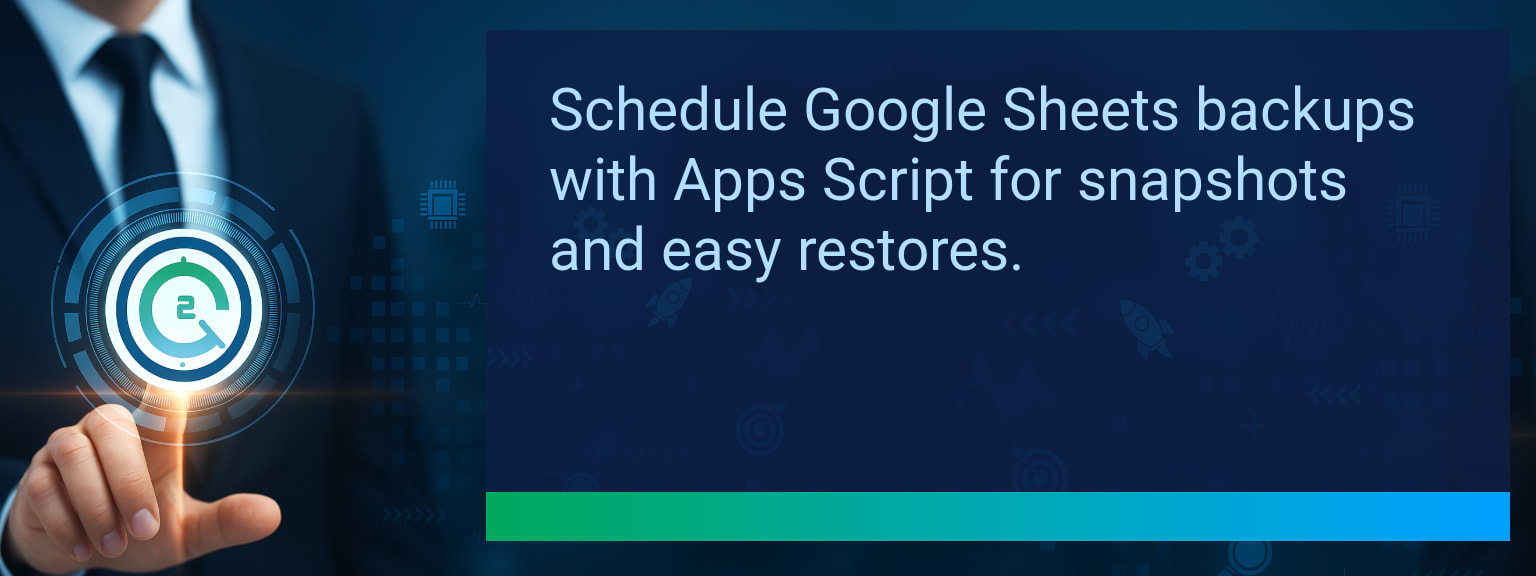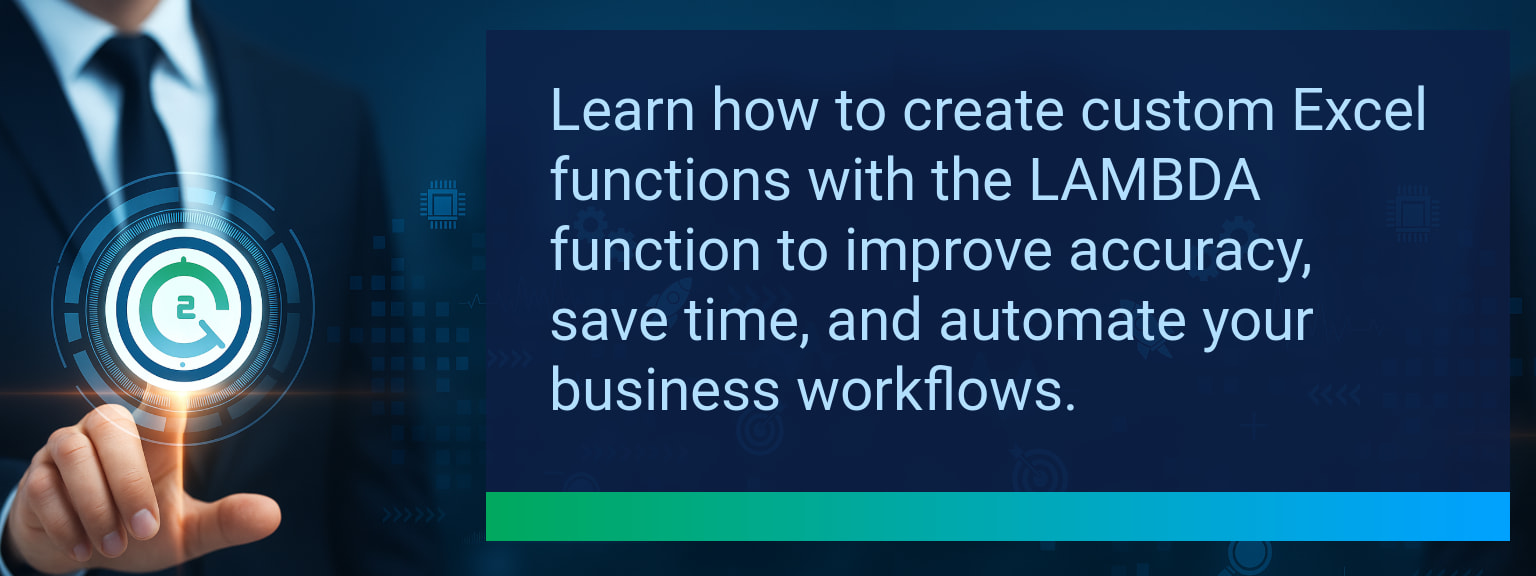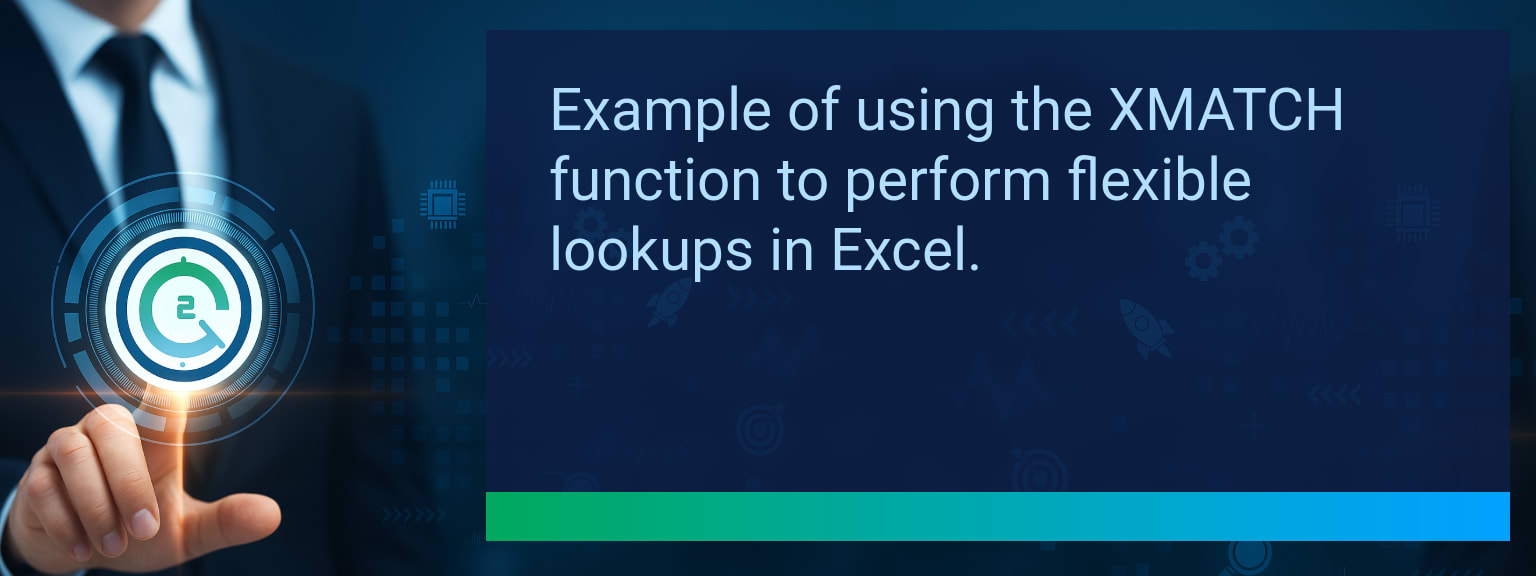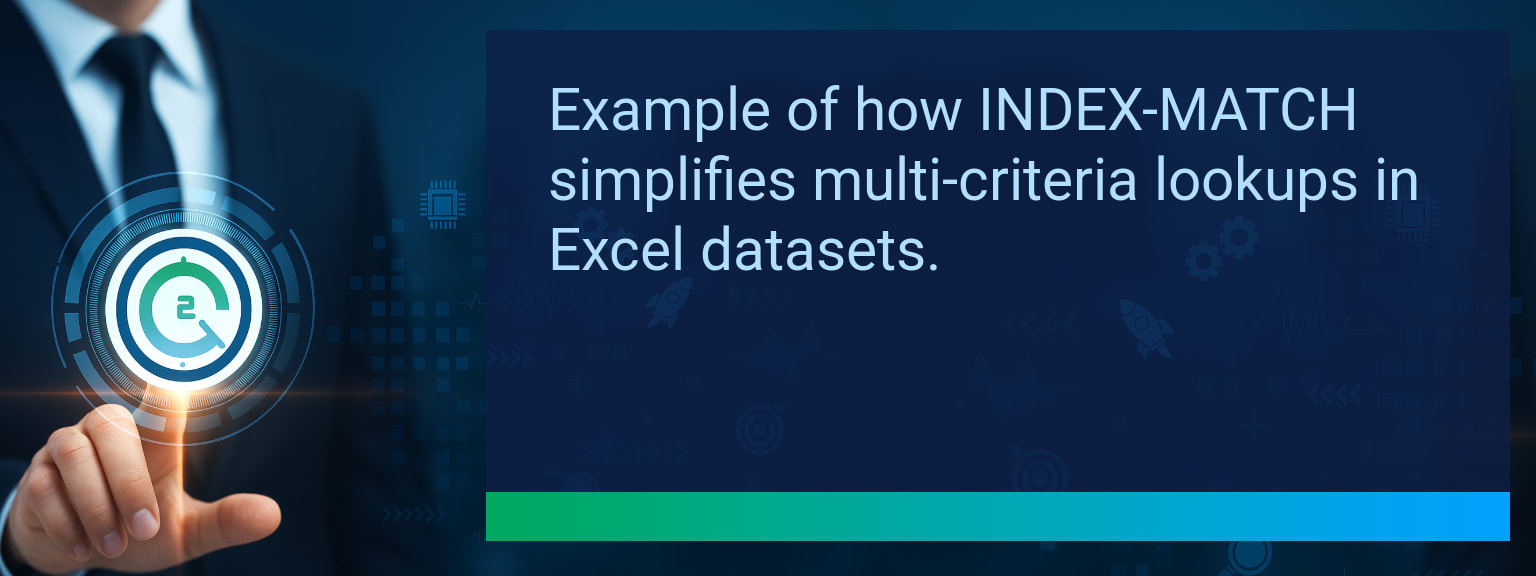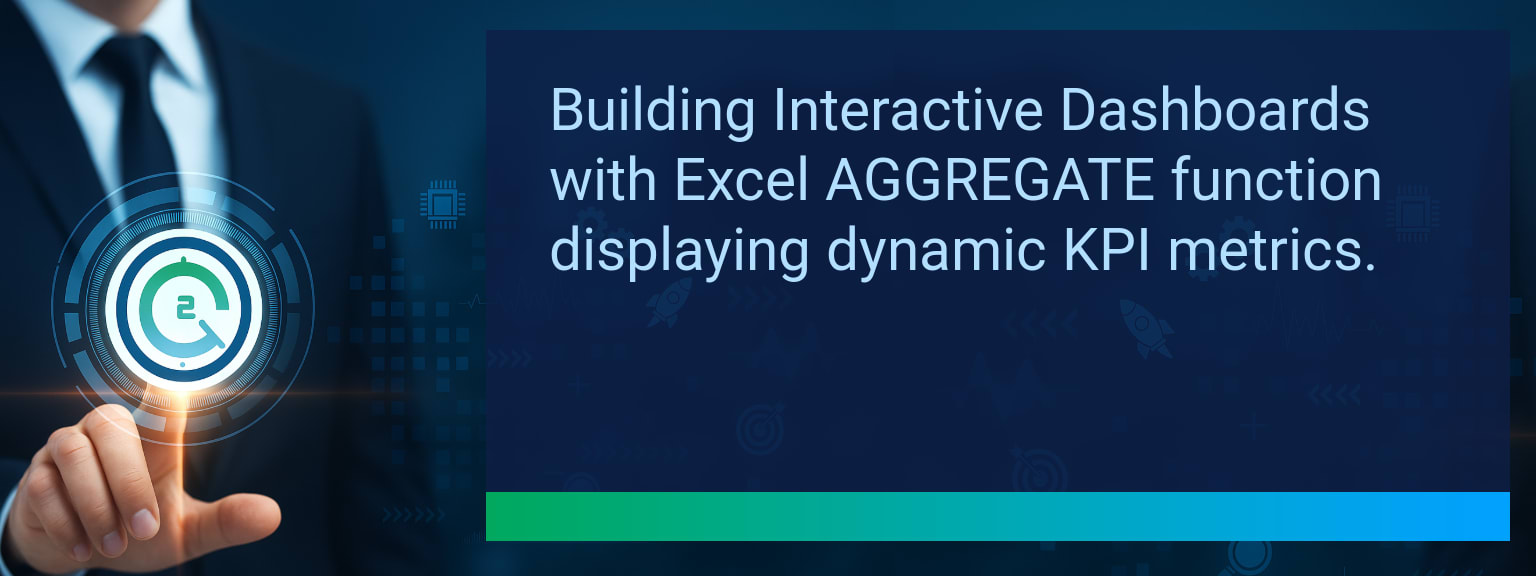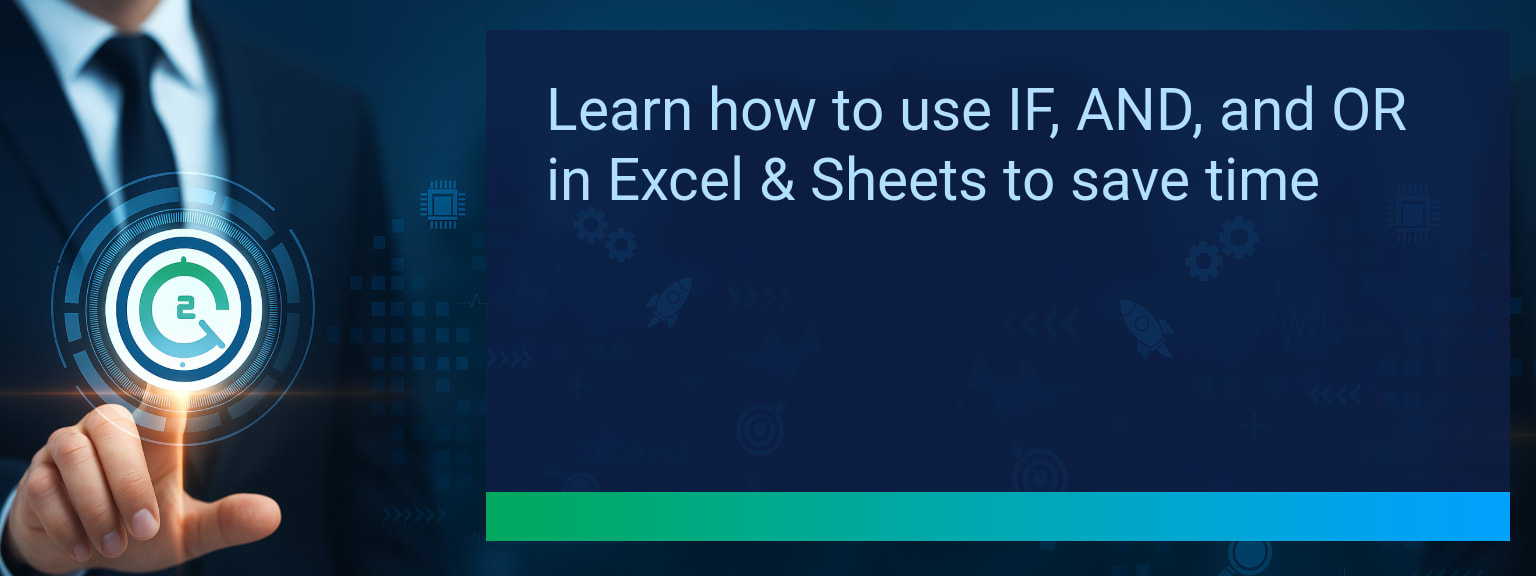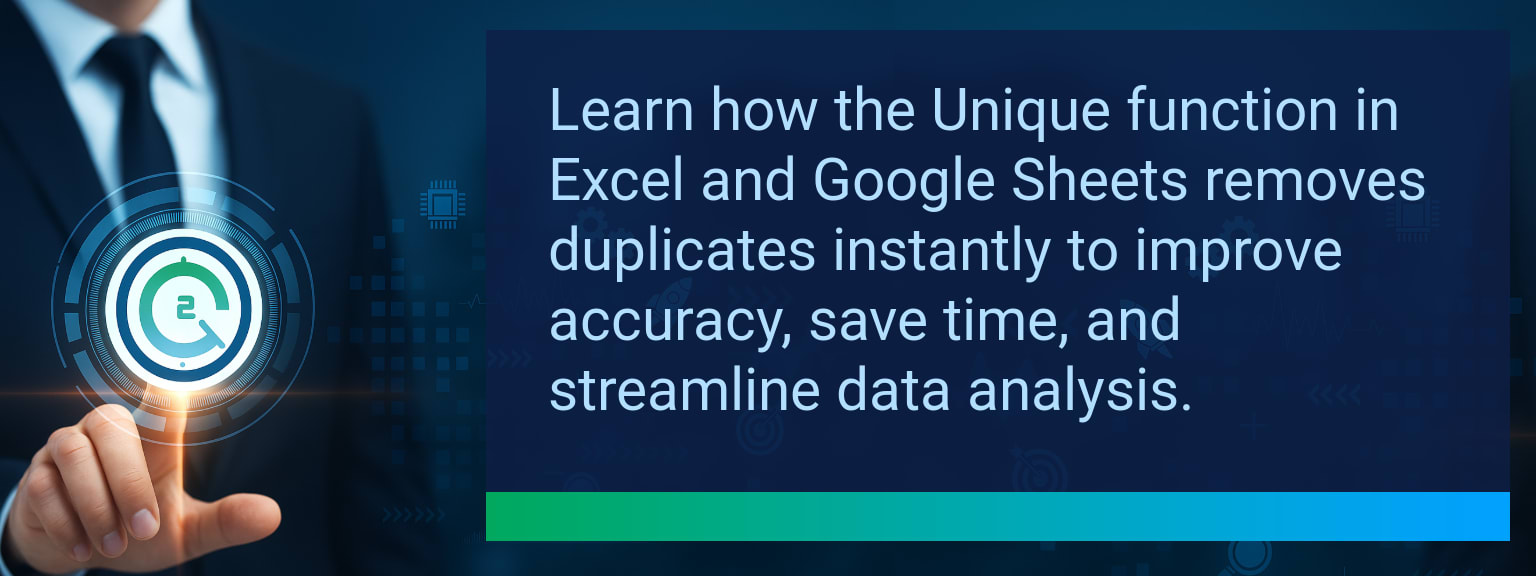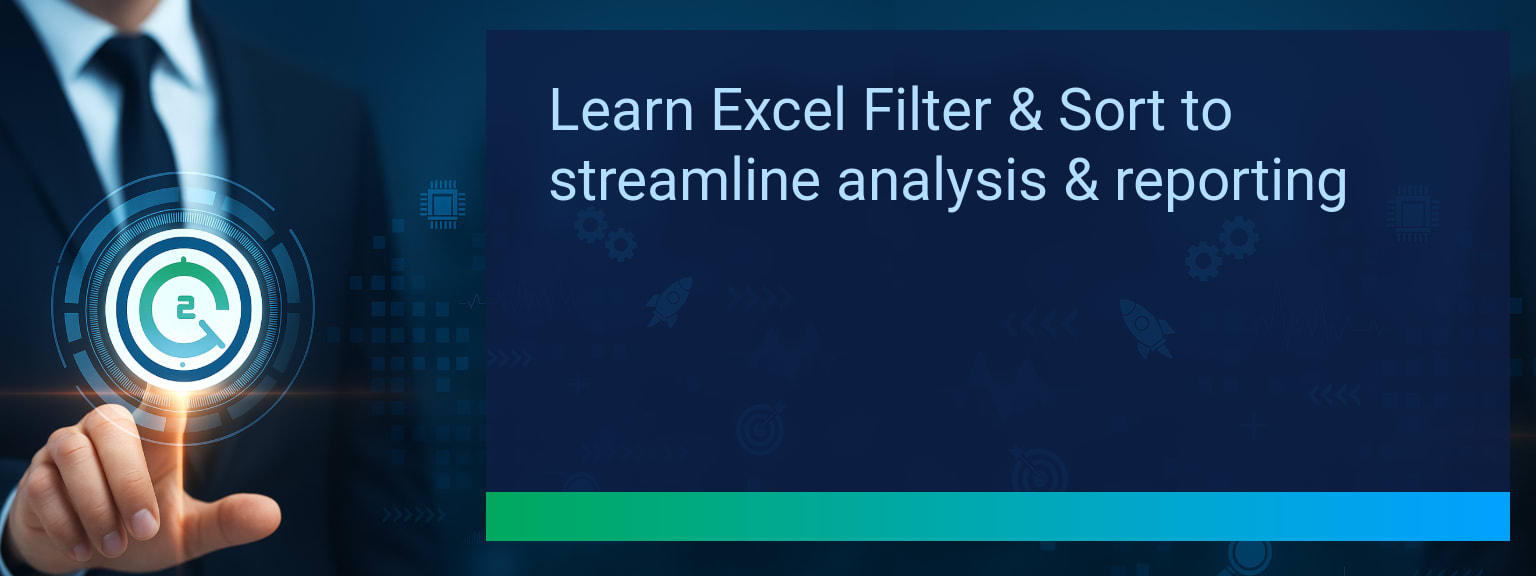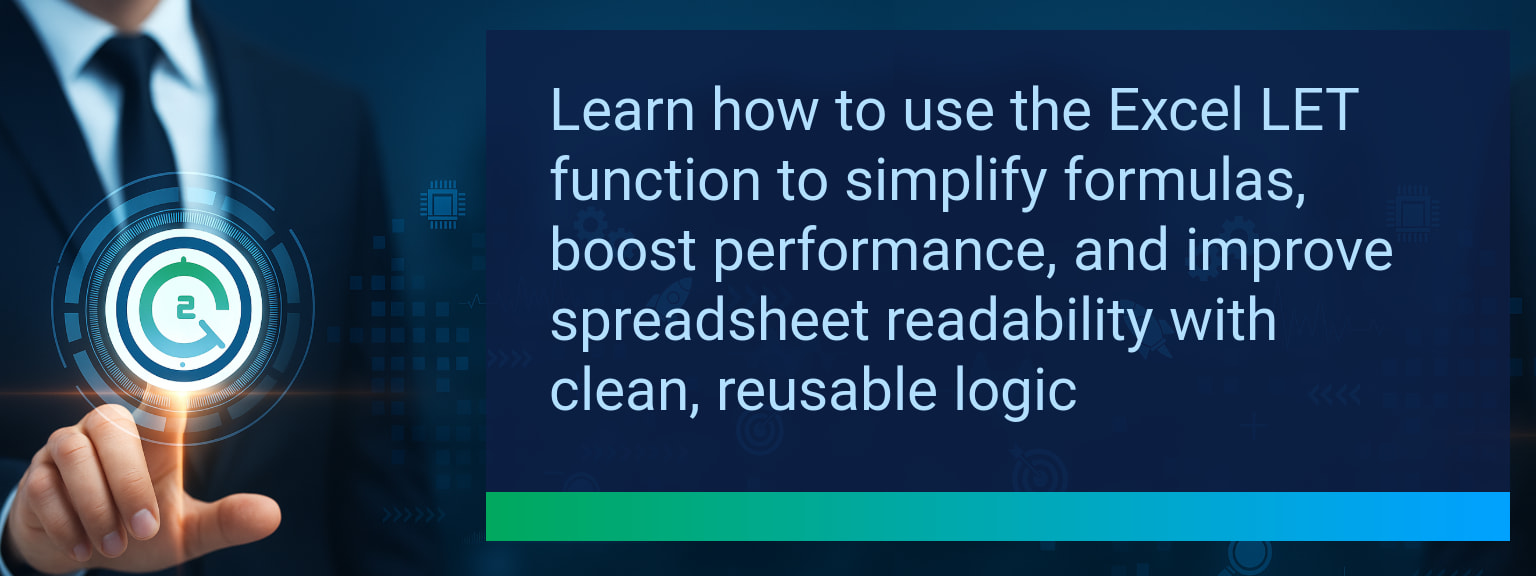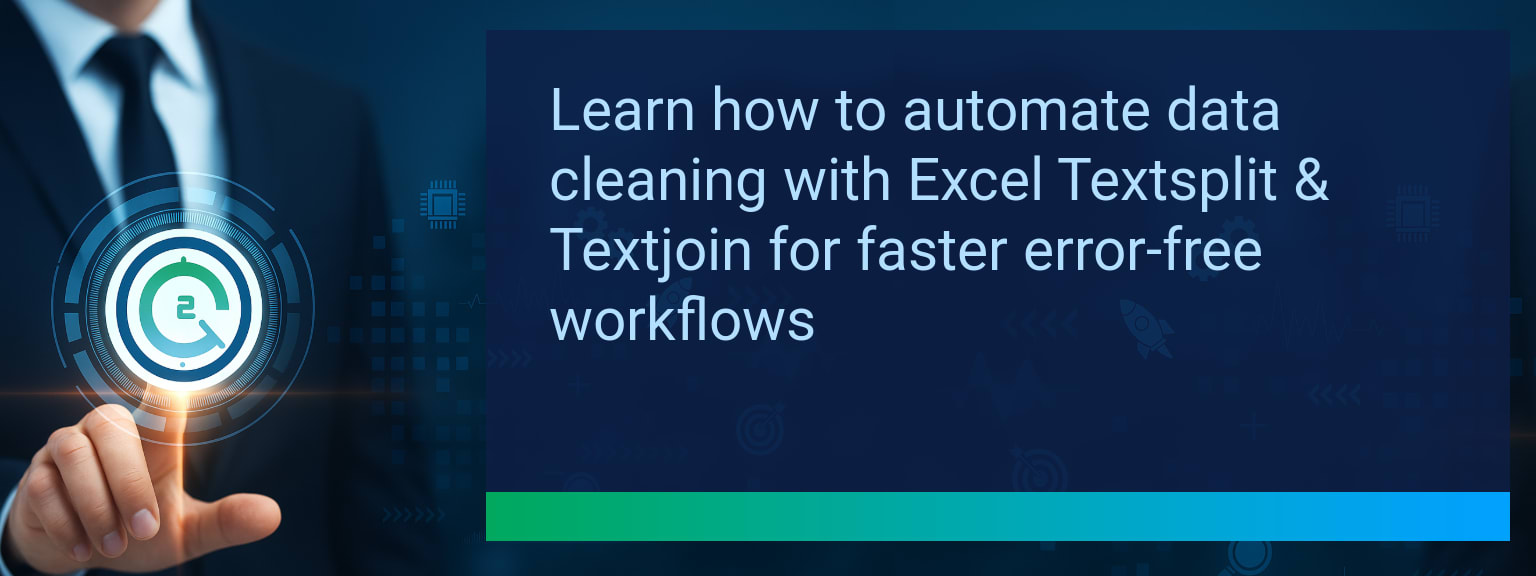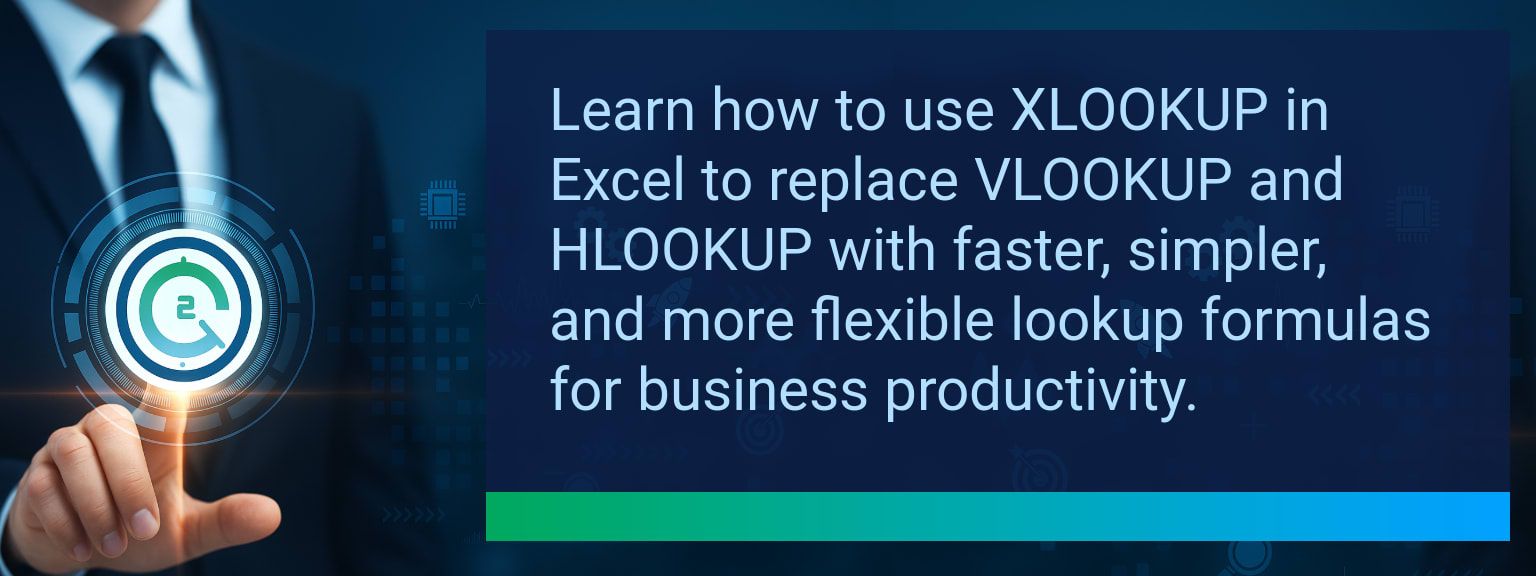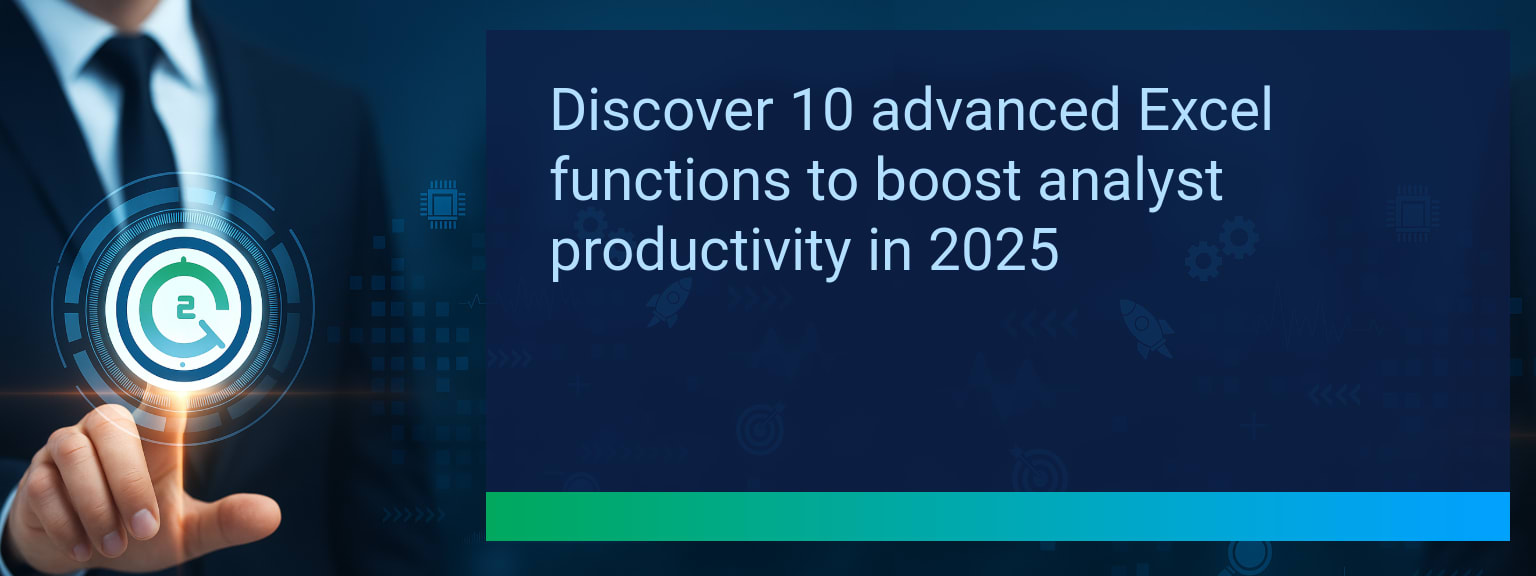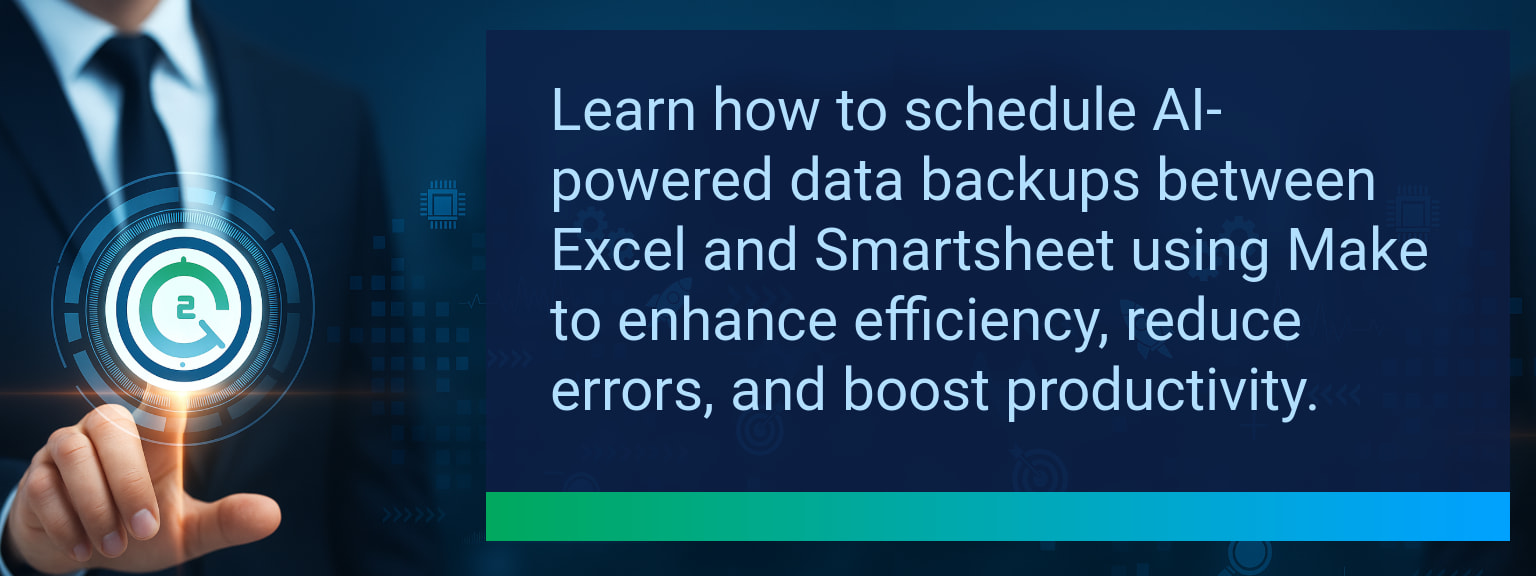Schedule Automatic Google Sheets Backup With Apps Script
Start protecting your spreadsheets with a simple, repeatable process. Two Minute Tech Tips shows how to schedule reliable Google Sheets Backup so your team never loses a snapshot. This guide covers a tested Apps Script backup template, time-driven triggers, file naming and versioning, and optional Google Drive backup steps you can implement in under an hour.
- Use Apps Script to copy or export a spreadsheet automatically to a designated Drive folder.
- Attach a time-driven trigger for daily or hourly scheduled backups to avoid manual errors.
- Name files with timestamps and simple versioning to make restores quick.
- Log results and send a Slack or email notification on success or failure.
- Scale by exporting to external storage via API or integrating with Zapier for extra redundancy.
What Changed and Why Google Sheets Backup Matters Now
Teams now rely on cloud spreadsheets for forecasting, budgets, and operational workflows. A single accidental edit or a mistaken import can erase hours of work. That risk makes a repeatable Google Drive backup strategy essential for continuity.
Apps Script makes automation accessible without extra tools. You can schedule a spreadsheet snapshot, keep versions, and restore previous version quickly. This reduces downtime and supports better audits and compliance.
Redesign the Revenue Operating System for Google Sheets Backup
Think of backups as part of your data operating system. Backups reduce risk, enforce versioning, and create a predictable restore path when workflows depend on spreadsheets.
Below are four practical components to align backup work with revenue operations and accountability.
ICP, Segmentation, and Targeting
Identify the spreadsheets that directly affect revenue. Prioritize customer lists, pipeline trackers, and funnel dashboards for more frequent snapshots. That focus ensures the most critical data has the shortest recovery time objective.
Pipeline Architecture
Map which sheets feed reports and which are sources of truth. Use Apps Script backup to snapshot source sheets before daily processing runs. This practice keeps a clear audit trail for pipeline changes.
Plays and Messaging
Assign roles for who reviews backups and who performs restores. Keep simple restore steps documented. That way, a frontline rep can recover a sheet without involving IT in routine cases.
Operating Cadence
Set backup frequency based on activity. Use hourly scheduled backups for high-change trackers and daily copies for reference sheets. Regular cadence reduces stress when a restore is needed.
How To Schedule Google Sheets Backup With Apps Script
Start with a backup script template that copies your file or exports it as XLSX. Use the DriveApp and SpreadsheetApp services to duplicate the file into a dedicated backup folder.
For scheduled backups, attach a time-driven trigger. Use time-driven triggers to run hourly or daily. The script below shows a minimal Apps Script backup approach you can customize to add timestamped filenames and simple versioning.
Example actionable steps
- Create a folder in Drive named Backups and note its ID.
- Open Extensions > Apps Script in the spreadsheet and paste a backup script that copies the file to the Backups folder with a timestamp.
- In Apps Script, choose Triggers and add a time-driven trigger to run daily or hourly depending on need.
Use the phrase “Apps Script backup” in your code comments and create clear file names for each spreadsheet snapshot to simplify restores and audits.
Results And Benefits Of Google Sheets Backup Automation
Automating scheduled backups reduces manual errors and saves team hours per week. Simple versioning and timestamped names make it fast to locate a spreadsheet snapshot and restore previous version when needed.
Pair the script with a Google Drive backup policy or external storage so the file copy lives outside the original folder. That protects data from accidental folder deletions and supports compliance workflows.
Scaling Backups And Integrating With Workflows
When teams outgrow direct Drive copies, export backups to external services using APIs or connect a post-backup Zapier or Make workflow. This adds redundancy and centralizes long-term archive storage.
Logging backup runs and adding notifications to Slack or email helps track execution and surface failures quickly. These operational signals improve trust in the backup process and speed remediation.
Table description: The table below lists practical metrics to measure backup adoption, time savings, and quality of workflow adoption after implementing an automated backup script.
| Category | Metric | Definition | Target |
|---|---|---|---|
| Leading | Trigger Success Rate | % of scheduled backups that complete without error | 95%+ |
| Leading | Time to First Backup | Minutes from setup to first successful backup run | ≤ 30 minutes |
| Lagging | Weekly Time Saved | Hours saved per week by replacing manual backups | 2+ hours |
| Lagging | Restore Time | Average minutes to restore a spreadsheet from backup | ≤ 15 minutes |
| Quality | Ease-of-Use Score | Average user rating for restore and backup steps (1–10) | 8+ |
| Quality | Workflow Adoption Consistency | % of teams following the backup and restore playbook over 4 weeks | 85%+ |
Explore more quick, actionable tips on AI, automation, Excel, Smartsheet, and workflow tools to work smarter every day.
Automated Backups Save Time and Reduce Risk
Automated backups give teams a predictable way to protect sheets and recover a spreadsheet snapshot quickly. This post explained a practical Apps Script backup approach, how to use time-driven triggers, and how to add versioning and notification steps for reliable restores. Next step: implement the backup script, attach scheduled backups, and test a restore to confirm your process.
Explore more quick, actionable tips on AI, automation, Excel, Smartsheet, and workflow tools to work smarter every day.
For deeper reading and an operational playbook, read expert insights from Two Minute Tech Tips on expert insights from Two Minute Tech Tips.