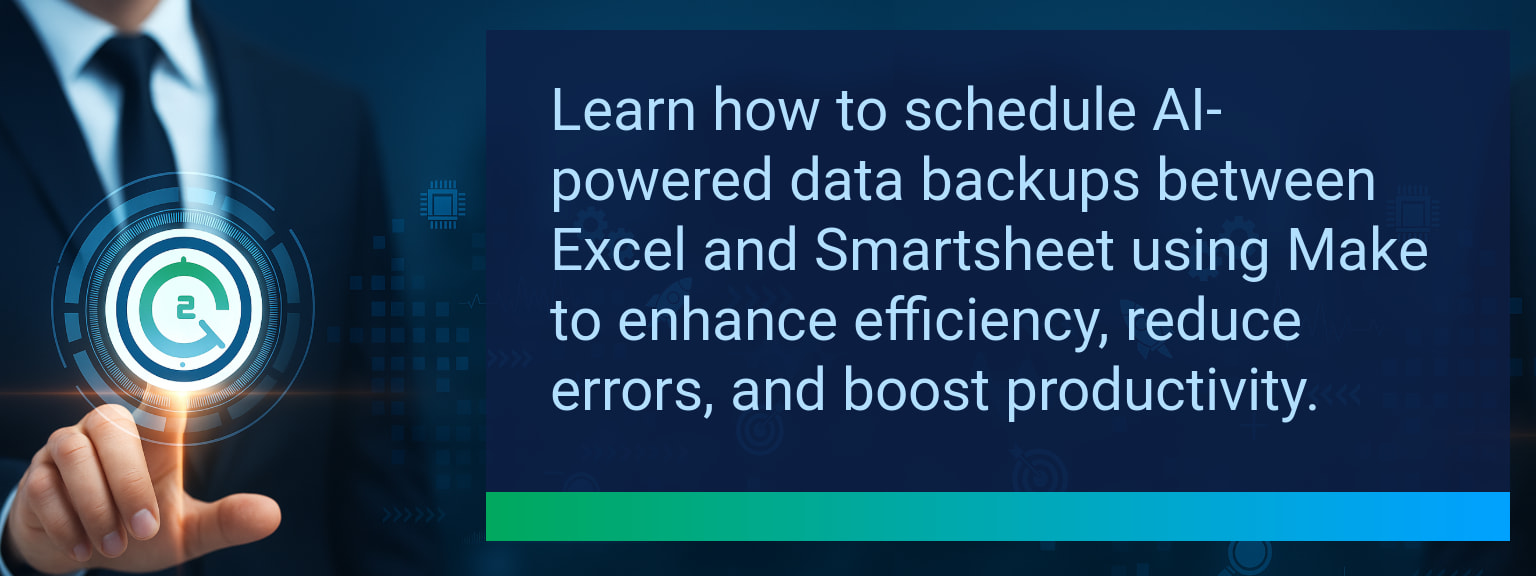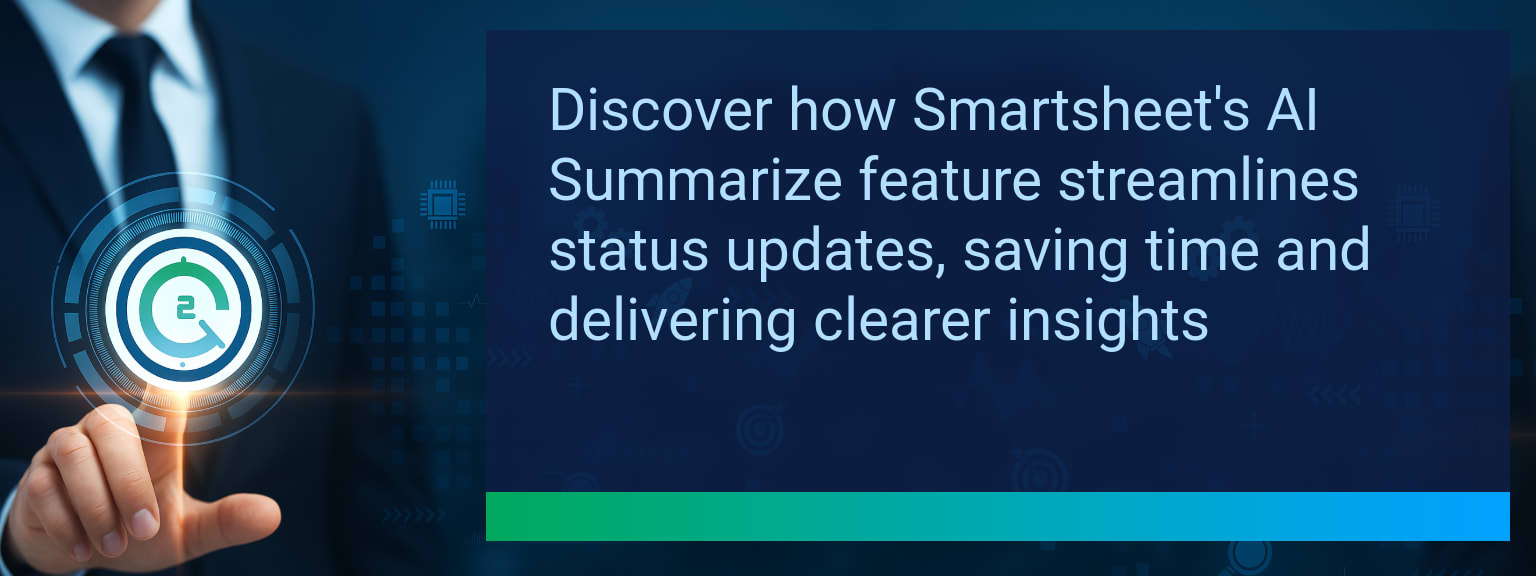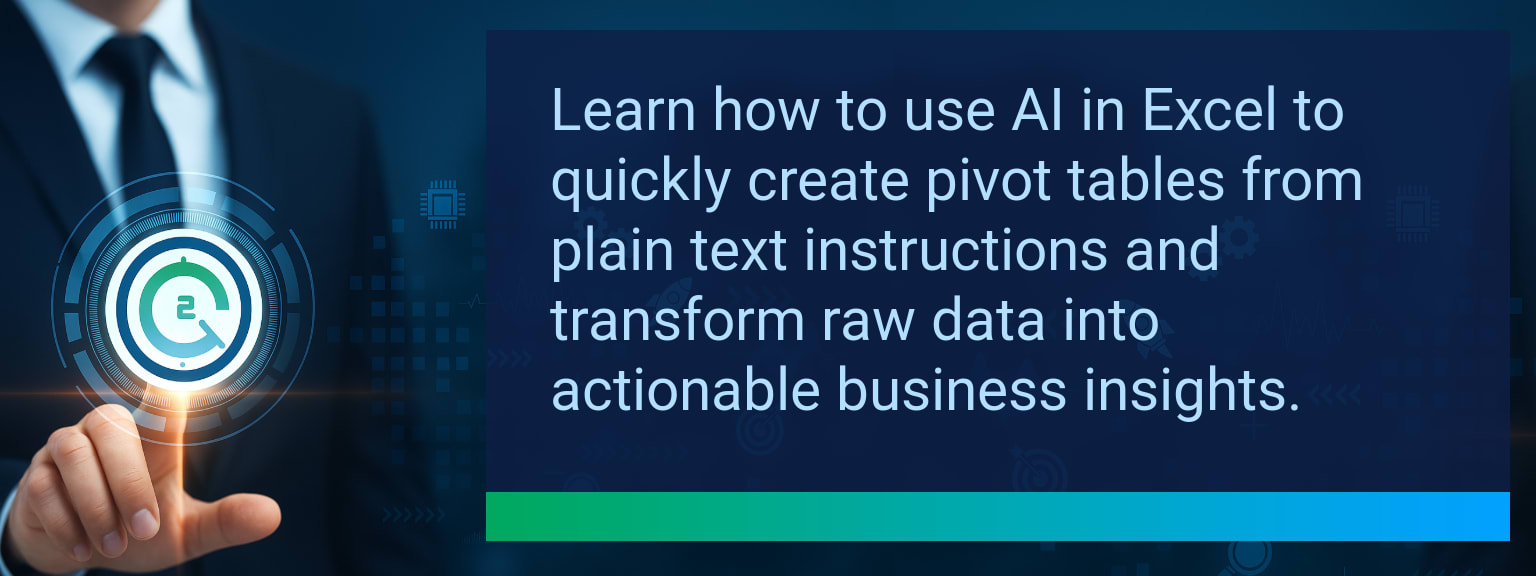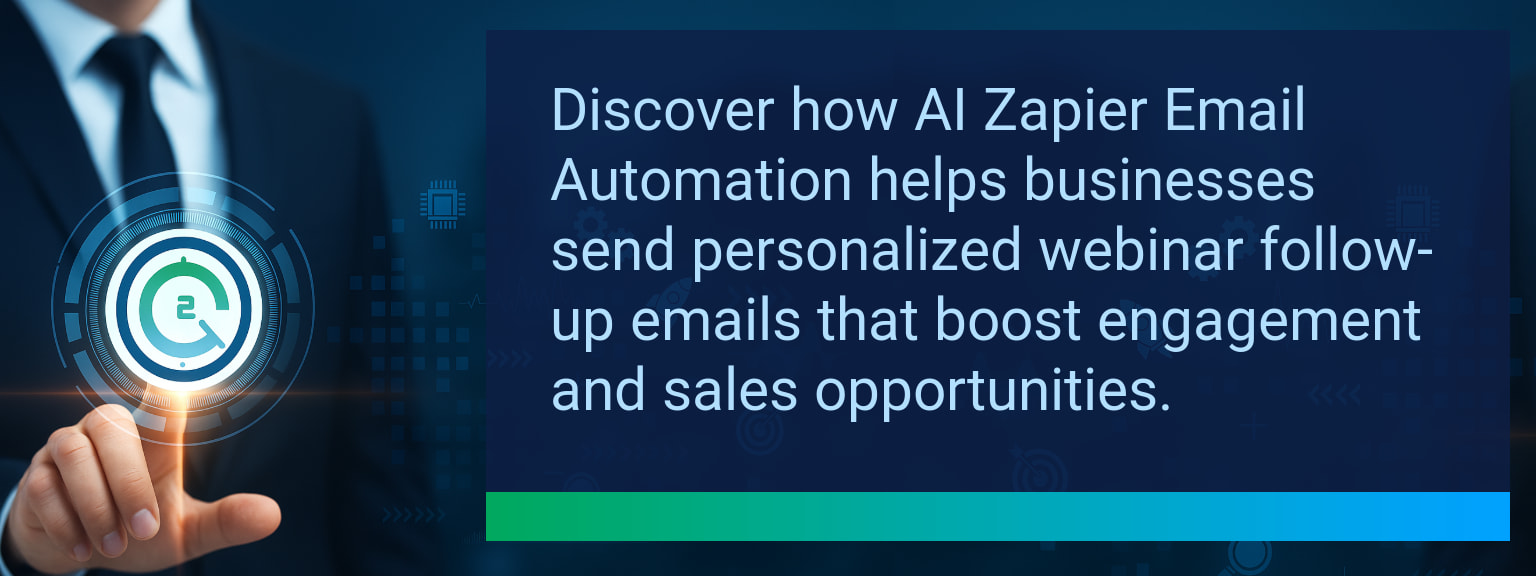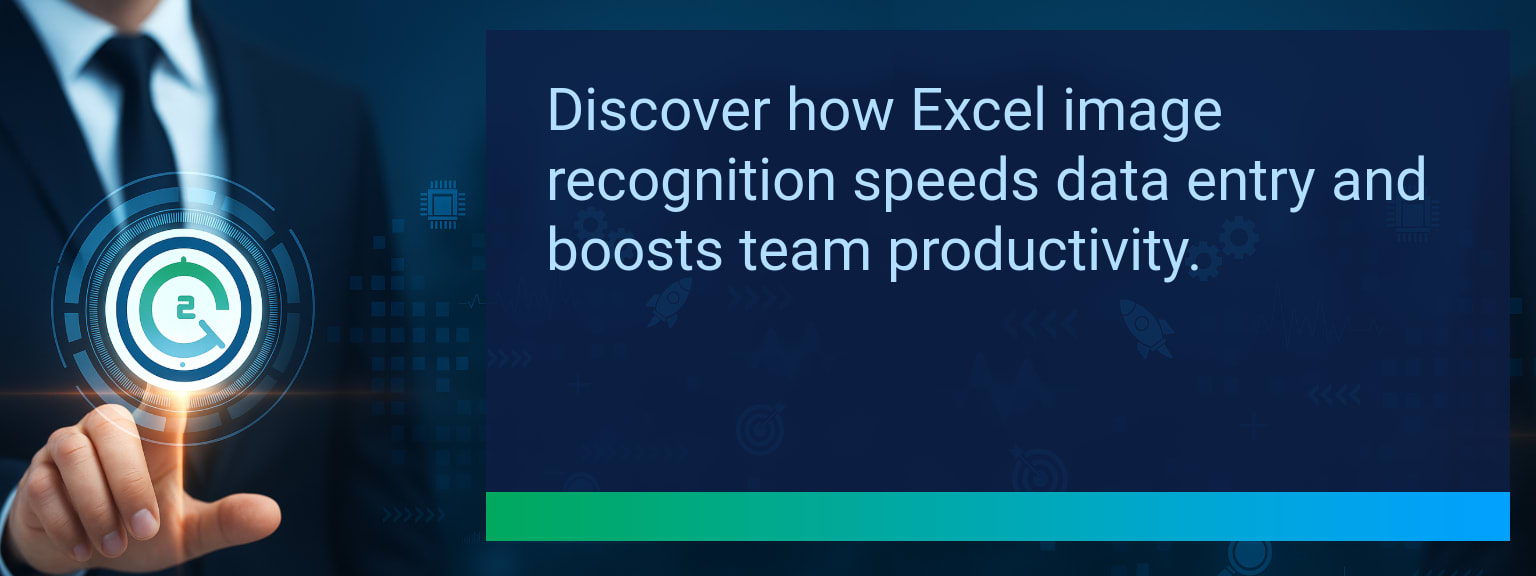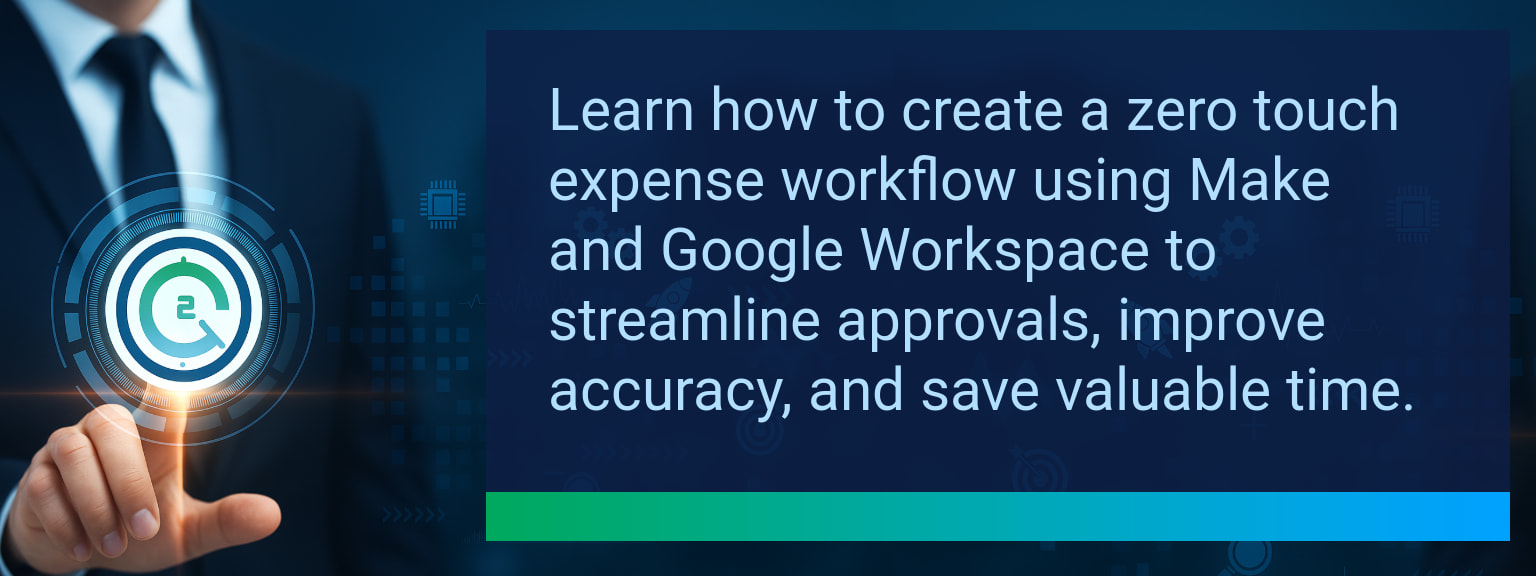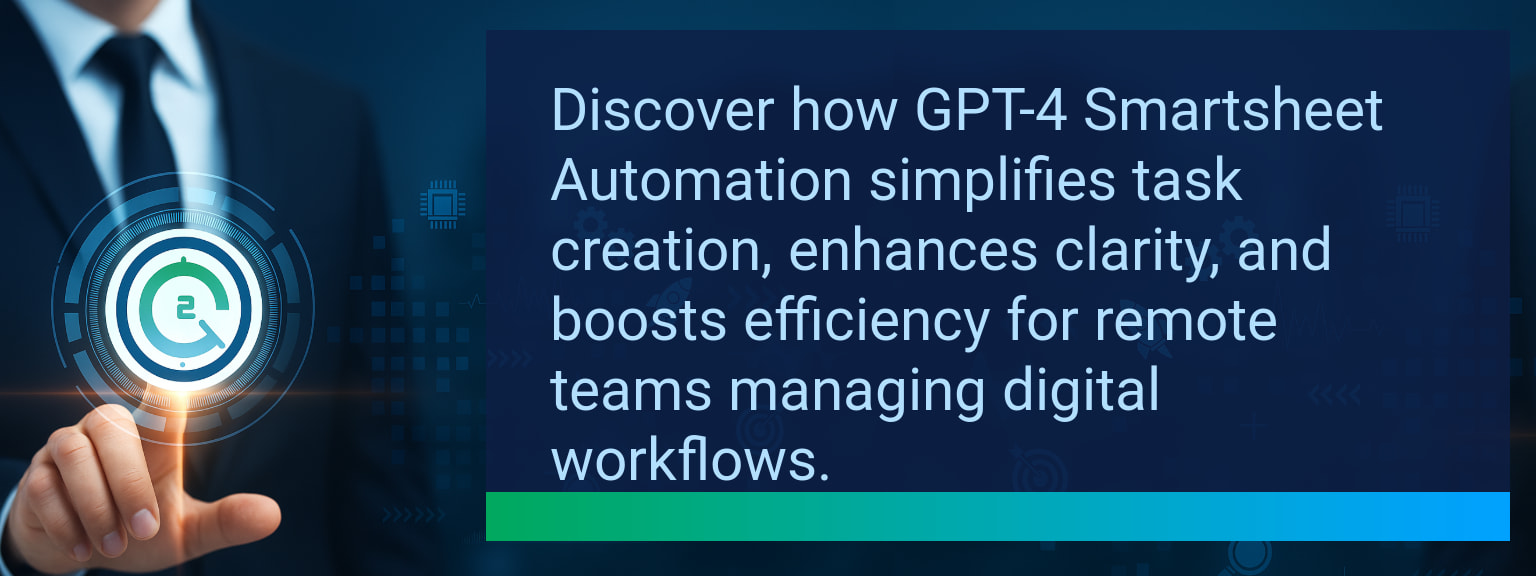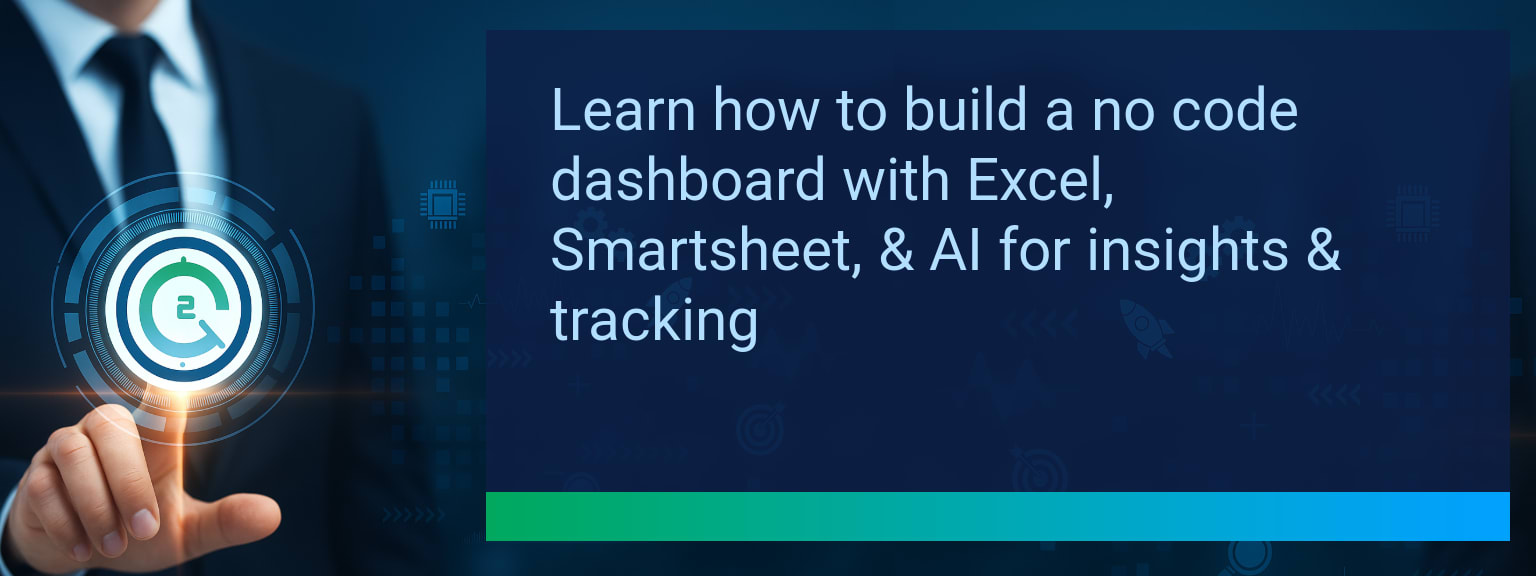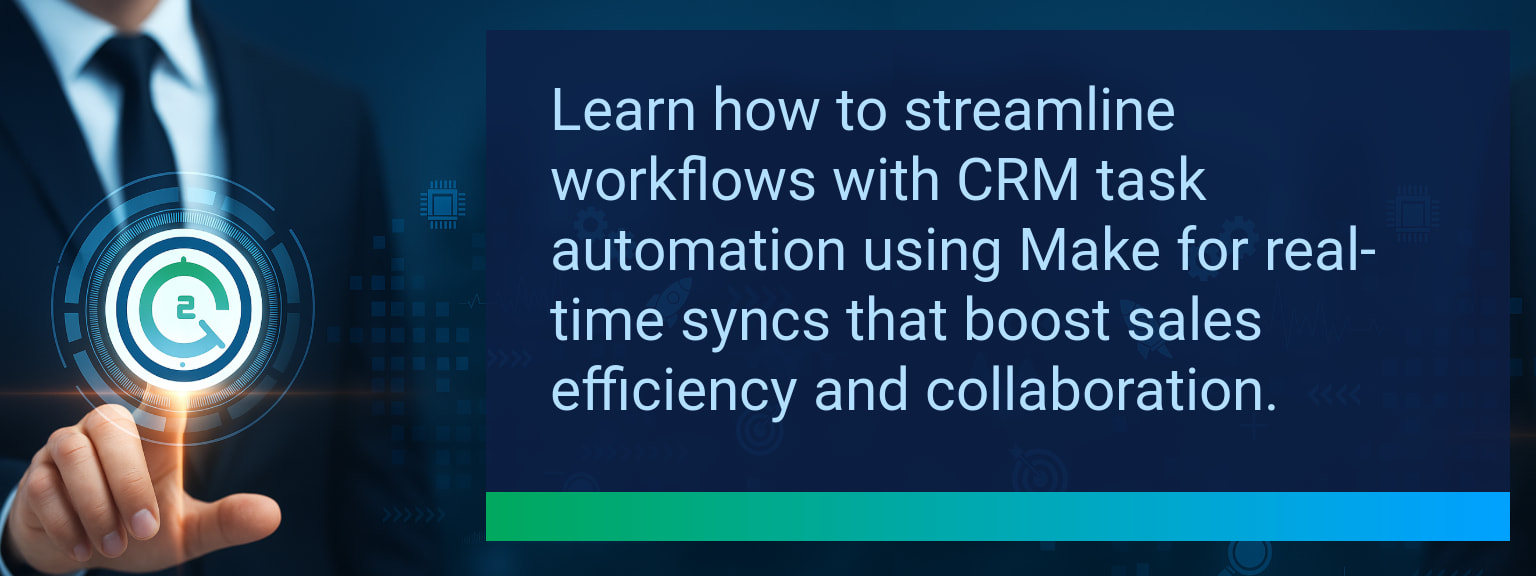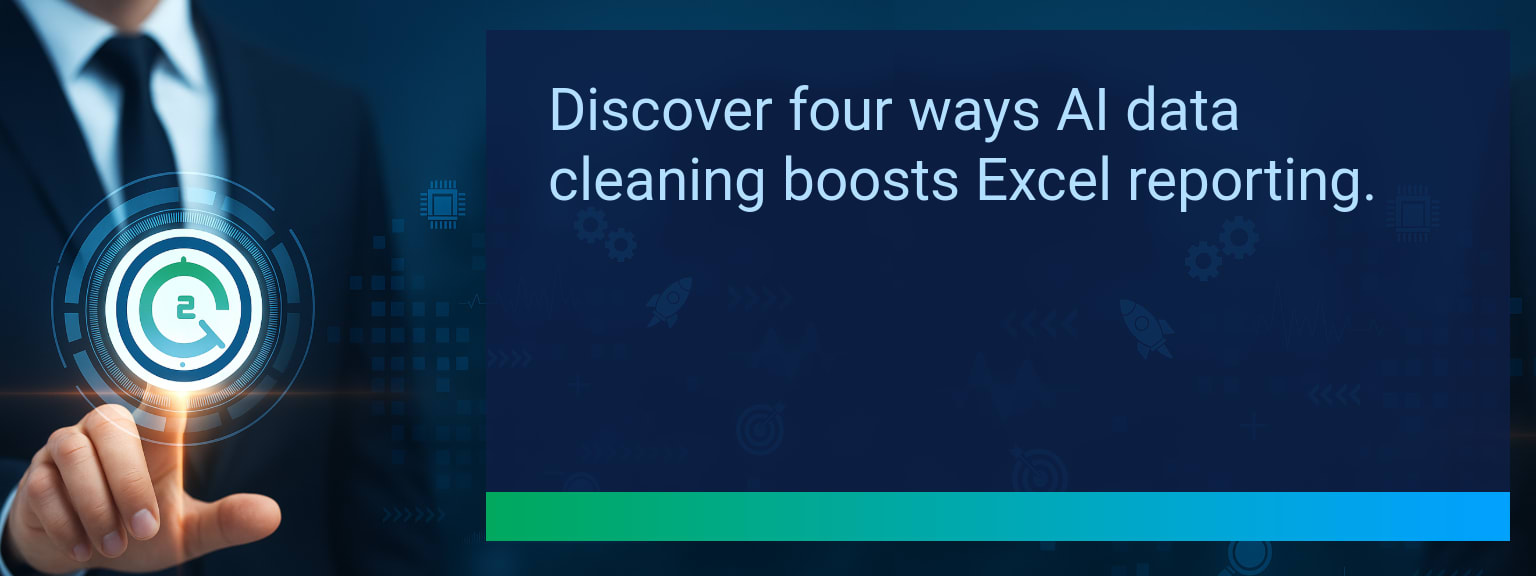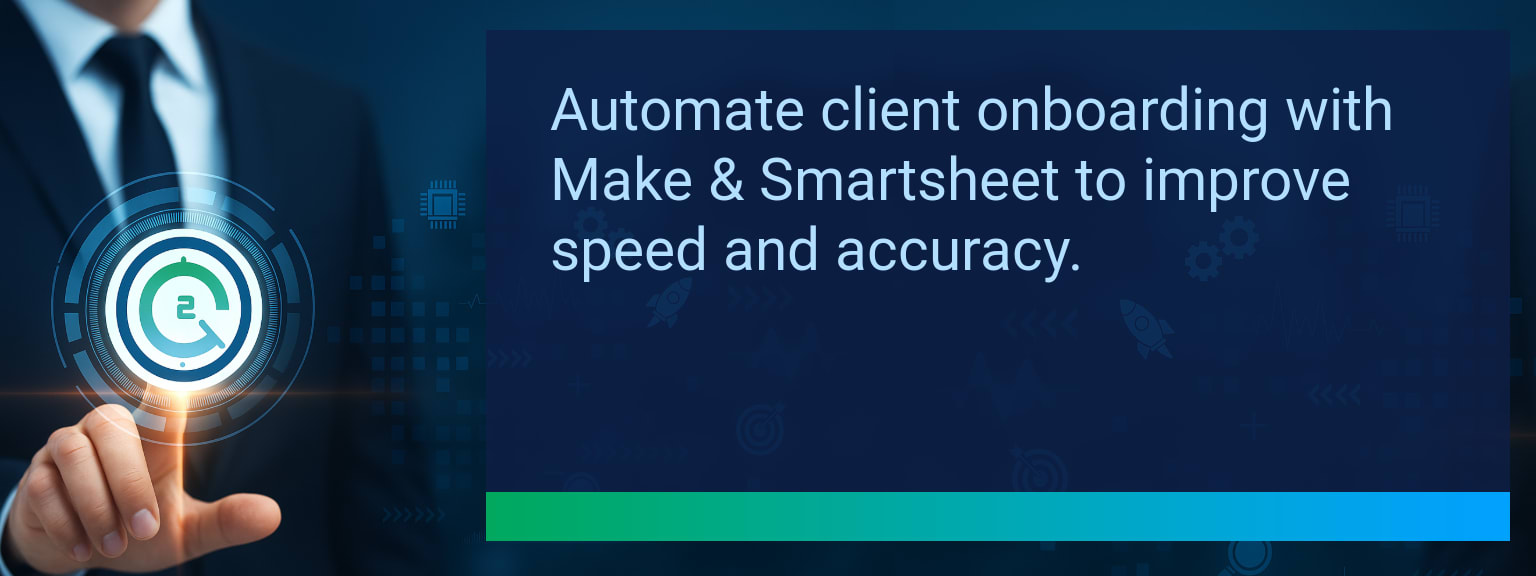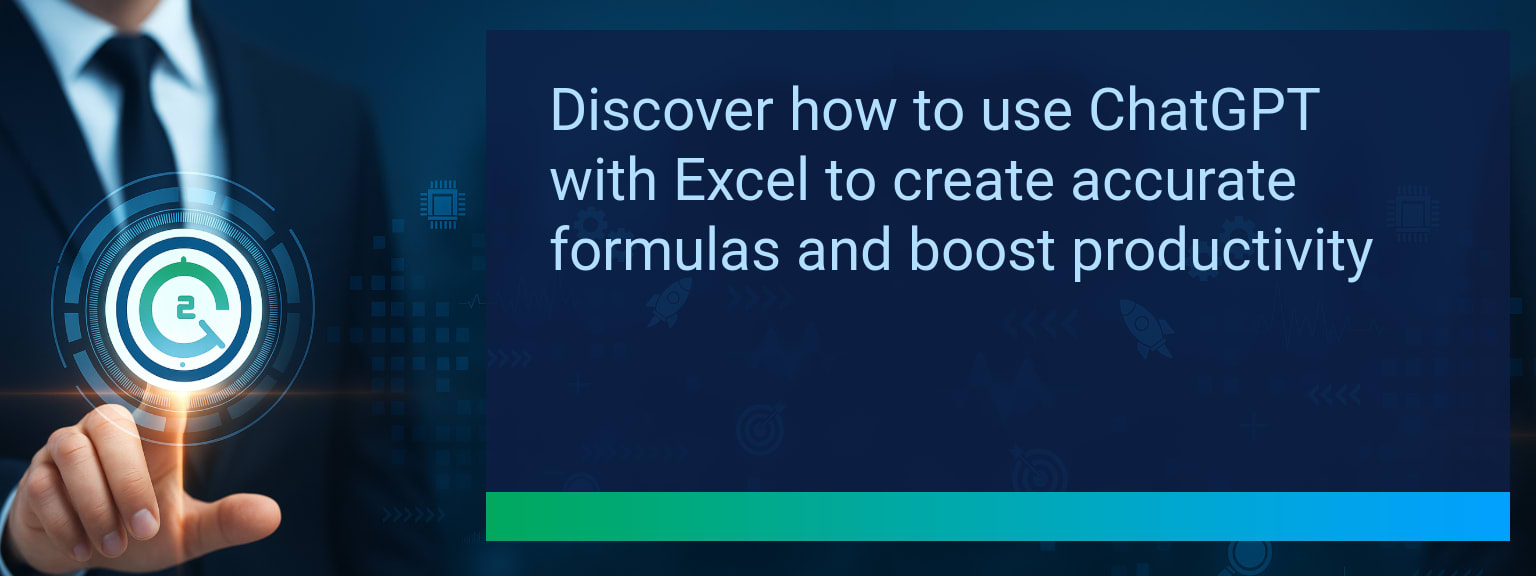How to Schedule AI-Powered Data Backups Between Excel and Smartsheet With Make
Manual file transfers cost businesses lost productivity and expose critical data to unnecessary errors. Research shows that teams relying on spreadsheets spend up to 30% of their time on duplicate data entry. That’s time not spent closing deals or refining revenue strategies. With Two Minute Tech Tips, we help you eliminate that lost time. Learning how to Schedule AI-Powered Data Backups between Excel and Smartsheet using Make creates a seamless, always-on data pipeline. This ensures that both systems stay synchronized—without human intervention. In this post, you’ll learn the core challenges of manual synchronization, how to design workflow integrations in Make, and the real-world outcomes businesses gain from AI-powered scheduling.
- Authenticate Excel and Smartsheet securely in Make using API keys and OAuth.
- Use AI backup scheduling to automate daily or hourly syncs.
- Map fields accurately to ensure smooth data synchronization.
- Add conditional filters to sync only changed or relevant records.
- Monitor workflows with alerts for quick error handling.
H3SINTRO1 – Why AI-Driven Backups Are a Game-Changer
Traditional data management requires exporting files and re-importing them, which creates workflow bottlenecks. In revenue operations or sales automation, these lags cause teams to act on outdated data. By applying AI backup scheduling in Make, businesses get proactive, automated synchronization. This prevents decision delays and ensures a single source of truth across Excel and Smartsheet.
H3CHALLENGE2 – Common Bottlenecks With Manual Synchronization
Manual handling creates several challenges:
– Data is frequently outdated due to irregular updates.
– Human errors introduce inaccuracies across critical dashboards.
– Revenue teams waste time reconciling mismatches instead of analyzing trends.
For example, finance teams may discover inconsistencies between Excel budget sheets and Smartsheet project trackers because updates weren’t shared promptly. Without AI-driven workflows, errors escalate quickly.
H3SOLUTION3 – Implementing Smarter Automation Workflows With Make
Make workflow automation replaces these inefficiencies with structured pipelines. You authenticate both Excel (via Microsoft OAuth) and Smartsheet (via API key) to establish secure connections. Then, modules are built to synchronize data at defined intervals. AI logic lets you filter updates so only changed values sync, preserving efficiency.
An example: sales forecasts are automatically updated from Excel dashboards into Smartsheet every evening, avoiding manual uploads while ensuring CRM optimization remains strong.
H3RESULT4 – Unlocking Productivity Gains Through Data Consistency
When AI backup scheduling ensures consistent Excel Smartsheet automation, leadership teams see measurable results. For project managers, aligned timelines mean fewer rework cycles. For operations teams, budgets and forecasts remain accurate without manual checks.
Sales leaders who redesign their Make workflow automation often report noticeable gains: faster reporting, stronger collaboration across disciplines, and workflows that scale without extra labor. Consistency converts directly into speed-to-insight and better performance analytics.
| Category | Metric | Definition | Target |
|---|---|---|---|
| Leading | Automation Run Success Rate | % of scheduled Make workflows that execute successfully | 95%+ |
| Leading | Time to First Sync | Average minutes before first successful data sync between Excel and Smartsheet | ≤ 10 minutes |
| Lagging | Weekly Time Saved | Total hours eliminated from manual backup tasks | 3+ hours |
| Lagging | Error Reduction | % decrease in data inconsistencies across the two platforms | 20%+ |
| Quality | Ease-of-Use Rating | Average user rating out of 10 on simplicity of workflow setup | 8+ |
| Quality | Workflow Adoption Consistency | % of users maintaining use of automation workflows for 4 weeks+ | 85%+ |
H3FUTURE5 – The Next Generation Of Intelligent Data Automation
The future of data synchronization lies in deeper AI integration. Imagine predictive workflows that run backups just before peak reporting times, or natural language setup where users describe a need and Make designs the automation. Businesses adopting AI now will be positioned for these next-wave benefits. The competitive advantage lies in proactive data management across CRM optimization, workflow integration, and sales automation.
Explore more quick, actionable tips on AI, automation, Excel, Smartsheet, and workflow tools to work smarter every day.
AI-Enabled Backups As a Core Productivity Lever
By scheduling AI-powered data backups in Make, teams secure accuracy, save hours of manual work, and unify collaboration. This post showed how workflow integration between Excel and Smartsheet streamlines revenue operations and prevents avoidable inefficiencies. Now is the time to test, measure, and scale automation for cross-functional impact. For more expert insights from Two Minute Tech Tips, explore Sales Leadership for High Performance.