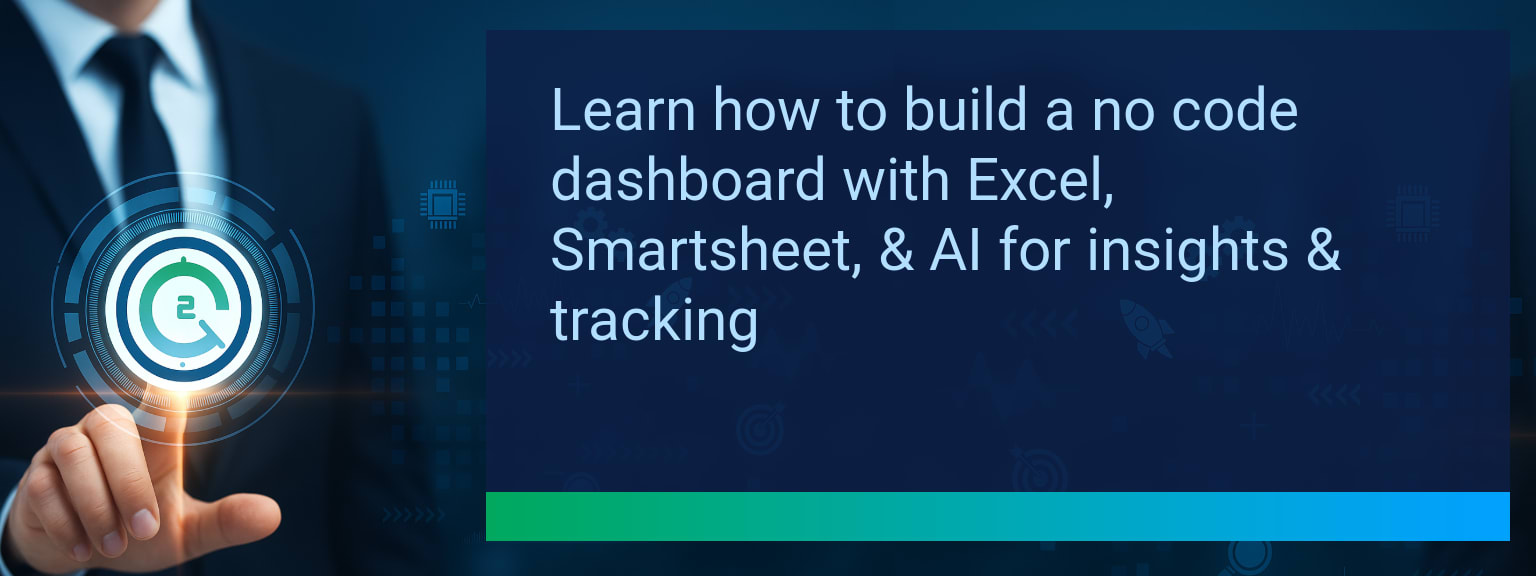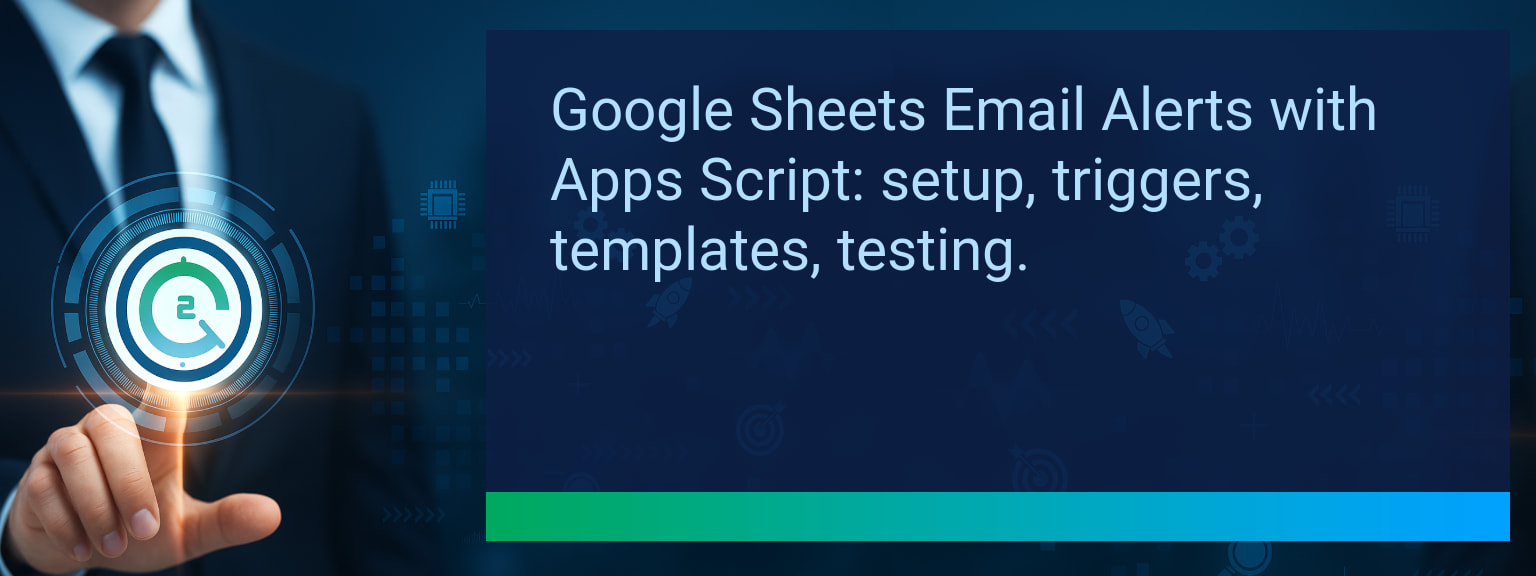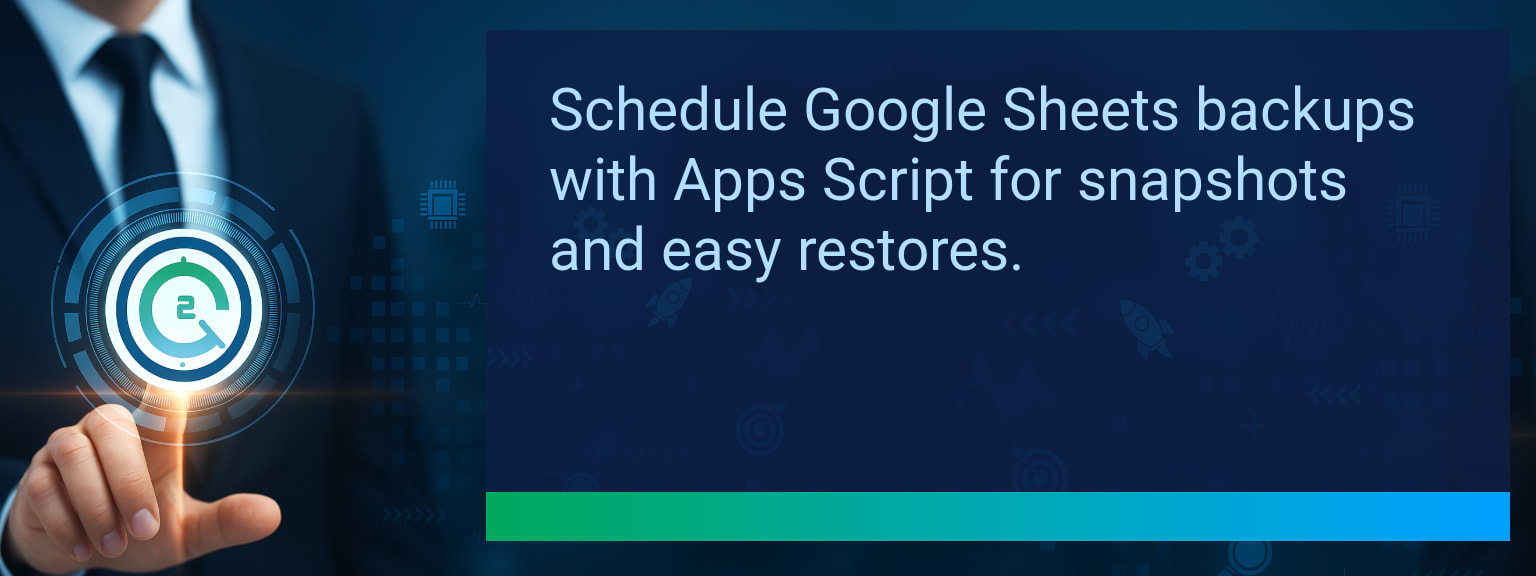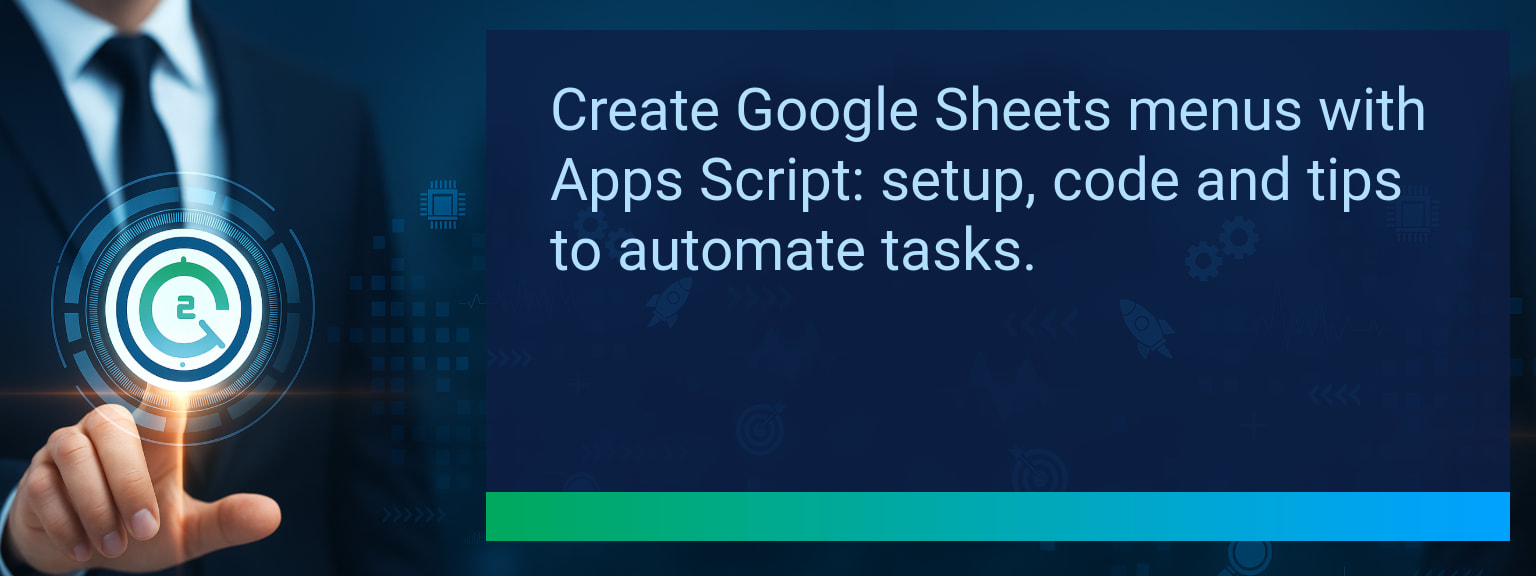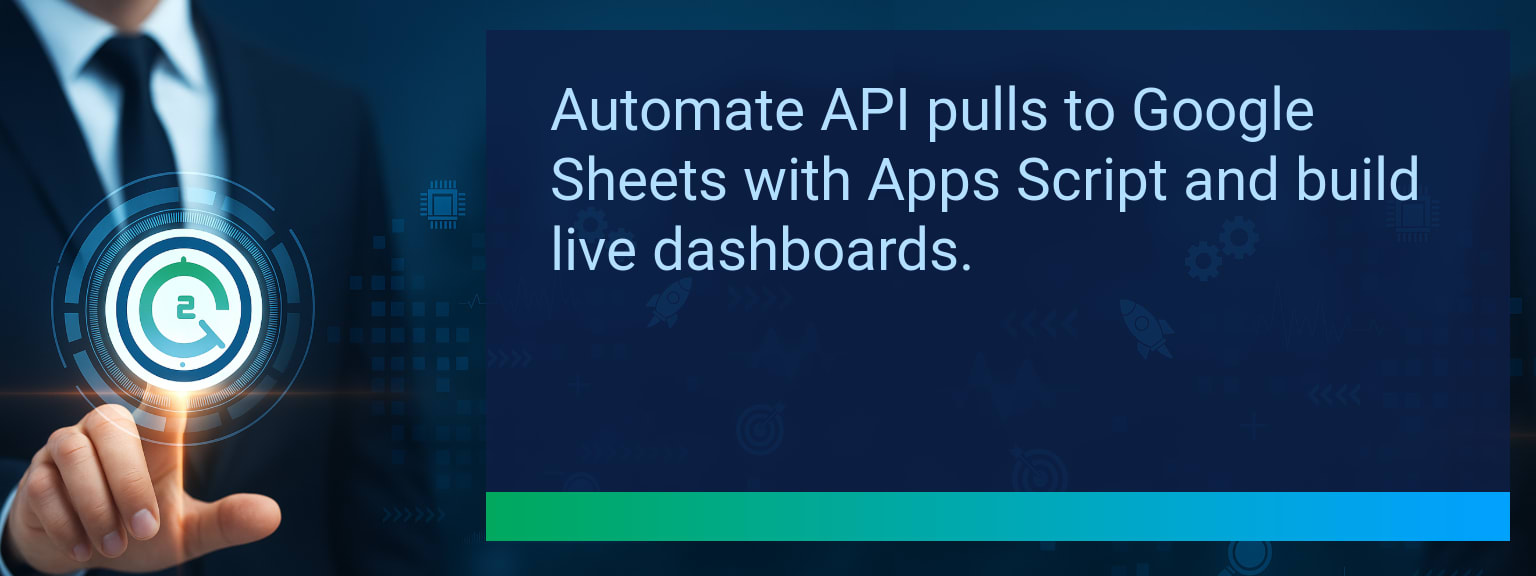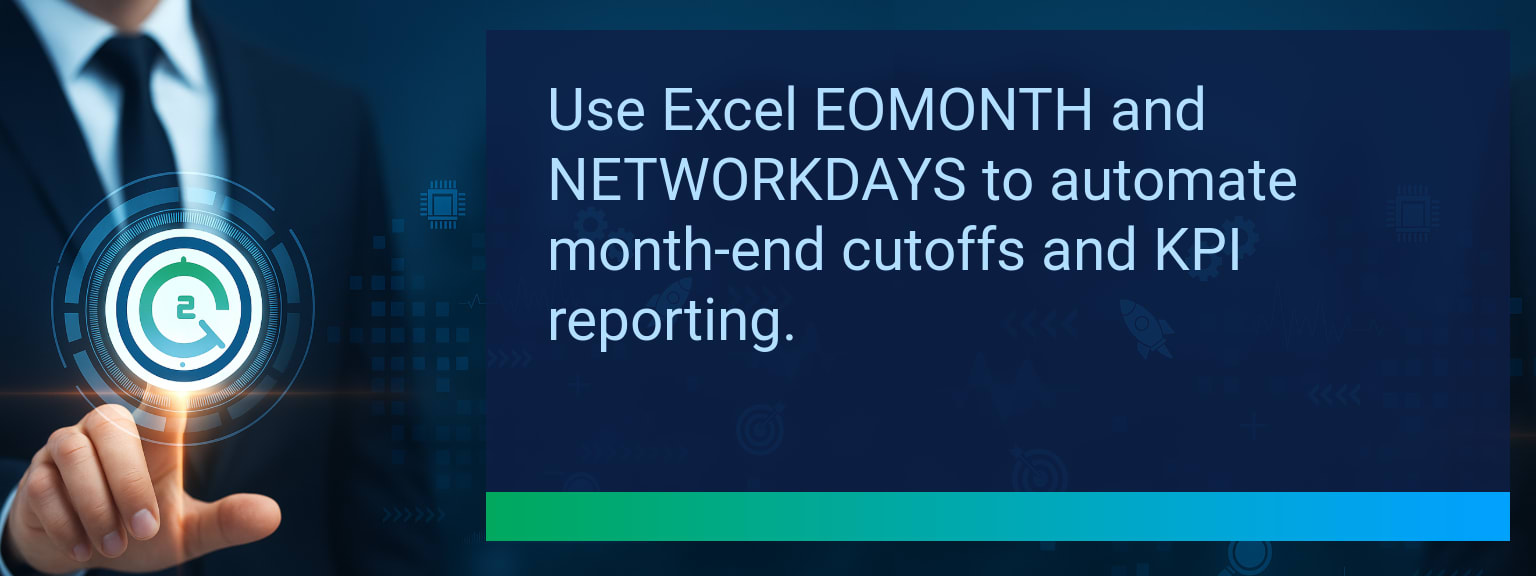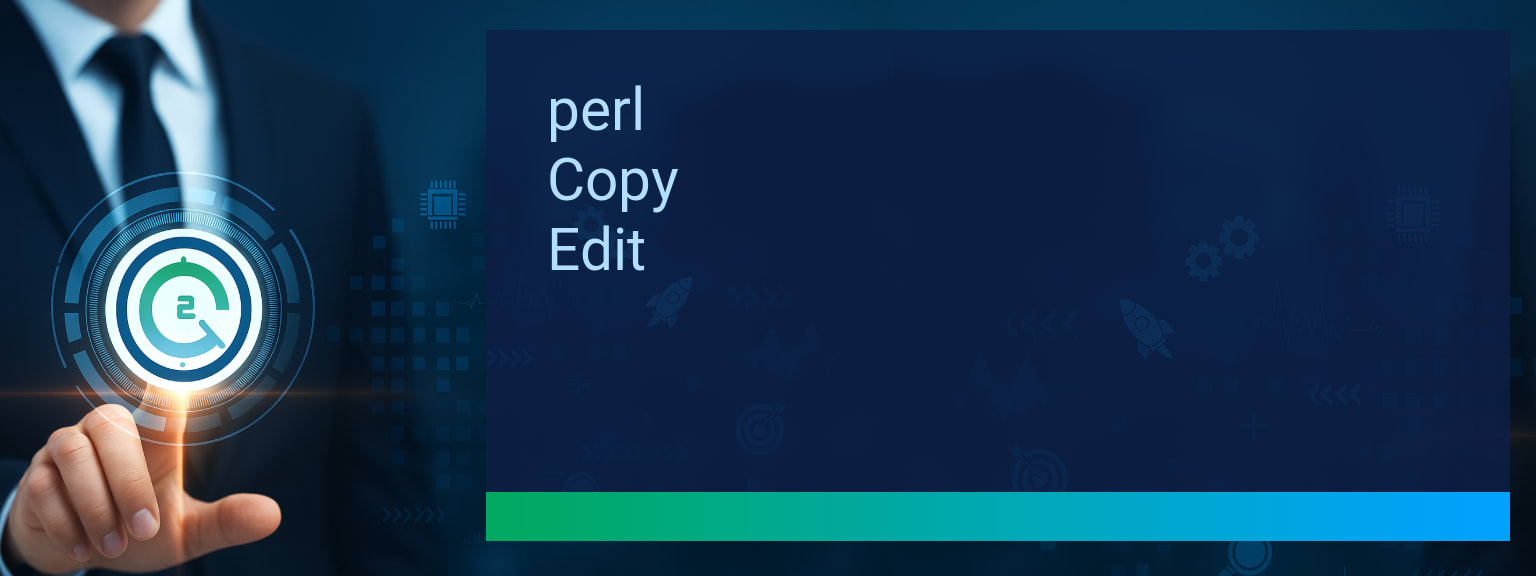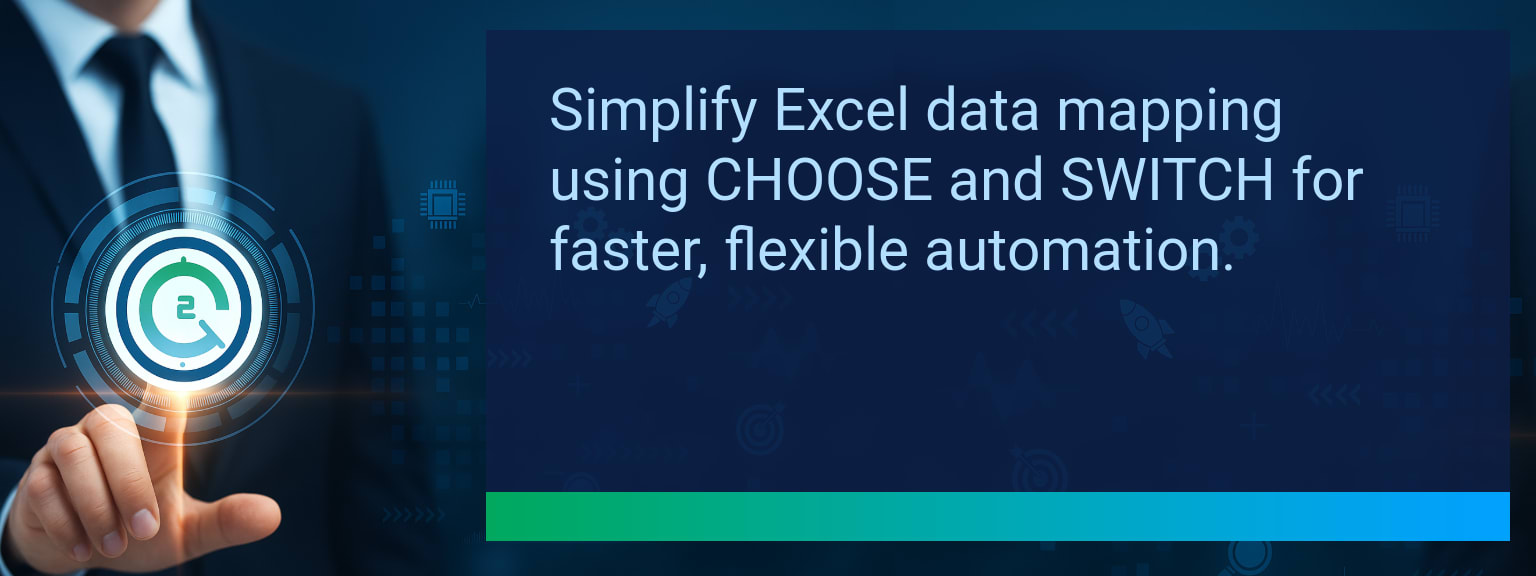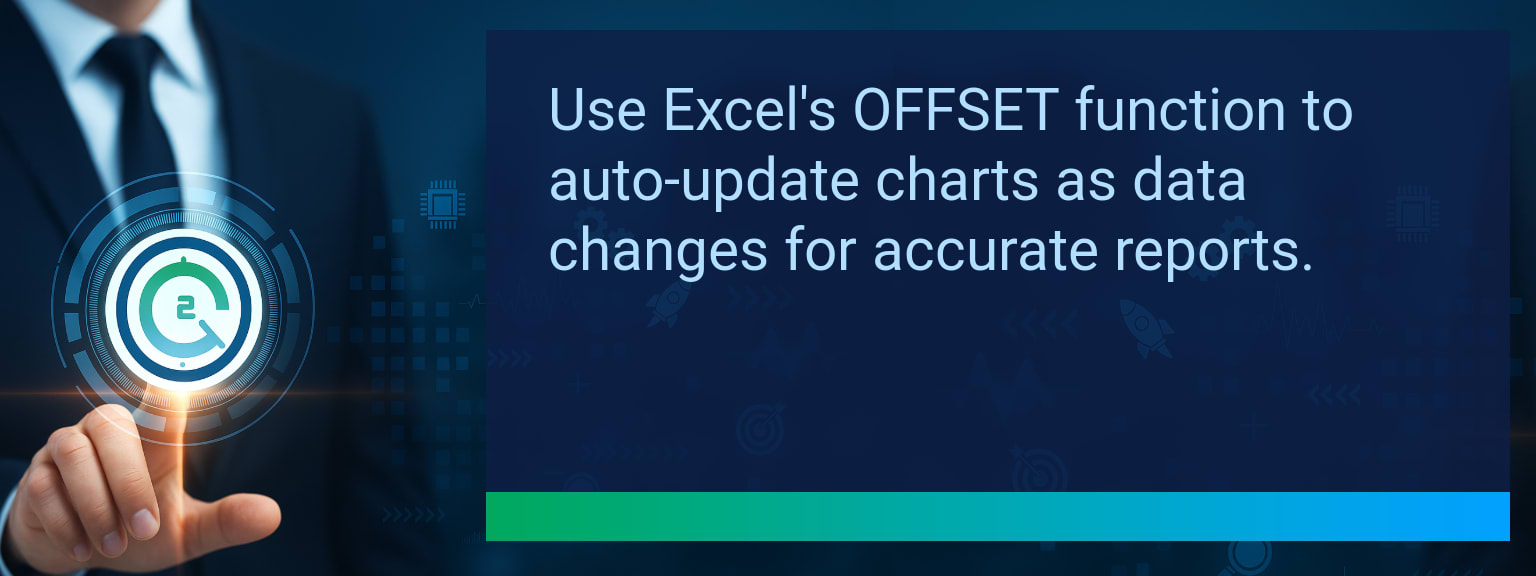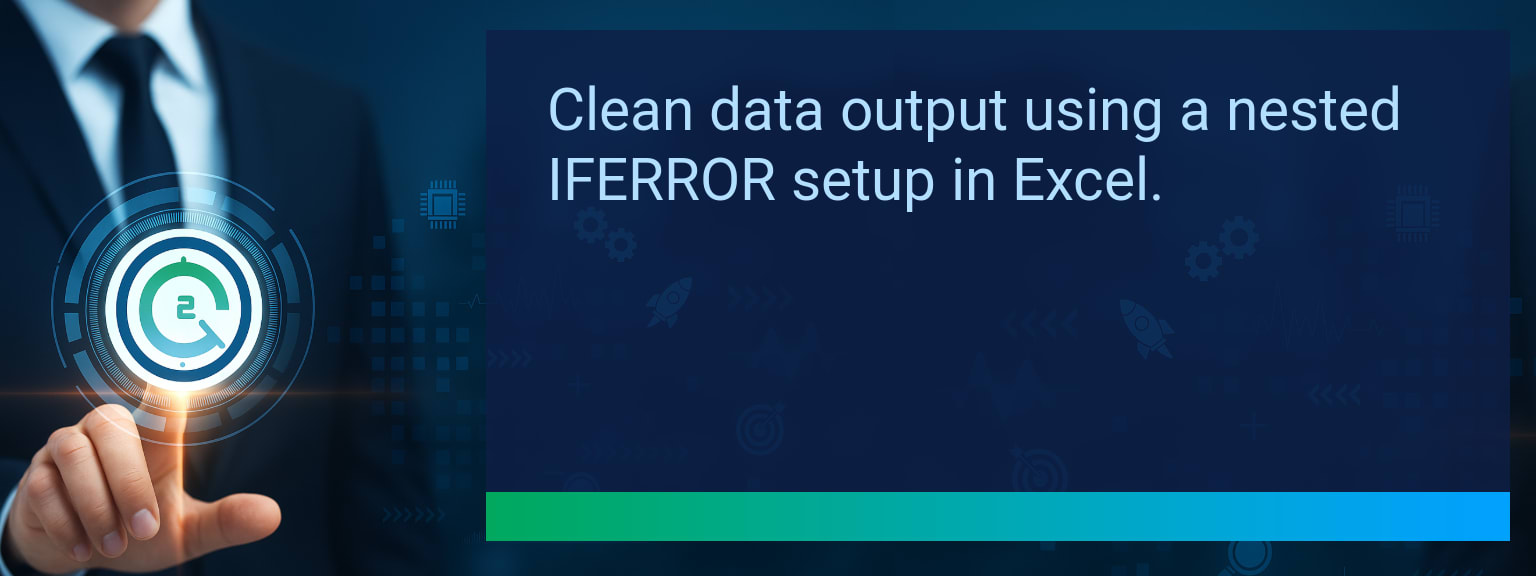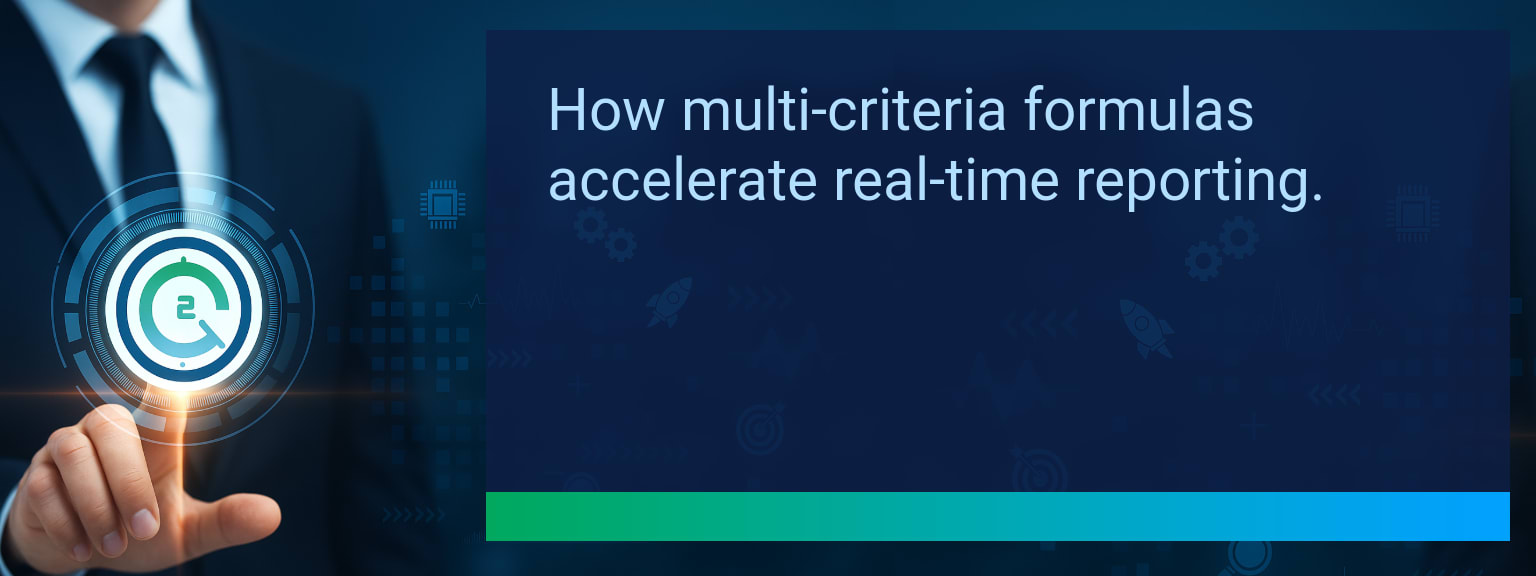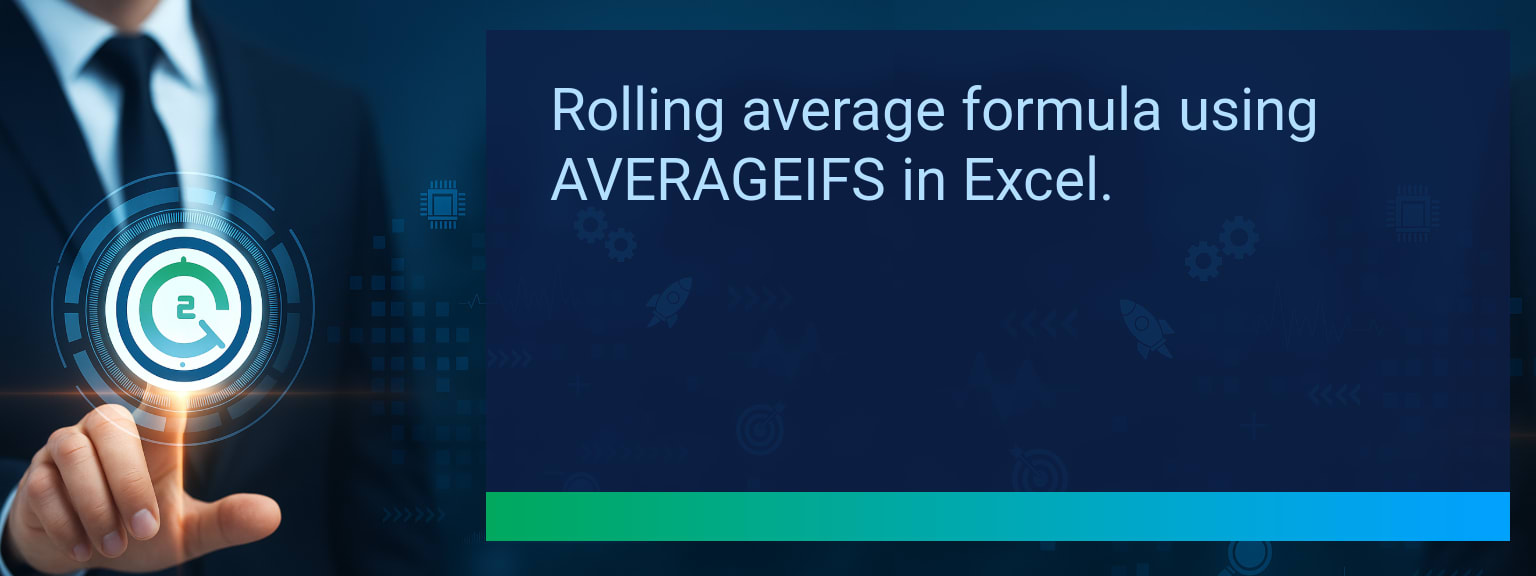How to Build a No Code Data Dashboard Connecting Excel Smartsheet and AI Tools
Data silos slow down revenue teams and create endless manual work with copy-paste updates across spreadsheets. The real impact is lost time and missed insights at the decision-making table. With the rise of automation platforms and AI assistants, more professionals can now unify Excel, Smartsheet, and predictive analytics without coding. On Two Minute Tech Tips, we break down how to create a no code data dashboard that connects your tools for live reporting, workflow integration, and AI-powered insights. By the end, you’ll know how to eliminate duplicate entry, set up automated syncs, and design a smart dashboard that supports faster business performance decisions.TL;DR — Direct Answer
- Define the KPIs and data sources you want to track.
- Choose the right no-code integration platform like Zapier, Make, or Power Automate.
- Connect Excel and Smartsheet for automated data sync to avoid manual exports.
- Incorporate AI for predictive insights such as forecasts and risk scoring.
- Design a clear, real-time dashboard and set up automated alerts.
The Struggle With Disconnected Systems
Scattered data weakens decision-making. Sales leaders often manage Excel reports, project updates in Smartsheet, and forecast insights from separate tools. This means copy-paste, version mismatches, and wasted hours verifying updates. Without integration, leadership decisions rely on outdated numbers. Disconnected systems cause delayed reporting and duplicate work. A no code data dashboard consolidates information automatically, ensuring every update is reflected across all connected tools. Once linked, Smartsheet task progress and Excel revenue data can update in real time, reducing manual workflows. The actionable takeaway: unify your data collection before you attempt advanced reporting. Automation platforms simplify this so leaders can focus on insight generation, not consolidation.
What’s the biggest data bottleneck in your current reporting process—manual entry, outdated spreadsheets, or delays in project updates?
Building A Unified And Automated Dashboard
A no code data dashboard works by linking Excel, Smartsheet, and AI through an integration platform. The first step is mapping your KPIs: sales pipeline velocity, resource utilization, or project delivery forecasts. Clarity in metrics prevents overwhelming users with irrelevant data. From there, select your integration platform. Zapier handles schedule-based syncs well, Make excels with complex workflows, and Power Automate fits Microsoft-heavy environments. Each option provides connectors so that Smartsheet updates flow directly into Excel tables—where AI analytics can begin processing data. Example: Create a Make workflow where Smartsheet sales leads instantly update Excel. Once centralized, an AI assistant can run predictive revenue models. Automating these connections creates trust in the dashboard, ensuring leaders work with consistent intelligence.Driving Decisions With Integrated Insights
Once Excel and Smartsheet automation is established, AI business analytics adds a forward-looking view. Predictive tools highlight bottlenecks before they occur, supporting better revenue operations and resource allocation. For instance, GPT-powered insights can forecast project completion dates or identify which sales opportunities have the highest close probability. Combined with Excel dashboard integration, leaders see both current activity and prescriptive recommendations in one place. When alerts are added—like weekly summaries generated by AI and delivered through Slack—the dashboard evolves into a revenue intelligence system. This helps teams consistently act on insights rather than react to unexpected problems.
Scope: Choose one segment or product line, one enablement objective, one frontline team.
The Next Wave Of AI Enabled Dashboards
No code dashboards are more than static reports. They evolve into decision-support hubs when combined with workflow integration and AI. Future-ready dashboards will not just report metrics but suggest next steps based on sales automation models. Imagine a dashboard that not only shows revenue trends but also flags risky deals and recommends the next best action directly in Teams. This is the direction AI business analytics is moving—turning dashboards into active partners in growth decisions. Teams adopting these tools early can expect both time savings and higher accuracy in forecasting, unlocking efficiency gains across digital transformation initiatives.Metrics That Matter
| Category | Metric | Definition | Target |
|---|---|---|---|
| Leading | Automation Success Rate | % of Excel–Smartsheet syncs executed without failure | 95%+ |
| Leading | Time to First Sync | Minutes from setup to first successful dashboard update | ≤ 15 minutes |
| Lagging | Weekly Hours Saved | Manual hours eliminated by automation workflows | 5+ hours |
| Lagging | Forecast Accuracy Gain | % improvement in AI-driven projections vs. manual | 15%+ |
| Quality | User Confidence Score | Average rating of trust in dashboard insights (1–10) | 8+ |
| Quality | Workflow Adoption | % of users consistently using the automated system weekly | 85%+ |
View More Tips to Boost Your Productivity
Explore more quick, actionable tips on AI, automation, Excel, Smartsheet, and workflow tools to work smarter every day.