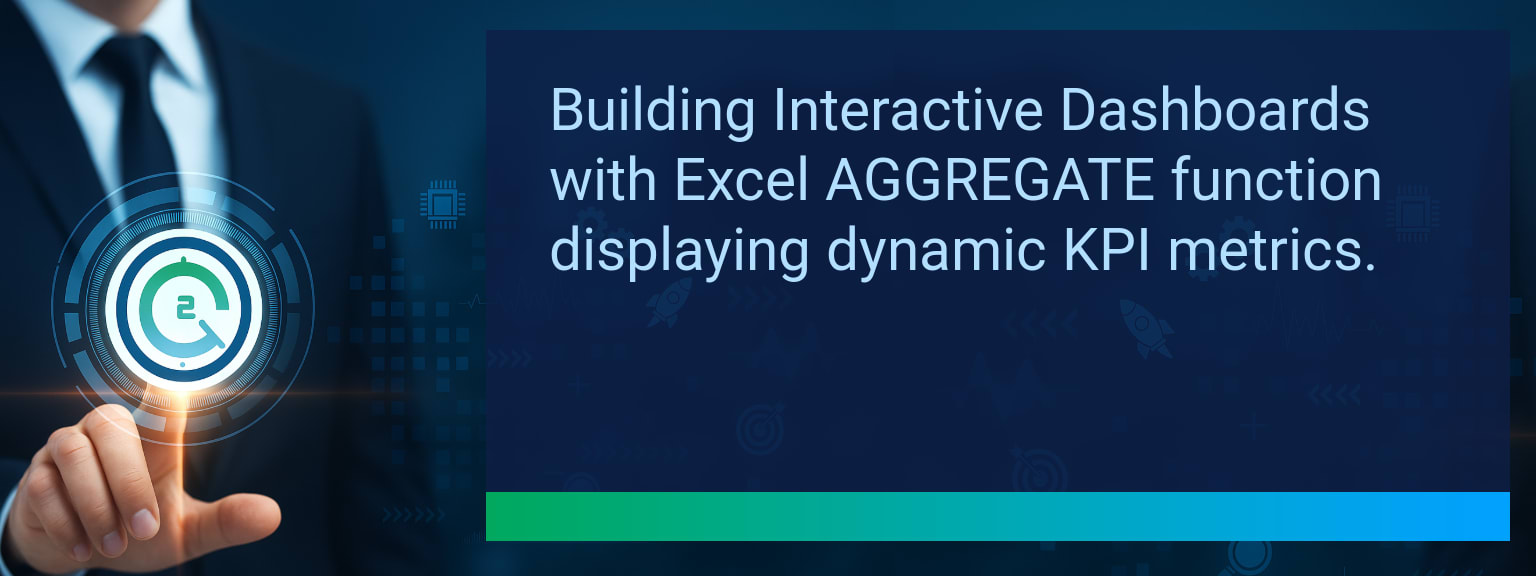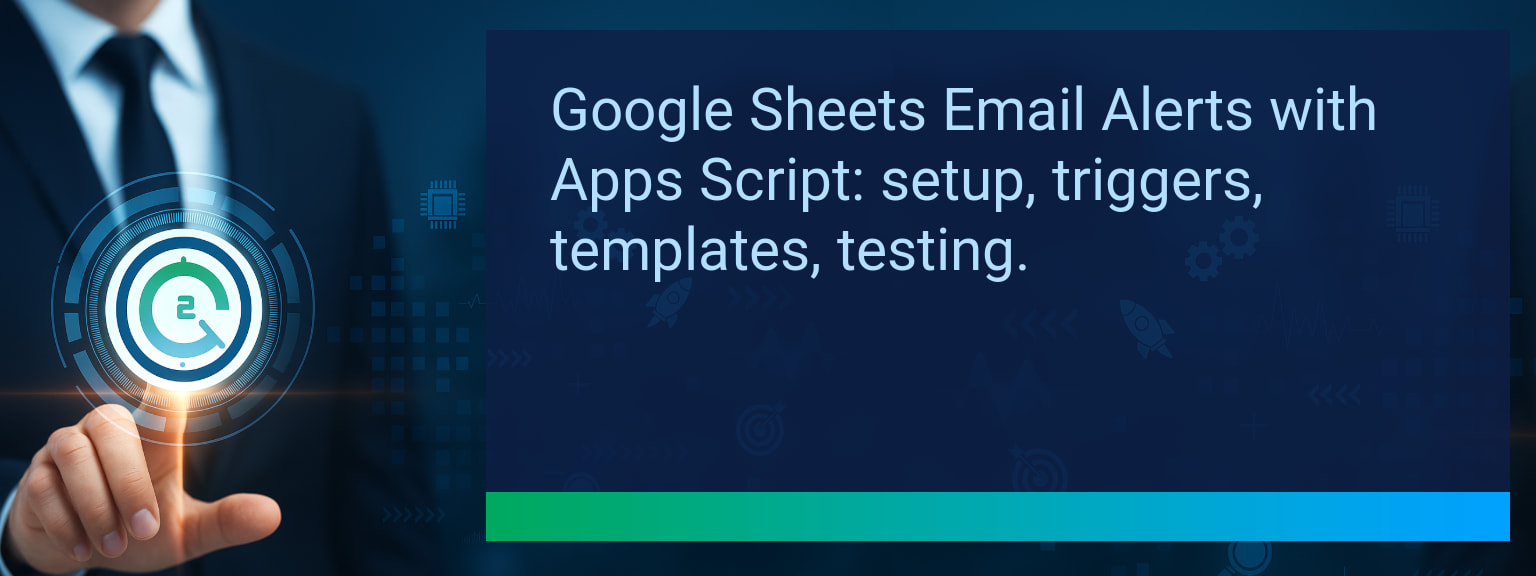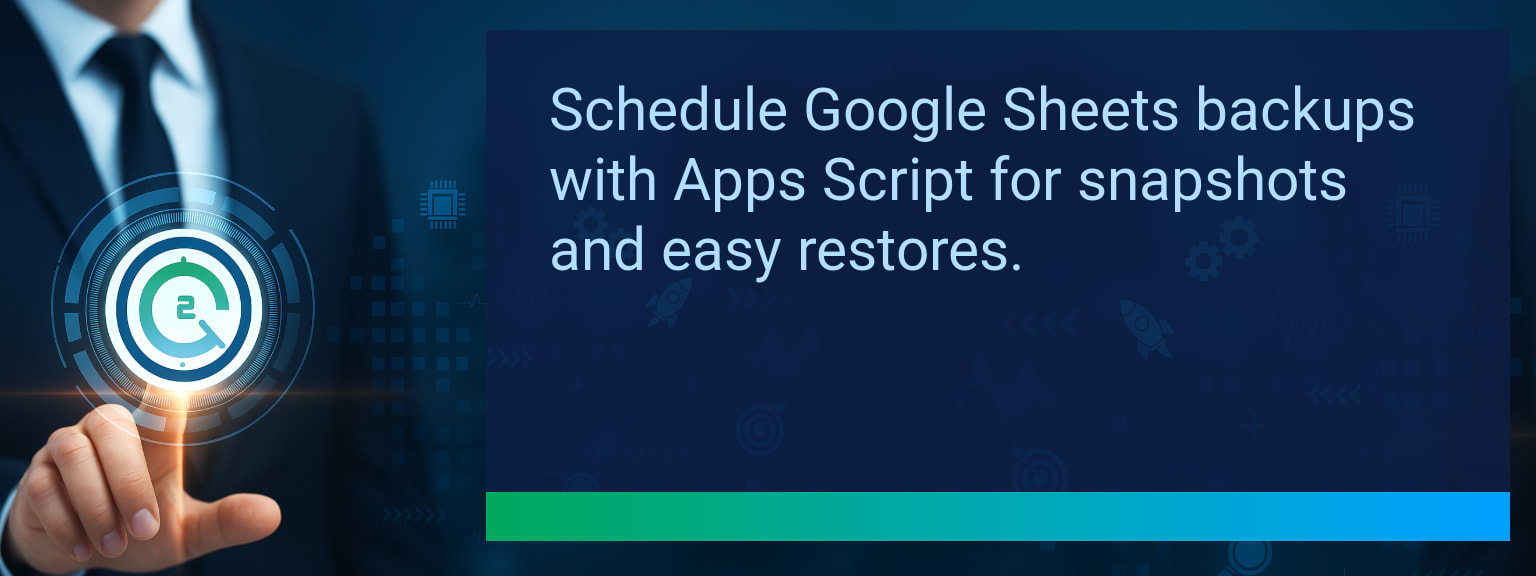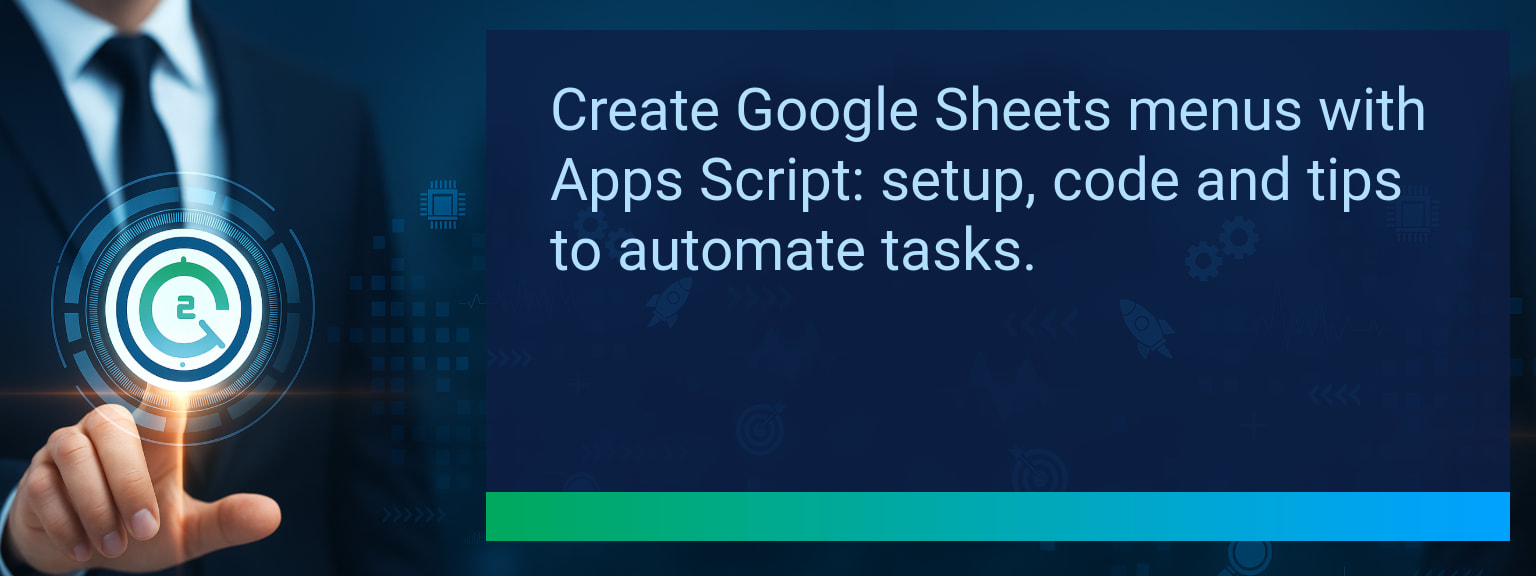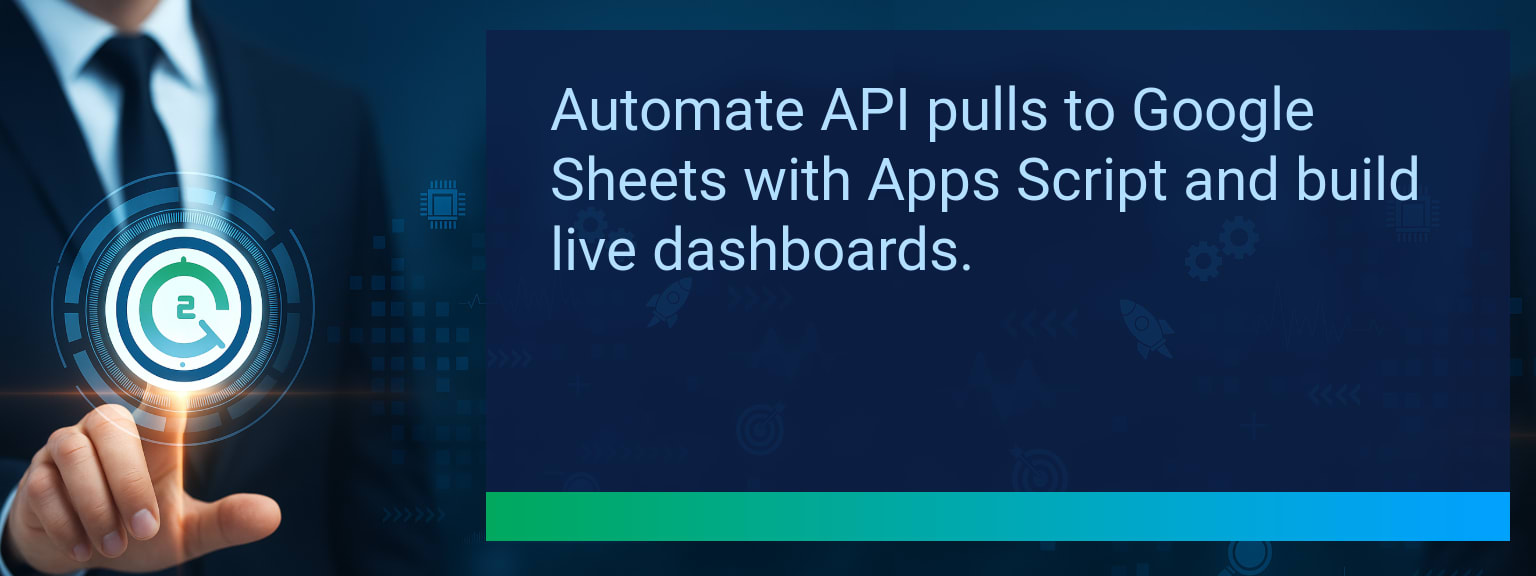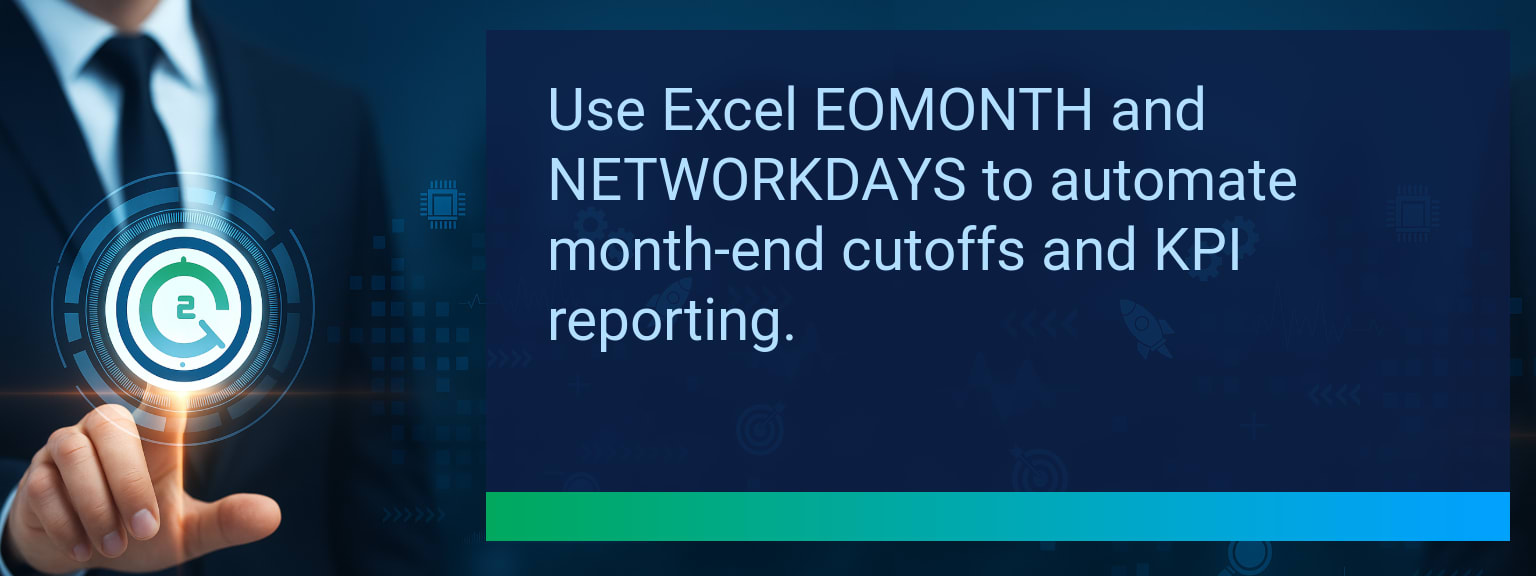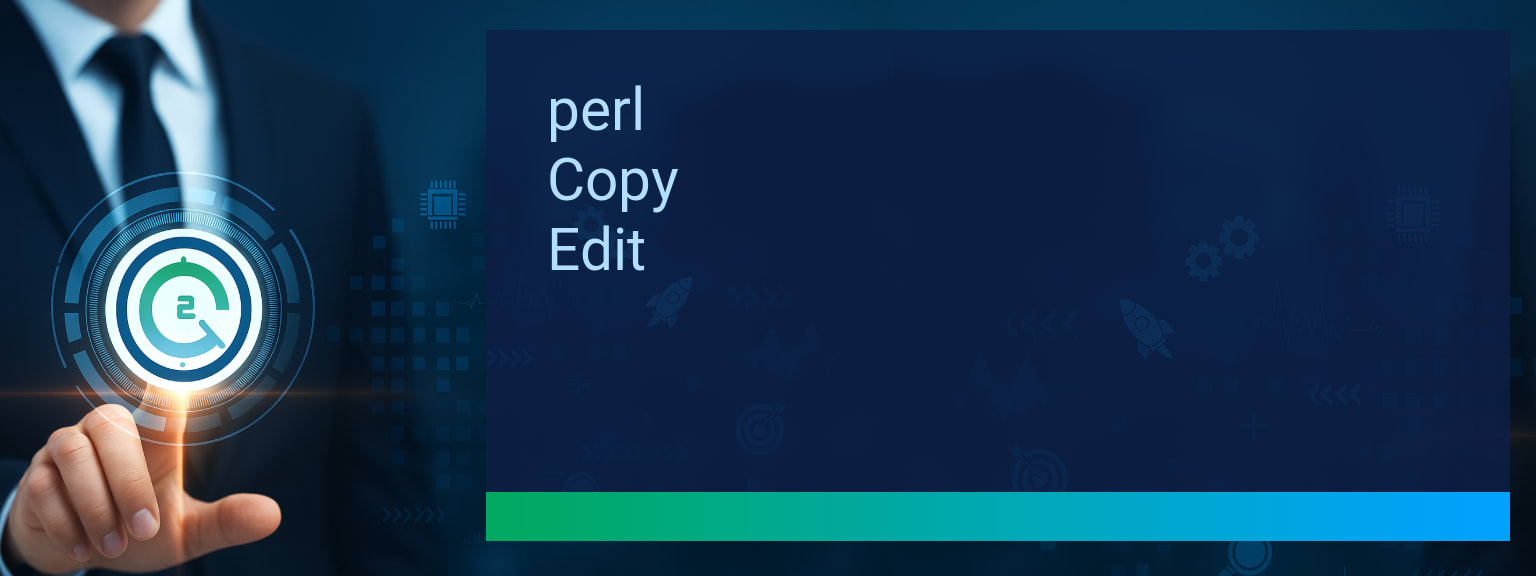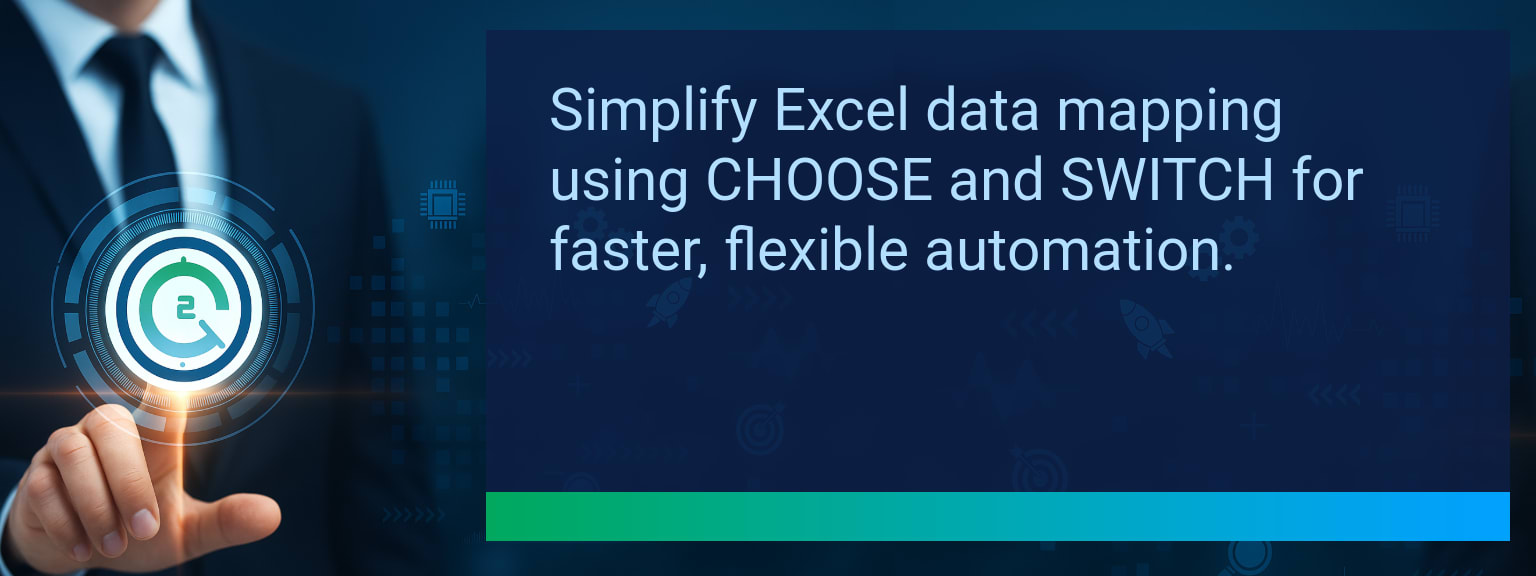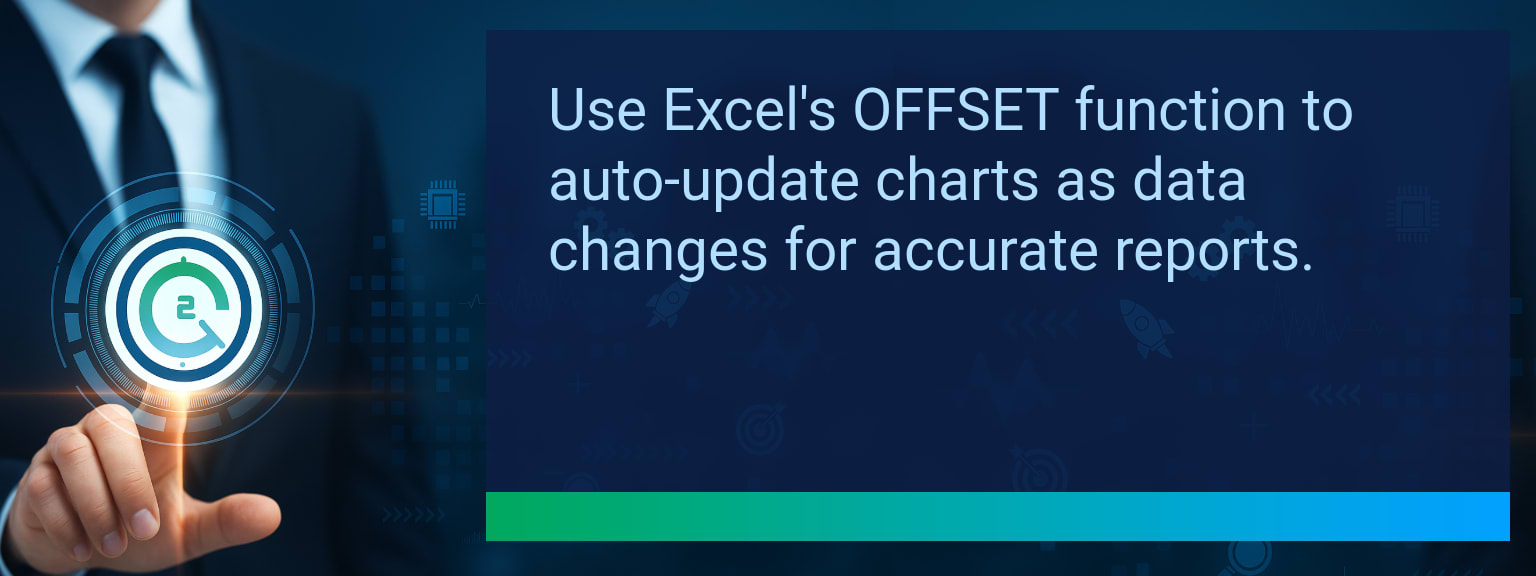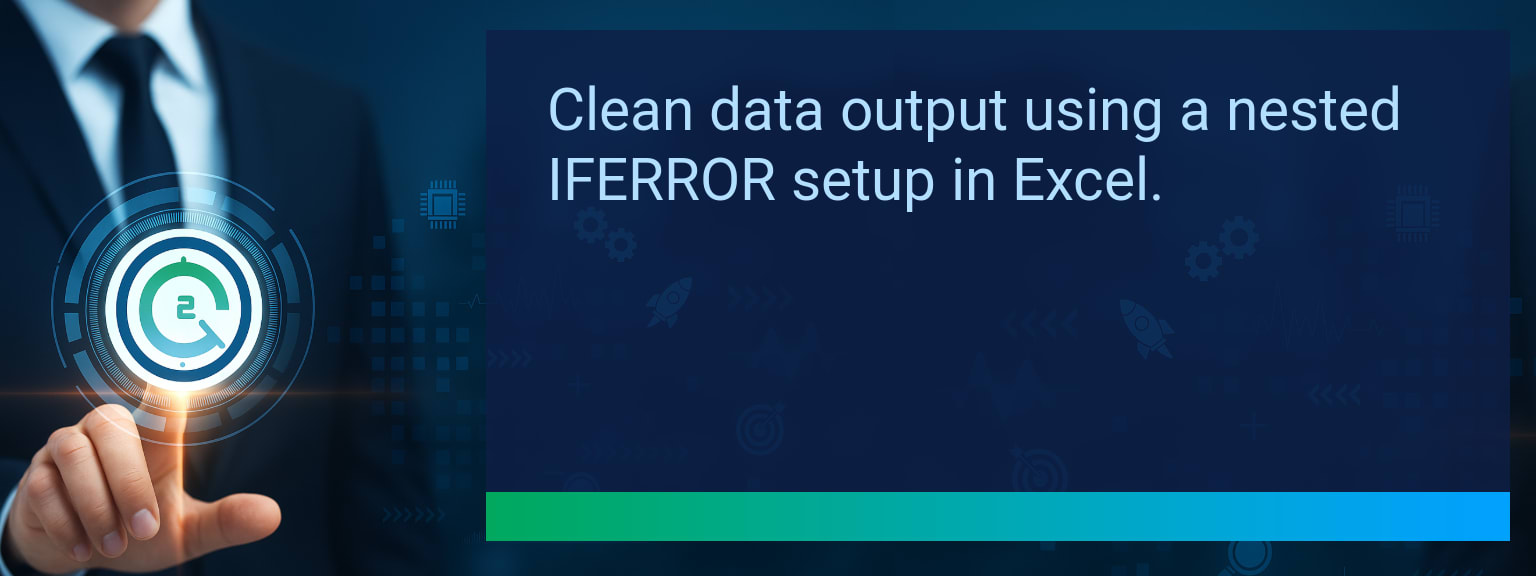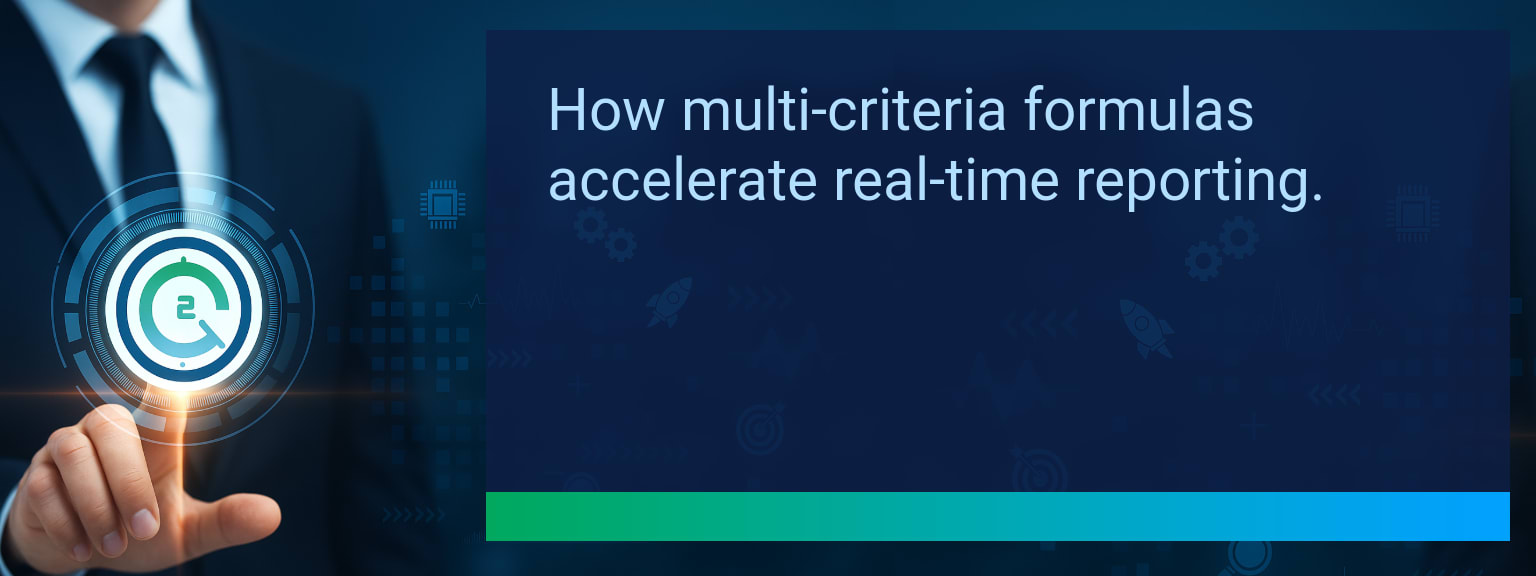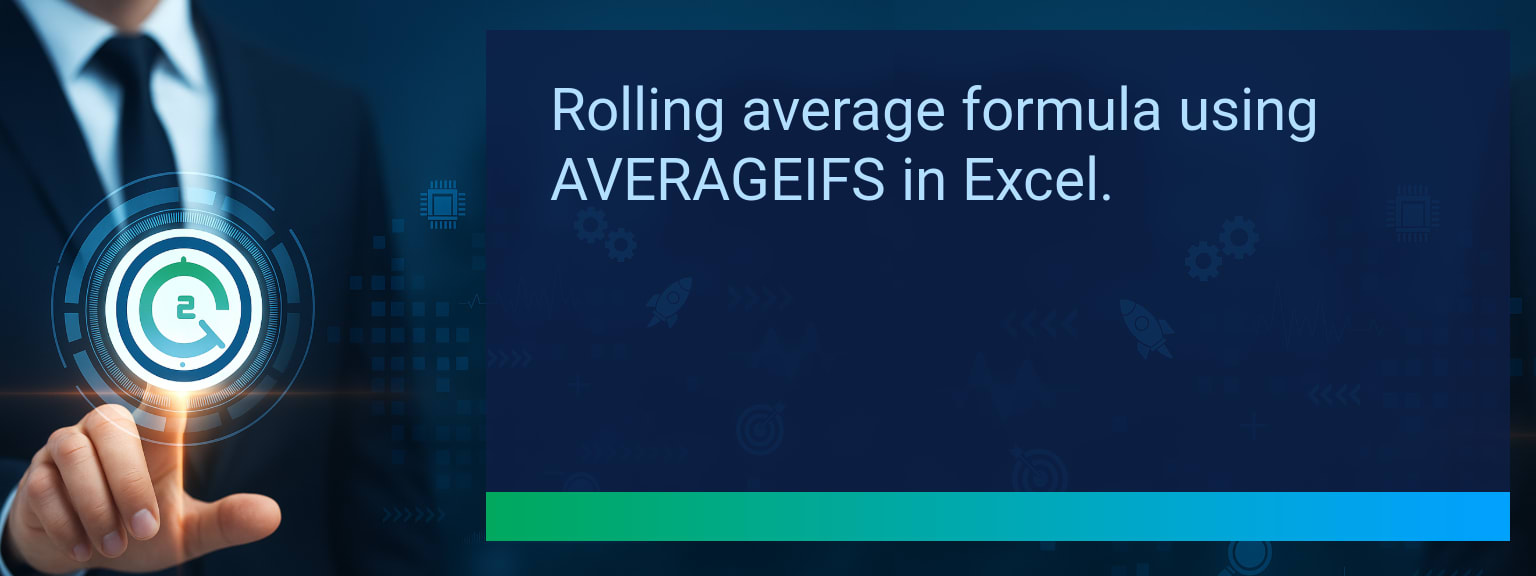Mastering Sequence Function For Auto-Generating Number Lists
Manually creating number lists in spreadsheets slows teams down and introduces errors. From invoice tracking to project sheets, every extra keystroke risks misnumbering or duplication. That is why Two Minute Tech Tips is highlighting the power of the SEQUENCE formula for dynamic automation. By mastering Sequence Function in Excel and Google Sheets, users replace repetitive manual tasks with instant, scalable number lists. This article explores the syntax, business use cases, automation opportunities, and an implementation plan so you can create sequential IDs, reporting labels, or structured datasets without extra effort.TL;DR — Direct Answer
- The SEQUENCE function auto-generates lists of numbers dynamically.
- You can define rows, columns, start value, and step value.
- Excel sequence formula and Google Sheets sequence work the same way.
- Ideal for sequential IDs, invoice numbers, dashboards, and scheduling.
- Integrates with automation tools like Zapier and Make for system-wide workflows.
Mastering Sequence Function Basics
The SEQUENCE formula quickly generates ordered lists without manual edits. Its structure is: `=SEQUENCE(rows, [columns], [start], [step])`. Users can set parameters to define not only the length but also where the sequence begins and how it increments. For example, typing `=SEQUENCE(10,1,1,1)` in Excel or Google Sheets produces numbers 1 through 10 automatically. This replaces dragging fill handles and ensures scalability.
Which tasks in your current spreadsheets could be accelerated if number lists generated themselves?
Common Errors With Static Numbering
Typing numbers by hand is the source of many costly problems. Static lists must be updated whenever rows are inserted, deleted, or reordered. This often leads to skipped values, duplicate IDs, or broken task trackers. Copy-paste methods rarely scale and can be cumbersome when multiple team members edit shared documents. Replacing static numbering with the SEQUENCE function creates lists that update automatically, preventing these disruptions.Using The Sequence Formula Effectively
The excel sequence formula and Google Sheets sequence both allow customization beyond a simple column of numbers. To assign even IDs, you can begin at 2 and use a step value of 2. For reporting dashboards, creating timelines is as easy as pairing SEQUENCE with the DATE function to expand days automatically. By combining SEQUENCE with INDEX or TEXT, users format numbers into prefixes like INV001 or TASK1001, making IDs business-ready.Time Savings And Accuracy Gains
Once implemented, numbering workflows require no further manual edits. Teams save hours each week when project trackers, invoice templates, and content calendars generate numbers instantly. Fewer manual steps also reduce human error significantly. For example, finance teams using the SEQUENCE function for invoice tracking report faster approvals because sequential IDs never break alignment. Ultimately, mastering Sequence Function enhances both productivity and data integrity.
Scope: Choose one segment or product line, one enablement objective, one frontline team.
Expanding Automation With Integrations
Spreadsheets no longer stand alone—they connect to cloud workflows. When SEQUENCE-driven lists sync to Zapier, Make, or Smartsheet, sequential IDs automatically populate CRMs, ERP systems, or form submissions. For instance, a Google Sheet can use SEQUENCE to generate order numbers, which Zapier then pushes into email confirmations and QuickBooks records. This eliminates duplicate data entry and ensures consistent tracking across multiple tools. Pairing the function with automation creates a robust, scalable workflow powered by dynamic formulas.| Category | Metric | Definition | Target |
|---|---|---|---|
| Leading | Formula Adoption Rate | % of team members using SEQUENCE within 24 hours of learning | 70%+ |
| Leading | Time to Build Lists | Minutes required to auto-generate a 100-row sequential table | ≤ 2 minutes |
| Lagging | Manual Editing Reduction | Decrease in manual number updates in spreadsheets | 80%+ |
| Lagging | Error Reduction Rate | % decrease in missing or duplicate IDs in lists | 25%+ |
| Quality | Ease-of-Use Rating | User score (1–10) for simplicity of SEQUENCE adoption | 8+ |
| Quality | Workflow Consistency | % of users maintaining dynamic list workflows for 4+ weeks | 85%+ |
View More Tips to Boost Your Productivity
Explore more quick, actionable tips on AI, automation, Excel, Smartsheet, and workflow tools to work smarter every day.