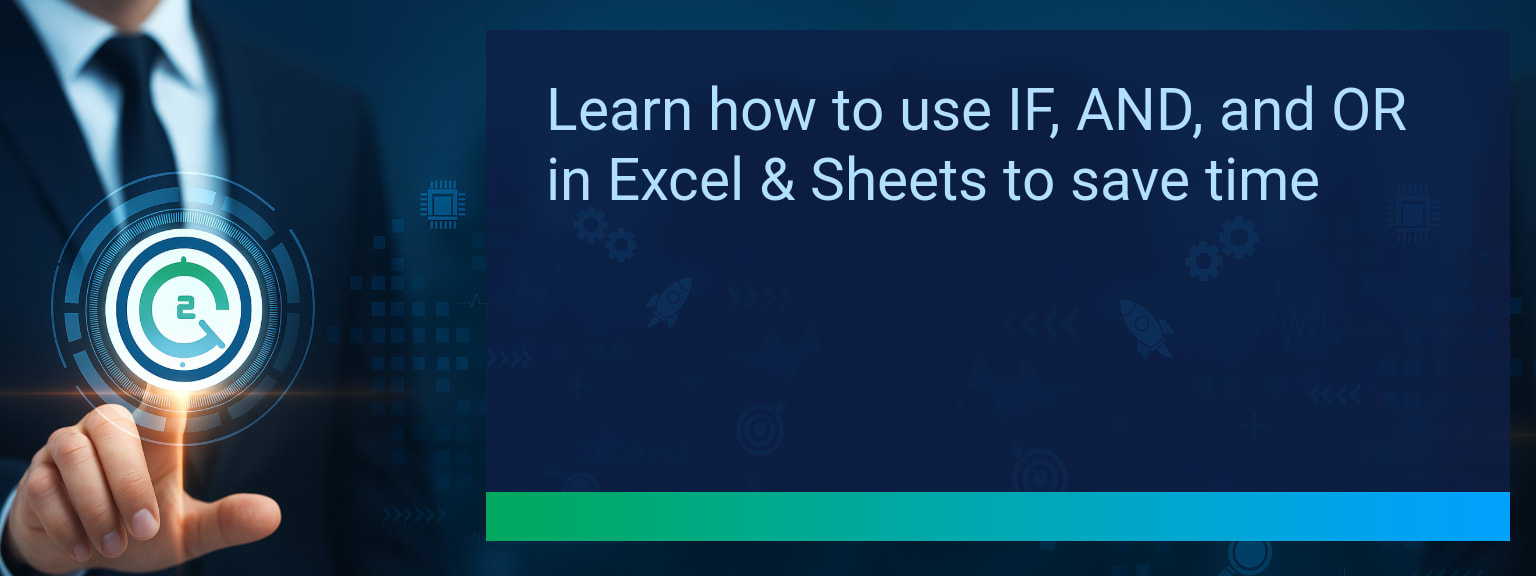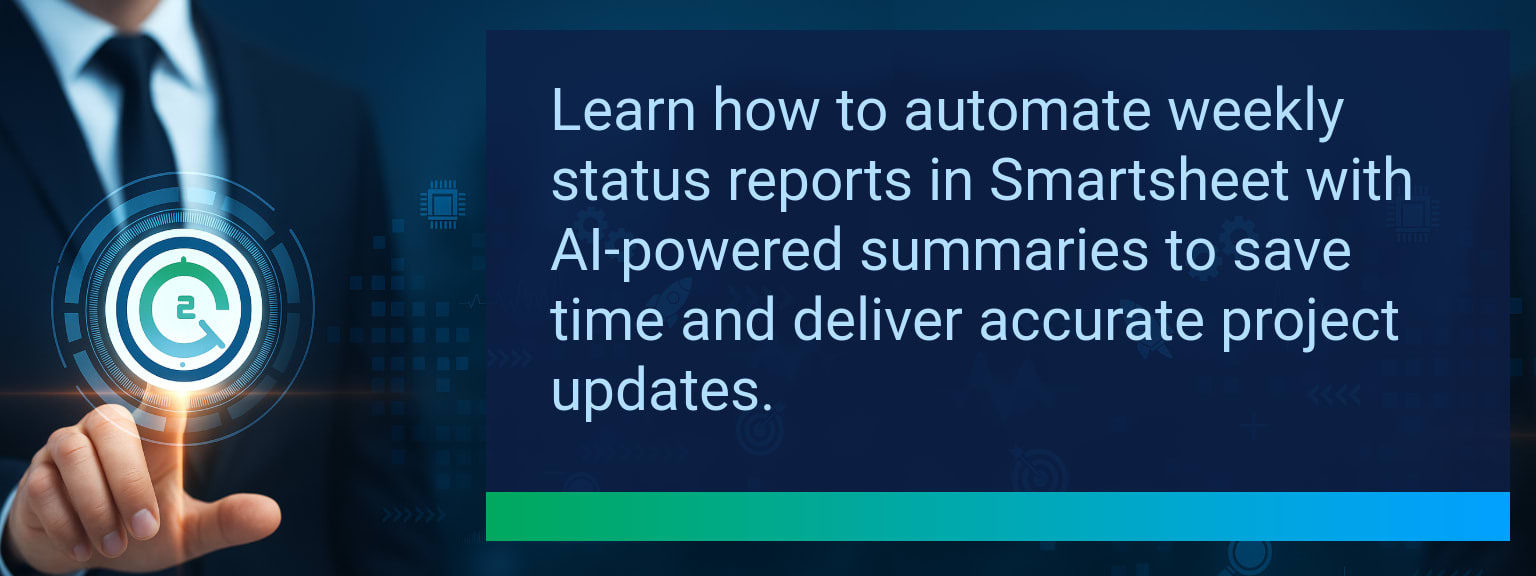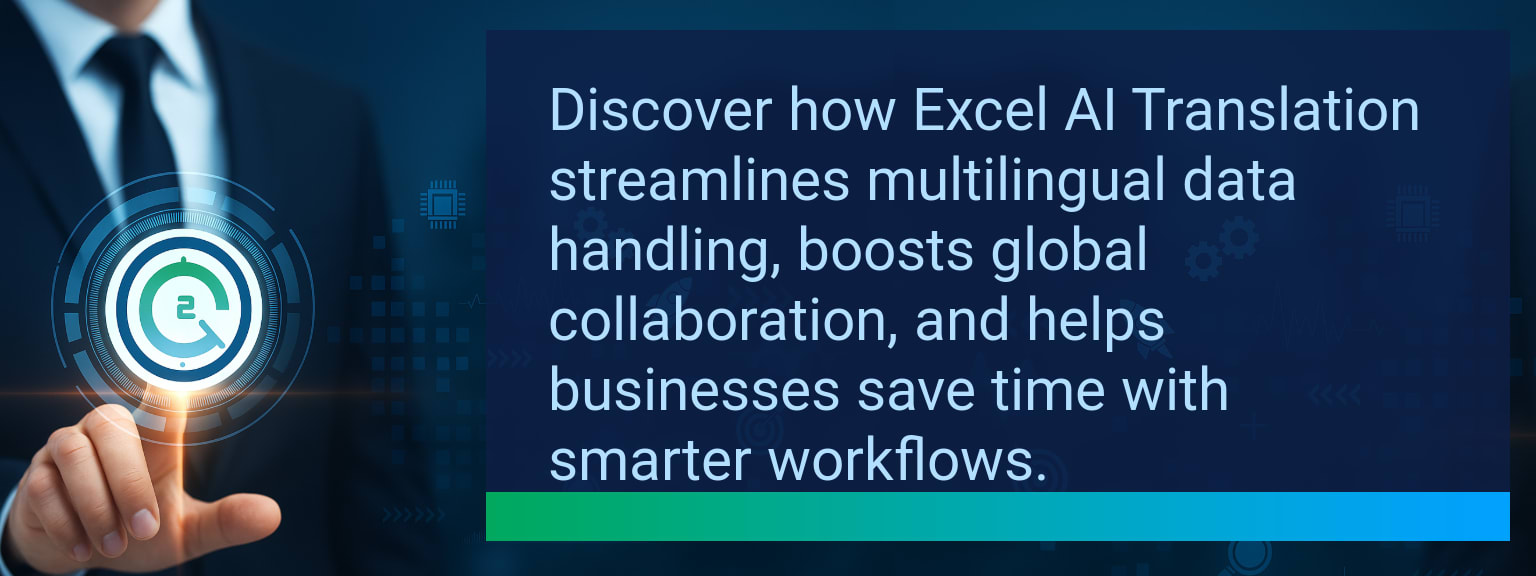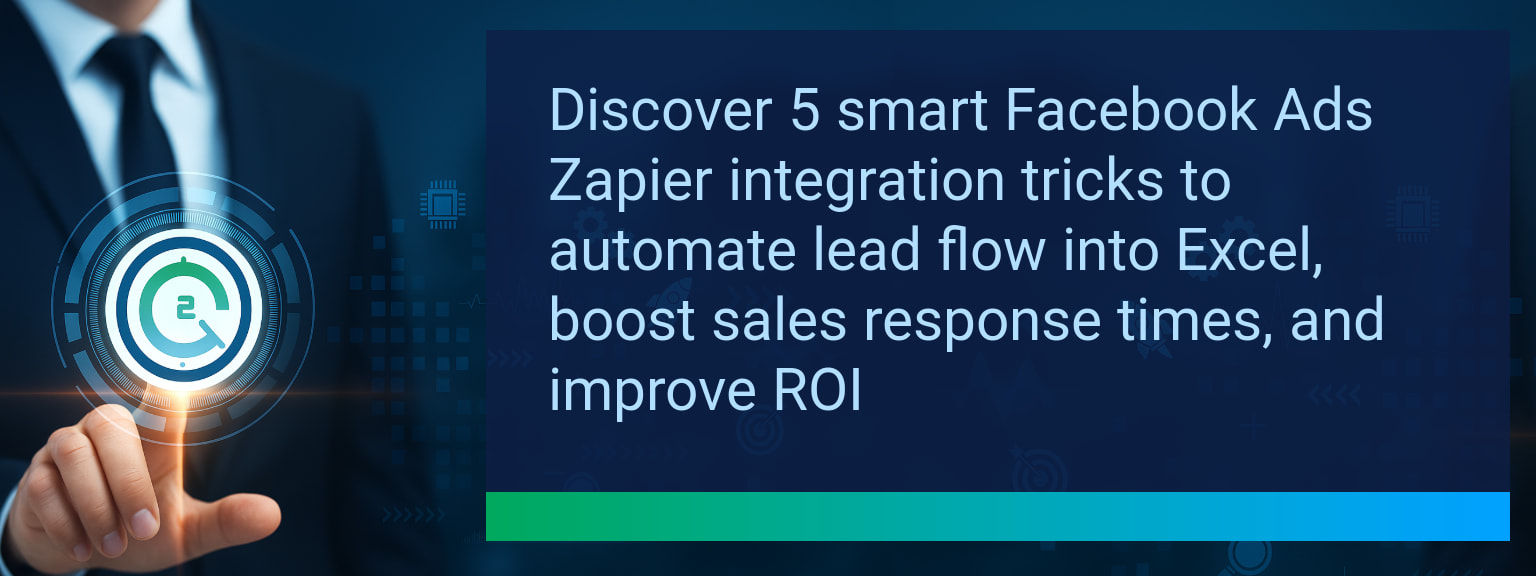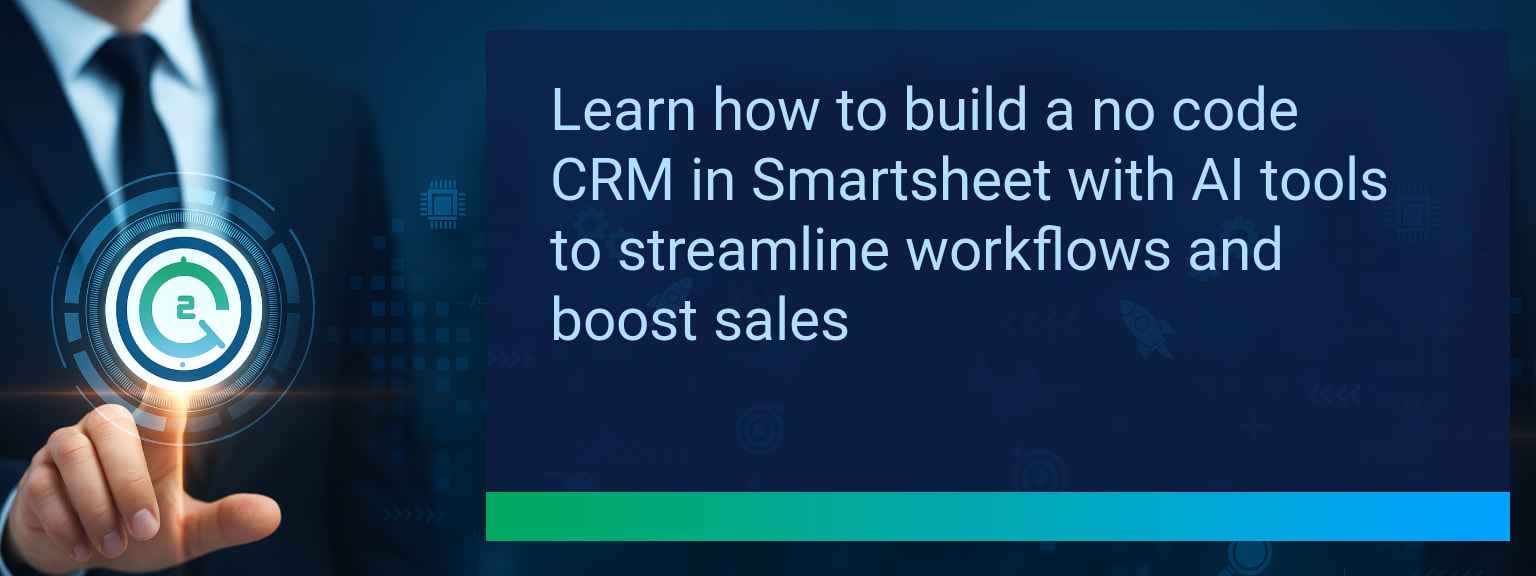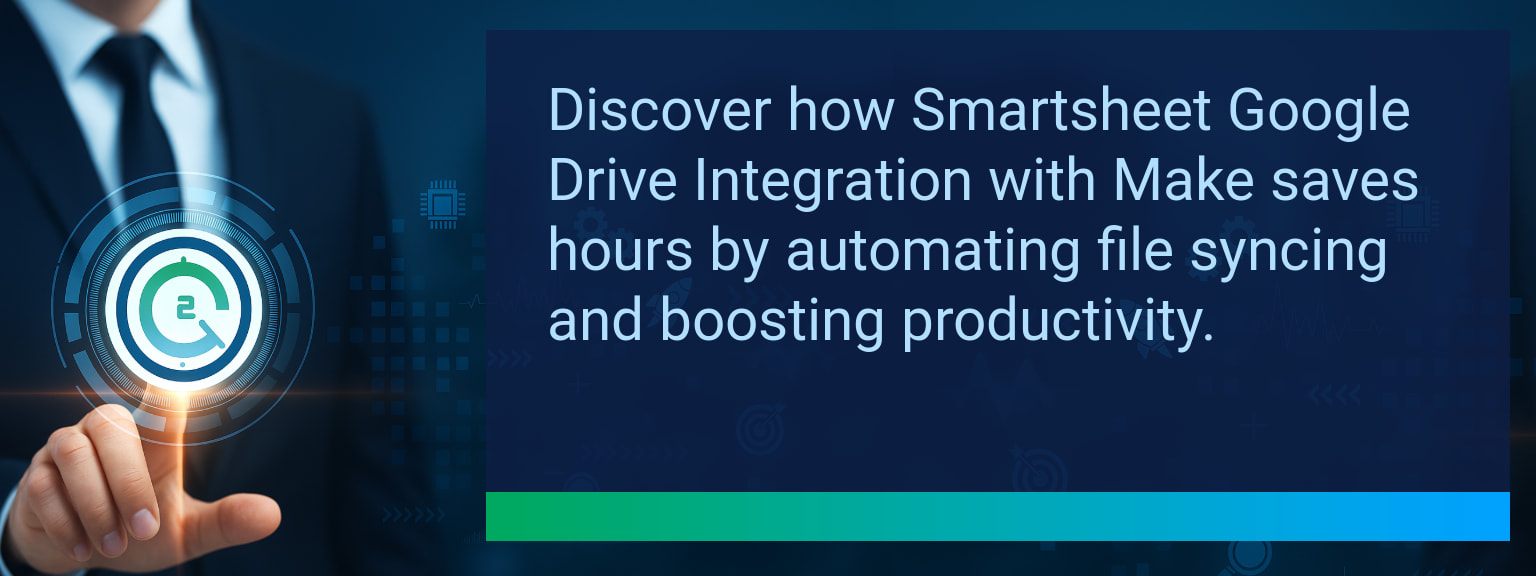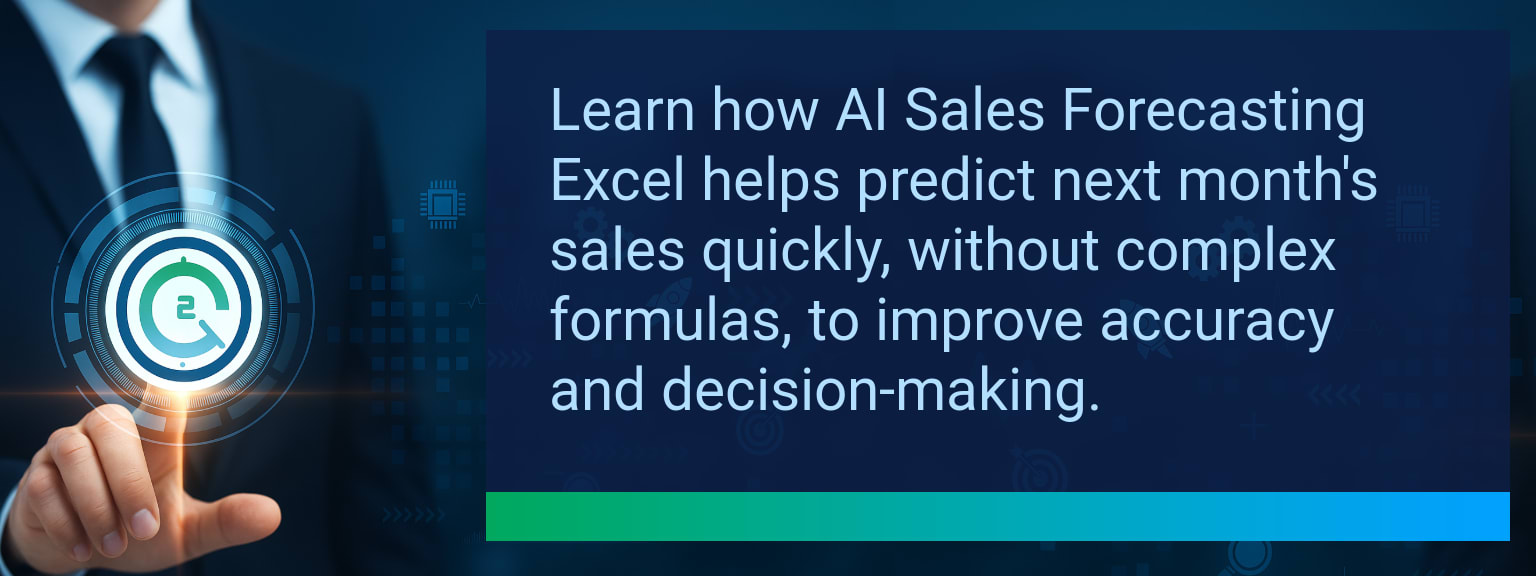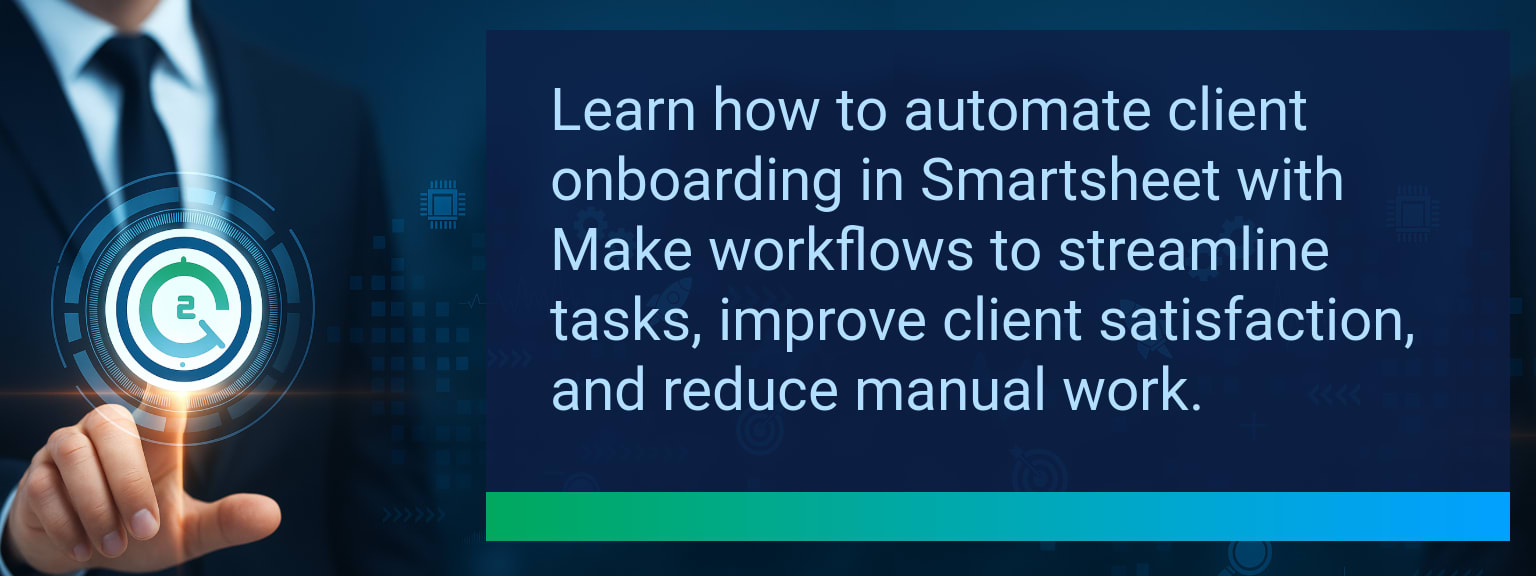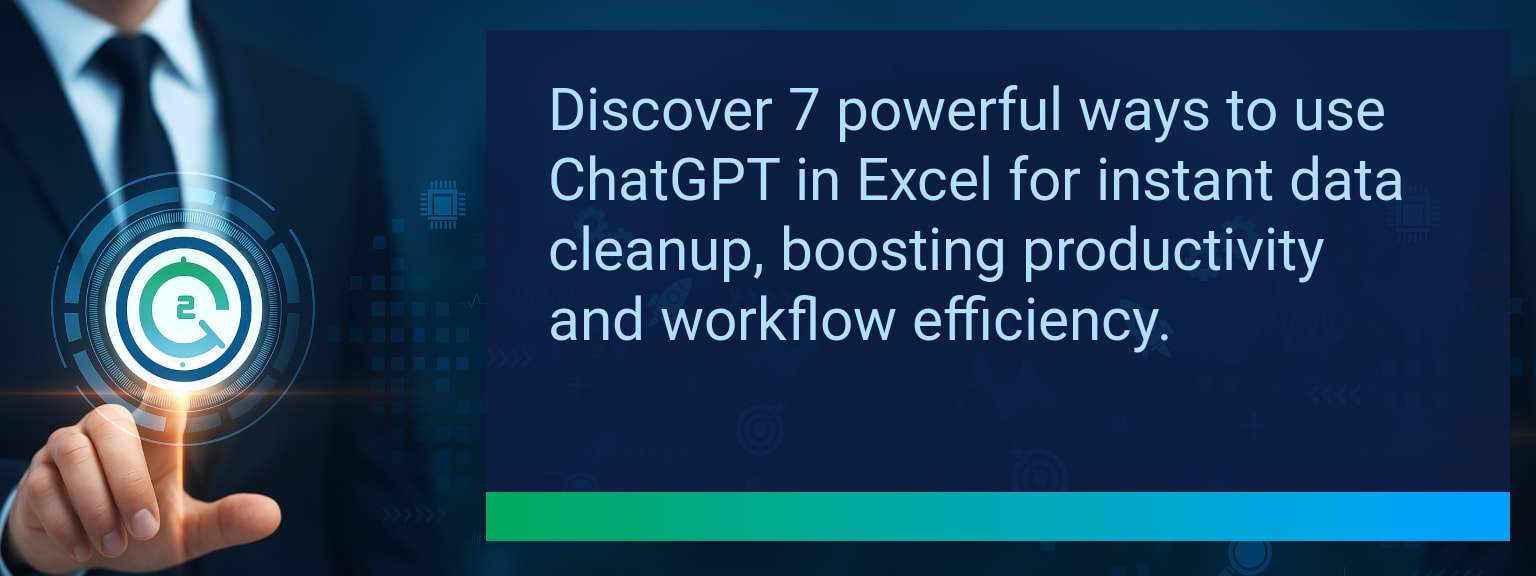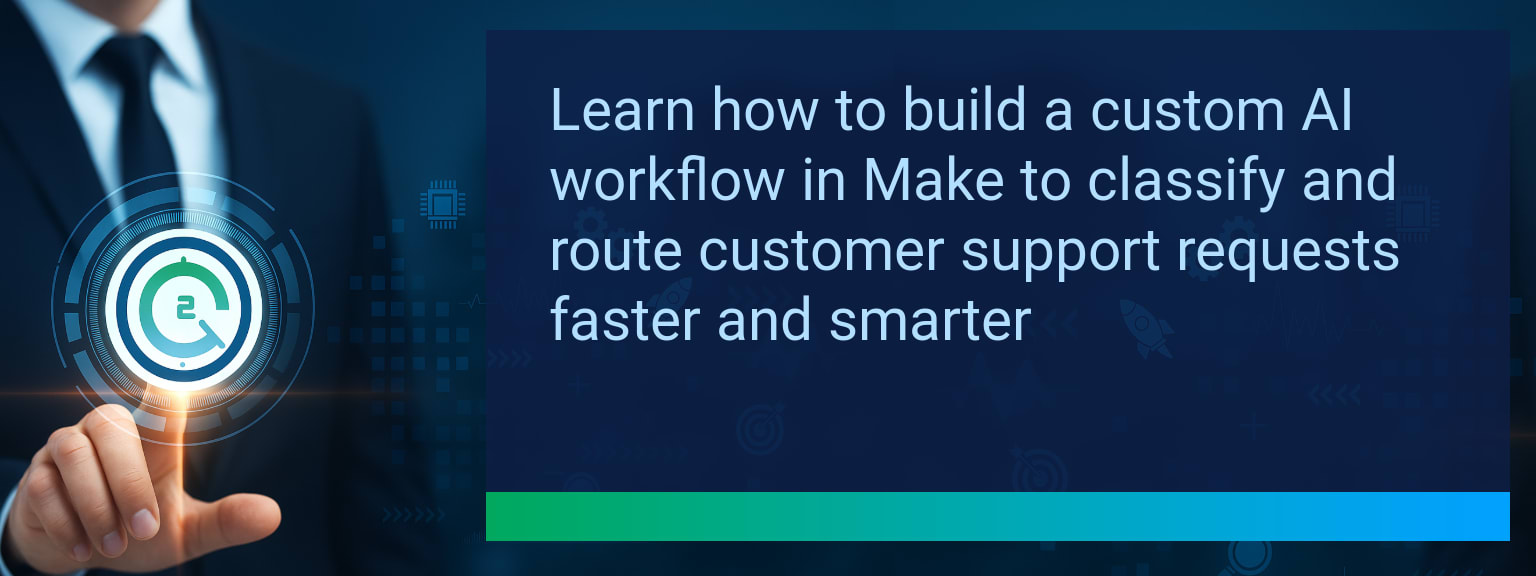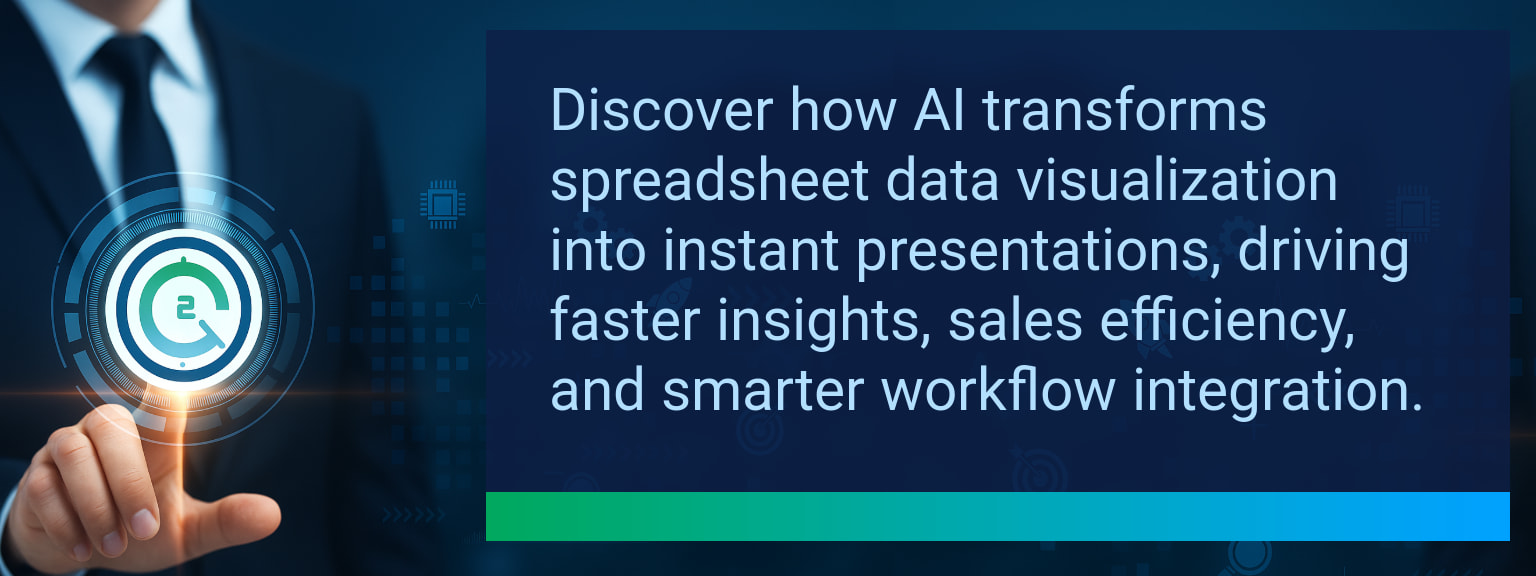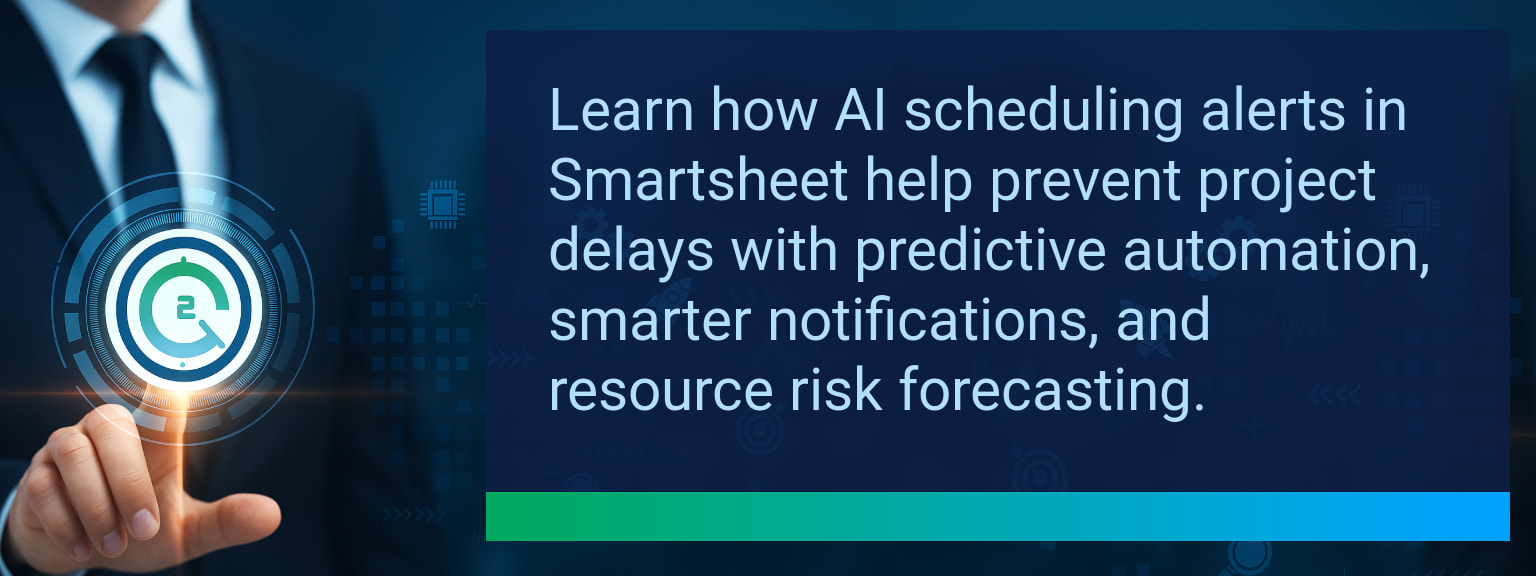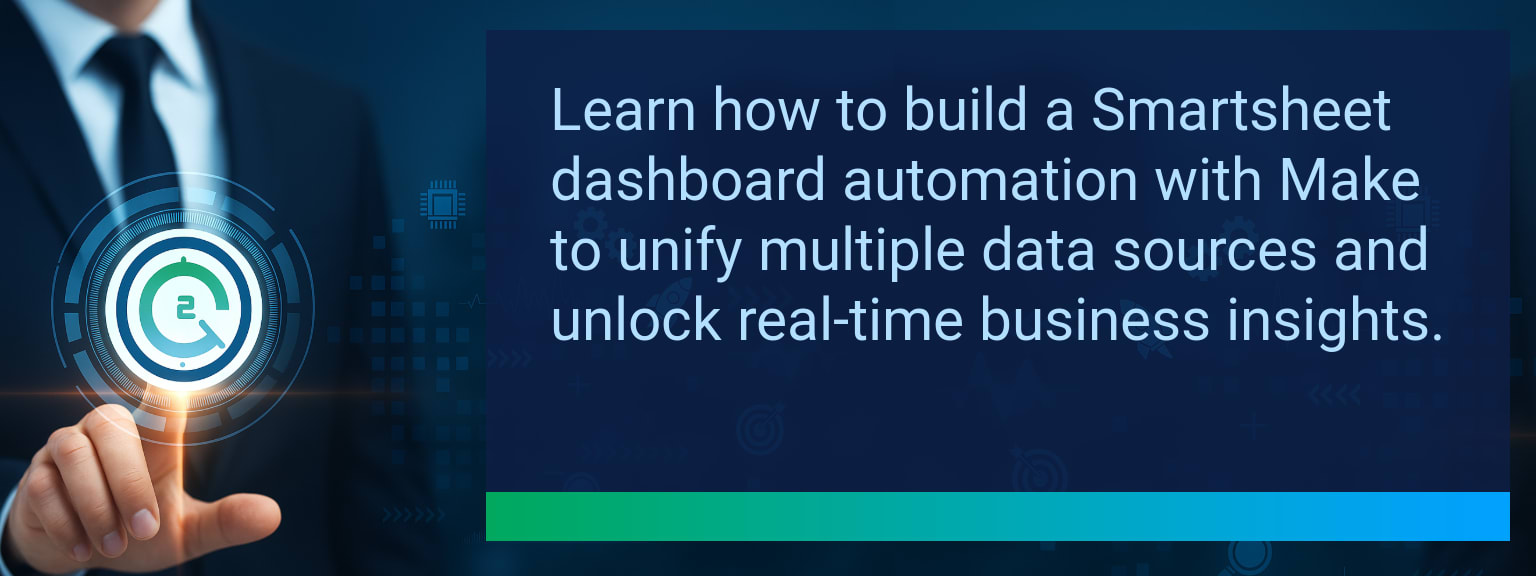How to Combine IF AND OR Functions for Smarter Spreadsheet Logic
Manual decision-making in spreadsheets consumes hours when a single IF statement cannot capture multiple conditions. Professionals in finance, sales, and operations often need multi-criteria rules to qualify leads, flag risks, or sort priorities. Two Minute Tech Tips shows how combining IF AND OR Functions in Excel and Google Sheets transforms simple formulas into robust logic engines. By learning nested logic, you eliminate repetitive checks, boost reporting accuracy, and accelerate workflows. This article explores building multi-condition formulas, reducing human error, and leveraging AI tools to craft smarter, faster rules.
- IF AND OR Functions allow multiple logical checks in a single formula.
- They reduce manual reviews by automating decision-making logic.
- Business uses include lead qualification, task flagging, and category assignment.
- Nesting improves accuracy but requires structured formulas with clear parentheses.
- AI-assisted tools now suggest or troubleshoot complex conditions automatically.
Common Limitations of Single IF Statements
A single IF condition only handles one scenario at a time, creating rigid formulas. This limitation forces users to manually repeat checks, slowing down critical evaluations. For example, flagging overdue tasks requires not only a due-date comparison but also status validation—something a standalone IF cannot easily handle.
Without multi-condition structures, spreadsheets risk misclassification. Errors occur when professionals attempt to manage numerous categories by stacking separate formulas across cells, introducing inconsistency. By recognizing these weaknesses, users can adopt nested structures that centralize business logic into one clear formula.
Building Multi-Condition Rules with Logical Operators
When multiple variables define an outcome, IF AND OR Functions combine conditions for efficiency. For instance, a sales lead might be marked “Qualified” only if Revenue > $5,000 AND Region = North. Alternatively, using OR evaluates flexible cases, like including leads from either Healthcare OR Education industries.
In practice, formulas nest as:
`=IF(AND(A2=”North”,B2>5000),”Qualified”,”Not Qualified”)`.
This compact logic saves hours compared to manually cross-checking two separate fields. Businesses can extend this same principle to project tracking (task overdue AND high priority) or finance (expense over threshold OR flagged category).
Clear structuring makes formulas readable. Breaking formulas across lines, adding parentheses deliberately, and documenting logic inside notes helps prevent future confusion.
Benefits of Smarter Conditional Logic in Workflows
Nesting IF AND OR Functions unlocks automation without full coding. Instead of creating multiple spreadsheets for different rules, teams embed their logic directly into a single column. This consolidated approach streamlines reporting and ensures uniform decision-making.
For example, project managers can automatically mark tasks as “Critical” only if overdue AND assigned to a high-priority client. Eliminating manual checks boosts turnaround time while reducing oversight risk. Over weeks, this can save dozens of review hours.
Smarter formulas also enhance workflow automation via integrations. Excel connected with Power Automate or Google Sheets linked to AppSheet can use conditional logic to trigger notifications, send reminders, or create follow-up tasks dynamically.
The Role of AI in Formula Creation
AI is transforming how professionals create formulas. Excel’s Formula by Example and AI-driven assistants suggest optimized IF AND OR Functions by analyzing past behaviors. Instead of trial-and-error, users now receive precise recommendations tailored to their dataset.
For instance, when typing “Flag customers with low balance OR overdue,” an AI assistant can instantly generate a working nested IF formula. This reduces learning gaps while accelerating adoption. As natural language grows more capable, business teams will increasingly design logic in plain English, then let AI handle formula conversion.
| Category | Metric | Definition | Target |
|---|---|---|---|
| Leading | Formula Accuracy Rate | % of IF AND OR Functions producing expected results after first test | 90%+ |
| Leading | Setup Time | Minutes required to implement and test a new multi-condition formula | ≤ 15 minutes |
| Lagging | Weekly Time Saved | Hours reduced from manual classification and checks | 4+ hours |
| Lagging | Error Reduction | Decrease in misclassified or incorrect spreadsheet outputs | 25%+ |
| Quality | Ease-of-Use Rating | Average confidence score by users applying formula (1–10 scale) | 8+ |
| Quality | Consistency of Adoption | % of users maintaining formula-based decision-making for 30+ days | 85%+ |
Explore more quick, actionable tips on AI, automation, Excel, Smartsheet, and workflow tools to work smarter every day.
Why Smarter Spreadsheet Formulas Drive Productivity Gains
Combining IF AND OR Functions allows professionals to consolidate multiple rules into clean, automated decisions. This post showed how nested logic streamlines tasks, prevents human error, and links seamlessly into automation workflows. With AI accelerating formula creation, teams gain even faster access to accurate results. To continue advancing efficiency strategies, review these expert insights from Two Minute Tech Tips.