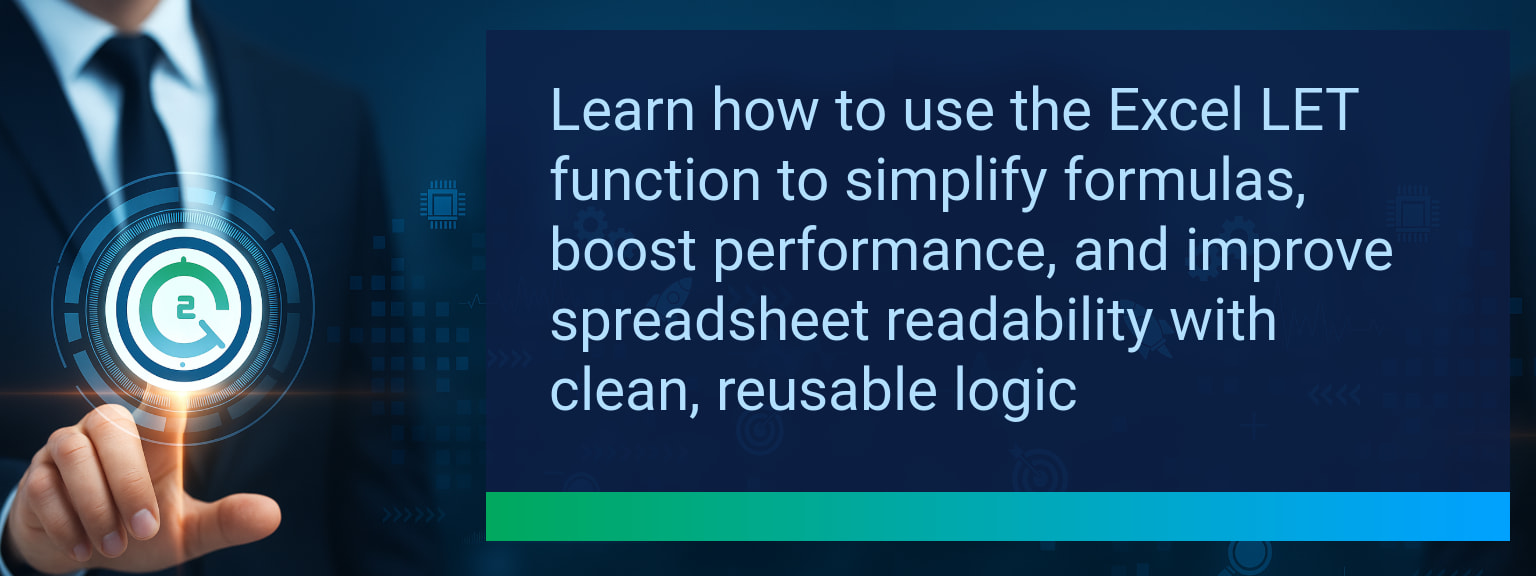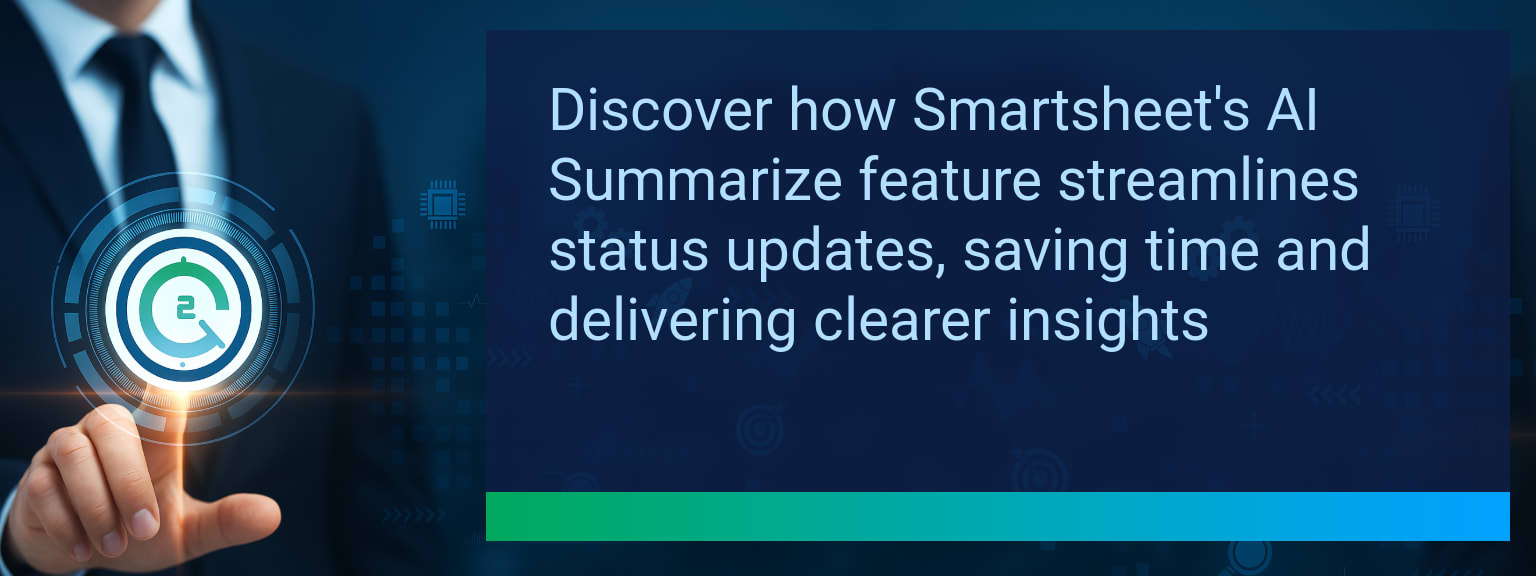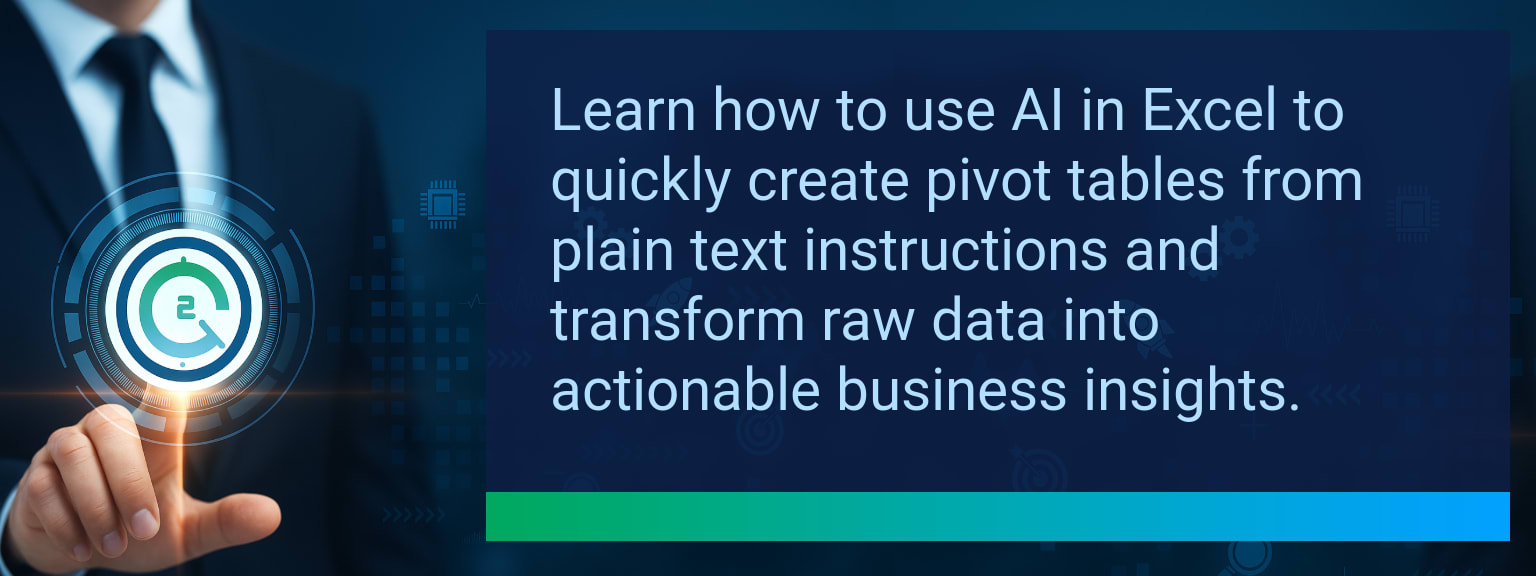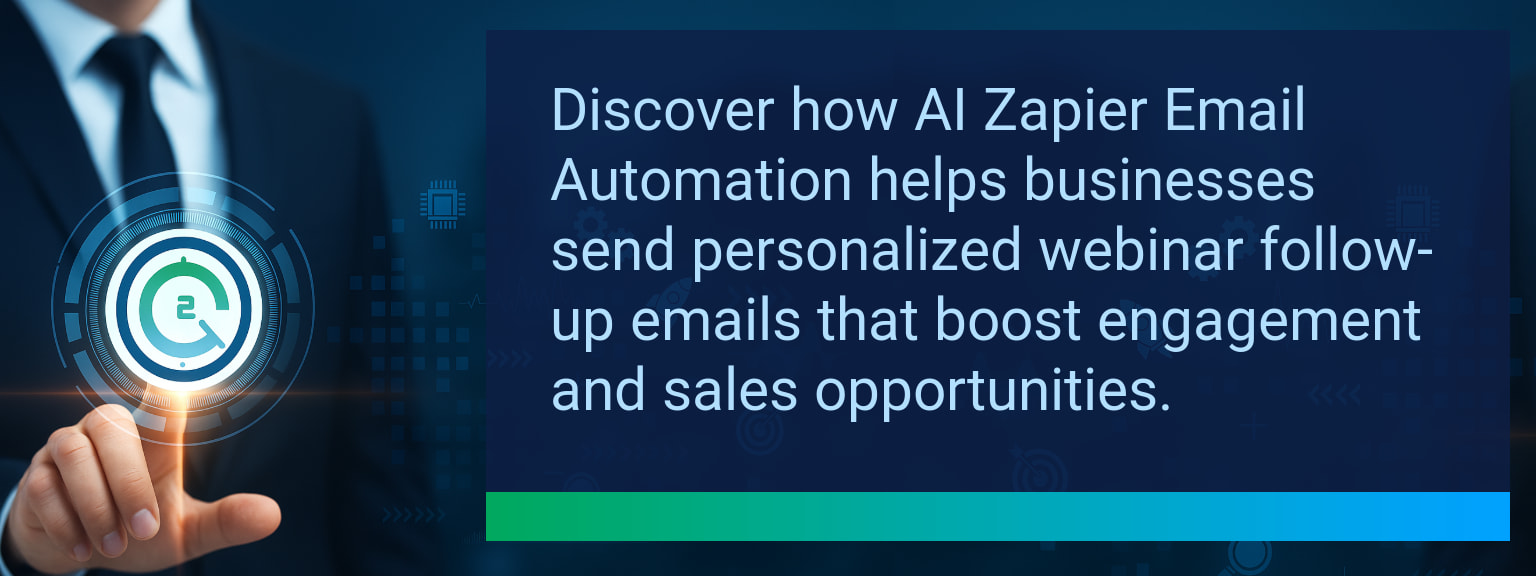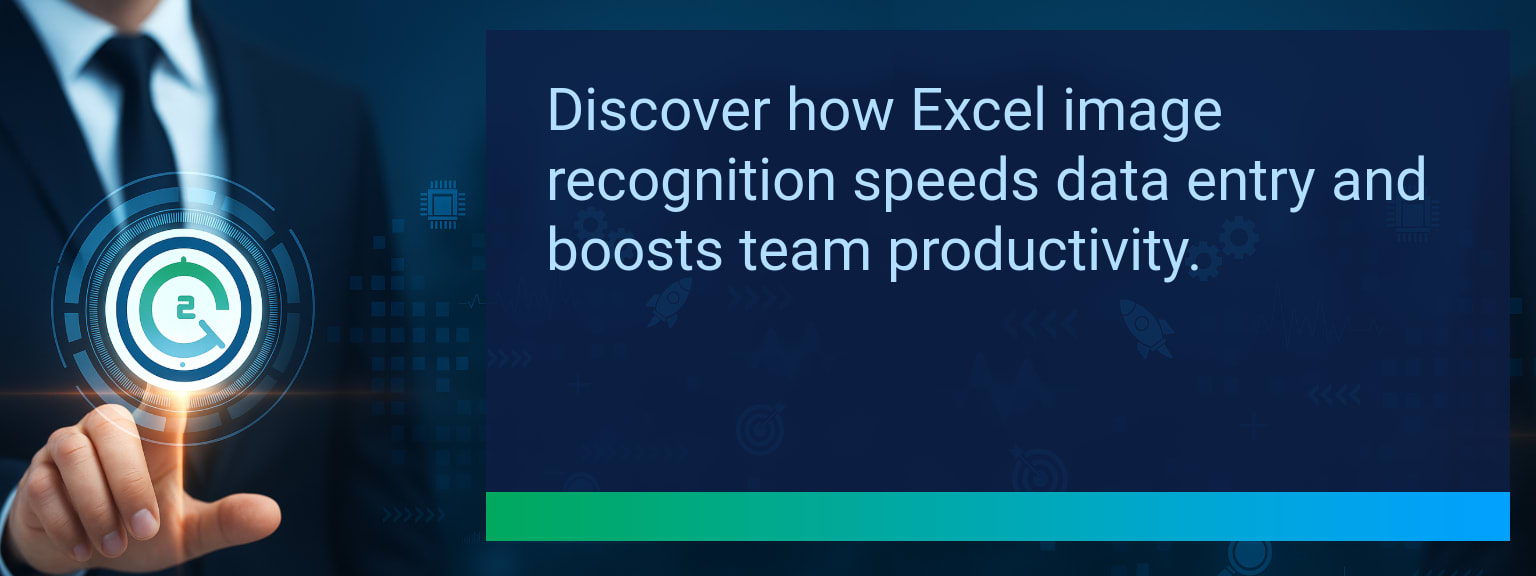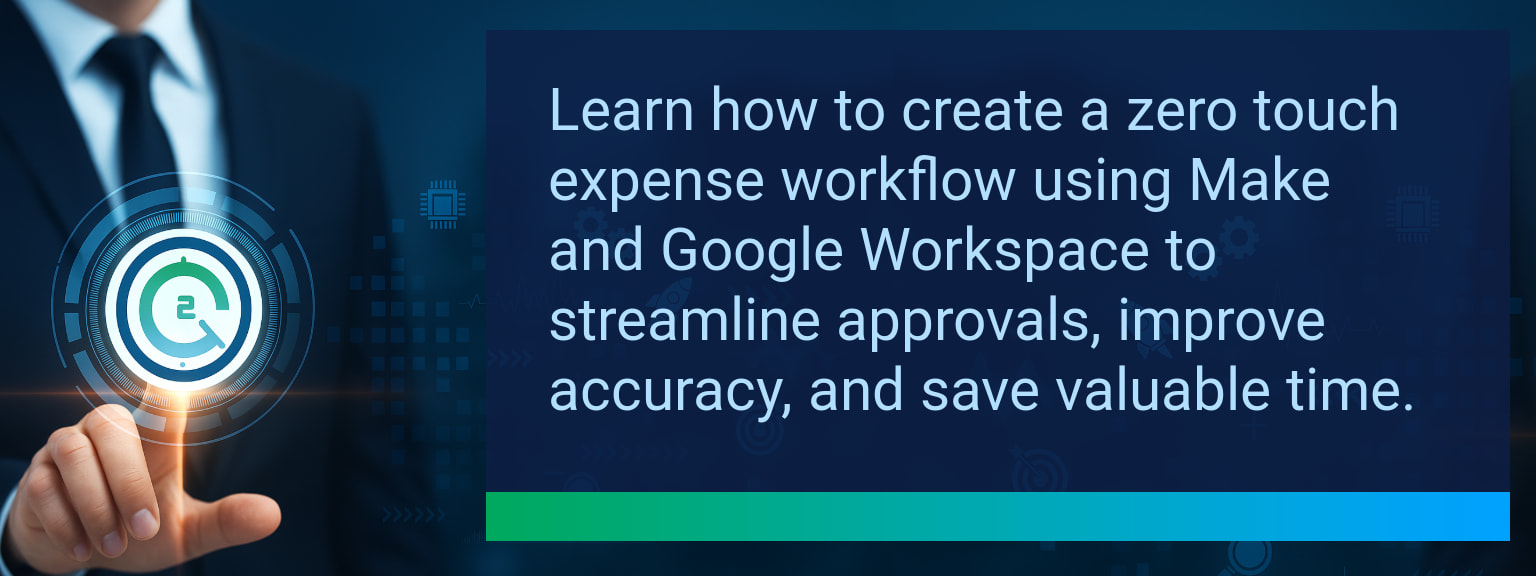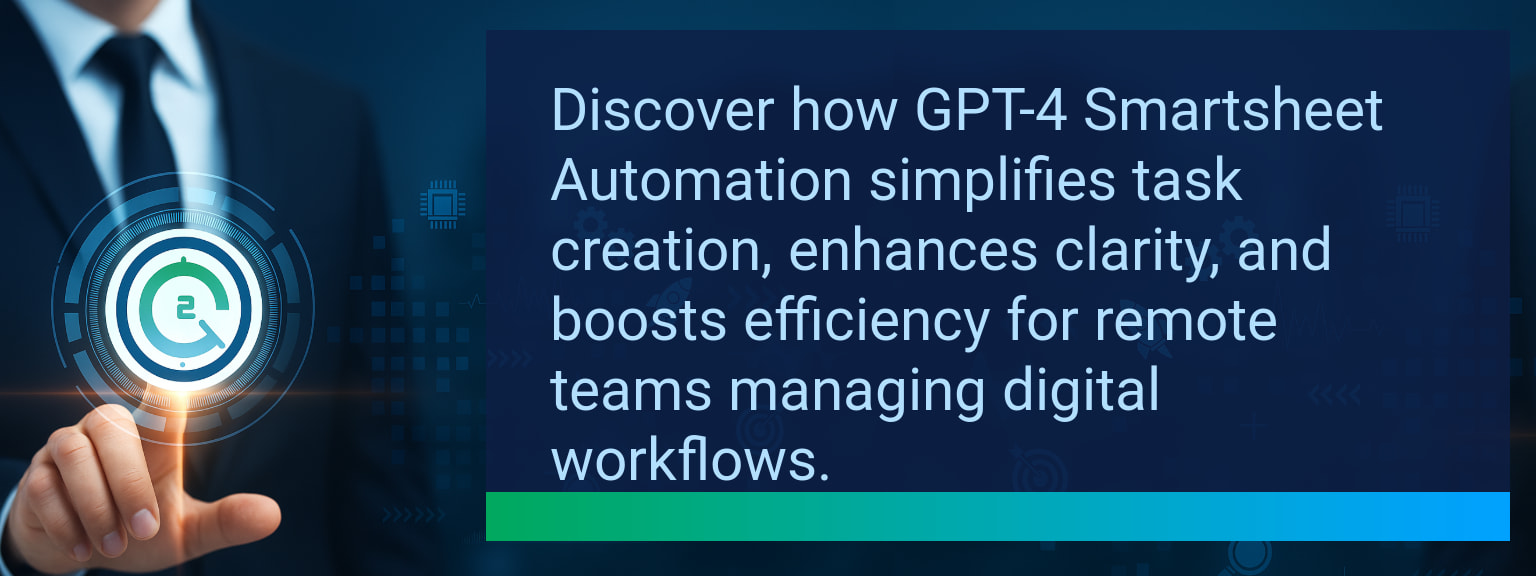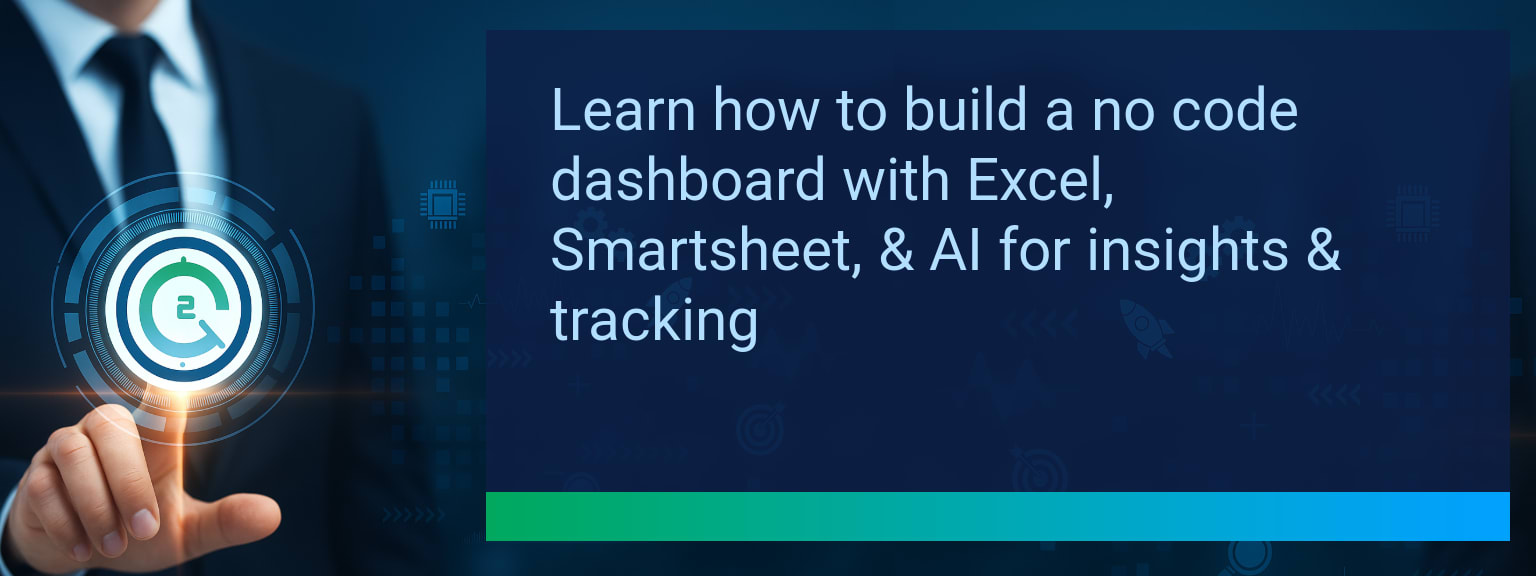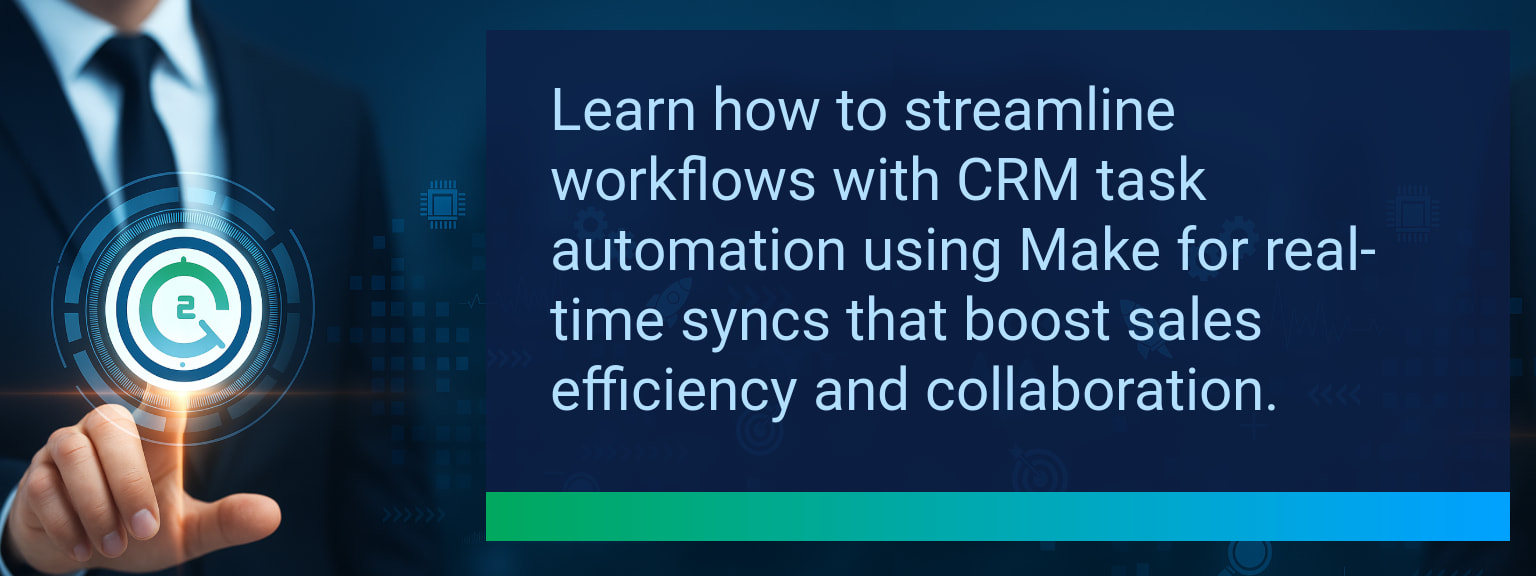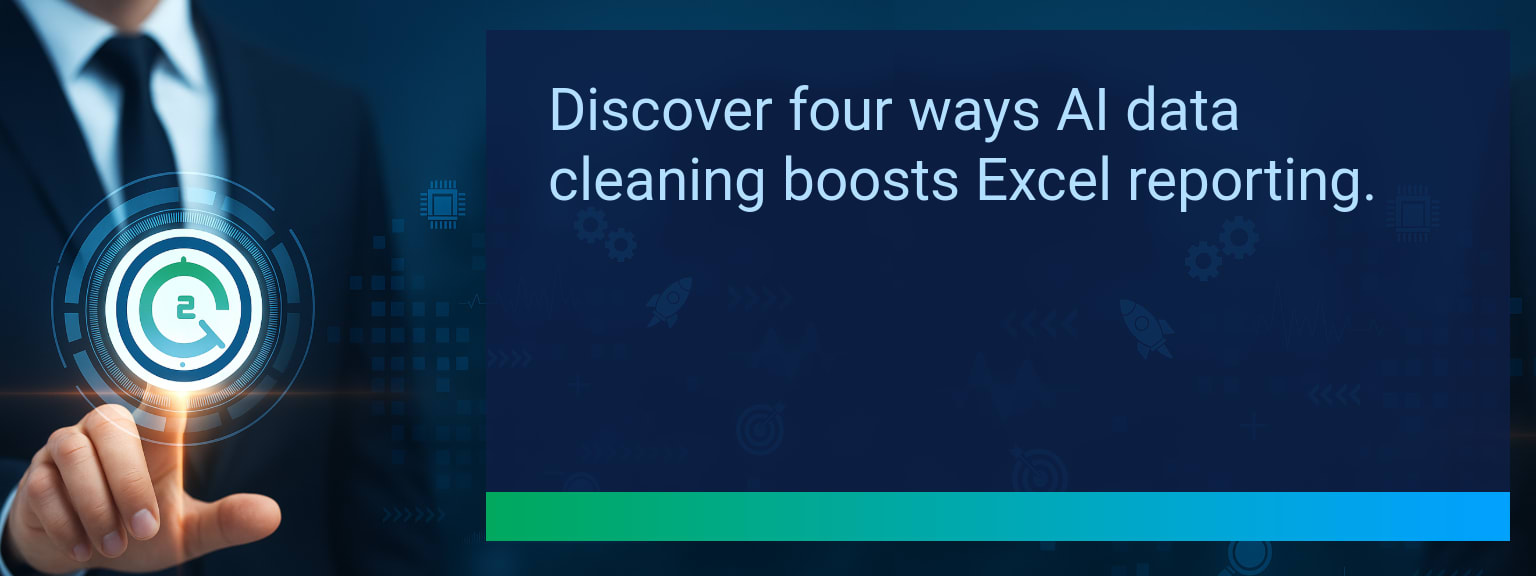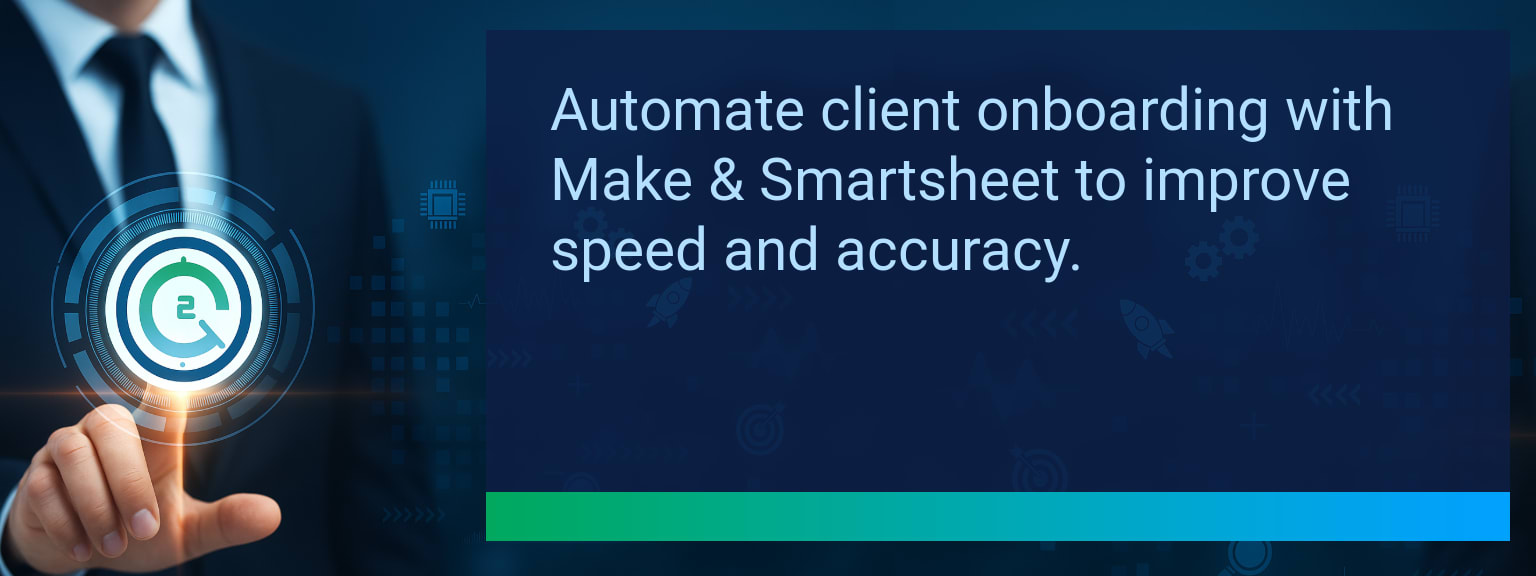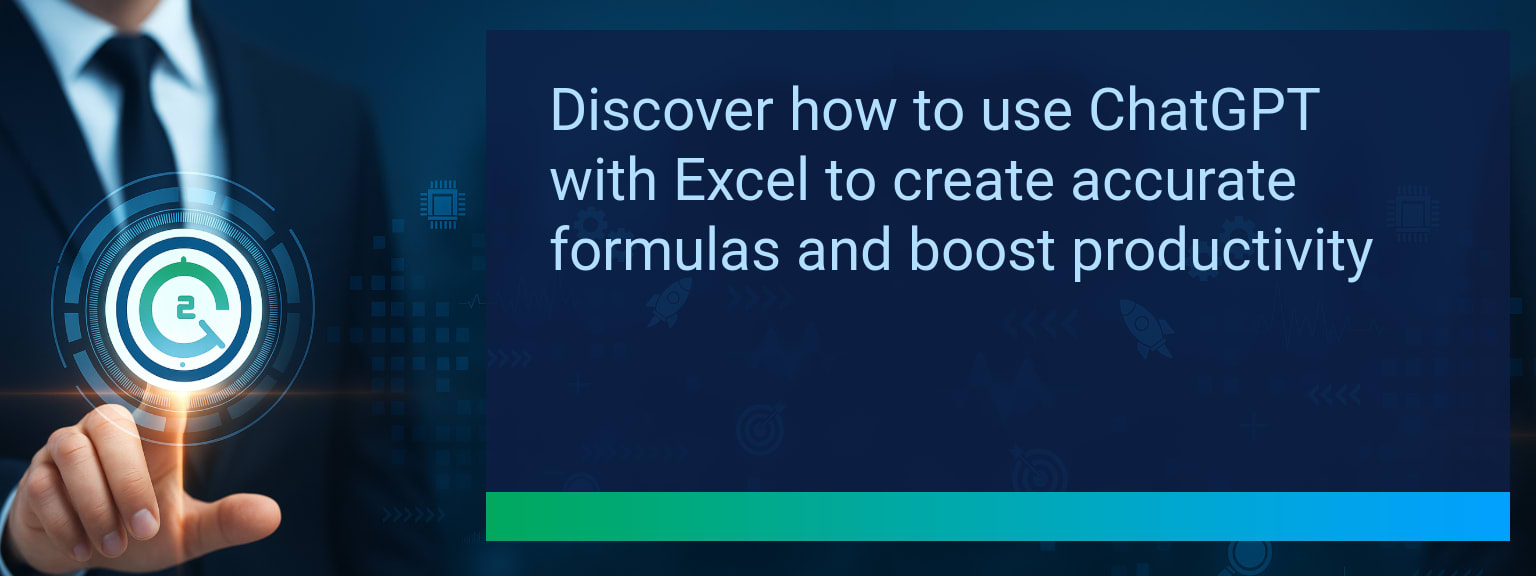How to Use the Excel LET Function for Cleaner and Faster Formulas
The most common cause of spreadsheet errors comes from repetitive and hard-to-read formulas. For professionals managing finance, sales, or operations data, messy formulas slow productivity and create risk. The Two Minute Tech Tips approach is all about removing that complexity. The Excel LET Function does exactly this—it allows you to assign variables inside a single formula, improving clarity, calculation speed, and maintainability. In this post, you’ll learn how LET works, see before-and-after examples, and explore use cases for real-world reporting and analysis. By the end, you’ll know exactly how to apply this tool to clean up your own spreadsheets and boost Excel efficiency.
- The Excel LET Function lets you define and reuse variables in a single formula.
- It eliminates repeated logic, reducing formula length and error risks.
- Using LET improves spreadsheet performance, especially in large datasets.
- It enhances readability for teams collaborating on complex models.
- LET combines well with dynamic arrays and LAMBDA for advanced automation.
The Problem With Complex and Repetitive Formulas
Traditional formulas in Excel often require repeating the same references multiple times. For instance, a margin calculation may include the same division operation three or four times. This repetition makes formulas longer and harder to debug. Errors creep in when a reference changes but not every instance is updated. Worse, large workbooks with thousands of rows can slow to a crawl because the same calculation is performed multiple times.
Complex, nested formulas also create barriers in collaboration. Team members may hesitate to adjust formulas they don’t fully understand, which limits flexibility. This is the exact problem the Excel LET Function was designed to solve—making formulas cleaner, transparent, and speedier.
How LET Simplifies and Speeds Up Formulas
The Excel LET Function allows you to name a calculation once and reuse it within your formula. For example, instead of repeating `(Revenue – Cost)` several times, you can assign it as “Margin” and reference it directly. This eliminates redundancy, cuts errors, and makes your formulas read like a short script instead of a tangle of nested steps.
The syntax is straightforward: `LET(name1, value1, calculation)`. You can define multiple variables inside one LET, making it perfect for any scenario where the same logic reappears. Because Excel calculates each variable only once, spreadsheet performance improves significantly, particularly in performance-heavy dashboards.
Benefits of Using LET for Real-World Analysis
Using the Excel LET Function in everyday reporting yields three major benefits: speed, readability, and maintainability. On large financial or operational datasets, performance improves because LET eliminates redundant calculations.
For cross-functional teams, clarity goes up. Instead of parsing long nested logic, collaborators can simply read named variables like “TaxRate” or “NetMargin.” When management shifts targets or inputs, updating formulas is faster. You change the variable in one place and the logic downstream updates automatically.
This combination makes LET particularly effective for dashboards, KPI tracking, and financial sensitivities where precision and efficiency directly impact decision-making.
What’s Next for Smarter Excel Formula Design
Excel is evolving toward more functional, reusable logic. LET plays a big role here by aligning formulas with programming-style design practices. Combined with dynamic arrays, users can automate entire sets of reports from a single cell. Layer LET inside LAMBDA to build custom reusable functions without code, and the productivity potential multiplies.
As Microsoft expands Excel with AI-driven formula suggestions and integration across Power BI, Power Query, and Copilot, mastering LET will be a core step in achieving long-term Excel productivity gains.
| Category | Metric | Definition | Target |
|---|---|---|---|
| Leading | Formula Simplification Rate | % of previously repetitive formulas replaced with LET | 50%+ |
| Leading | Time to Apply LET | Average minutes required to convert one formula with LET | ≤ 10 minutes |
| Lagging | Weekly Time Saved | Total hours saved per week from cleaner formulas | 3+ hours |
| Lagging | Performance Gain | % reduction in recalculation time for large reports | 20%+ |
| Quality | Readability Score | User-rated clarity of formulas after LET adoption | 8+/10 |
| Quality | Collaboration Adoption | % of team members actively editing LET-based formulas | 85%+ |
Explore more quick, actionable tips on AI, automation, Excel, Smartsheet, and workflow tools to work smarter every day.
Cleaner Formulas, Faster Analysis, Better Collaboration
The Excel LET Function brings immediate benefits for anyone managing complex spreadsheets. By removing redundancy, speeding recalculation, and creating more readable structures, it makes Excel efficiency achievable at scale. With trends like dynamic arrays and AI shaping future reporting, mastering LET now ensures long-term productivity. For expert insights from Two Minute Tech Tips, explore advanced strategies here and start testing LET in your own reports today.