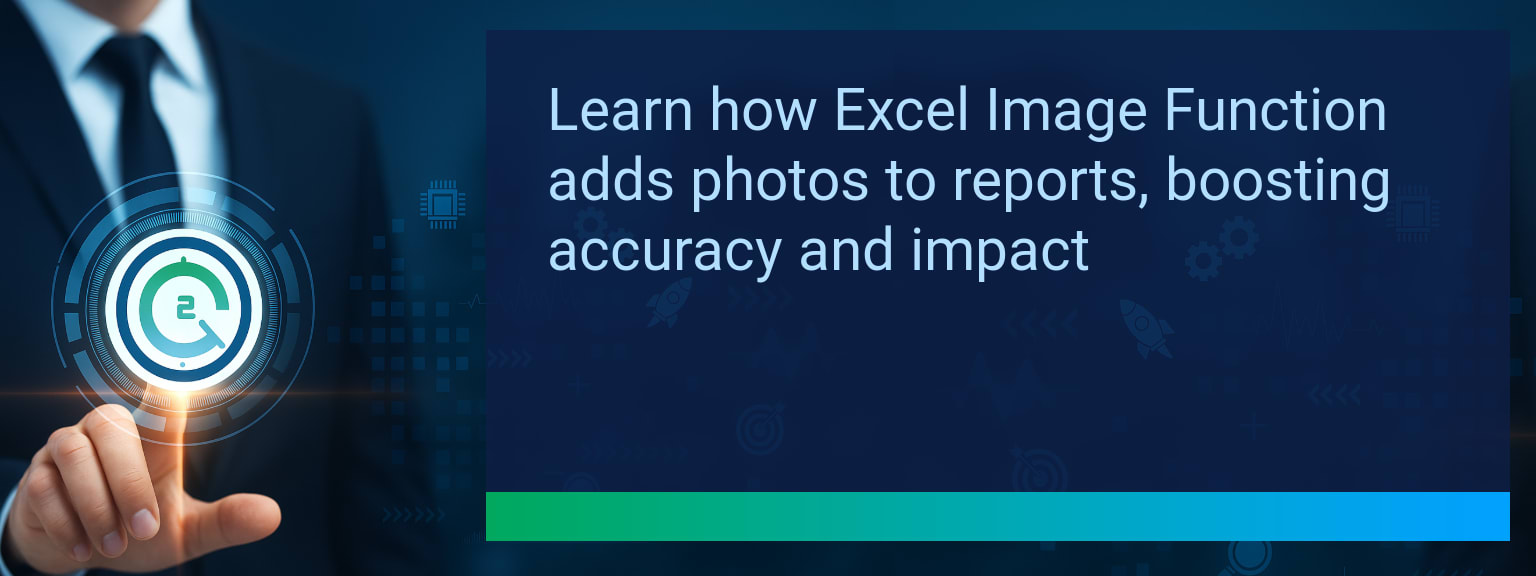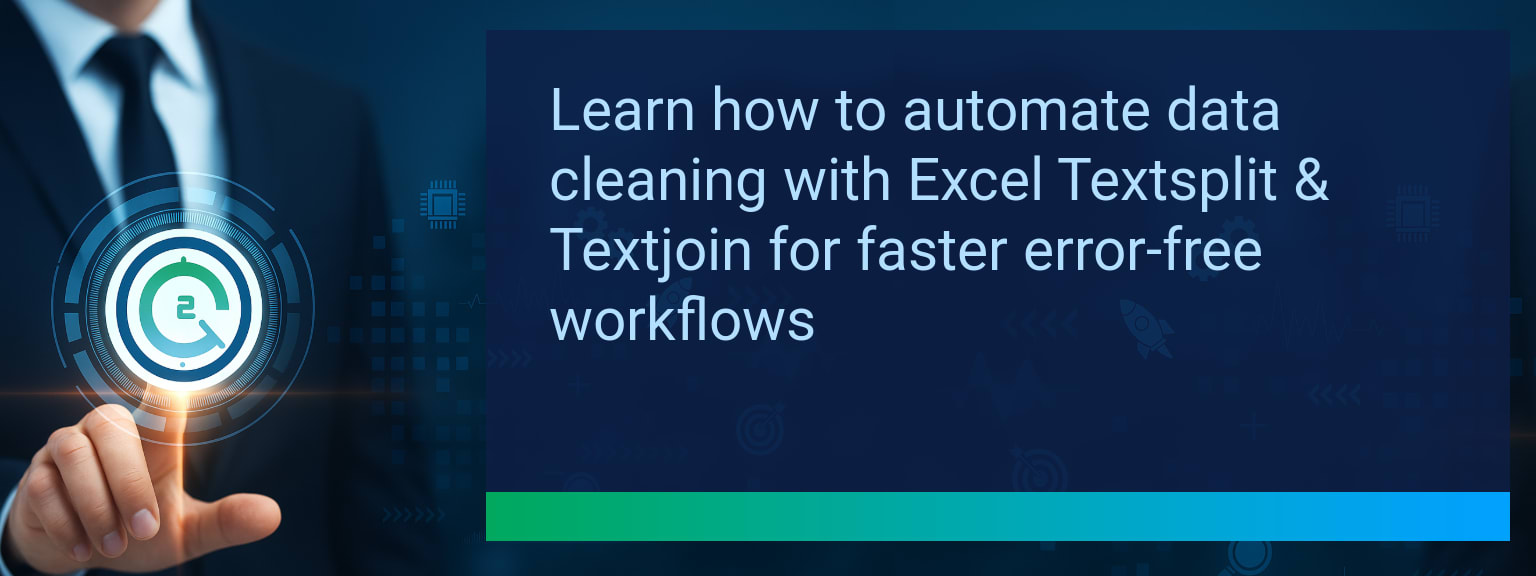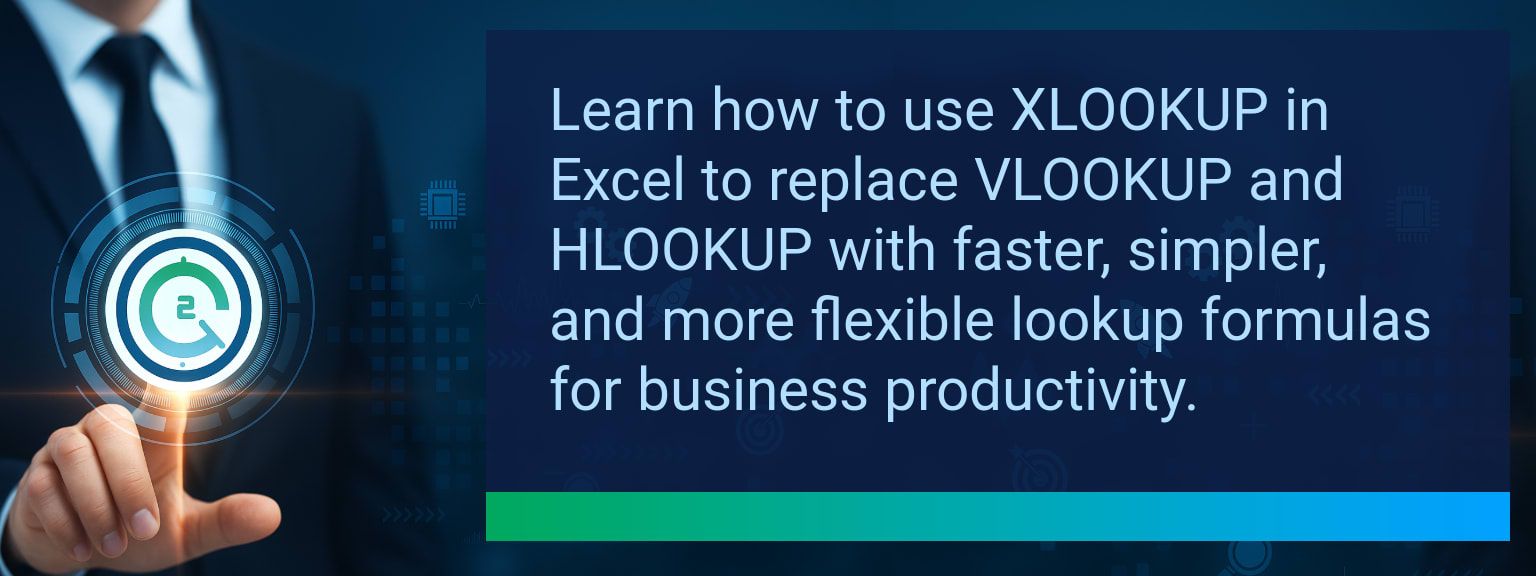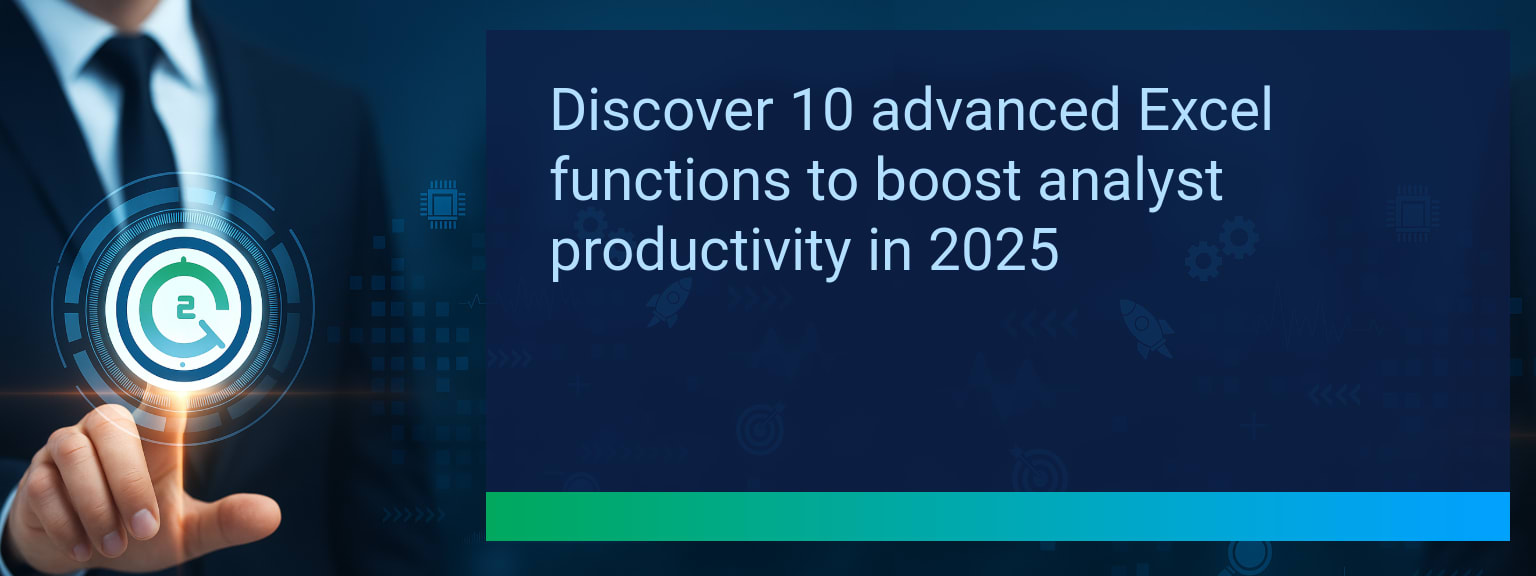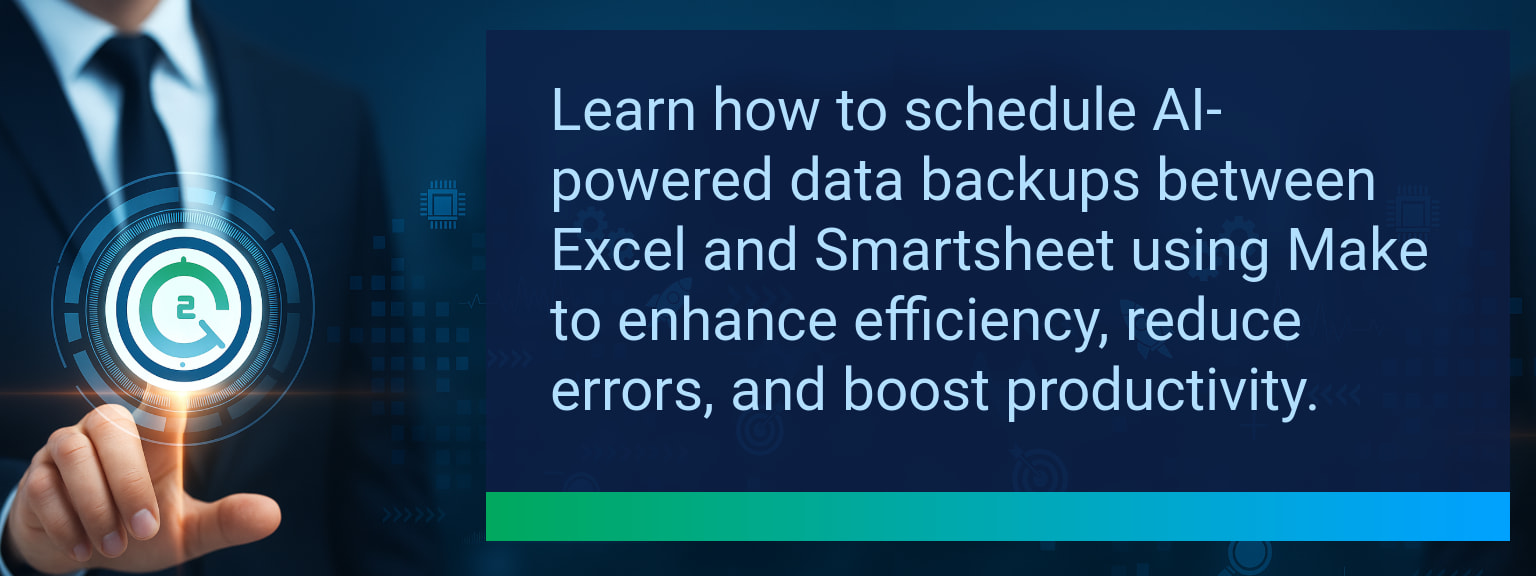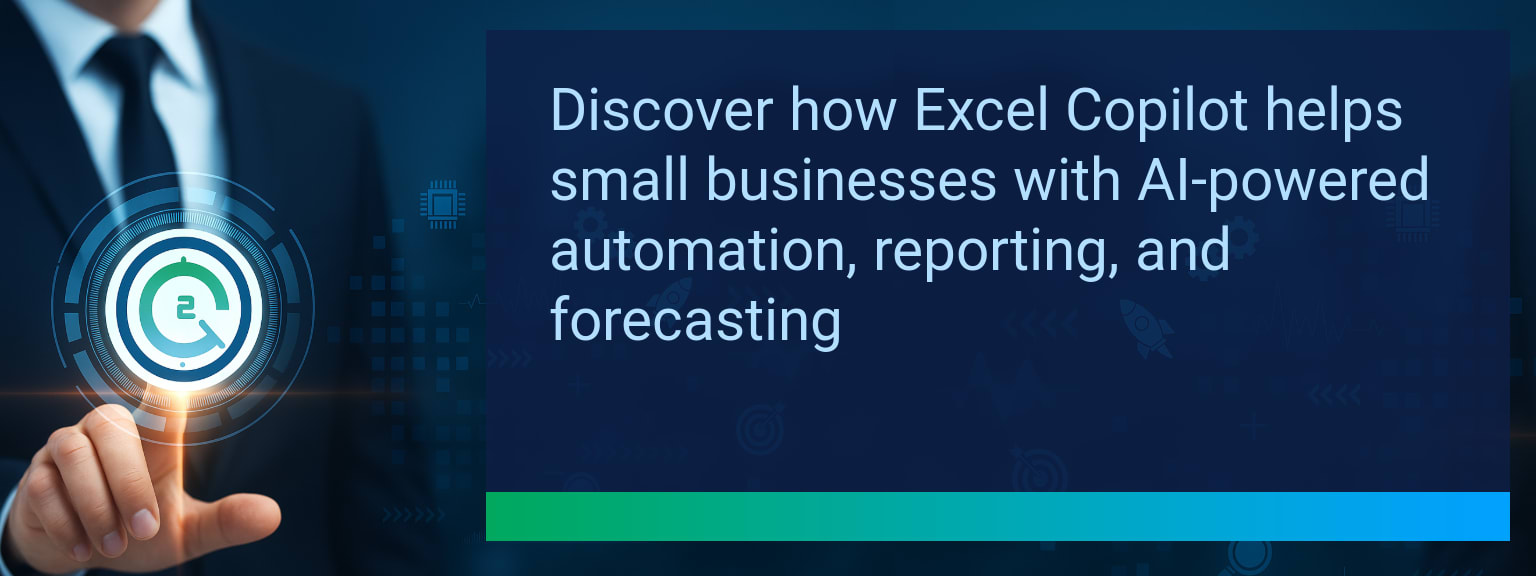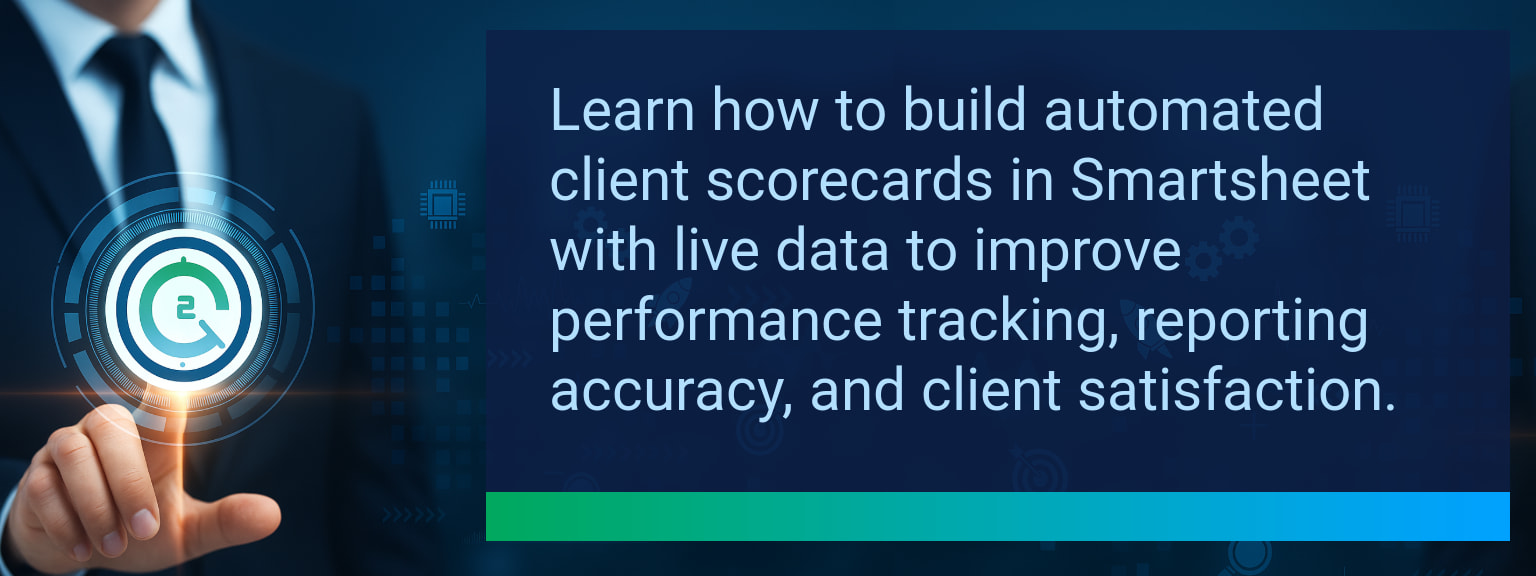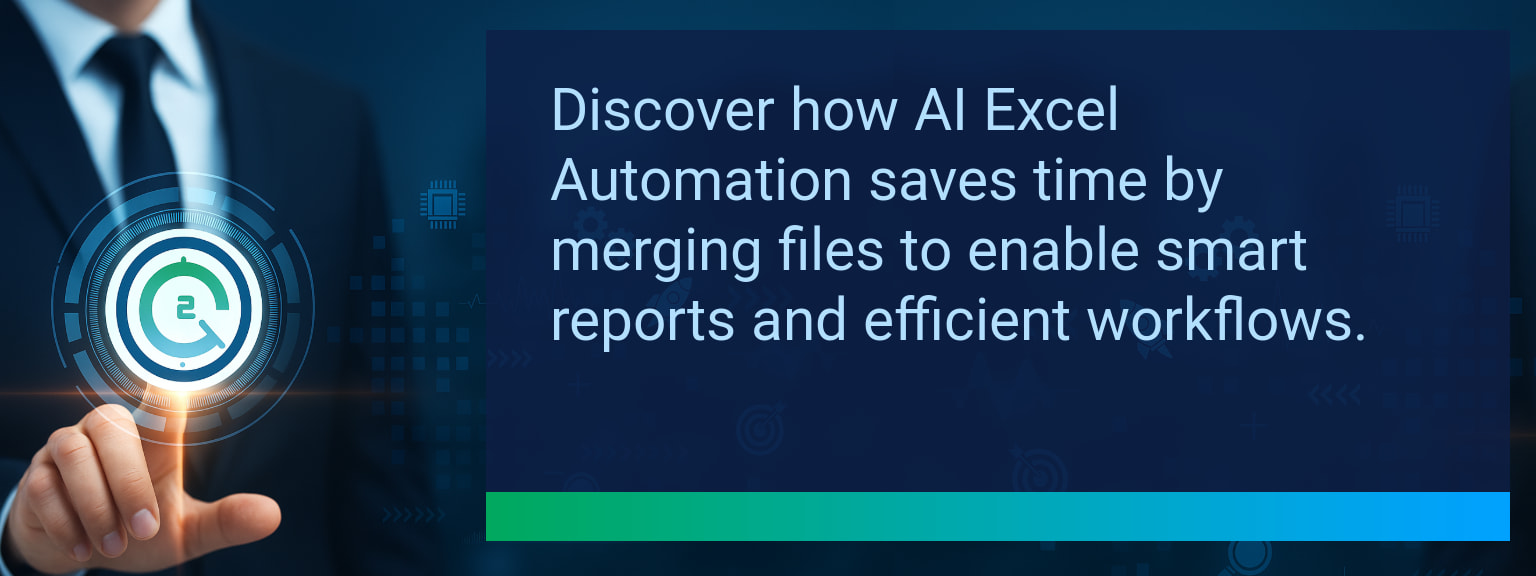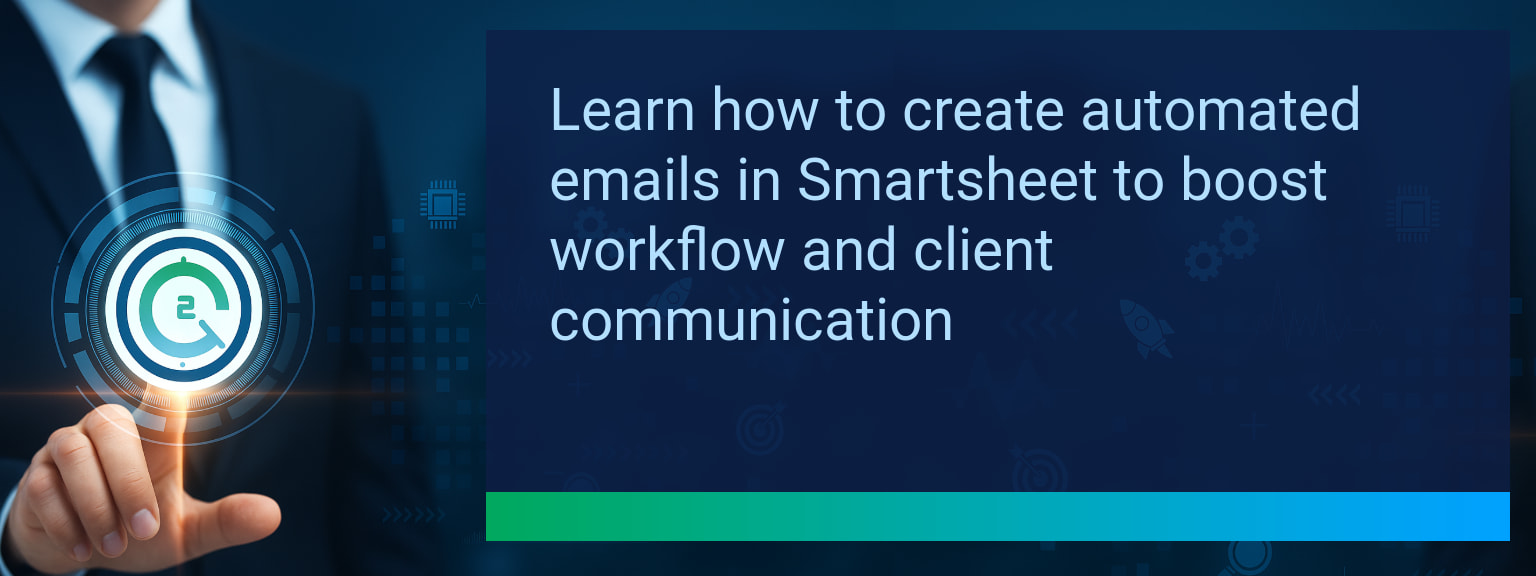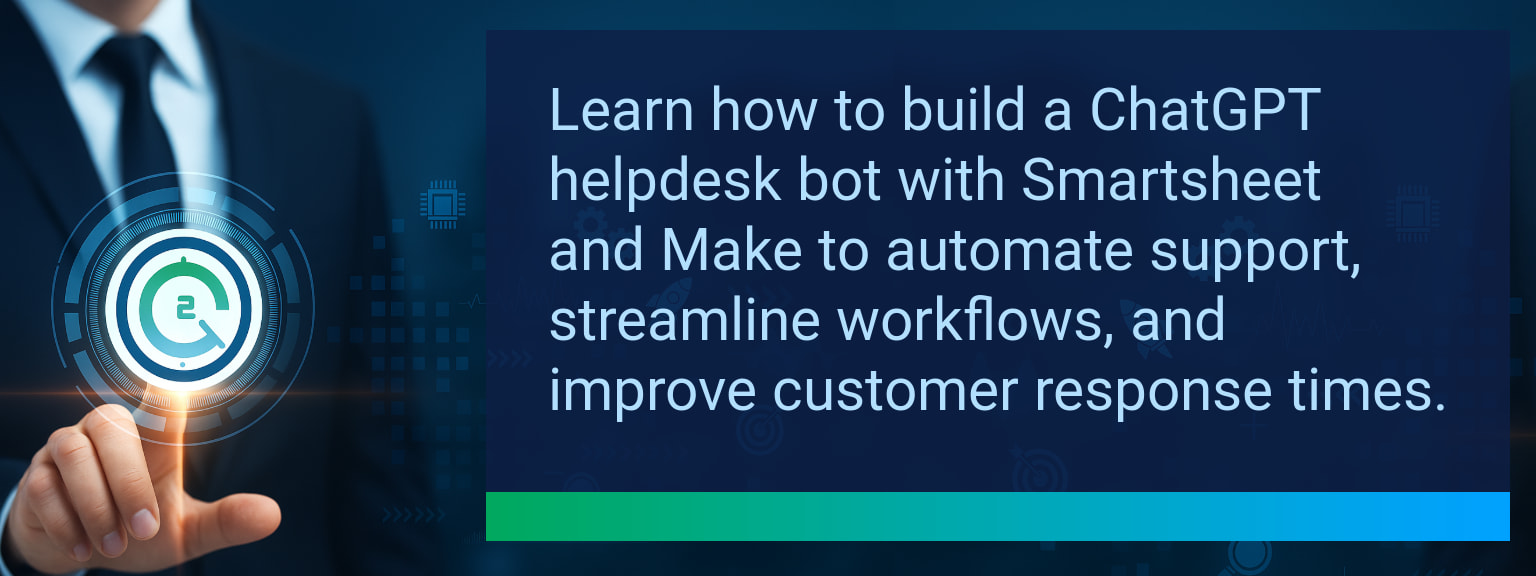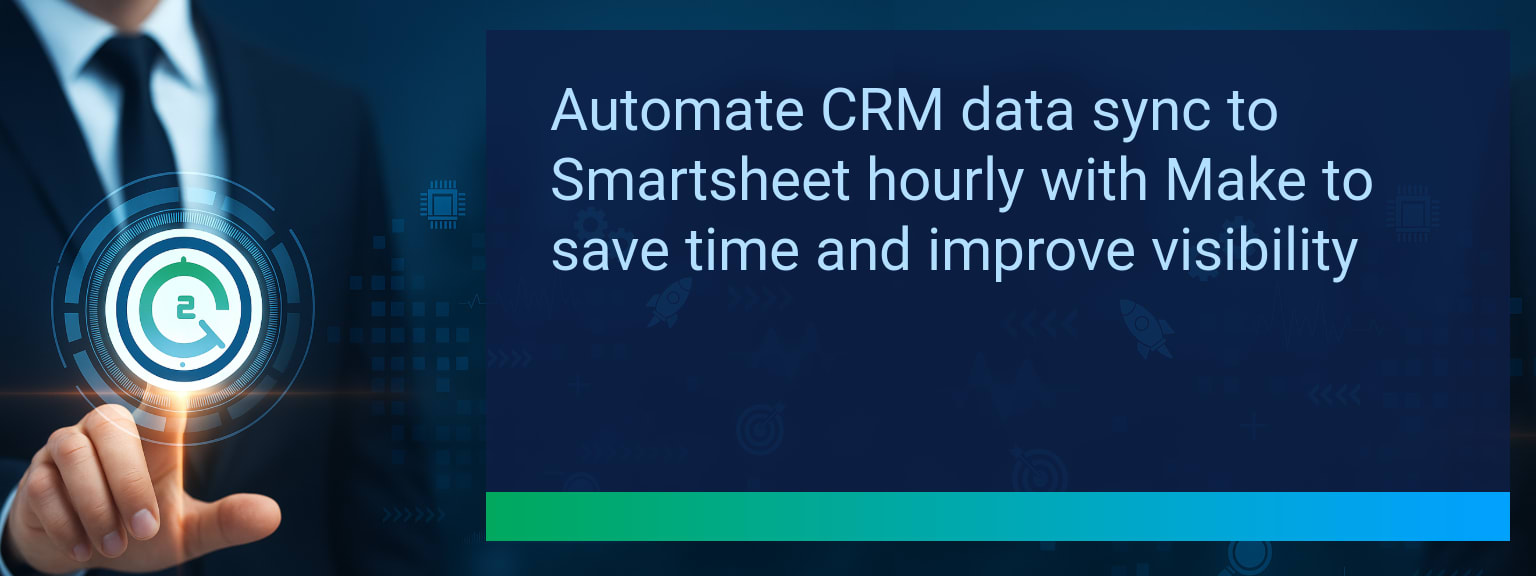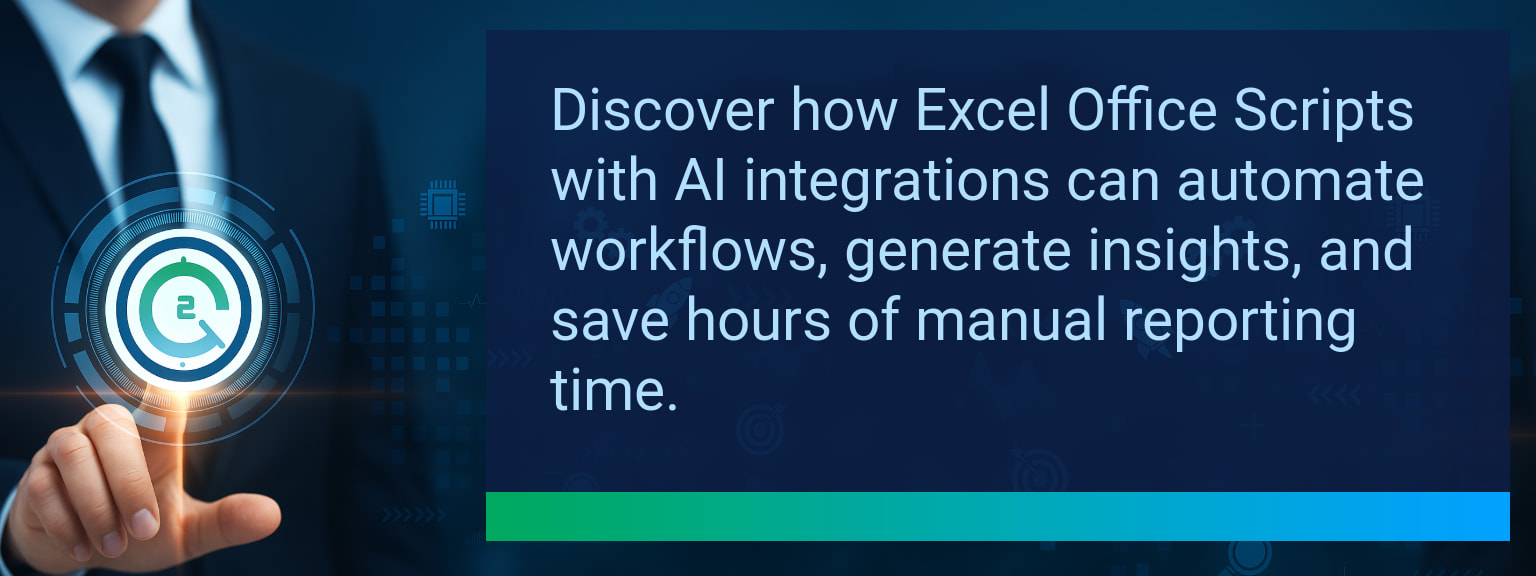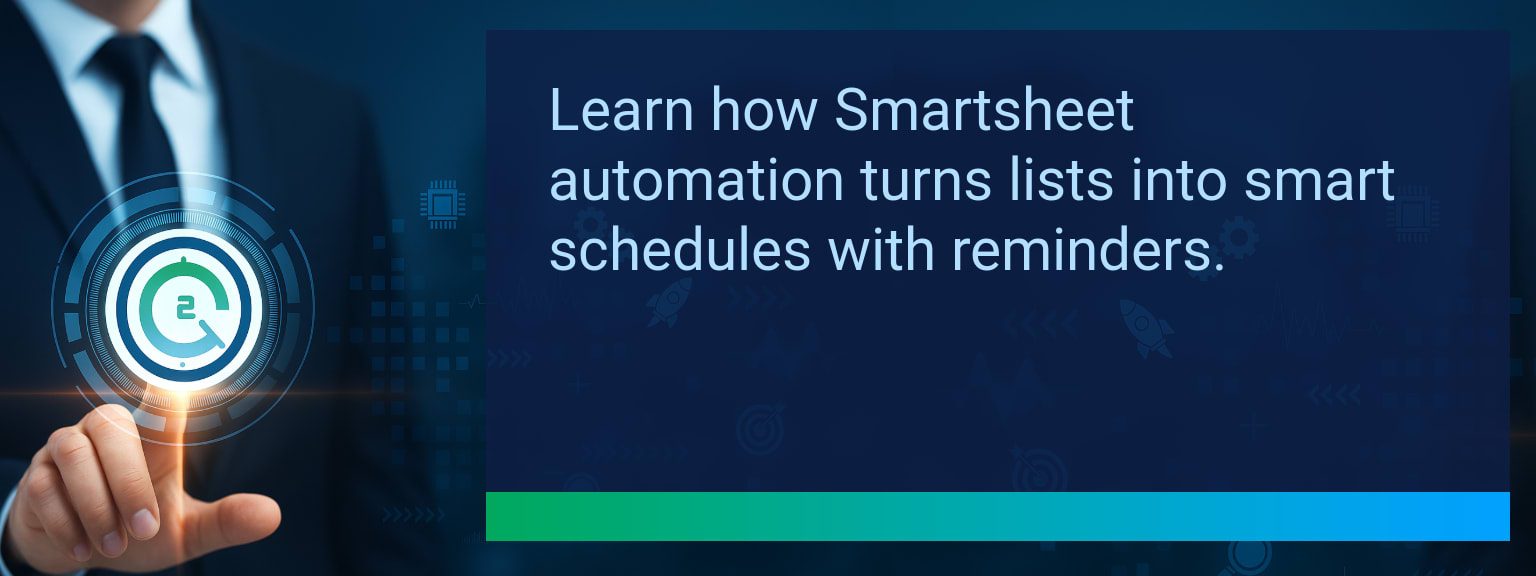How to Use the Excel Image Function to Instantly Add Product Photos to Reports
Most sales and operations teams spend hours copying and pasting product images into Excel reports. That manual work slows teams down and increases the risk of errors. With Microsoft’s new Excel Image Function, you can now insert images directly into a cell with a formula. This upgrade transforms static spreadsheets into dynamic product catalogs and insight dashboards. On Two Minute Tech Tips, we focus on quick, impactful tactics like this because they save time and elevate reporting quality. In this post, you’ll learn how the function works, how to structure data for speed, and how to connect it to automation tools for seamless workflows.TL;DR — Direct Answer
- Use the Excel Image Function to add images directly into cells from URLs.
- Organize SKU lists with image links for instant product-photo reporting.
- Apply sizing modes (fit, fill, original) for layout consistency.
- Combine with Power Query to auto-refresh from databases or CMS.
- Boost productivity by automating updates through workflow integration tools.
Understanding the Excel Image Function
The IMAGE function inserts a picture directly into a cell from a URL. Its syntax includes the source link and optional parameters for size and description. Unlike past workflows where images were floating objects, IMAGE locks visuals into the grid for clean formatting. For sales or inventory reporting, that means SKU codes, pricing, and photos align in one view. This small feature has big implications for reporting efficiency.
How would adding visuals into Excel improve the clarity and impact of your team’s product or performance reports?
Problems With Manual Image Management
Manual insertion of images into Excel often leads to inconsistent layouts, large file sizes, and broken links when data updates. Teams waste valuable time resizing and adjusting objects, and accuracy drops when images don’t match the right records. In sales environments, that can mean confusion in client-facing reports or miscommunication in internal reviews.Streamlining Reports With Excel Image Function
By linking product IDs to cloud-hosted image URLs, the Excel Image Function delivers a powerful advantage. Just reference the URL in your formula, and the product photo appears directly in the cell. This eliminates drag-and-drop operations and creates scalable templates for catalogs, inventory sheets, and campaign trackers. For revenue teams, the ability to combine product data with visuals strengthens decision-making and client engagement.Improved Productivity And Accuracy In Reporting
The integration of IMAGE reduces repetitive work and ensures data integrity. Teams preparing product performance reports can refresh URLs and instantly see updated visuals. Errors from mismatched images are reduced, while the visual context speeds decision-making. For businesses, this means fewer manual adjustments and more accurate, presentation-ready reporting. The measurable impact lies in time saved and improved clarity in analysis.
Scope: Choose one segment or product line, one enablement objective, one frontline team.
Expanding Potential With Automation And AI
Pair IMAGE with Power Query to pull fresh URLs directly from content systems or product information management (PIM) tools. Connecting Excel to services via Power Automate or Zapier opens automation pipelines where new product images instantly appear in reports. Looking ahead, AI will be able to auto-tag products and match images to SKUs dynamically, reducing human input. These integrations show how IMAGE is more than a formatting tool—it’s part of digital transformation in reporting.| Category | Metric | Definition | Target |
|---|---|---|---|
| Leading | Tip Adoption Rate | % of users applying IMAGE in reports within 24 hours | 60%+ |
| Leading | Time to First Insert | Minutes to display the first product image in Excel | ≤ 5 minutes |
| Lagging | Weekly Time Saved | Hours saved weekly compared to manual image management | 3+ hours |
| Lagging | Error Reduction | % decrease in mismatched or missing product images | 25%+ |
| Quality | Ease-of-Use Score | User rating for applying IMAGE effectively (1–10 scale) | 8+ |
| Quality | Workflow Adoption | % of sales and ops teams consistently using IMAGE in reports | 80%+ |
View More Tips to Boost Your Productivity
Explore more quick, actionable tips on AI, automation, Excel, Smartsheet, and workflow tools to work smarter every day.