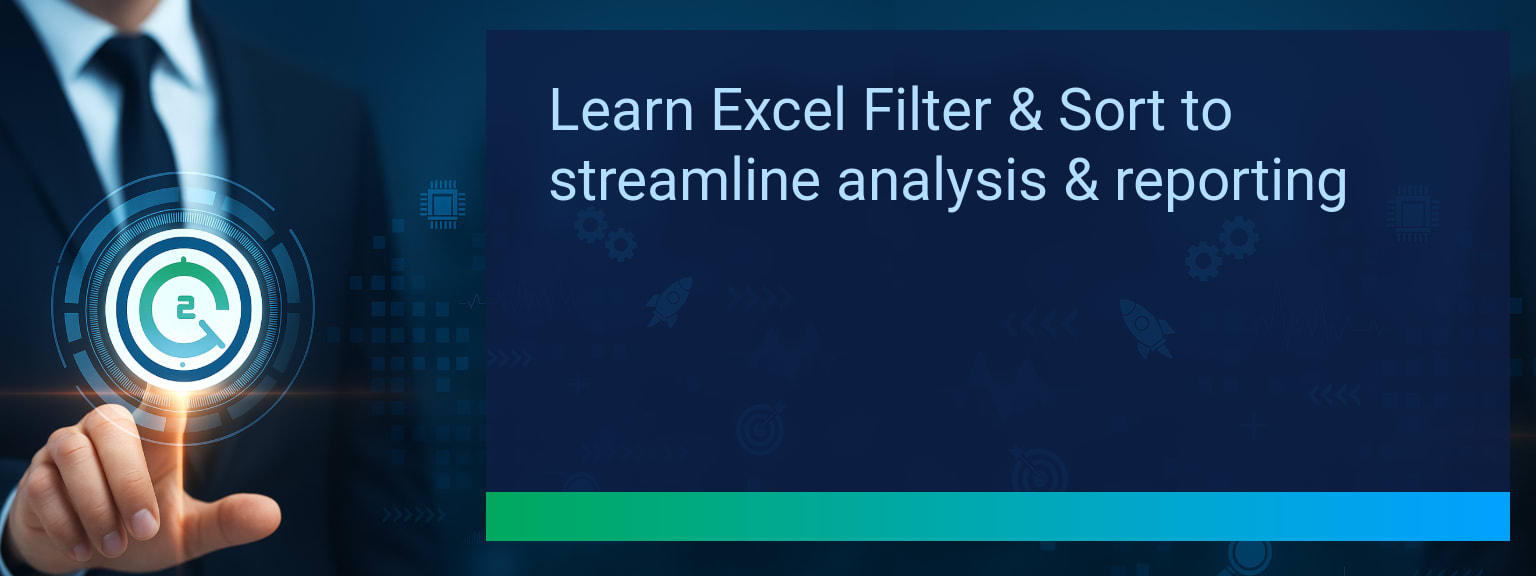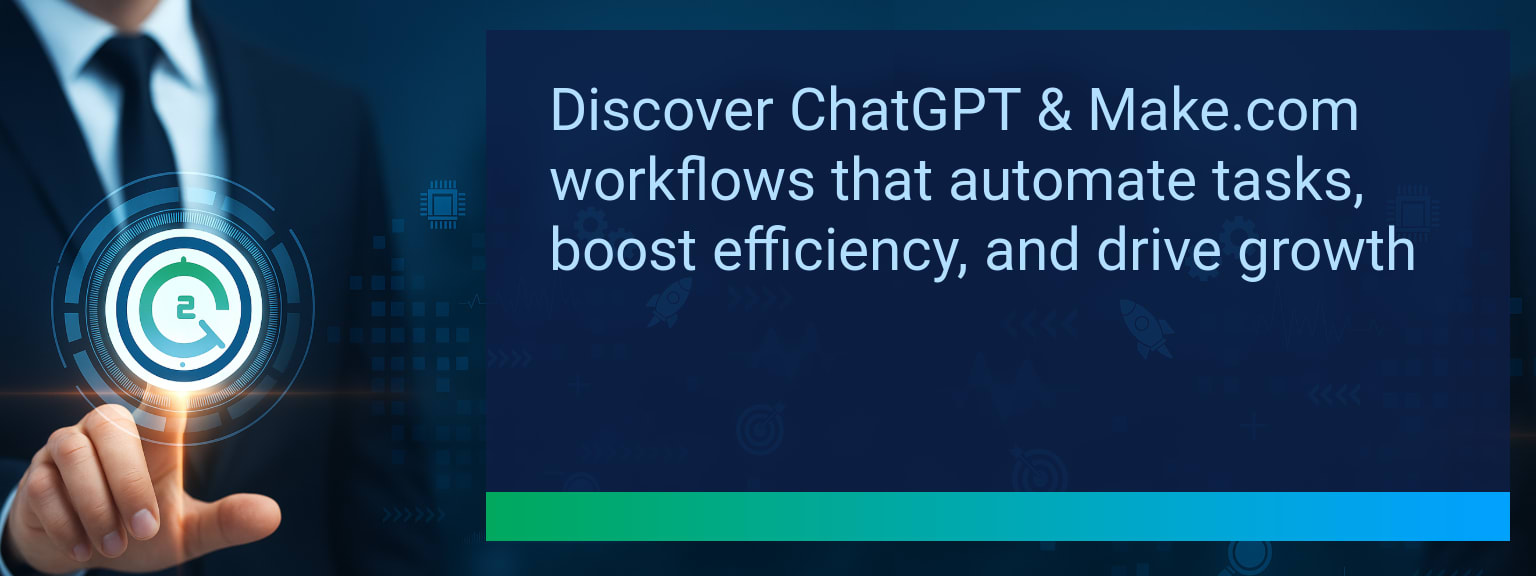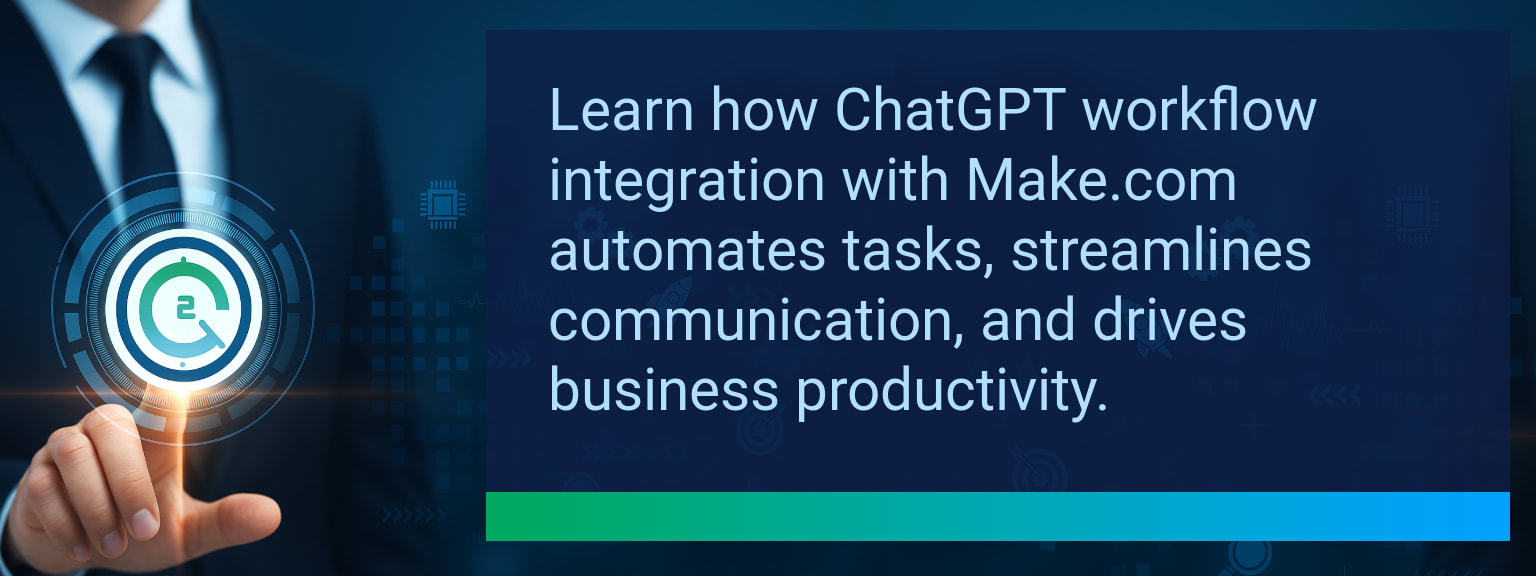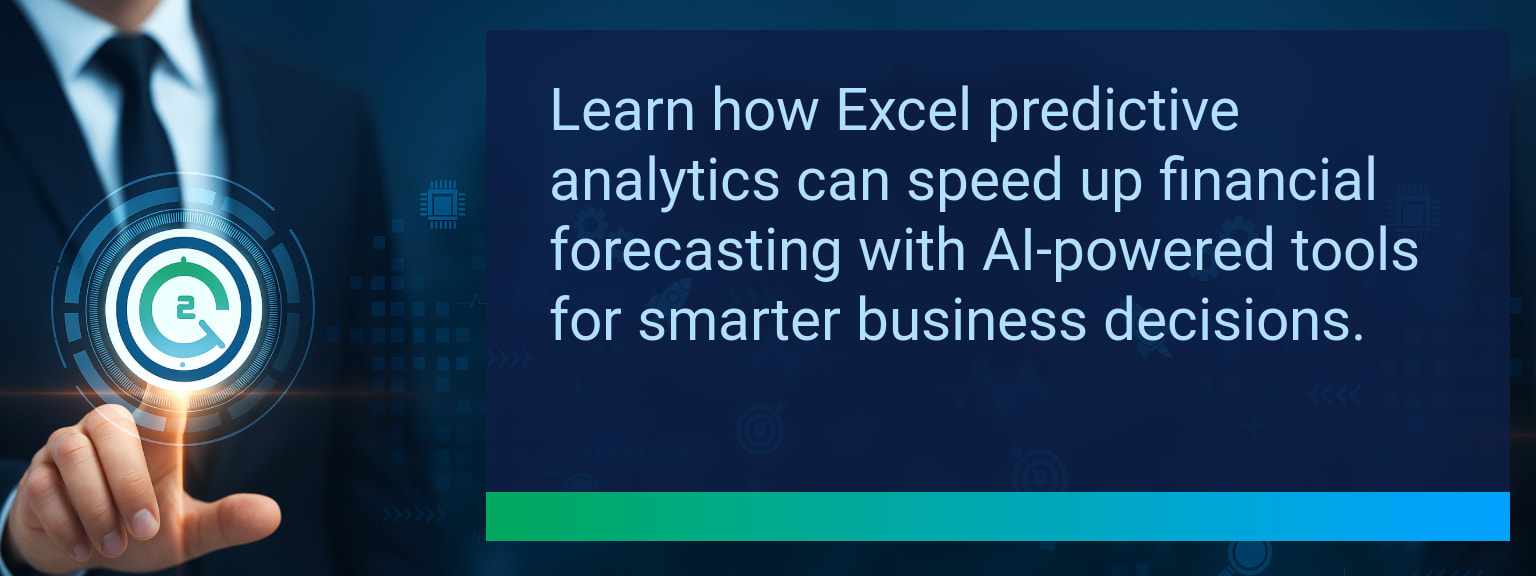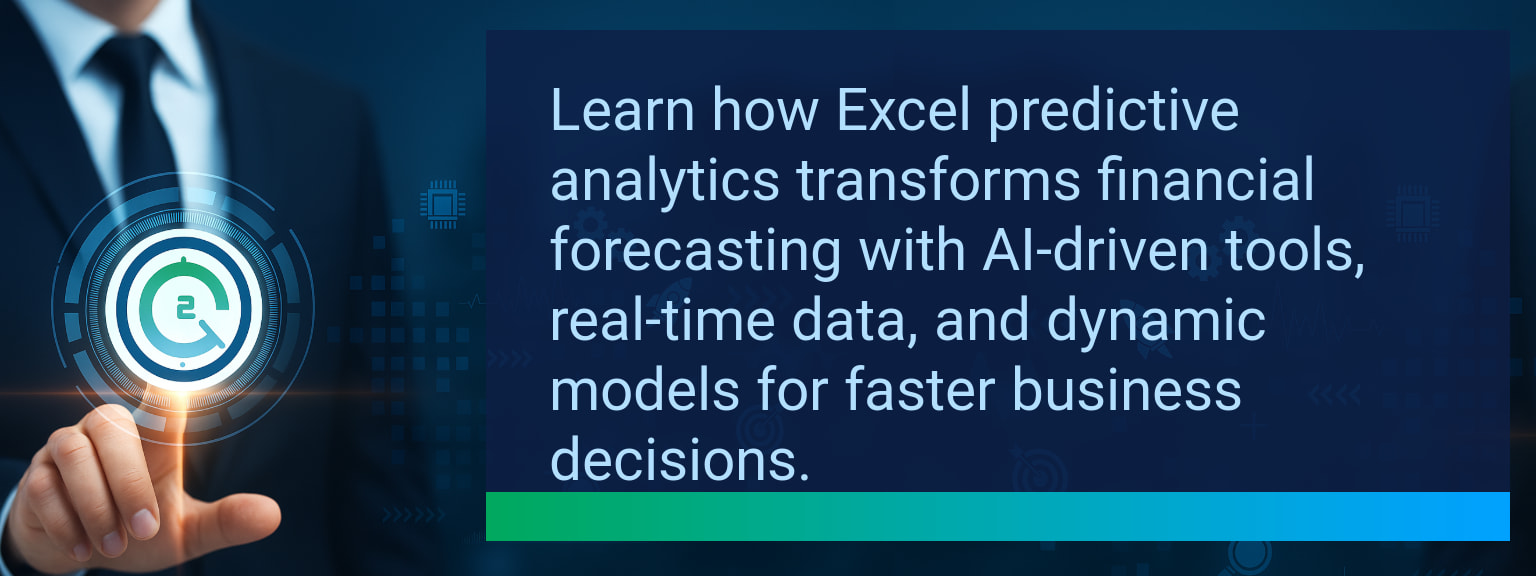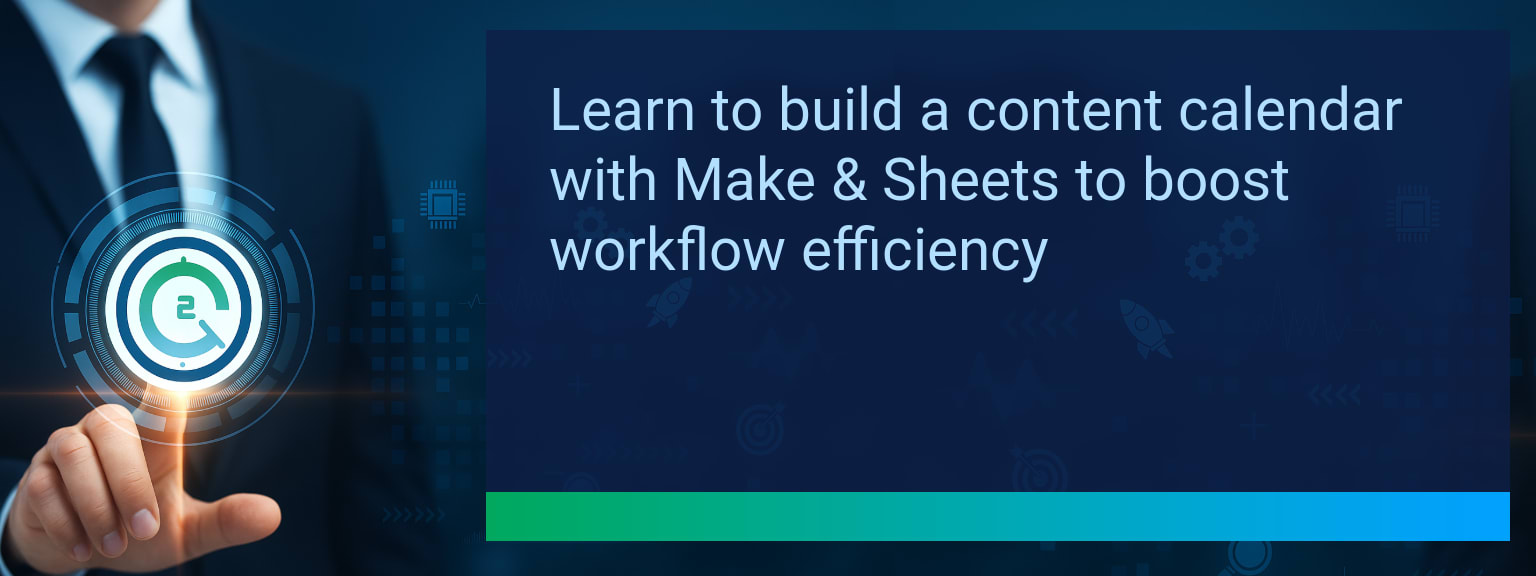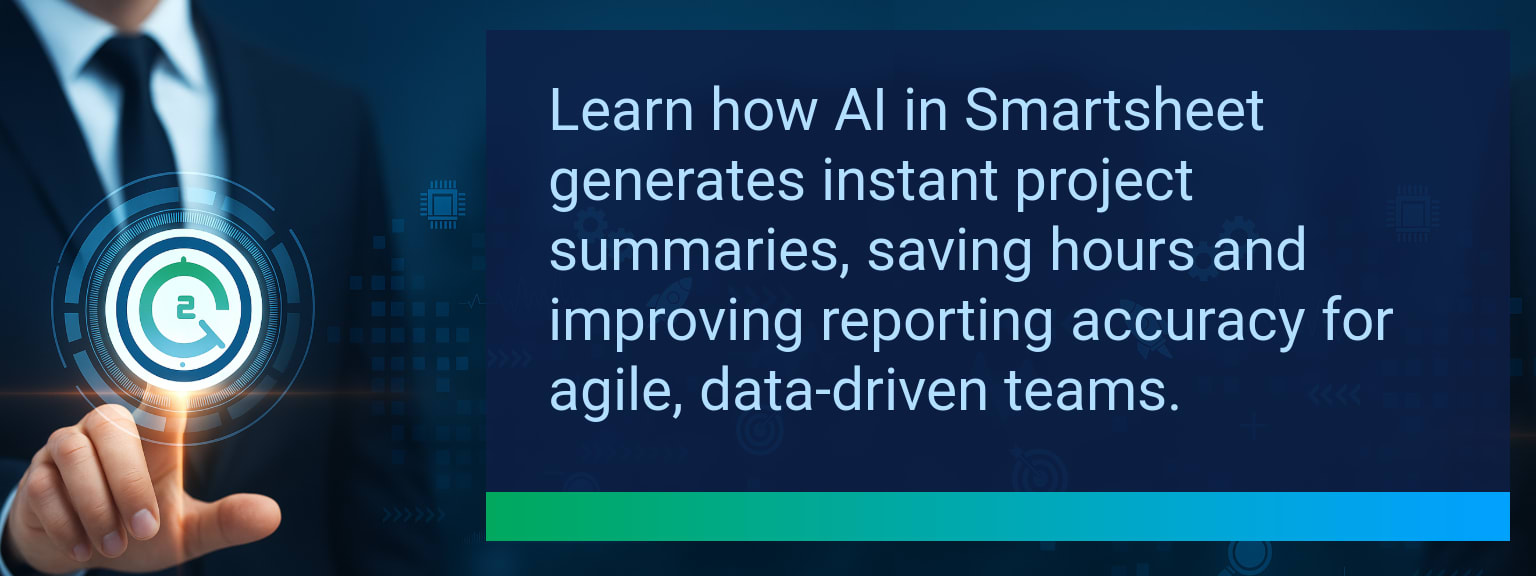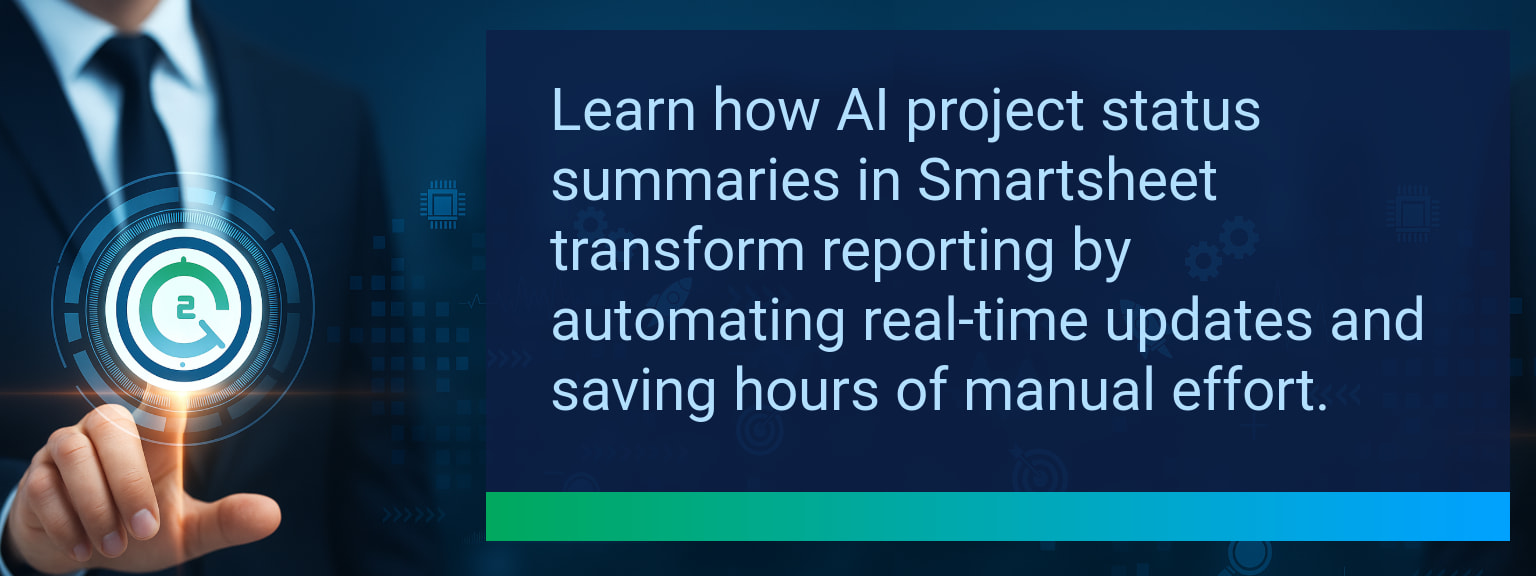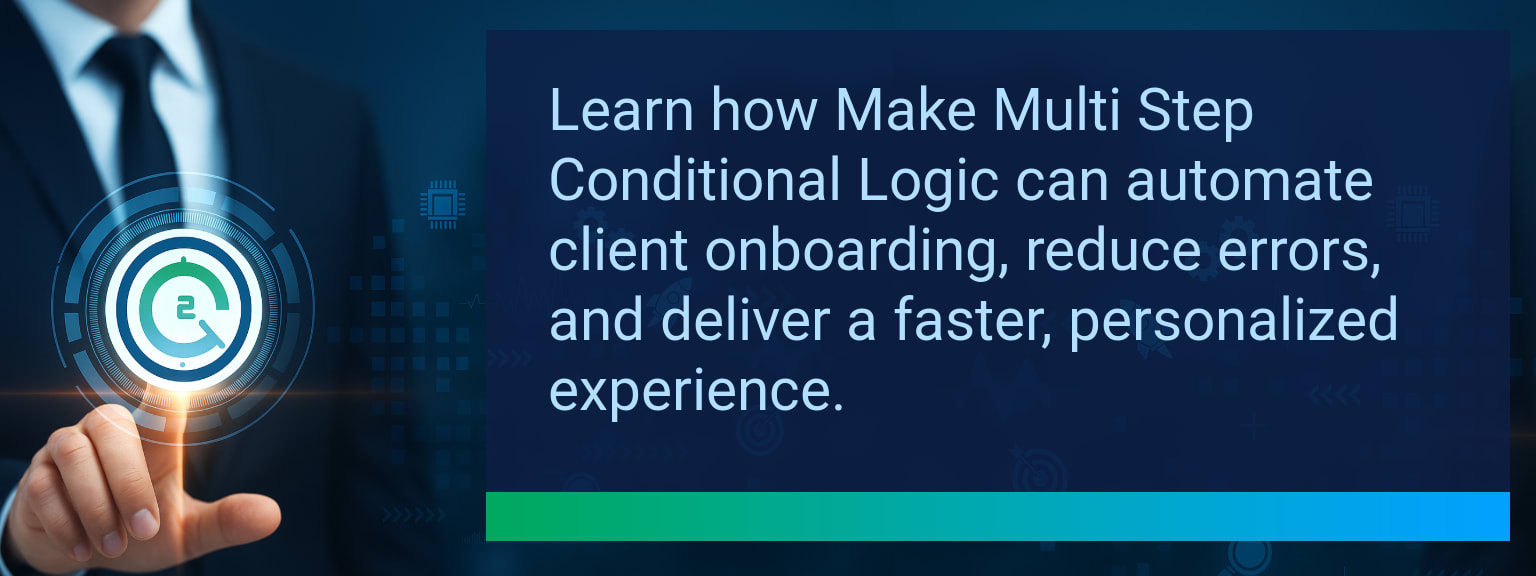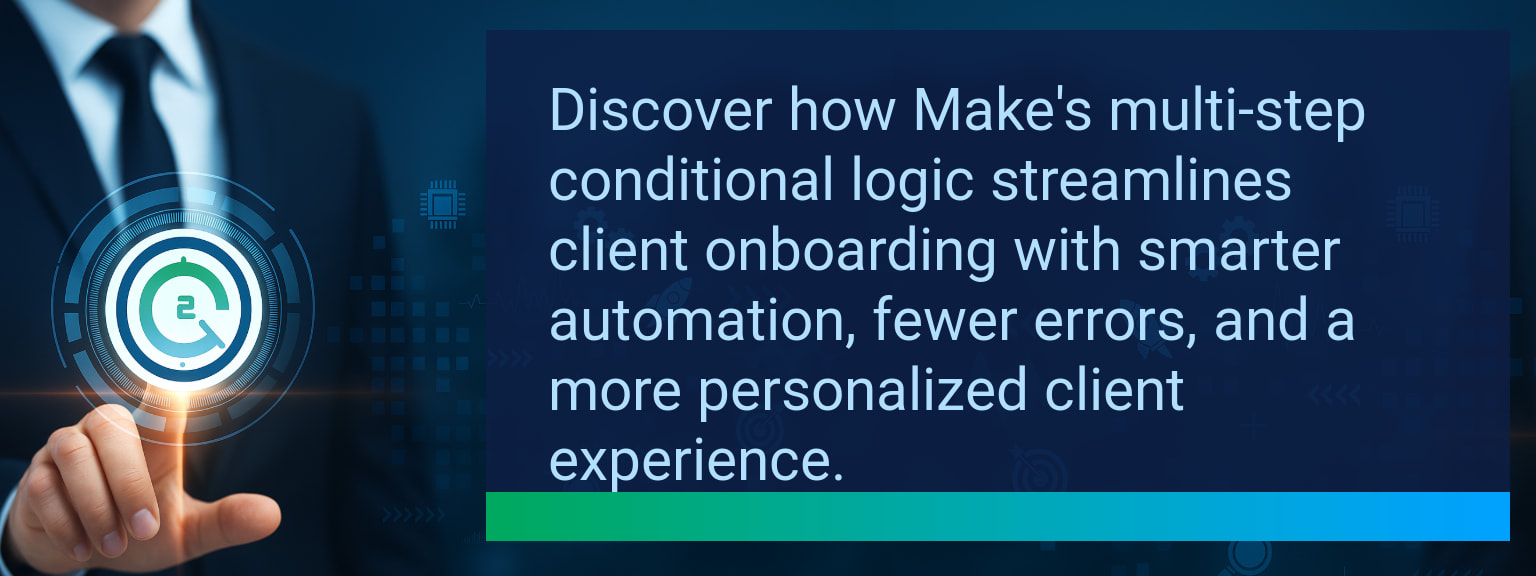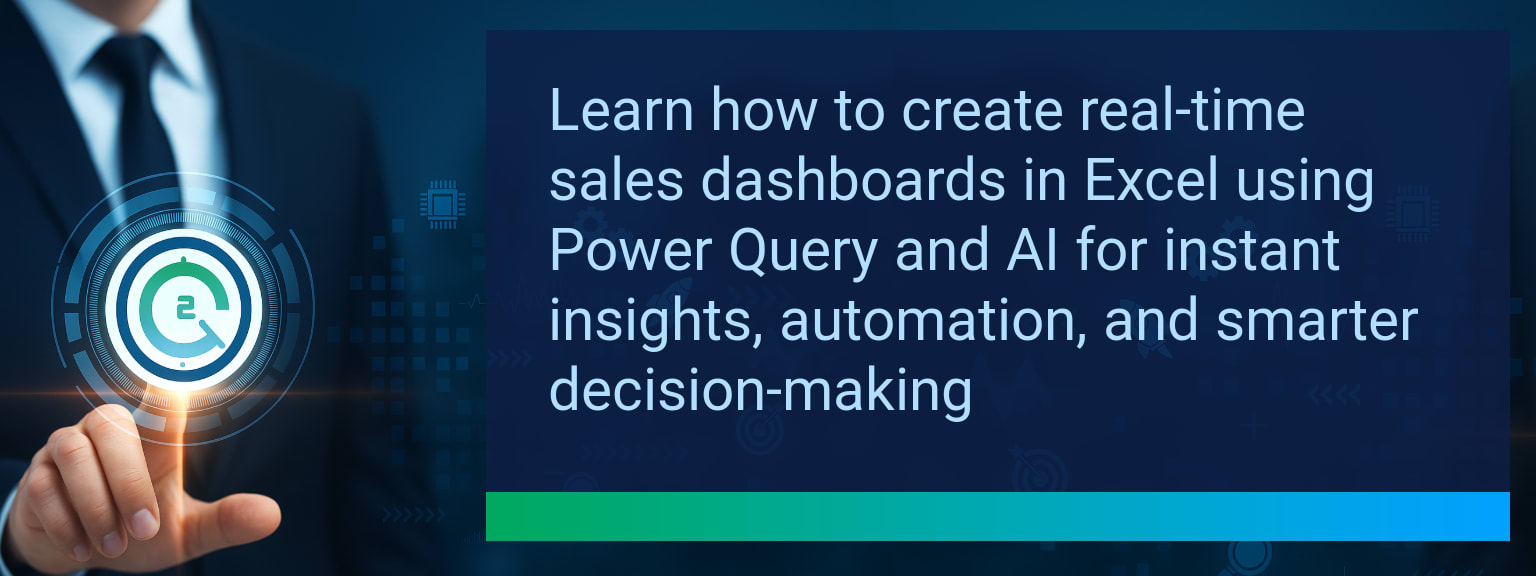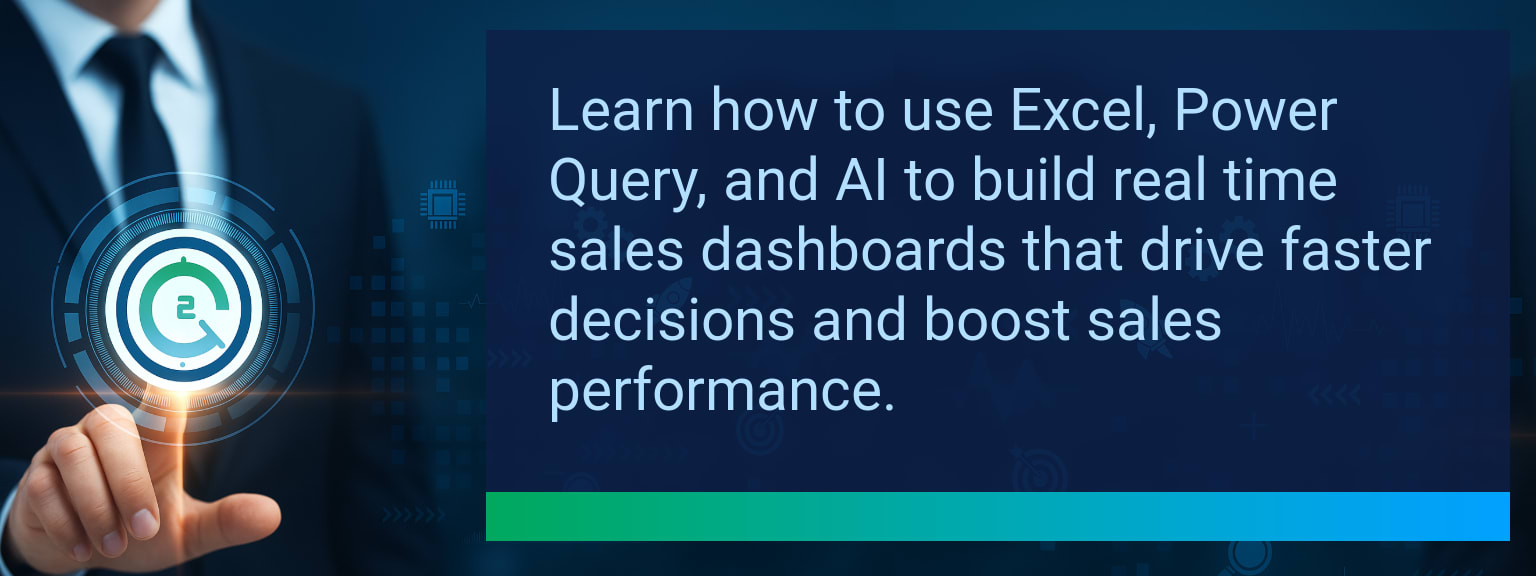How to Use Excel Filter and Sort Functions for Dynamic Data Views
Static spreadsheets create bottlenecks. Teams lose hours reapplying filters or resorting data whenever inputs change. With the launch of Excel’s dynamic array functions, users can now build live reports that update instantly. At Two Minute Tech Tips, we focus on quick wins like applying the Excel Filter and Sort functions to create real-time data views, saving hours every week. This guide explains how these functions work, why they matter, and how to harness them for automated dashboards and streamlined workflows.
- FILTER extracts relevant data automatically based on conditions.
- SORT organizes datasets dynamically without manual steps.
- Combining FILTER and SORT builds powerful dynamic Excel functions.
- Applications range from sales reports to project task tracking.
- These functions fuel efficient Excel dashboards and automated reporting.
Shifting From Static to Dynamic Excel Data Views
Traditional Excel workflows relied on manual filters and re-sorting, often leading to errors and duplicated effort. Dynamic Excel functions like FILTER and SORT simplify the process by updating instantly when data changes. With this shift, professionals now build live Excel data views that align with modern needs—speed, accuracy, and adaptability.
This capability means business leaders no longer have to wait for manual reporting cycles. Instead, they gain instant insight into sales trends, project progress, or expense tracking.
Understanding the FILTER Function – Real-Time Data Extraction
The FILTER function allows users to extract only the rows of data that meet specific conditions. Its syntax follows =FILTER(array, include, [if_empty]). This transforms workflows by eliminating repetitive sorting and filtering steps. For example, a project manager can display only “In Progress” tasks with one formula, ensuring the tracker always reflects the latest status.
Practical insight: Use multiple conditions in FILTER to refine selections further, such as filtering expenses by both department and month.
Exploring the SORT Function – Organized Views Without Manual Steps
SORT reorders data dynamically. Its syntax is =SORT(array, [sort_index], [sort_order], [by_col]). This is critical in scenarios like ranking sales leads by priority without disrupting the source data. Unlike manual sorting, the live output updates automatically when new records are added or values change.
Action tip: Apply SORT with multiple criteria, like ordering tasks by deadline and then by priority, for more meaningful Excel data views.
Combining Excel Filter and Sort for Maximum Impact
Nesting SORT inside FILTER increases productivity by creating pre-filtered lists that are also automatically ordered. For instance, a department head could filter financial data to one team and then sort it chronologically for decision-ready reporting. This reduces manual preparation steps for recurring reports.
Action tip: When combining these formulas, double-check that the filters and sort criteria point to aligned ranges to prevent errors.
Business Scenarios Where Dynamic Excel Functions Save Time
Sales teams rely on real-time lead qualification pipelines. Operations managers track exceptions in supply chain data instantly. Finance teams categorize expenses chronologically for faster reviews. Project managers monitor high-priority tasks by status. These scenarios all leverage FILTER and SORT to streamline repetitive workflows and create clear Excel dashboards without macros or add-ins.
Metrics That Matter: Measuring the Impact of Dynamic Excel Functions
| Category | Metric | Definition | Target |
|---|---|---|---|
| Leading | Tip Adoption Rate | % of users applying FILTER or SORT within 24 hours | 75%+ |
| Leading | Time to First Result | Minutes to create first dynamic Excel data view | ≤ 10 minutes |
| Lagging | Weekly Time Saved | Total hours saved by reducing manual sorting/filtering | 3+ hours |
| Lagging | Error Reduction Rate | % decrease in errors caused by manual data handling | 20%+ |
| Quality | Ease-of-Use Score | User rating for simplicity of using FILTER & SORT (1–10) | 8+ |
| Quality | Workflow Consistency | % of workflows maintained with dynamic functions after 4 weeks | 85%+ |
Explore more quick, actionable tips on AI, automation, Excel, Smartsheet, and workflow tools to work smarter every day.
FILTER and SORT Are the Building Blocks of Smarter Excel
Dynamic Excel functions simplify how professionals manage and interpret data. By combining FILTER and SORT, you can turn static sheets into flexible Excel dashboards with live data insights. This reduces time spent on repetitive tasks and boosts overall decision-making speed. For more expert insights from Two Minute Tech Tips, explore this guide on performance-driven workflows and leadership strategies.