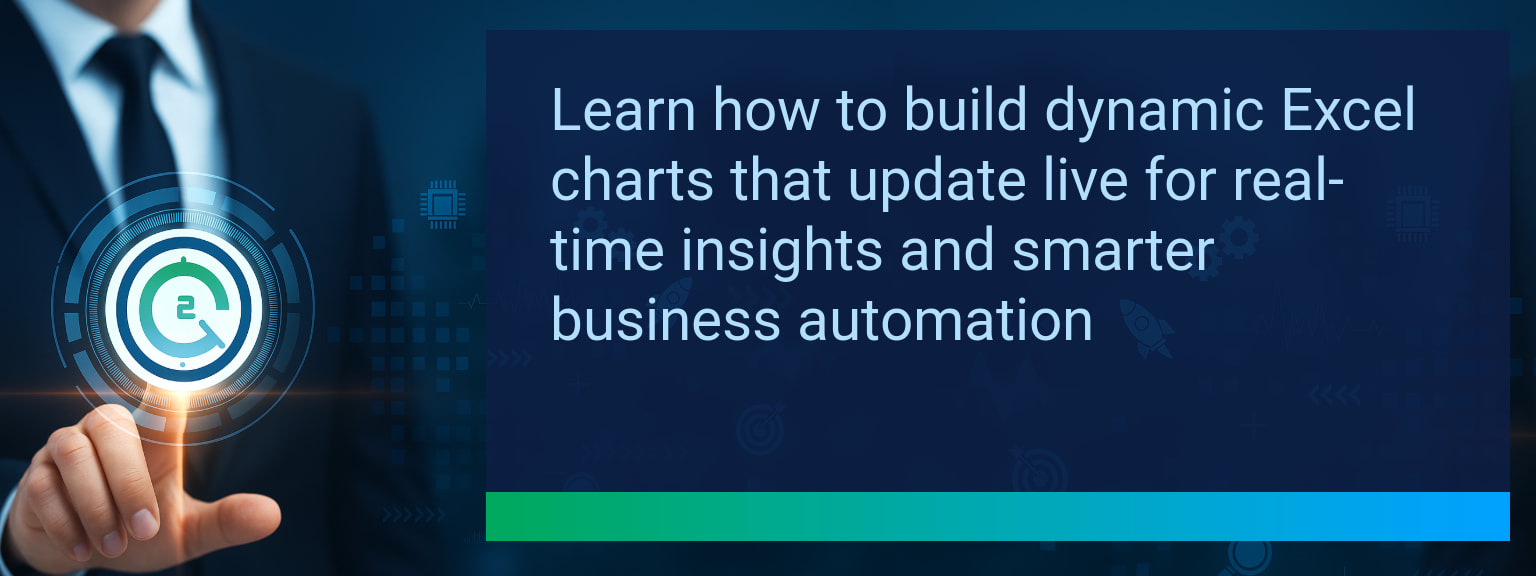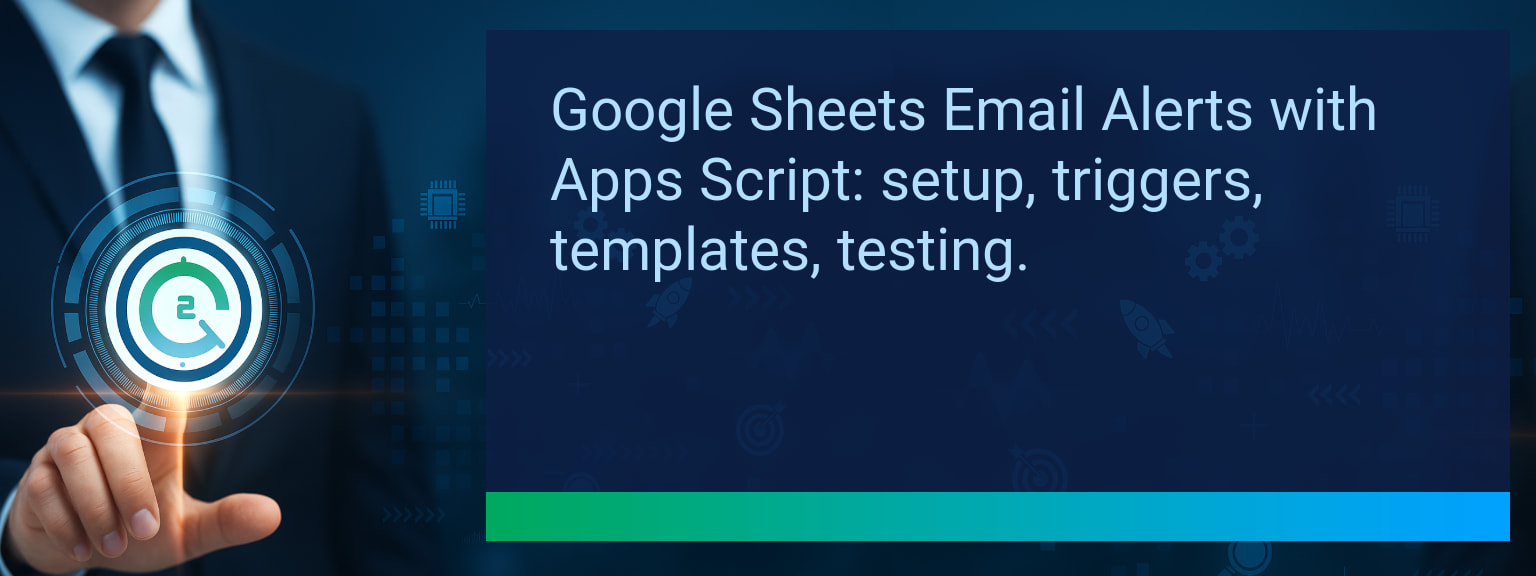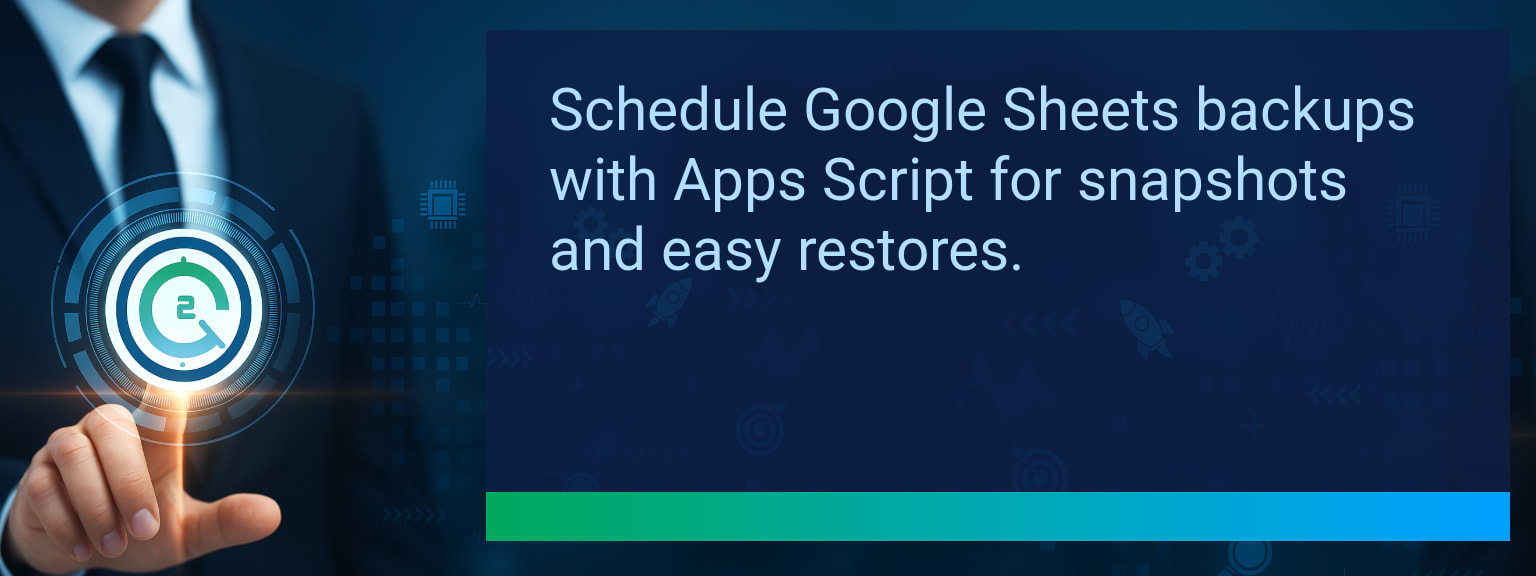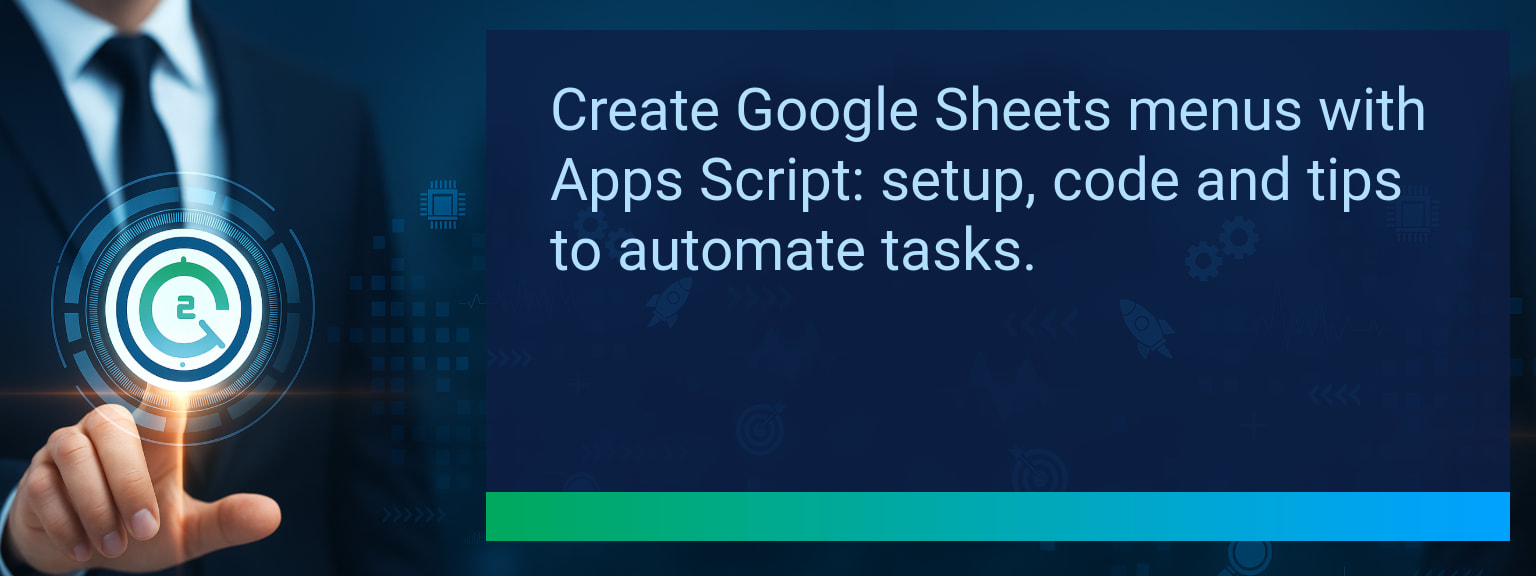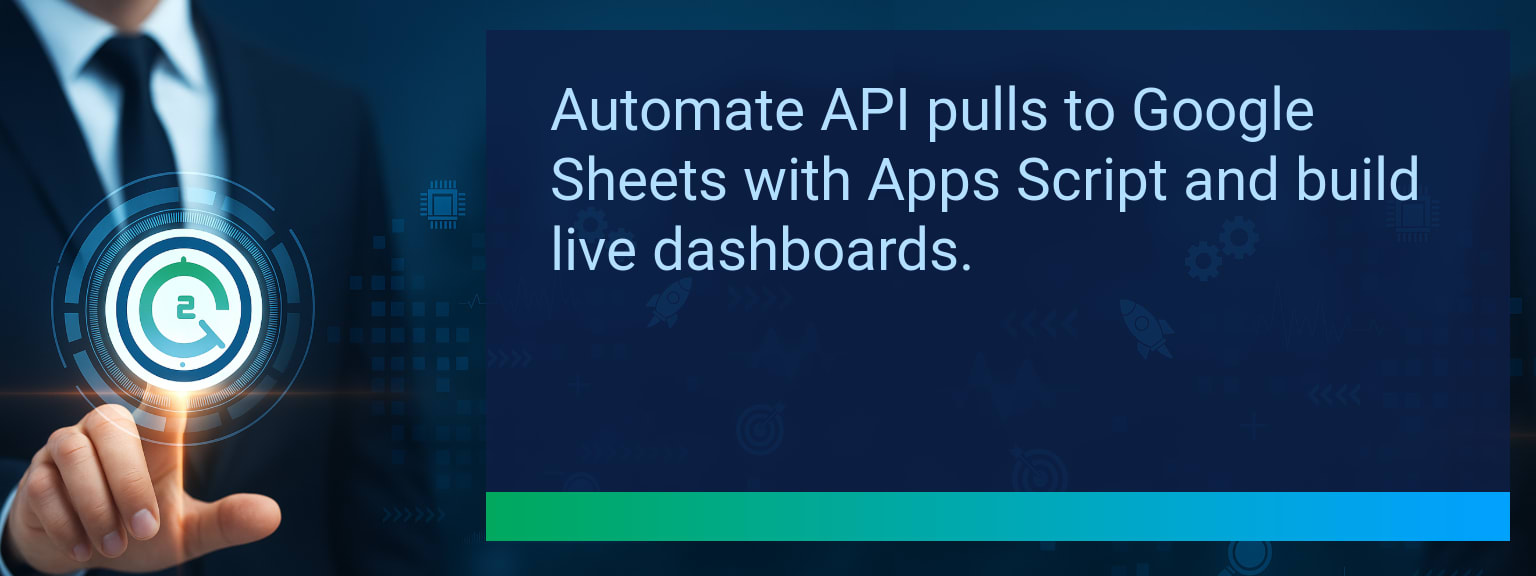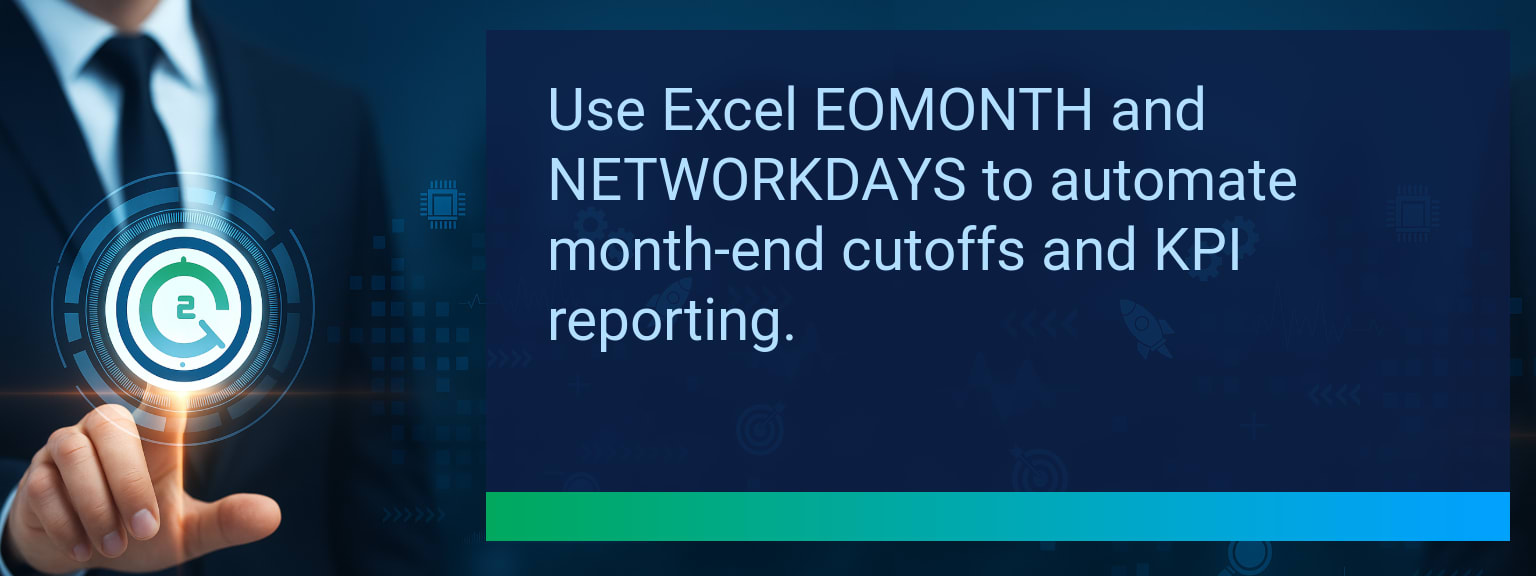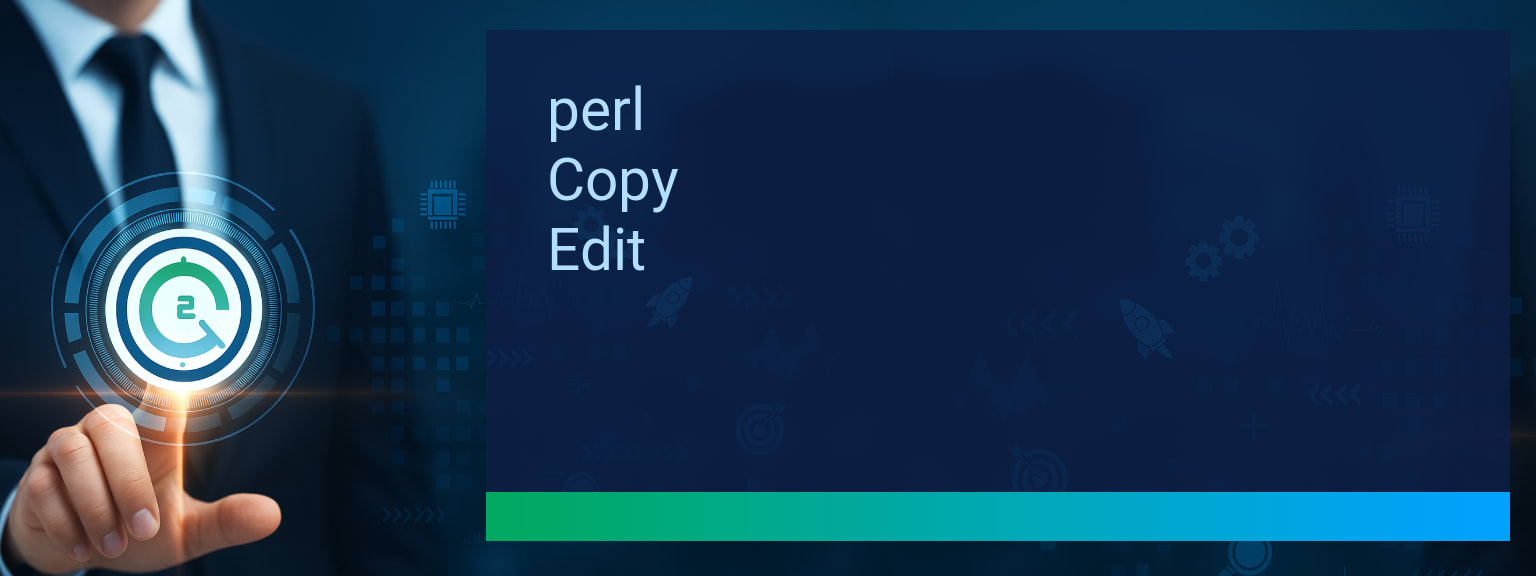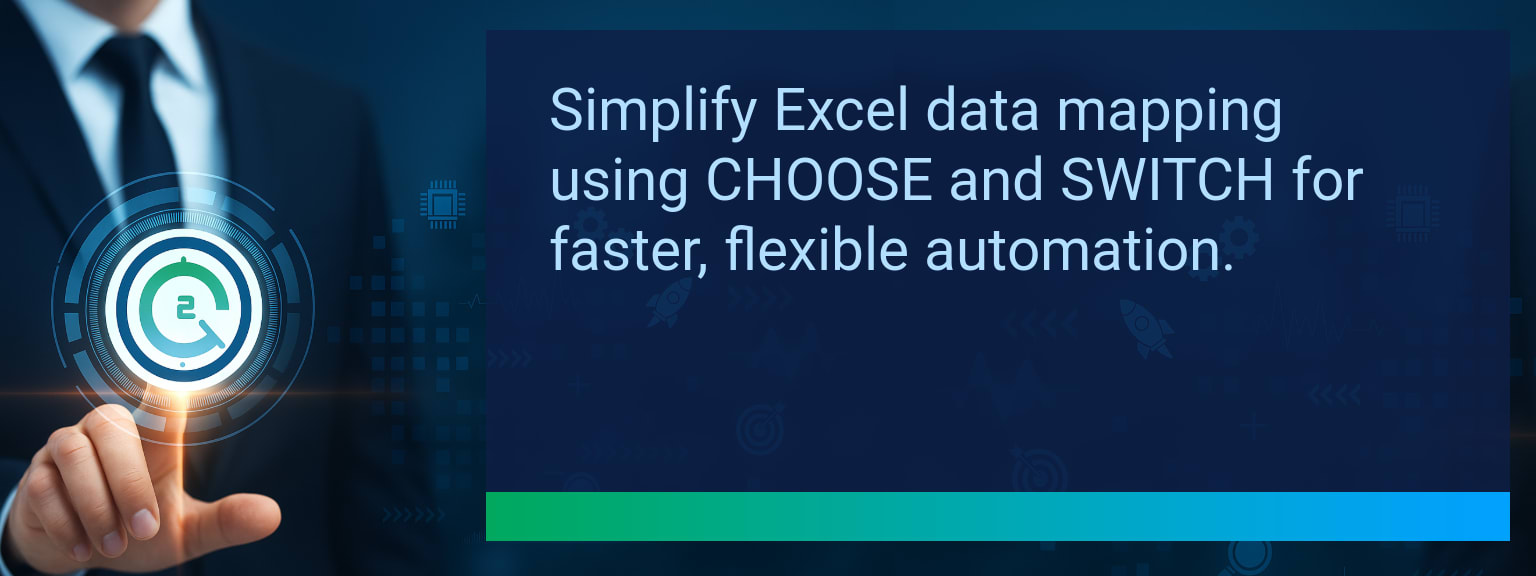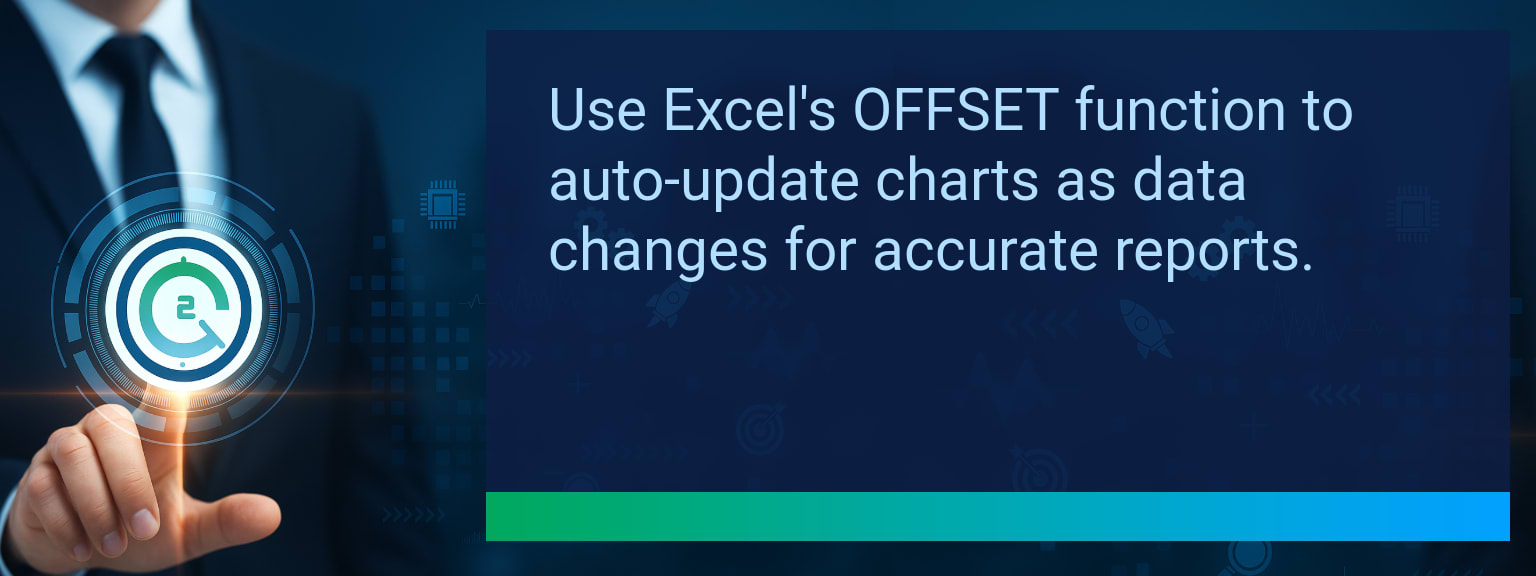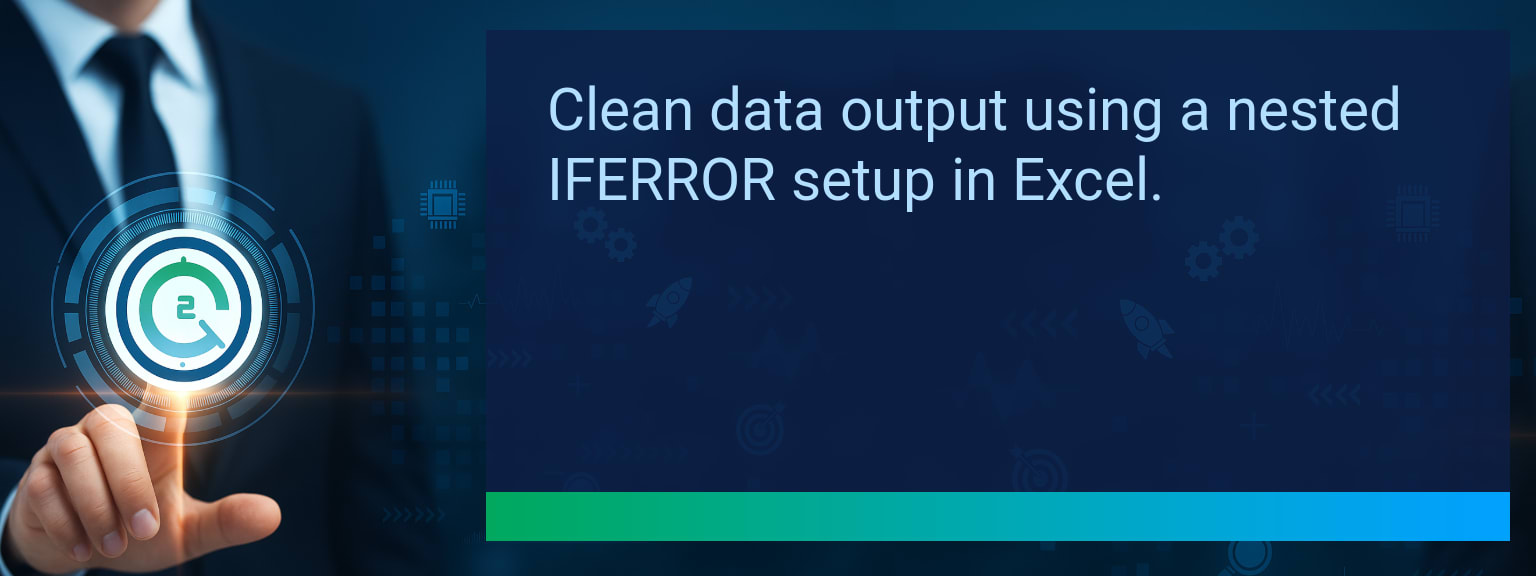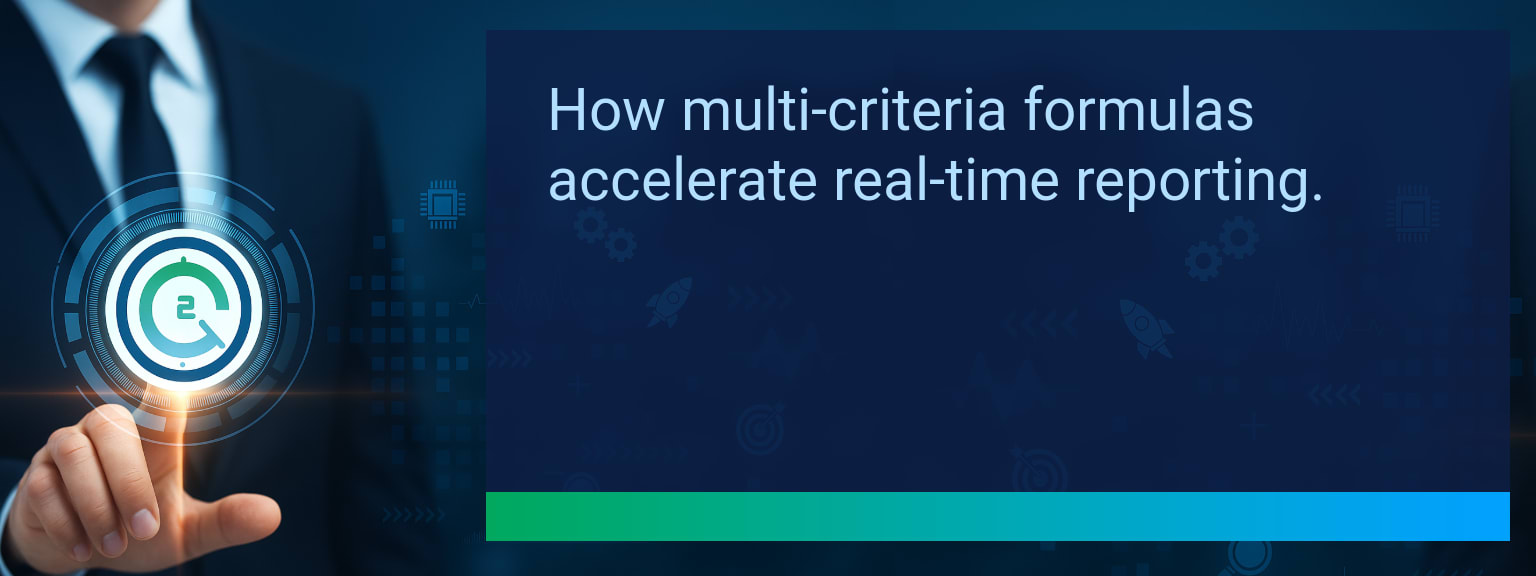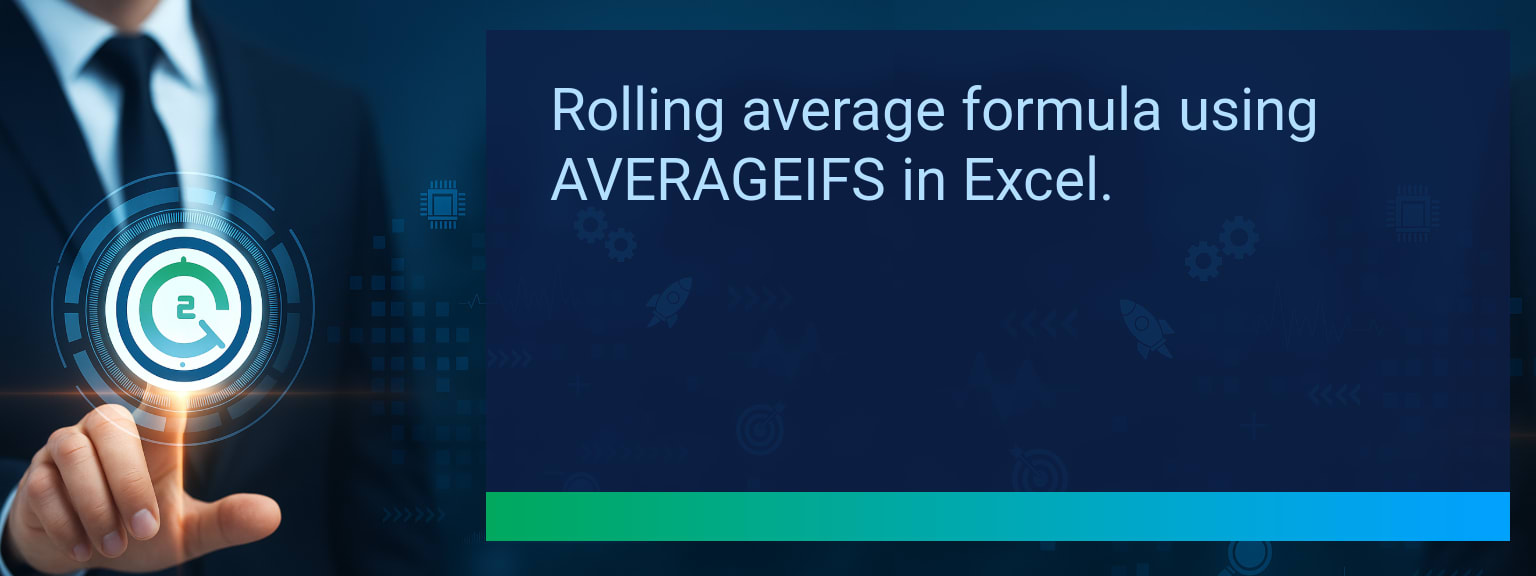How to Create Dynamic Charts Excel That Update From Live Data Feeds
Traditional reporting slows down sales leaders and performance managers by forcing them to work with stale data. When results depend on quick insights, static charts that require manual refreshes lead to missed opportunities. Two Minute Tech Tips helps you overcome that barrier by showing how to set up live, automated dashboards in Excel. By learning how to build a Dynamic Charts Excel setup that connects to real-time data feeds, you gain instant visibility into performance, market movements, or customer activity. This post breaks down the tools, steps, and automation tricks you need to start building responsive dashboards that save time, reduce errors, and make decision-making smarter.TL;DR — Direct Answer
- Connect Excel to live data feeds using Power Query or APIs.
- Use dynamic named ranges to make charts expand automatically.
- Integrate live visuals into real-time dashboards for operations.
- Automate refresh schedules and report distribution with Power Automate or Zapier.
- Track KPIs, sales analytics, and performance dashboards without manual updates.
What Changed and Why It Matters Now With Dynamic Charts Excel
Static charts create friction in revenue operations. Teams often spend hours refreshing workbooks instead of analyzing trends. With cloud connectors, Excel Power Query, and workflow integration tools, you can now link spreadsheets directly to live APIs, CRM platforms, or databases. This means charts auto-update, enabling more responsive sales analytics and performance dashboards. For sales leaders, this shift is less about reporting and more about running a data-driven operating system in real time.
Which key performance metric in your business would benefit most from live, automatically refreshing charts?
Redesign the Revenue Operating System Using Dynamic Charts Excel
ICP, Segmentation, and Targeting: Real-time dashboards refine targeting by displaying fresh market and customer data. For example, a CRM integration allows pipeline segmentation to update automatically. Pipeline Architecture: Connecting Excel to SQL or live CRM feeds highlights deal velocity and conversion trends without manual pulls. This ensures sales teams focus on actual opportunities, not outdated snapshots. Plays and Messaging: Performance dashboards reveal immediate campaign outcomes. If messaging underperforms, automated Excel charts let you pivot fast with current results. Operating Cadence: Embedding live data in management dashboards improves sales huddles and revenue reviews. Leaders enter meetings with up-to-the-minute reports instead of yesterday’s exports.
Scope: Choose one segment or product line, one enablement objective, one frontline team.
Limitations Of Static Reporting
Static reporting introduces lag, wastes hours on manual updates, and increases error risks. In industries like finance or logistics, waiting for end-of-day reports undermines agility. Shifting to live data in Excel eliminates this delay, aligning teams with accurate, actionable information in real time.Building Real-Time Dashboards In Excel
Dynamic charts paired with Excel Tables or the OFFSET/INDEX functions expand automatically as data grows. A sales manager can track performance analytics continuously, watching new orders appear in charts without touching the refresh button. With Excel Power Query pulling from APIs like Google Analytics or SQL Server, dashboards evolve from static snapshots into strategic tools for continuous decision support.Improved Performance And Smarter Decisions
The core advantage of automated reporting is speed. Sales leaders monitor pipelines, marketers see campaign ROI instantly, and manufacturing teams track IoT metrics as they arrive. These instant performance dashboards reduce decision latency, helping businesses execute faster than competitors.Future Of AI-Driven Reporting
Live dashboards are becoming smarter with embedded AI. Instead of just updating charts, AI overlays suggest insights like predicted revenue dips or emerging risks. This integration takes Excel data visualization beyond tracking—it delivers forecasting and prescriptive guidance, unlocking efficiency gains across revenue operations.| Category | Metric | Definition | Target |
|---|---|---|---|
| Leading | Refresh Success Rate | % of automated refreshes completed without errors | 95%+ |
| Leading | Time to Chart Update | Minutes from new data input to visible update | ≤ 2 minutes |
| Lagging | Weekly Time Saved | Total analyst or manager hours saved weekly | 3+ hours |
| Lagging | Data Error Reduction | Decrease in manual errors tied to reporting | 20%+ |
| Quality | Dashboard Responsiveness Rating | Average user feedback score for chart speed (1–10) | 8+ |
| Quality | Workflow Adoption Consistency | % of teams consistently using automated dashboards | 85%+ |
View More Tips to Boost Your Productivity
Explore more quick, actionable tips on AI, automation, Excel, Smartsheet, and workflow tools to work smarter every day.