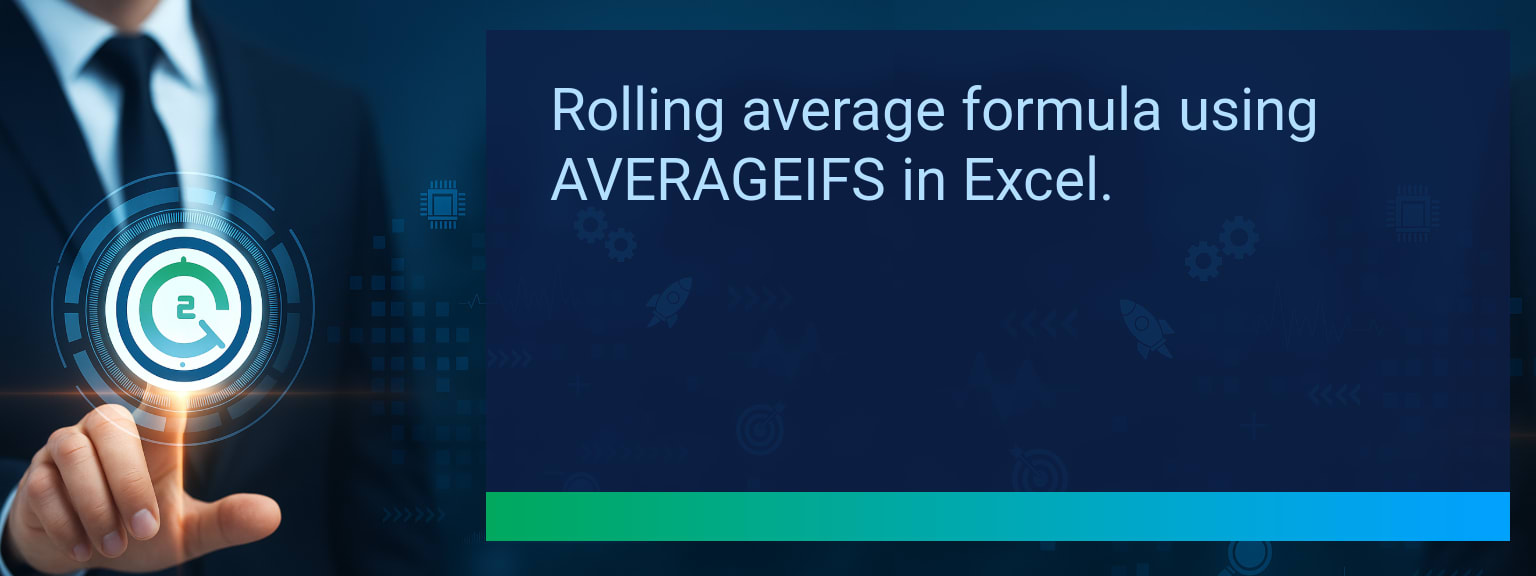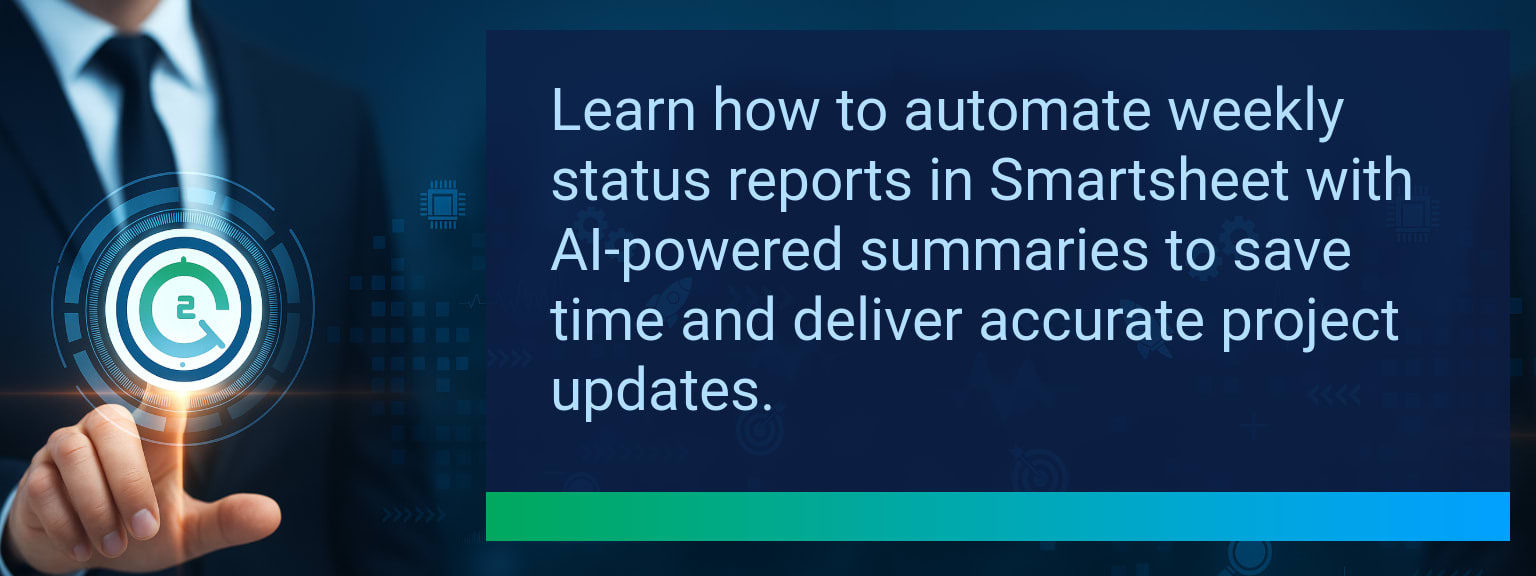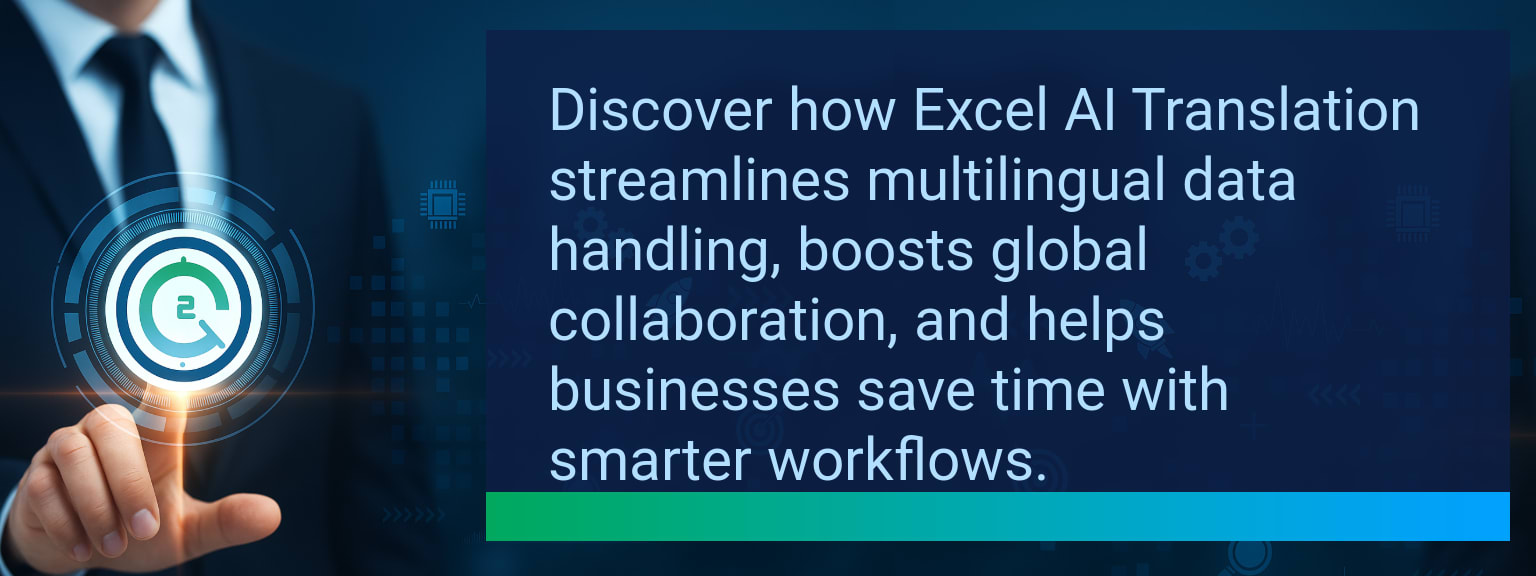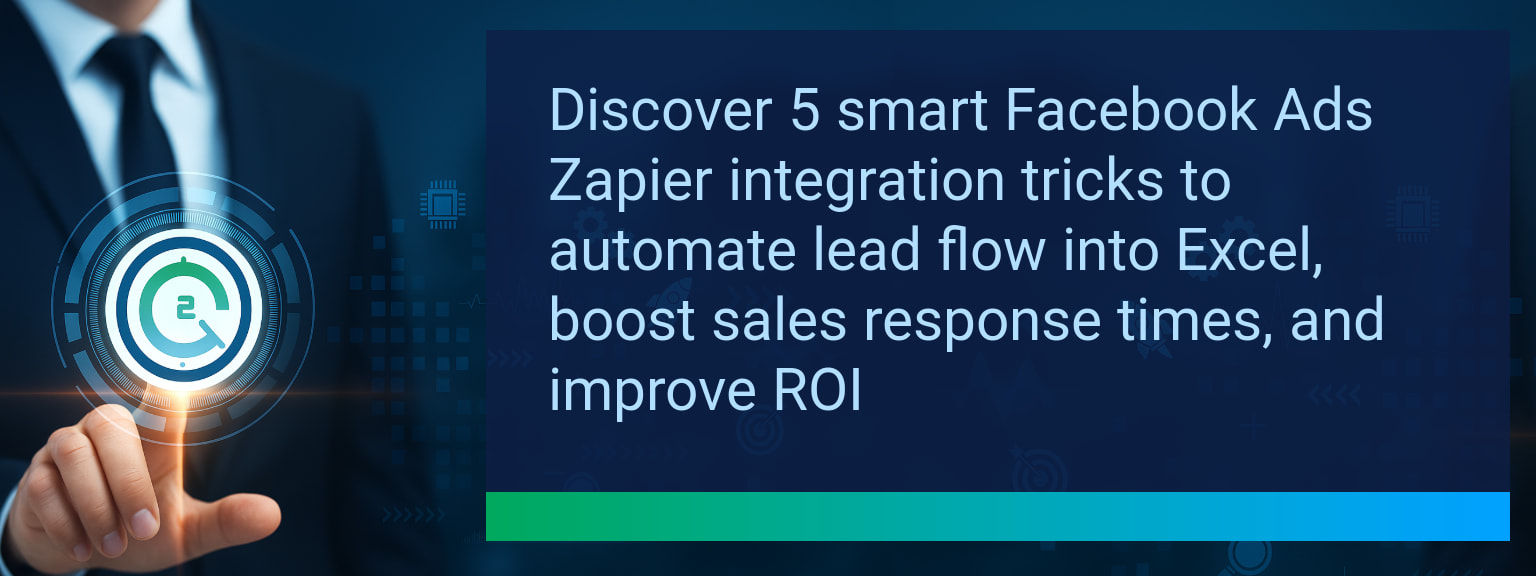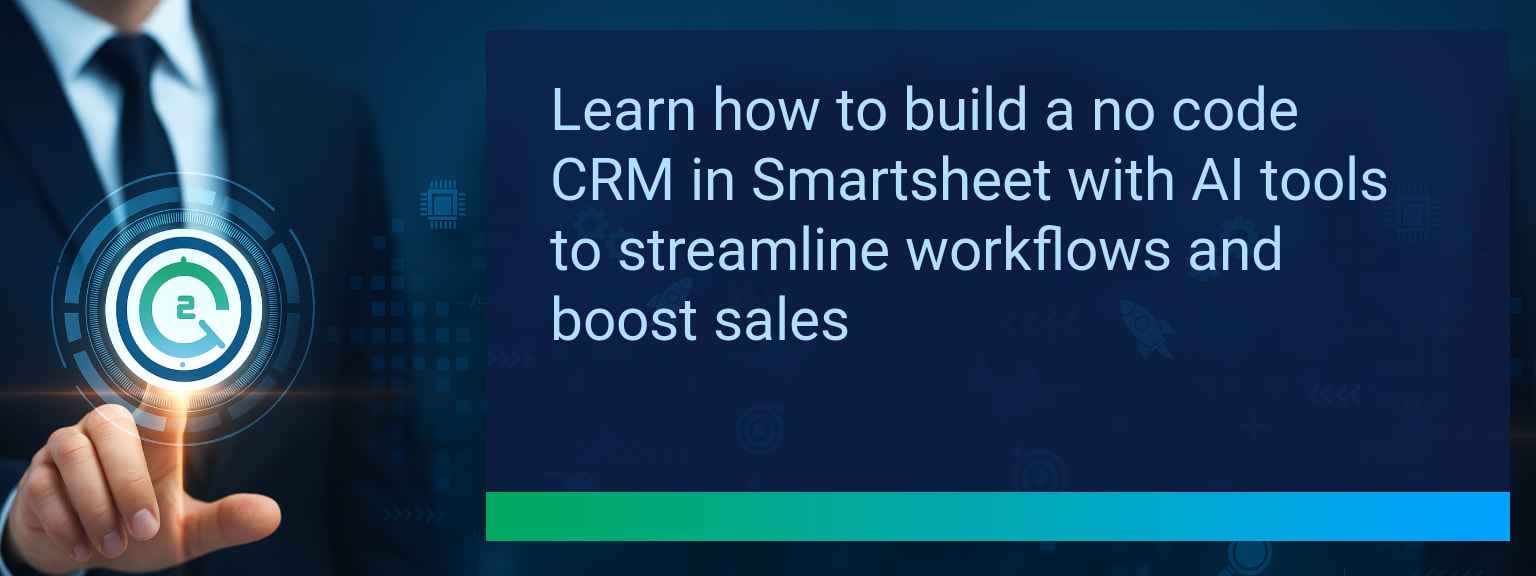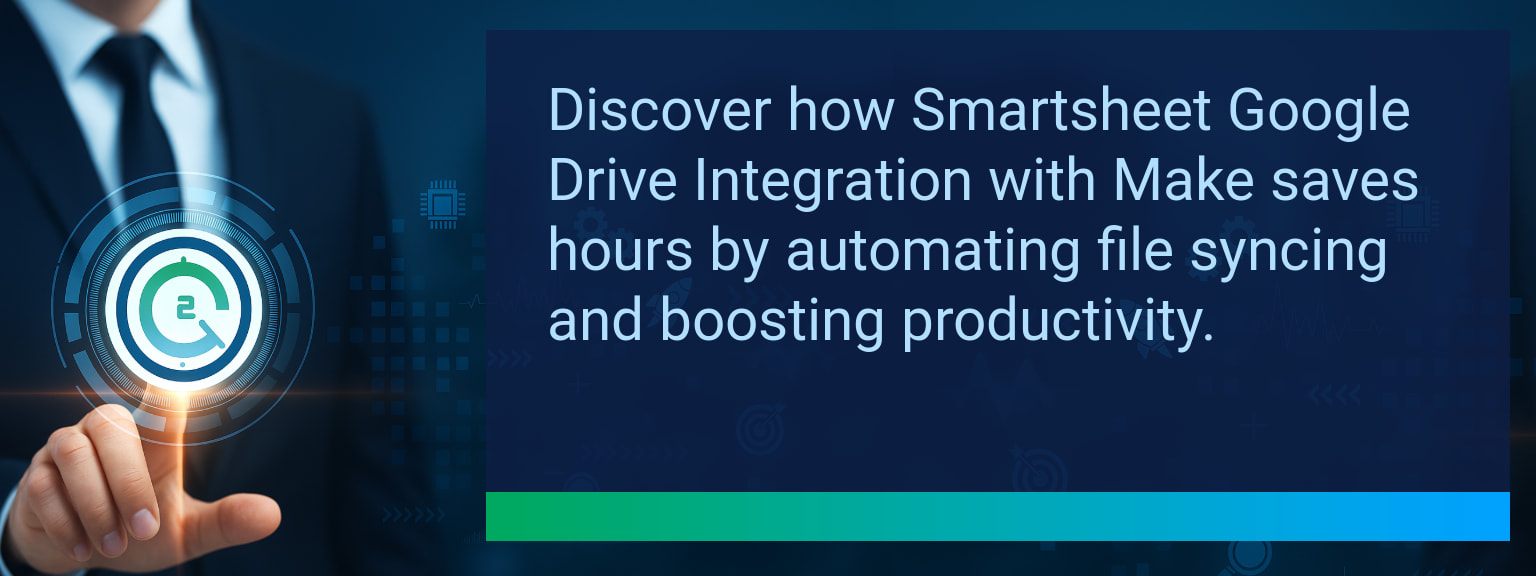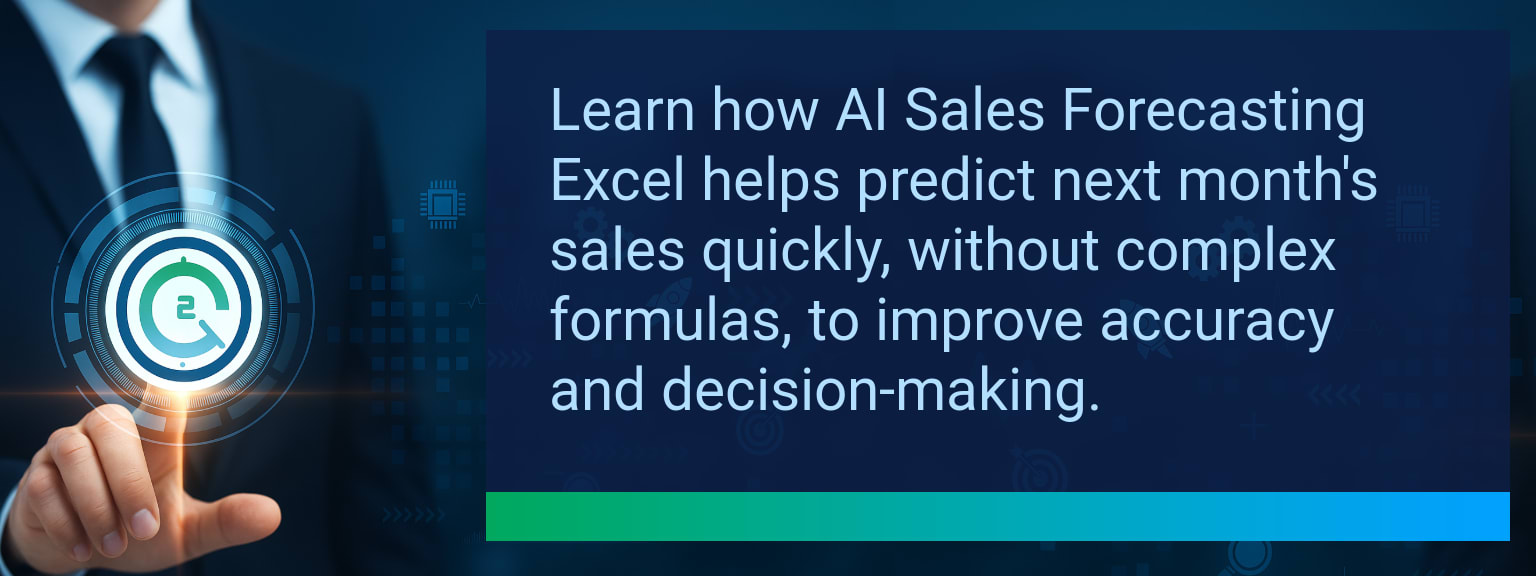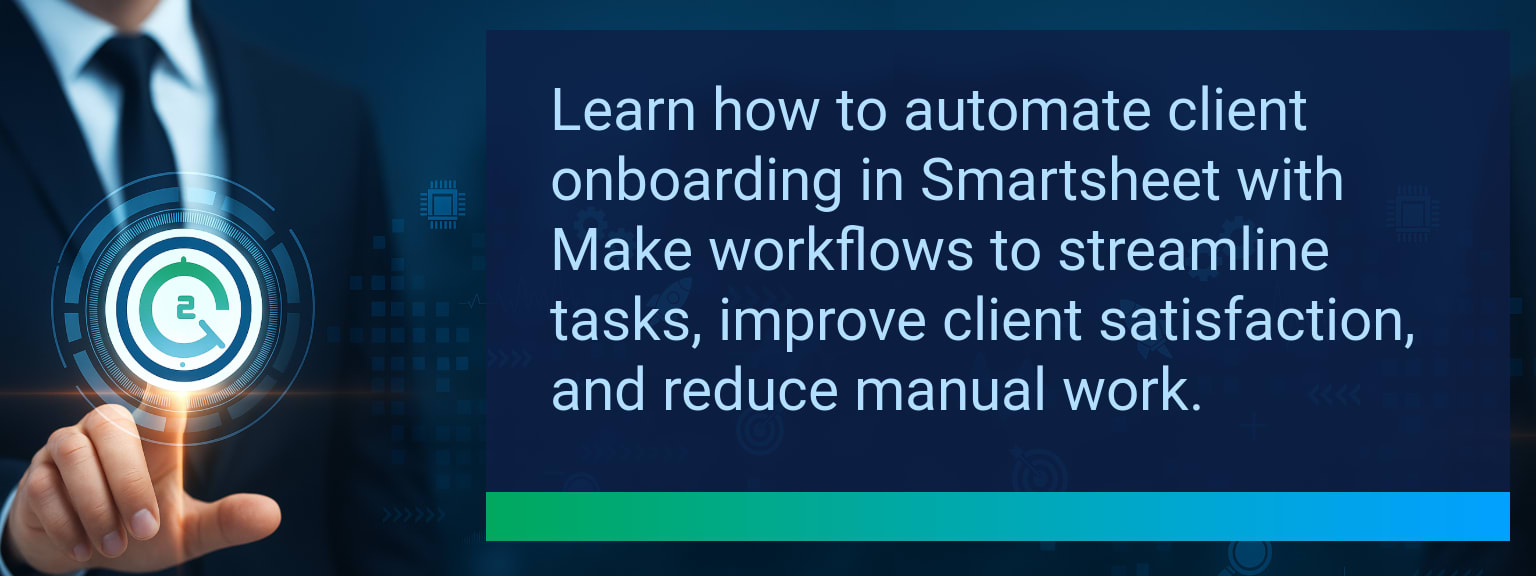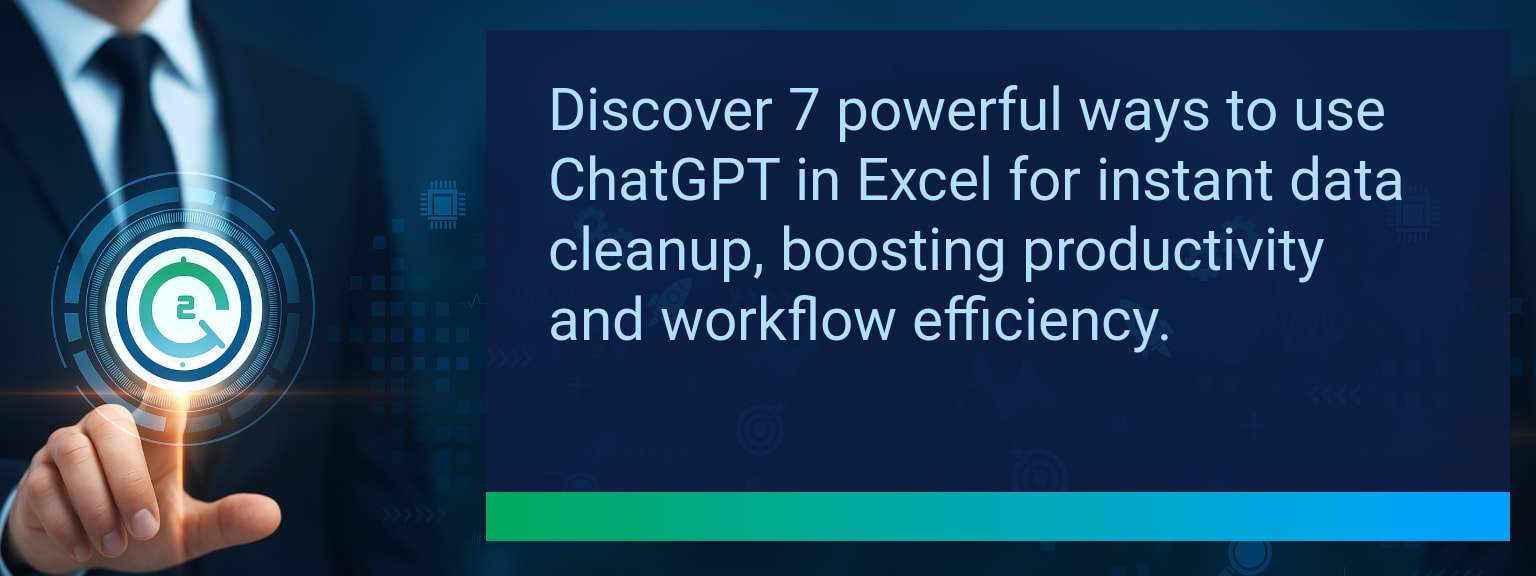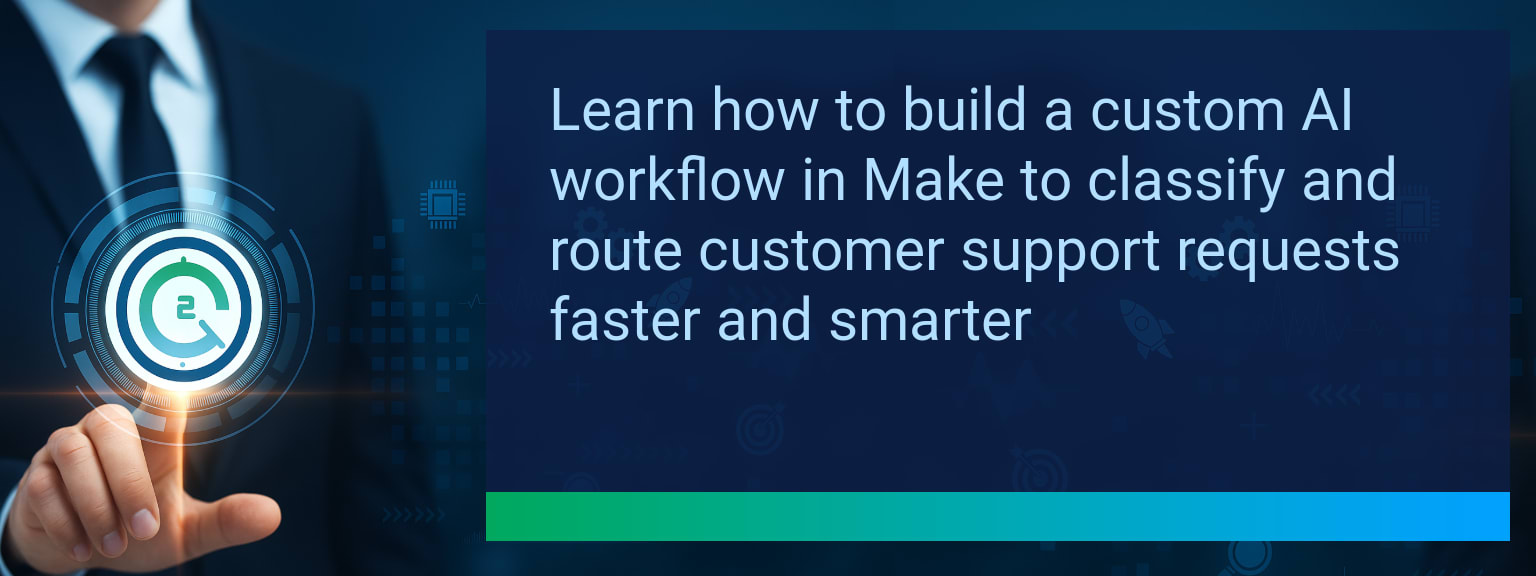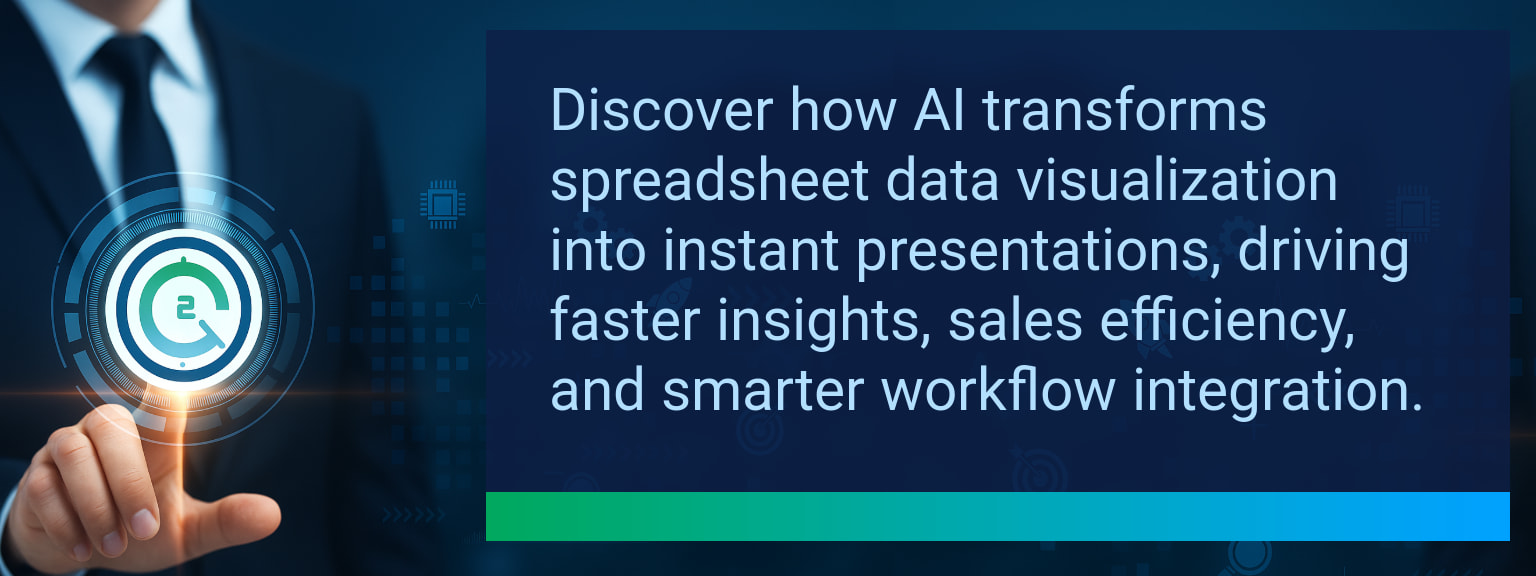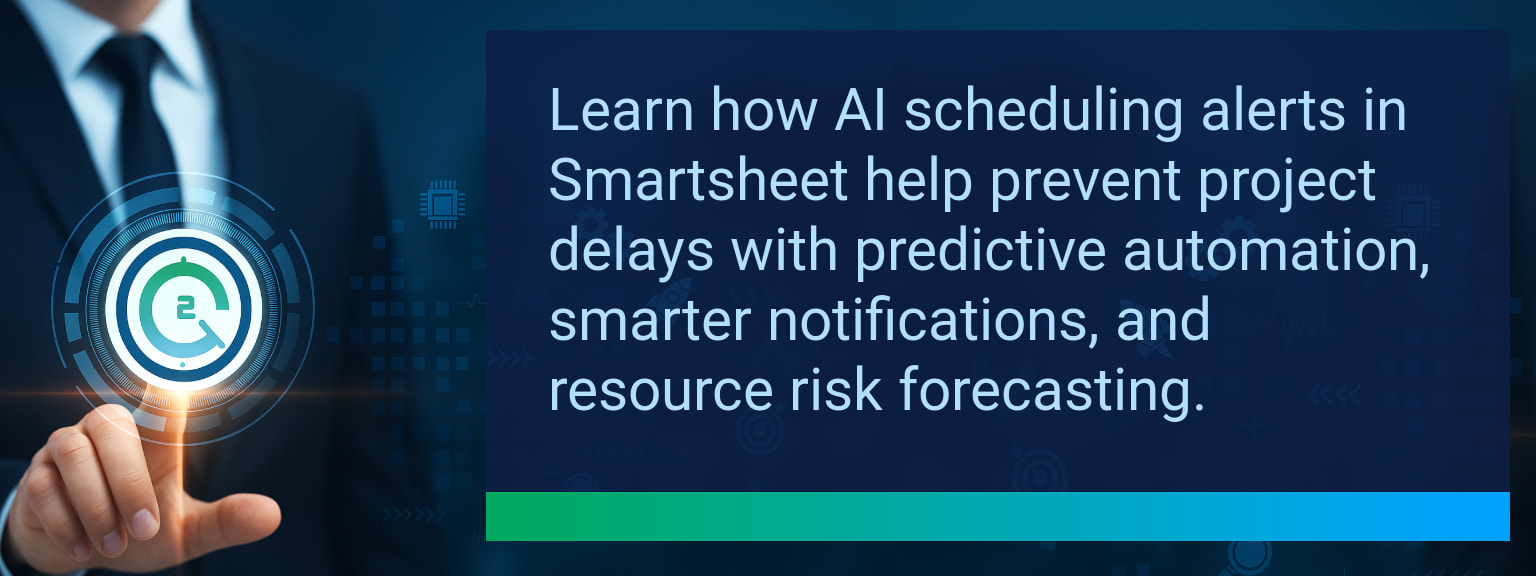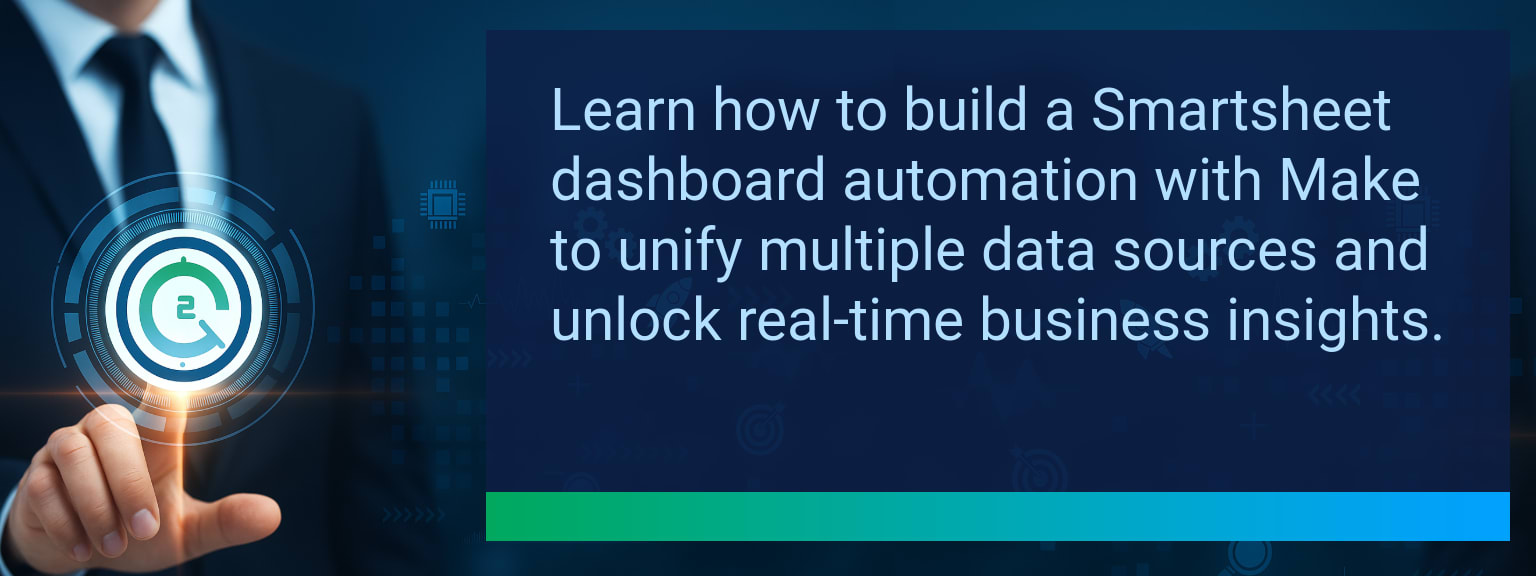Creating Rolling Averages With The AVERAGEIFS Function In Excel
Well-designed, automated analytics separate fast-moving teams from those stuck in spreadsheets. Tracking performance accurately requires formulas that evolve with your data. That’s why Two Minute Tech Tips focuses on practical features like Excel’s AVERAGEIFS function—tools that improve precision and reduce manual effort. When you master creating rolling averages, you gain a live window into your key metrics, letting you visualize trends without repetitive recalculations. This guide explains how to use AVERAGEIFS Excel formulas to calculate dynamic, time-based averages that update automatically as new data appears. You’ll learn setup methods, examples, and optimization tactics that turn simple data into actionable insight.TL;DR — Direct Answer
- Use the AVERAGEIFS function to calculate averages that automatically update based on time or category criteria.
- Combine AVERAGEIFS with dynamic date formulas like TODAY() or EDATE() to define rolling time windows.
- Reference named ranges or Excel Tables to make your rolling average formulas expand with your dataset.
- Integrate results into dashboards for visual trend detection and KPI monitoring.
- Automate reporting with tools like Power Query or Power Automate for real-time accuracy.
Understanding The Basics Of Creating Rolling Averages
In Excel, rolling averages smooth out short-term fluctuations and reveal longer-term patterns. When combined with the AVERAGEIFS function, they enable performance monitoring without manual filtering. AVERAGEIFS differs from AVERAGEIF because it accepts multiple sets of criteria—ideal for refining your data to a specific period, product, or region. For instance, tracking average sales within the last 30 days or average turnaround time for a service line becomes simple with proper setup.
What key metric in your workflow could benefit most from an automatically updating average?
Common Limitations Of Static Averages
Static formulas like AVERAGE(B2:B31) require manual extension each month. This approach is prone to human error and slows reporting cycles. Business users often overlook minor formula adjustments, leading to misaligned dashboards or outdated data snapshots. The larger the dataset, the higher the maintenance effort. Rebuilding reports shouldn’t consume analyst hours—that’s where Excel rolling average automation can help.Automating Calculations With AVERAGEIFS
Creating rolling averages starts by defining clear criteria. You might calculate a 30-day rolling average by applying AVERAGEIFS to all entries between TODAY()-30 and TODAY(). By specifying the date column as your criteria range, Excel dynamically filters only recent records. Add another filter, such as product or location, for multi-dimensional insights. This automation helps keep your data consistent without constant intervention.
Scope: Choose one segment or product line, one enablement objective, one frontline team.
Real-Time Insights And Trend Detection
Rolling averages aren’t just convenient—they’re diagnostic. Teams can visualize stability, detect seasonality, and identify unusual patterns. Embedding these averages into line charts or KPI cards allows managers to monitor business health at a glance. For example, tracking a customer support department’s average resolution time by week quickly highlights performance improvements or bottlenecks. Connecting your workbook to live data sources makes every chart self-updating, turning static spreadsheets into living dashboards.Expanding Applications With AI And Automation
Integrating AI tools with AVERAGEIFS Excel formulas opens a new level of automation. Using Power Automate, Zapier, or Sheets connectors, you can refresh data and trigger weekly reports automatically. AI systems can even recommend the ideal rolling period based on detected anomalies. This synergy gives teams predictive power—rather than simply describing the past, their analytics can flag emerging issues before they escalate.| Category | Metric | Definition | Target |
|---|---|---|---|
| Leading | Tip Adoption Rate | % of users creating rolling averages within 24 hours of reading | 75%+ |
| Leading | Time to First Result | Average minutes to create and confirm a working rolling average using AVERAGEIFS | ≤ 10 minutes |
| Lagging | Weekly Time Saved | Hours saved per week by automating data analysis | 3+ hours |
| Lagging | Error Reduction Rate | Percentage decrease in manual input or outdated data errors | 20%+ |
| Quality | Ease-of-Use Score | Average user rating for simplicity of the rolling average formula (1–10 scale) | 8+ |
| Quality | Workflow Adoption Consistency | % of users keeping rolling average automation active beyond one quarter | 85%+ |
View More Tips to Boost Your Productivity
Explore more quick, actionable tips on AI, automation, Excel, Smartsheet, and workflow tools to work smarter every day.