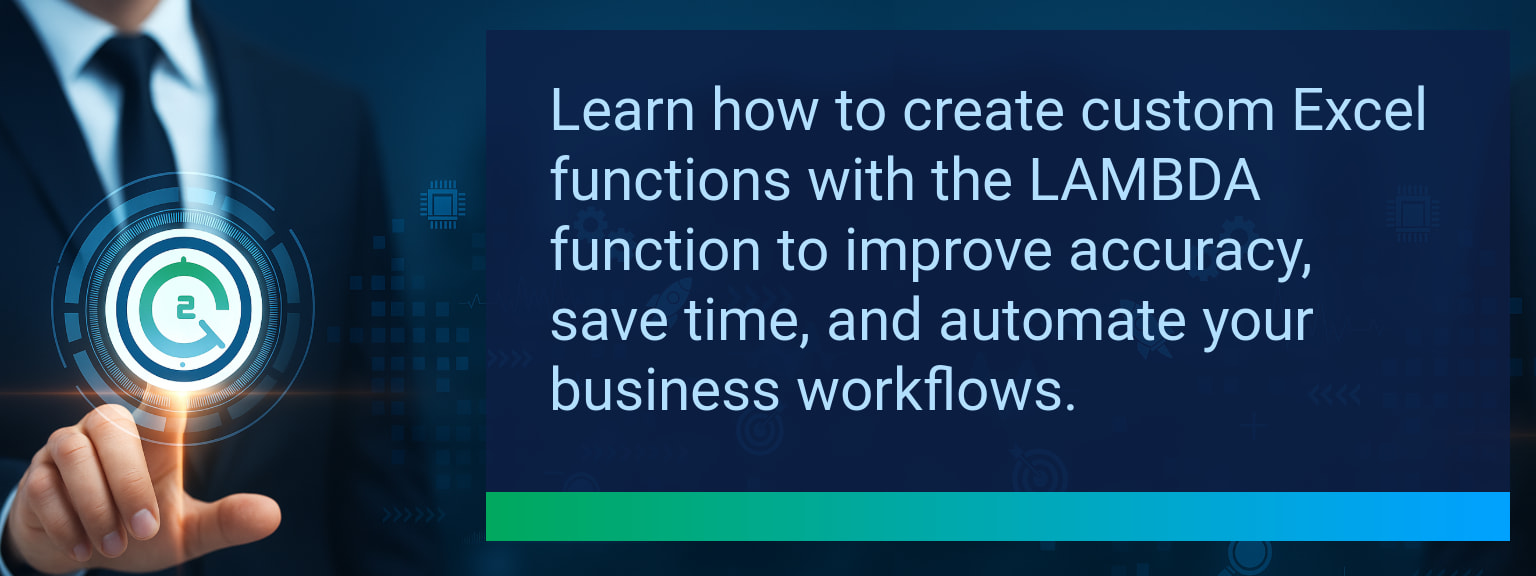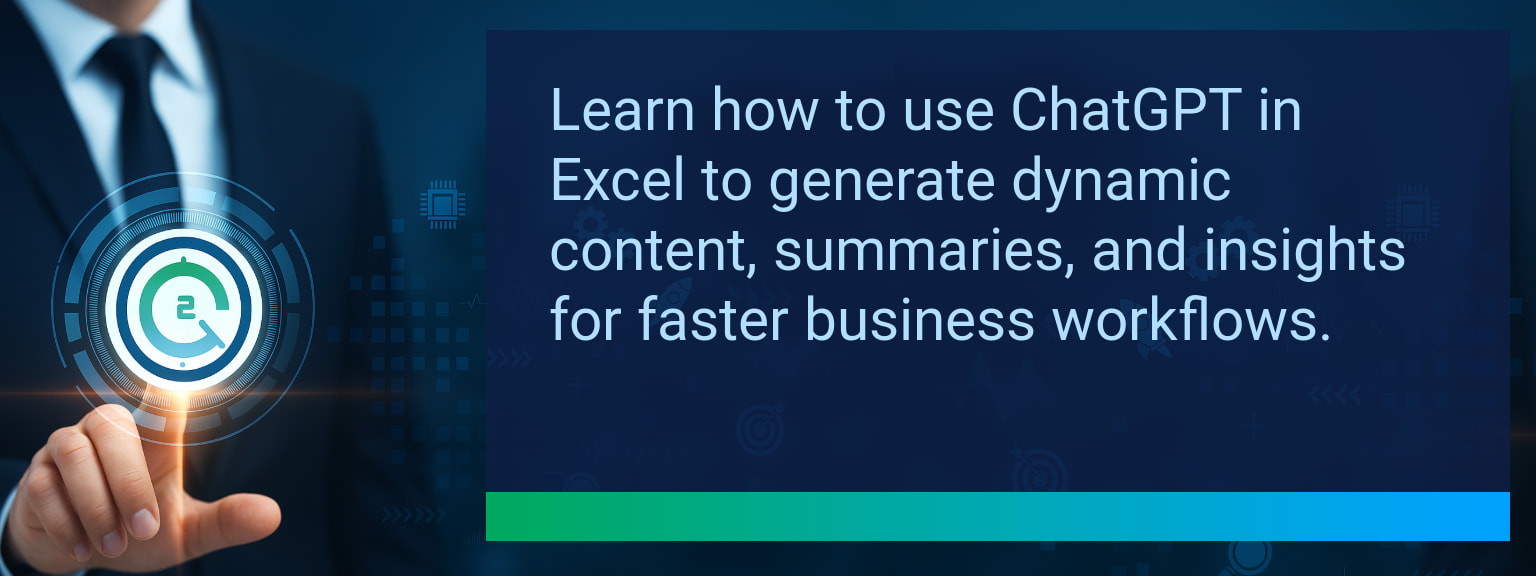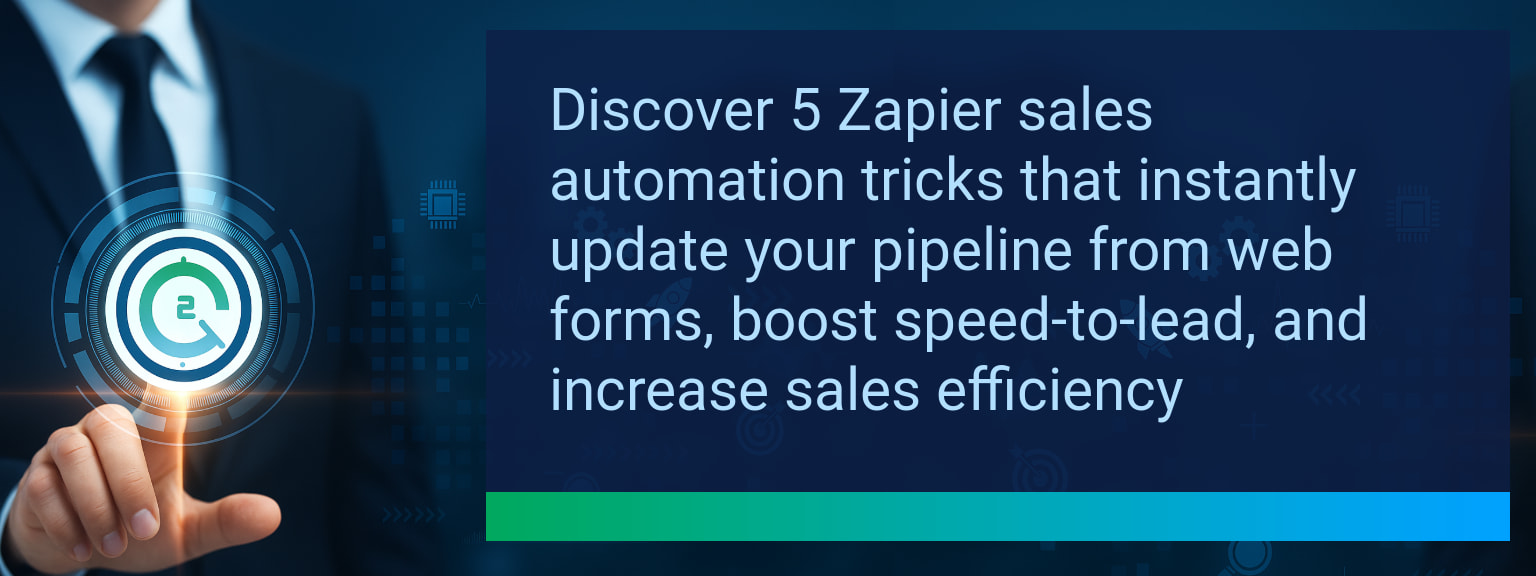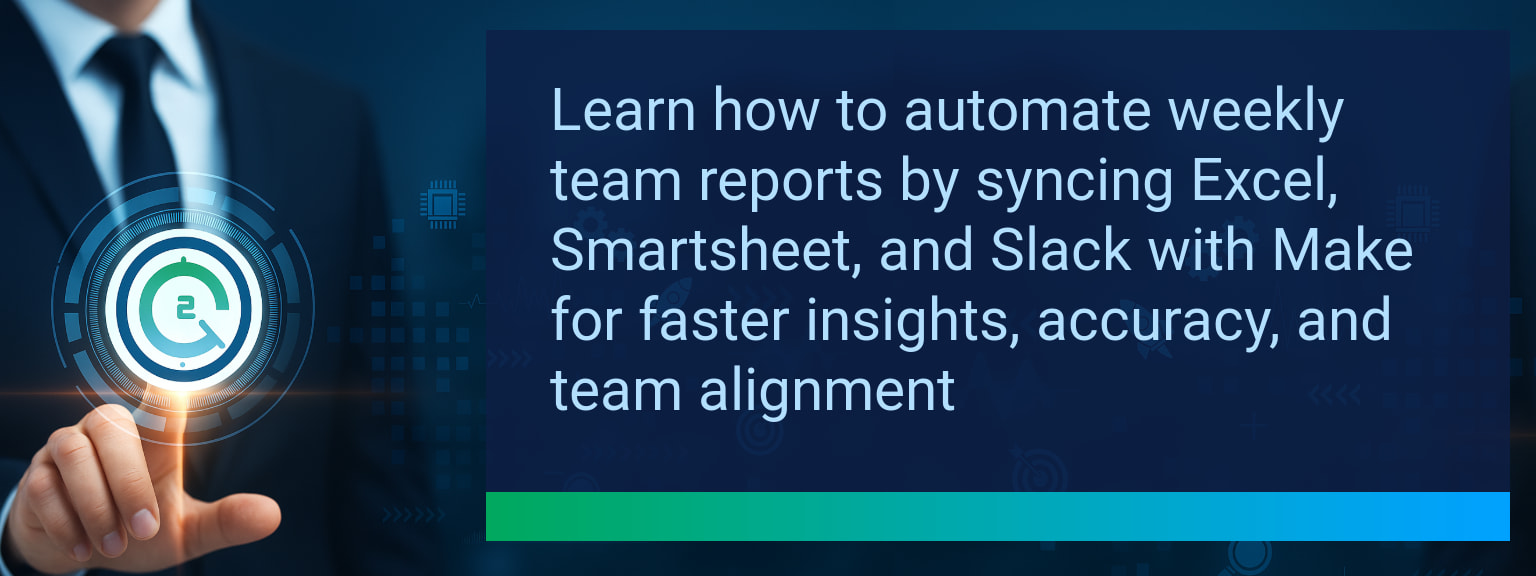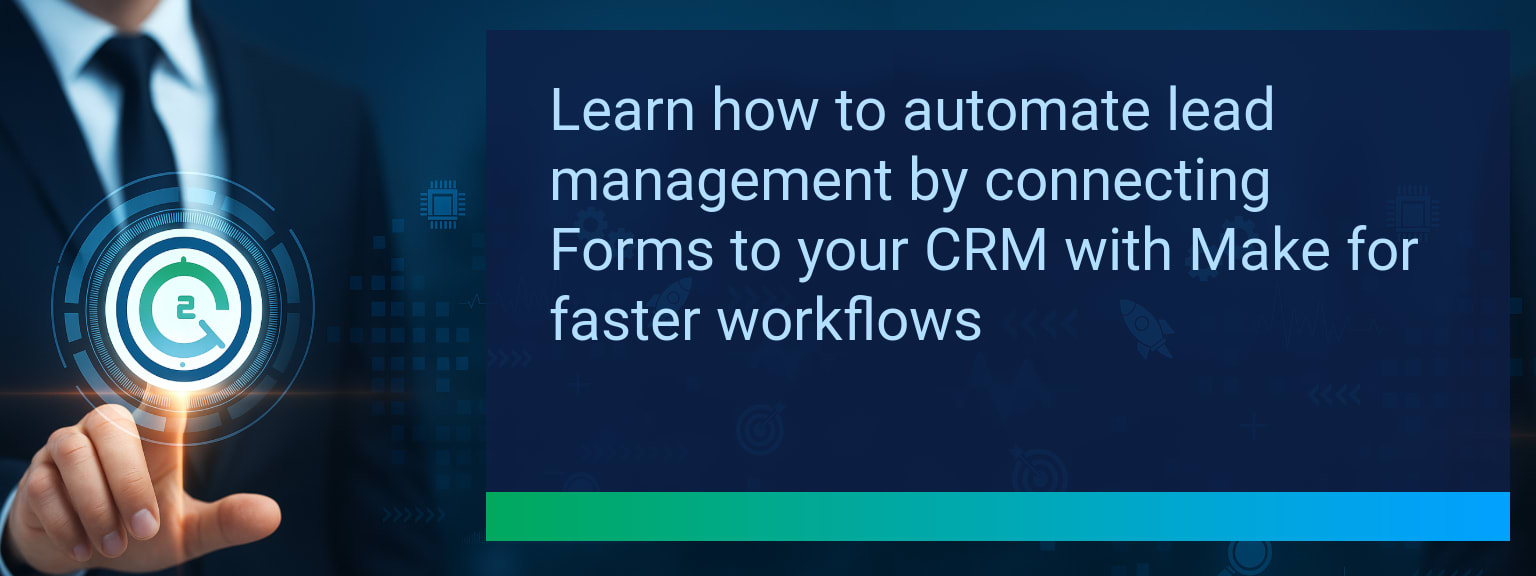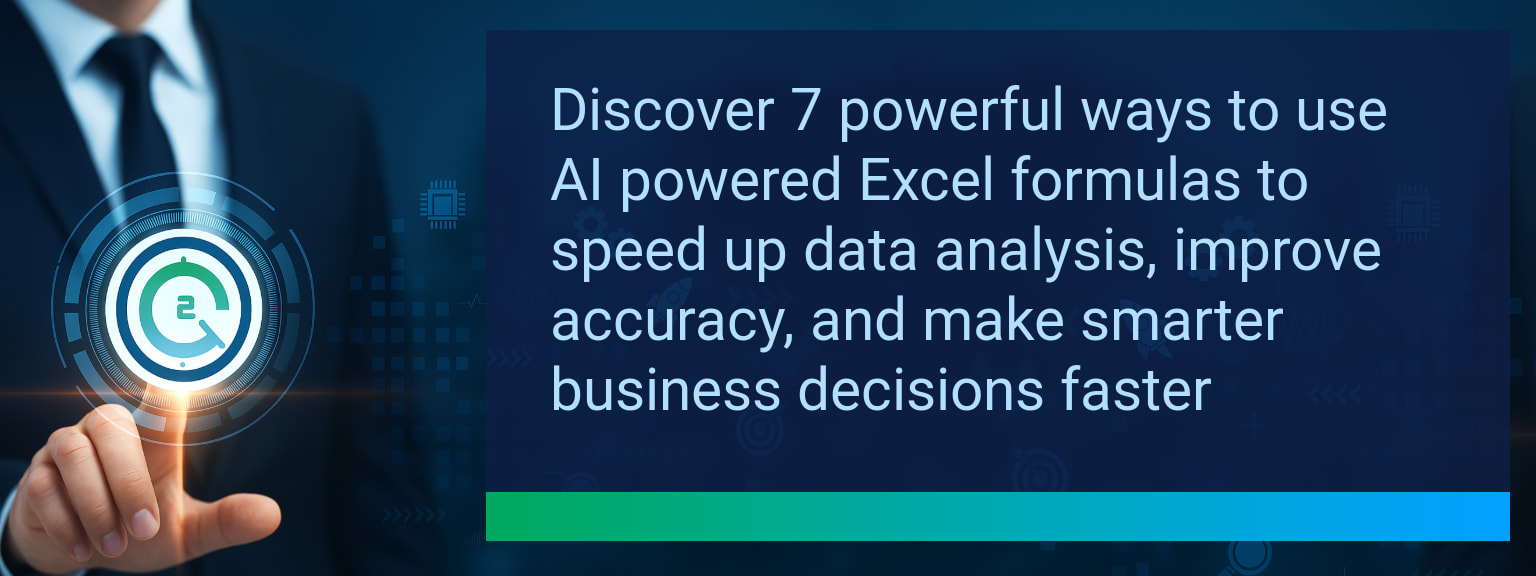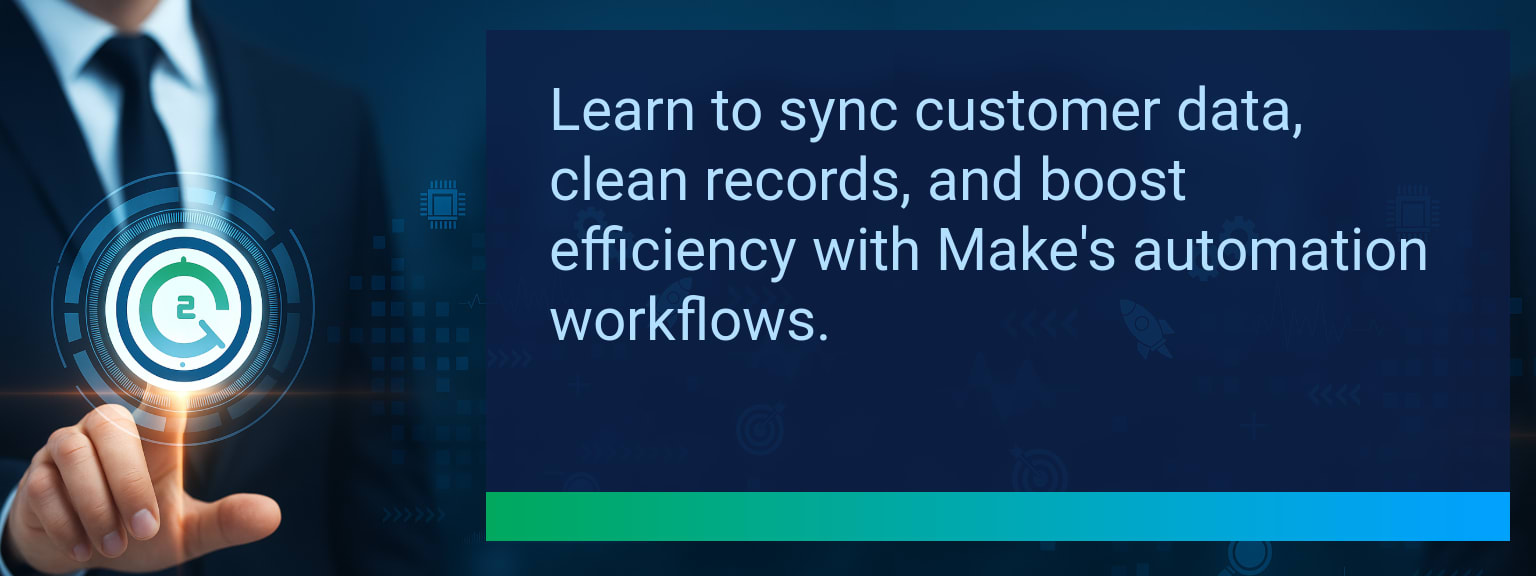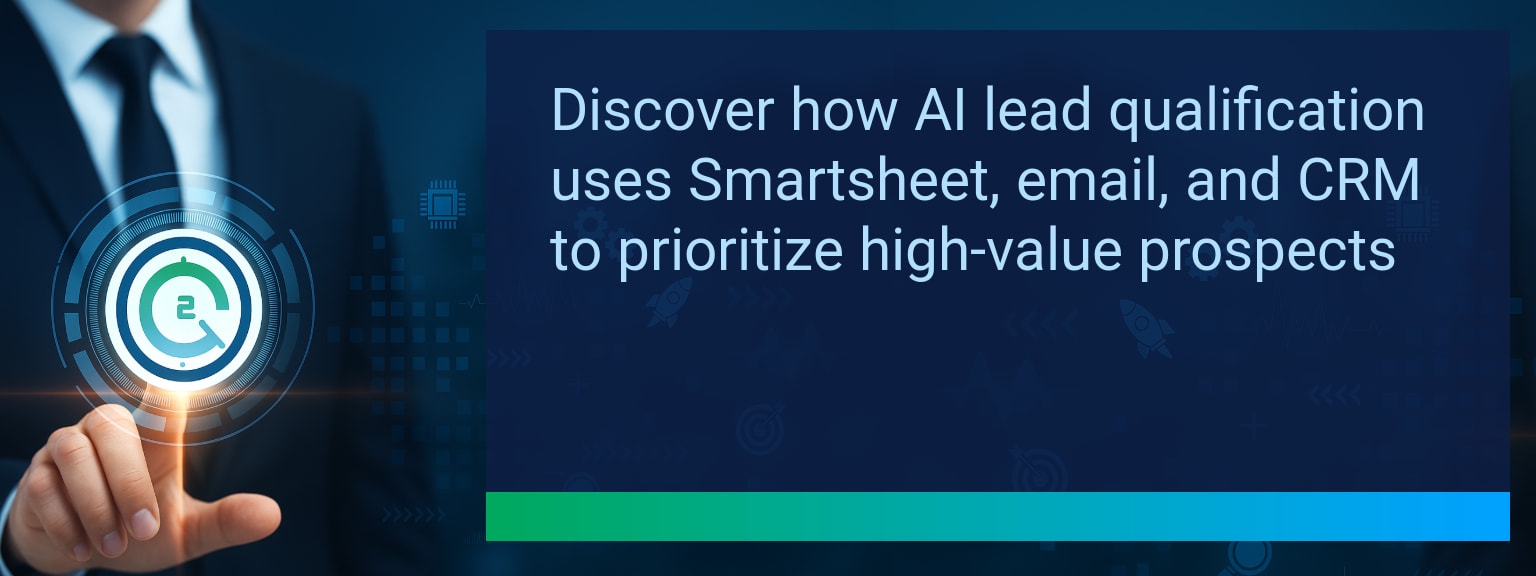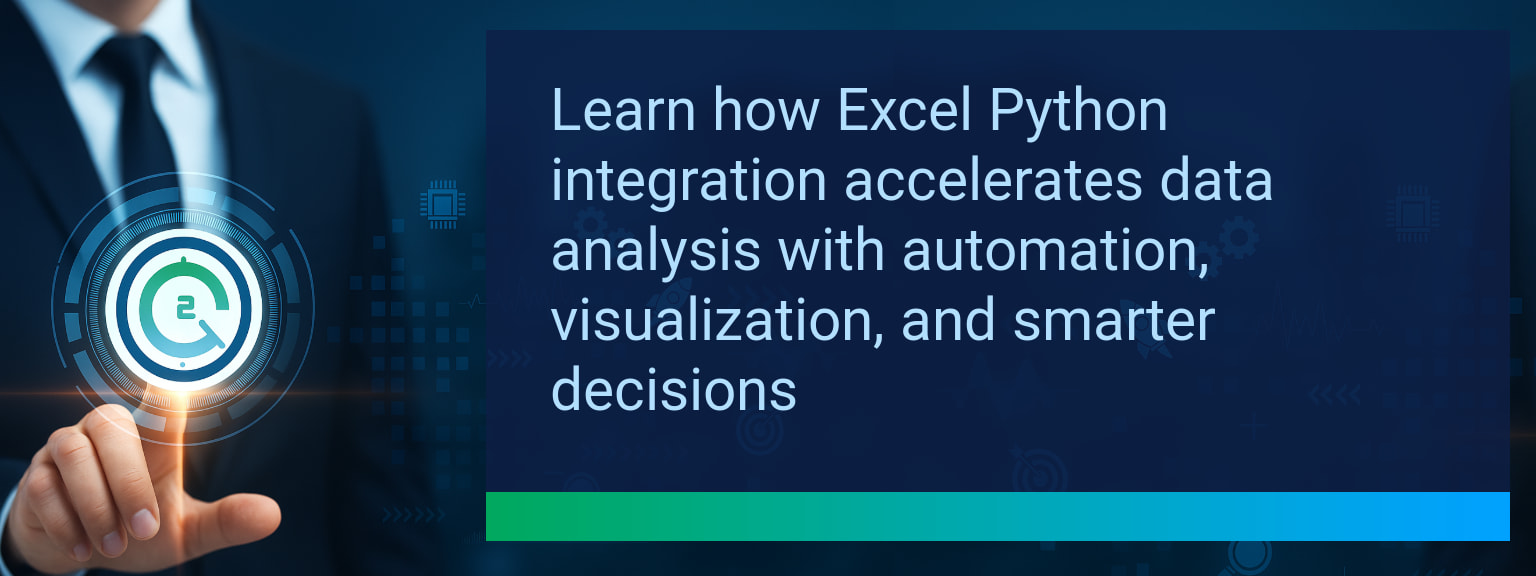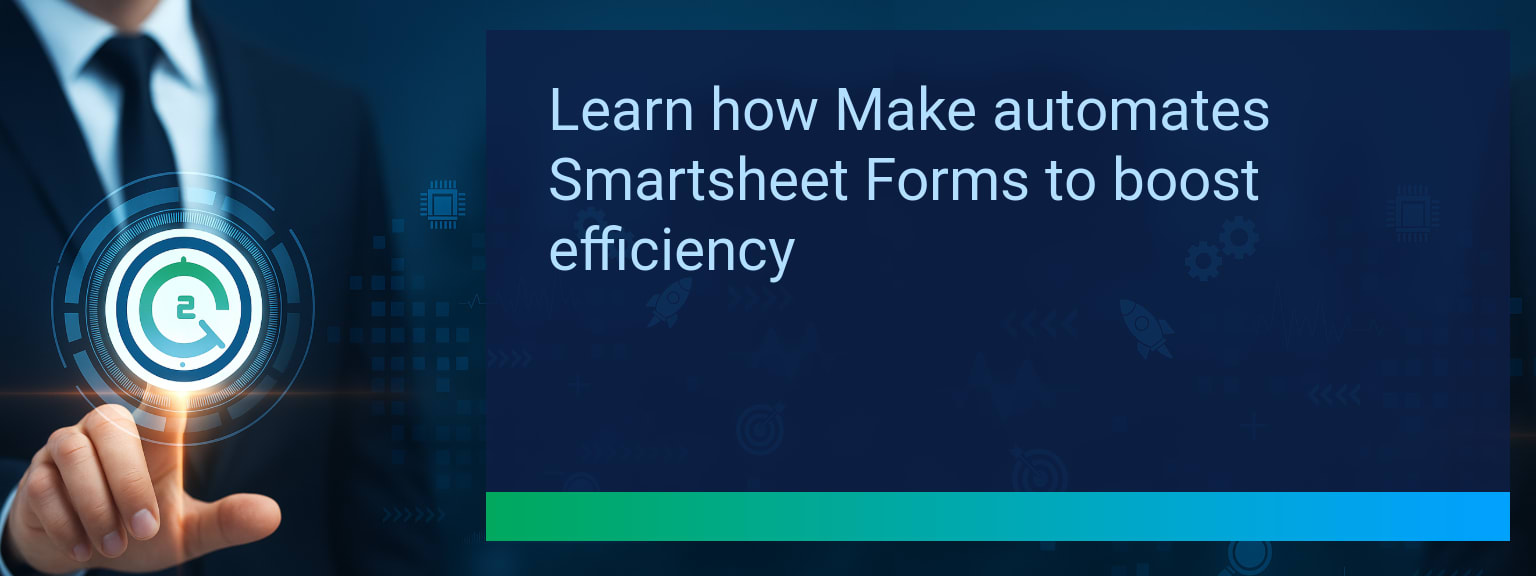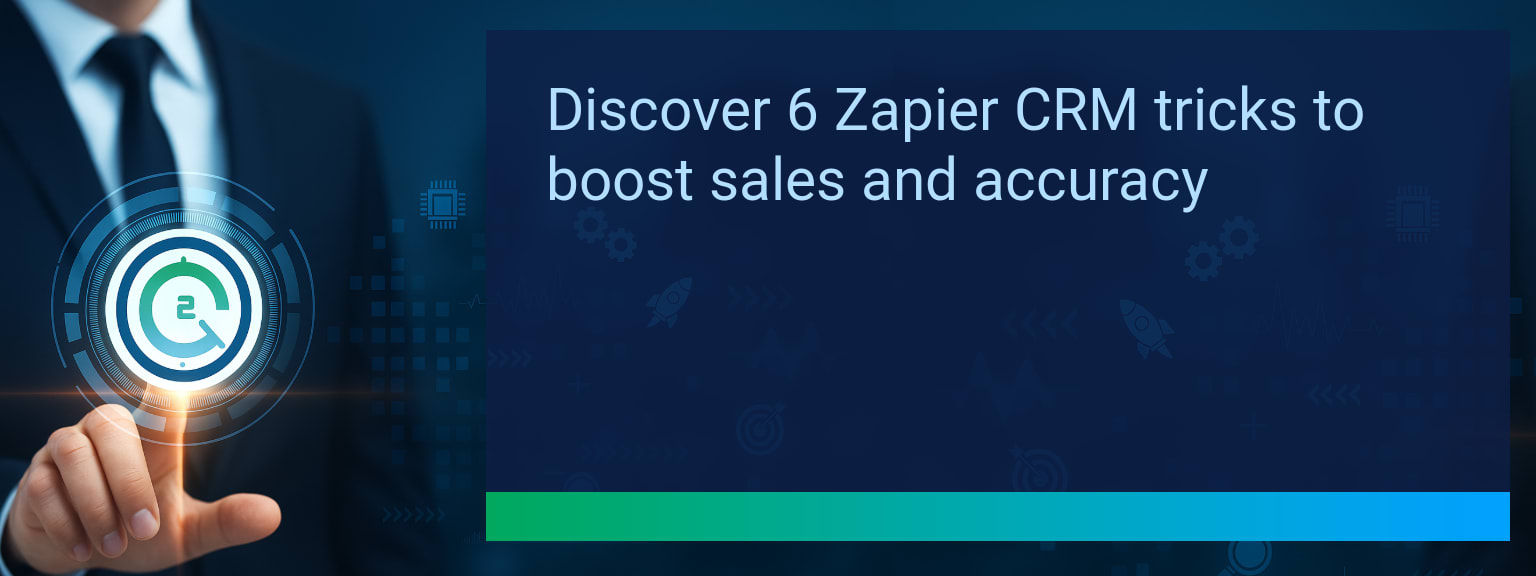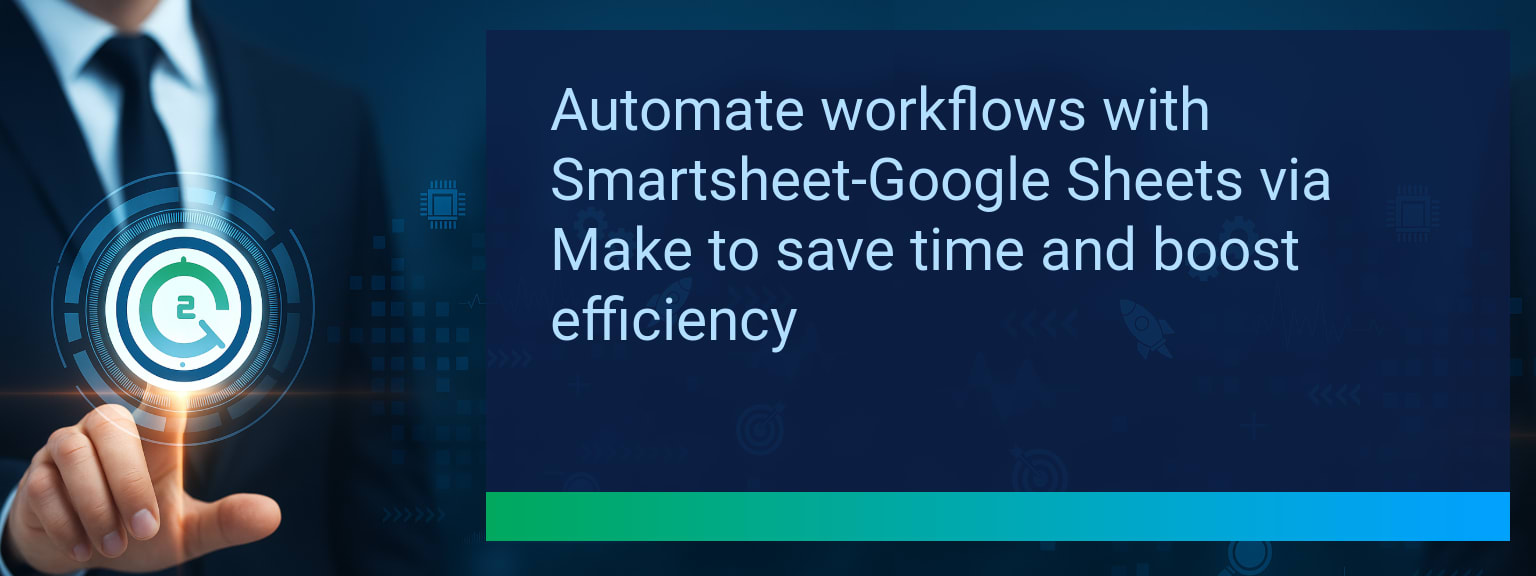How to Create Custom Excel Functions Using the LAMBDA Function
In many organizations, spreadsheet users repeatedly copy formulas from one tab to another. This constant rework not only wastes time but also invites hidden formula errors that distort business performance reports. The ability to create custom Excel functions directly in the workbook changes that dynamic completely. With the new LAMBDA function, professionals can encapsulate logic once and reuse it everywhere—no VBA required. At Two Minute Tech Tips, we specialize in helping users master small but powerful productivity boosters like this one. In this guide, you’ll learn how to build, name, and deploy LAMBDA-based Excel custom formulas to standardize calculations, simplify workflows, and automate repetitive analysis.TL;DR — Direct Answer
- The Excel LAMBDA function allows you to create reusable formulas as custom functions.
- Use it to replace repetitive calculations without VBA or macros.
- Save a LAMBDA formula as a named function for workbook-wide use.
- Automate consistent reporting, modeling, and KPI tracking tasks.
- Integrate custom functions into Power Query, Power Automate, or Zapier workflows for full automation.
The Repetition Problem in Spreadsheet Workflows
Anyone who manages recurring reports in Excel knows the frustration of manually updating similar formulas across dozens of sheets. Even small formula variations can cause inconsistent outputs. When the same logic—like a profitability ratio or cost allocation—is repeated in multiple cells, the smallest change can trigger rework. This redundancy limits scalability in financial modeling in Excel. For data-driven teams, it also slows down collaboration. Each user maintains their own formula version, increasing the risk of outdated logic circulating among stakeholders. Reducing that manual duplication is one of the most effective Excel productivity tips available today.
What formula do you find yourself copying most often across your sheets?
How the LAMBDA Function Simplifies Reuse
The LAMBDA function solves this by letting you define custom logic with parameters and reuse it like a built-in Excel function. Its syntax includes placeholders for your inputs and a return expression. Example: you could create =LAMBDA(Revenue, Cost, (Revenue-Cost)/Revenue) to calculate margin universally. After creating it, you can store that function in the Name Manager with an intuitive label—such as “MarginCalc”—and apply it across any worksheet in the workbook. That single step can save hours of editing and reduce formula maintenance costs. Using the Excel LAMBDA function also removes dependency on VBA, making these solutions accessible for non-developers managing business operations.
Scope: Choose one recurring financial process, one calculation to standardize, and one workbook to test LAMBDA naming and reuse.
Real-World Benefits and Use Cases
When you create custom Excel functions using LAMBDA, repetitive analysis transforms into an automated pipeline. Finance teams can standardize KPIs across models so every performance report reads identically. Marketing analysts can automate text transformations or category labeling, while operations teams can design reusable date grouping logic for dashboards. An example: a company might define a function for year-over-year growth checks, apply it to monthly datasets, and connect the resulting outputs to Power Query or Power Automate for refreshed reporting. This approach embodies a low-code Excel strategy—reducing manual oversight and integrating Excel automation into wider business systems.| Category | Metric | Definition | Target |
|---|---|---|---|
| Leading | LAMBDA Adoption Rate | % of users implementing a LAMBDA-based custom formula within their workbook | 70%+ |
| Leading | Time to First Successful Function | Average minutes to build and use a custom LAMBDA function | ≤ 10 minutes |
| Lagging | Weekly Formula Maintenance Saved | Time reduction due to fewer repetitive formula edits | 2+ hours |
| Lagging | Data Error Reduction | Decrease in inconsistent or incorrect calculations after adopting custom functions | 25%+ |
| Quality | Ease-of-Use Rating | Average self-reported score on clarity and reusability (1–10) | 8+ |
| Quality | Workflow Adoption Consistency | % of team members maintaining LAMBDA-based reporting standards for 4+ weeks | 85%+ |
The Next Evolution of Excel Customization
The ability to create custom Excel functions is not just about individual efficiency. It points toward a deeper shift toward low-code, reusable formulas integrated with automation ecosystems. Soon, AI tools may even draft these LAMBDA functions automatically, enabling fully adaptive Excel reports that self-update as data changes. For teams already using Power Query or Zapier, combining LAMBDA with automation triggers creates hands-free reporting. This makes Excel a scalable component in enterprise workflows while keeping user control simple and familiar.View More Tips to Boost Your Productivity
Explore more quick, actionable tips on AI, automation, Excel, Smartsheet, and workflow tools to work smarter every day.