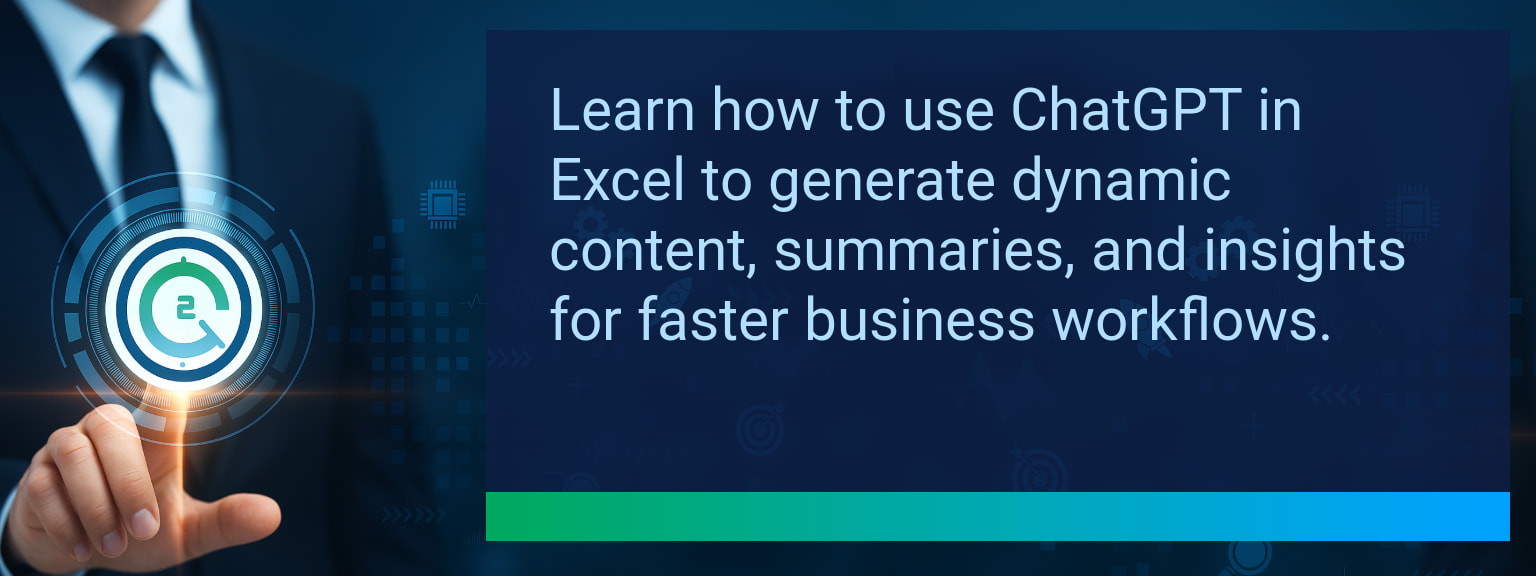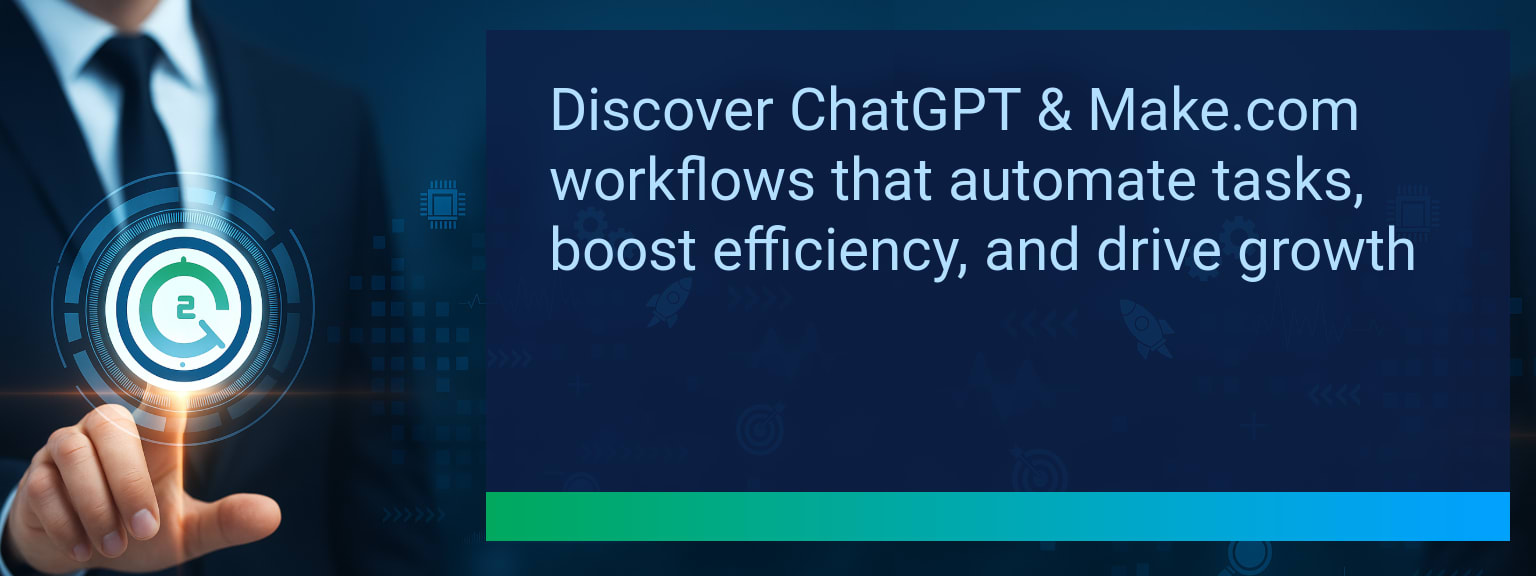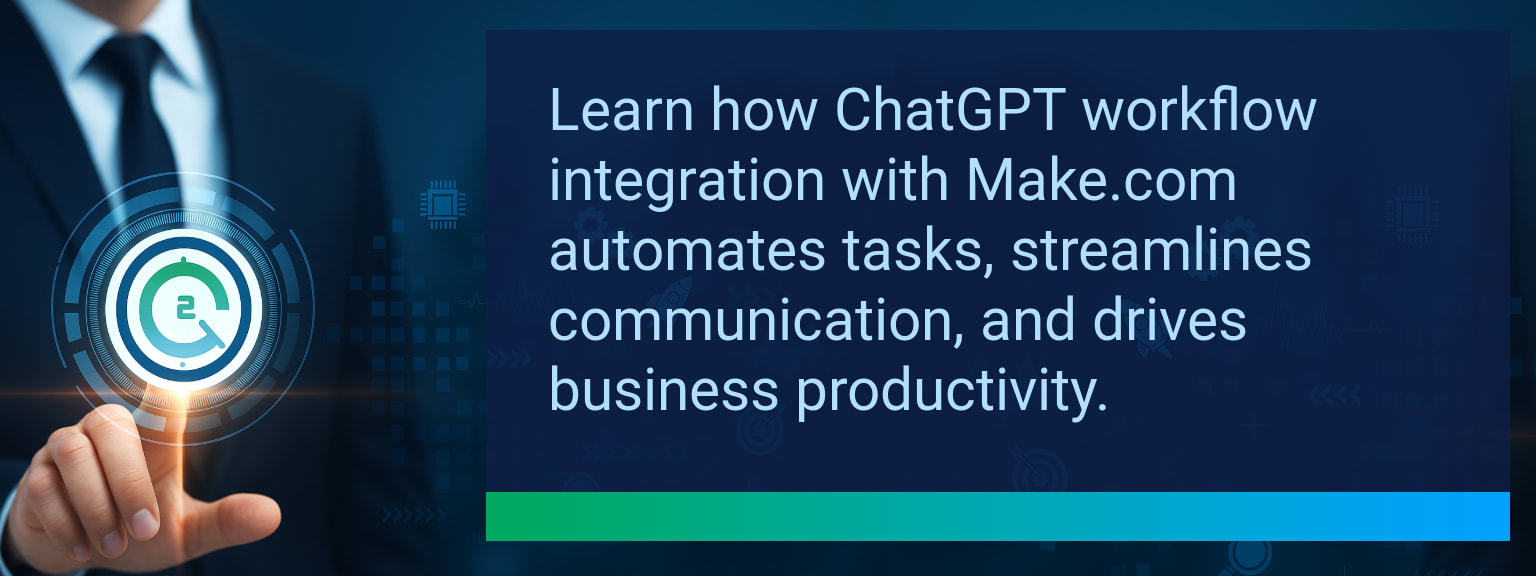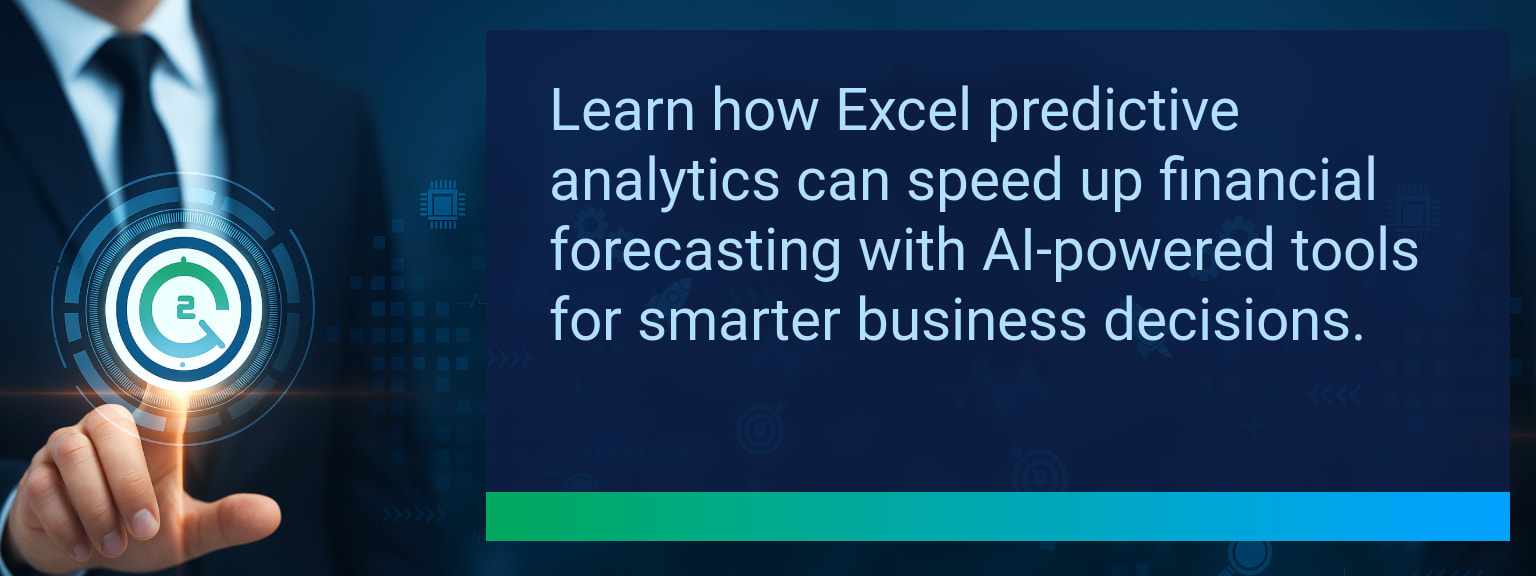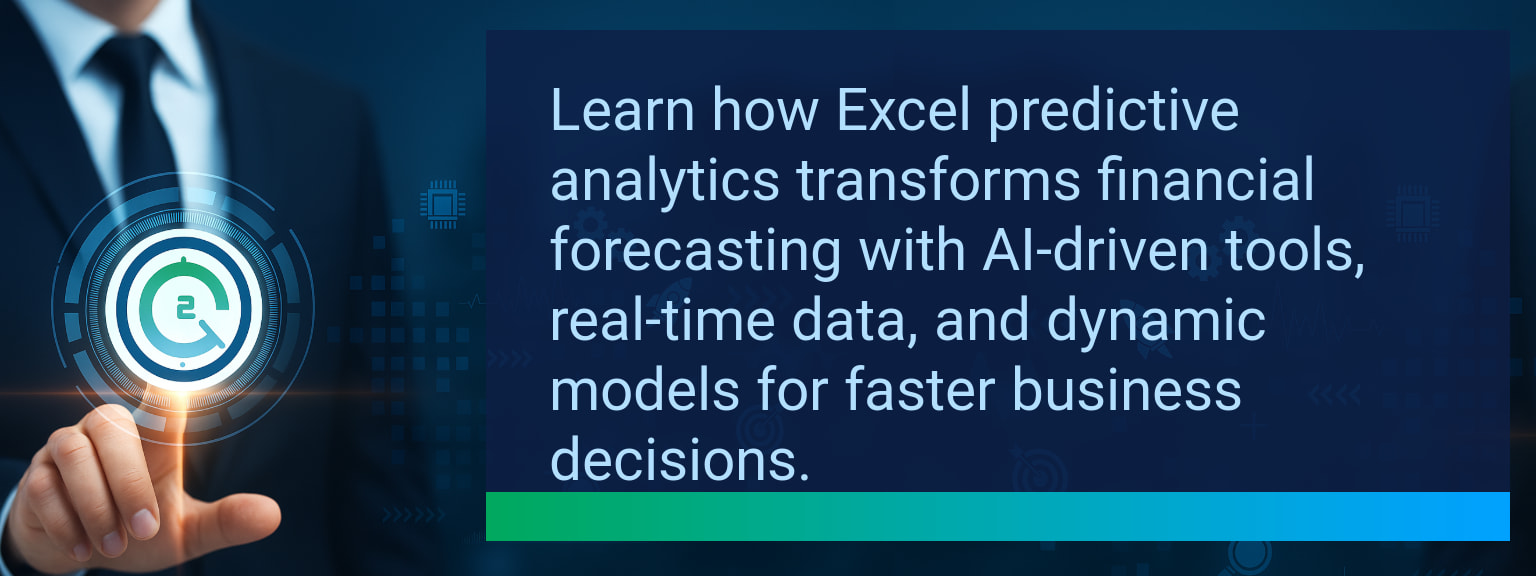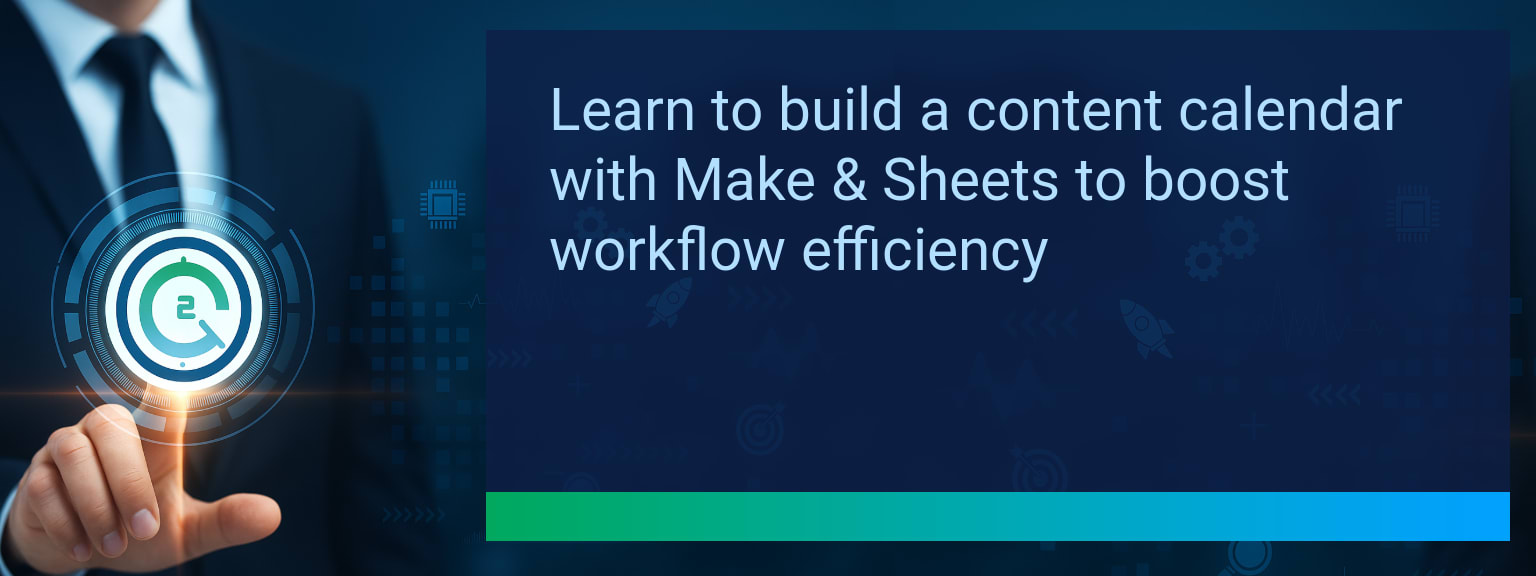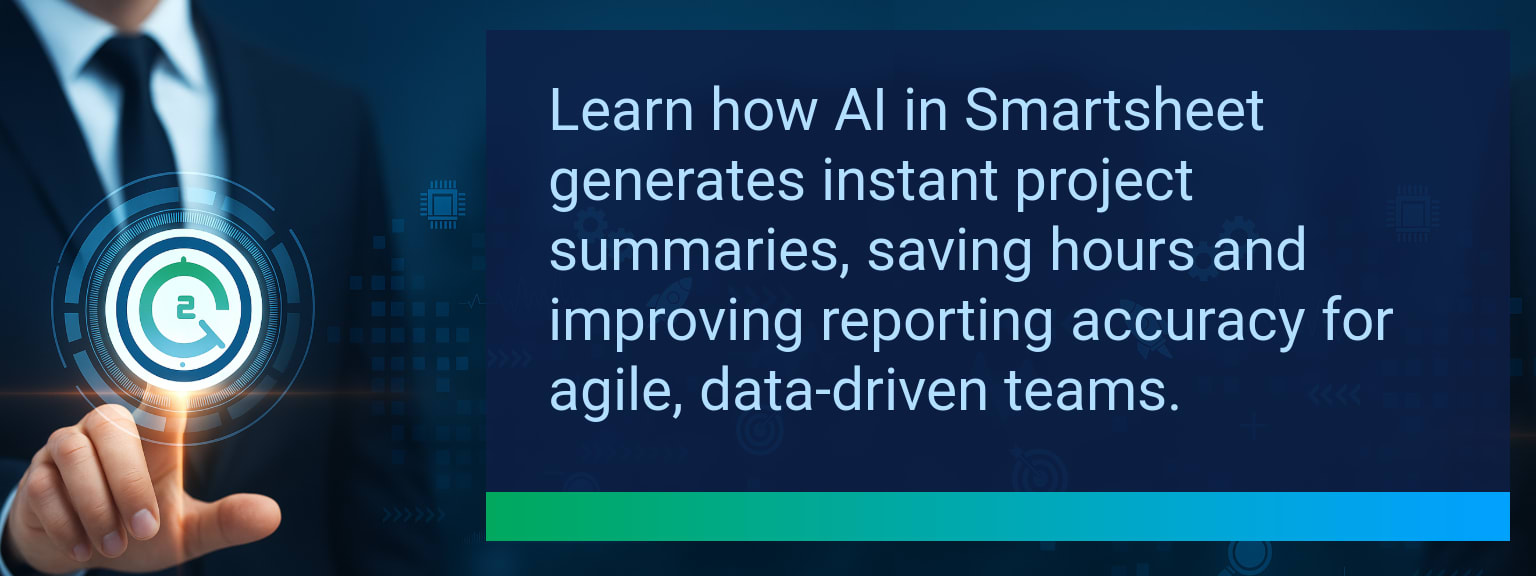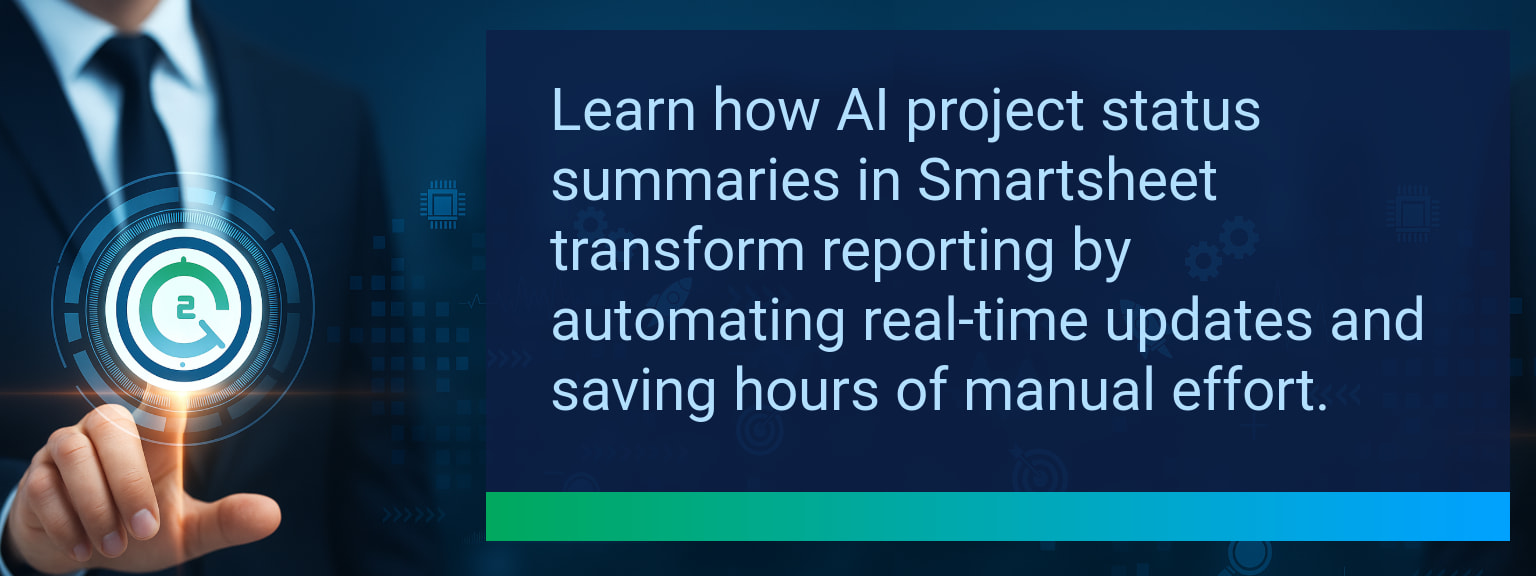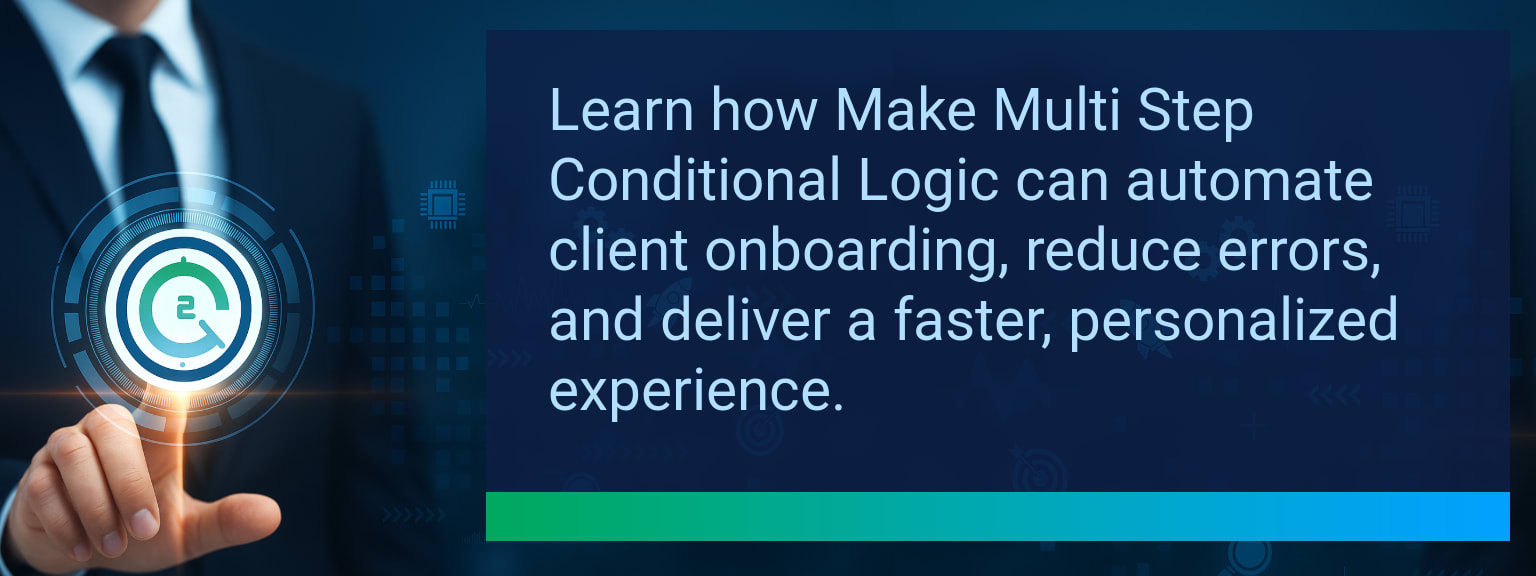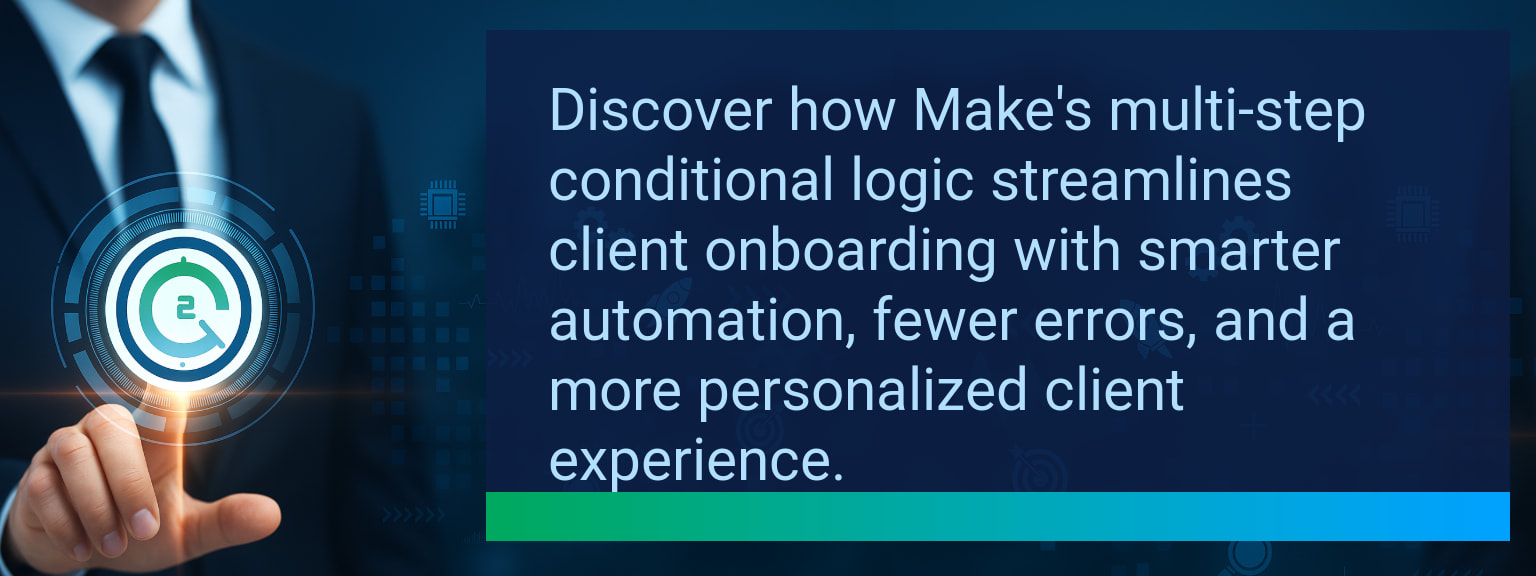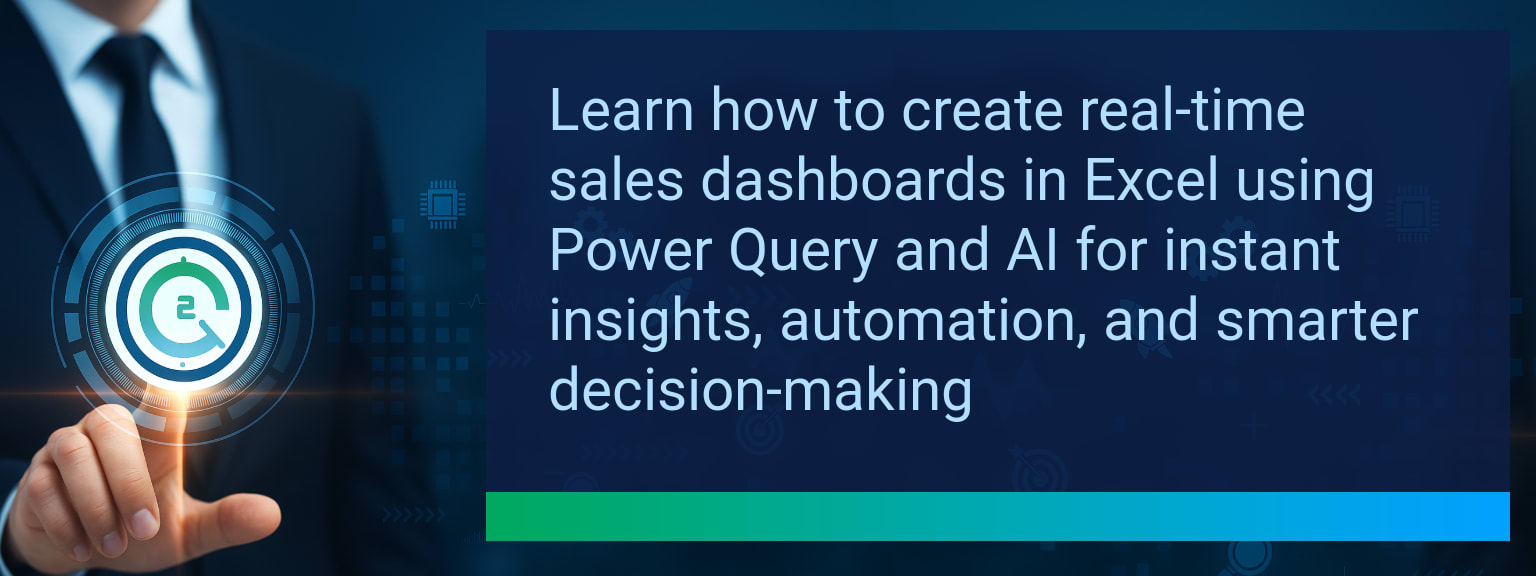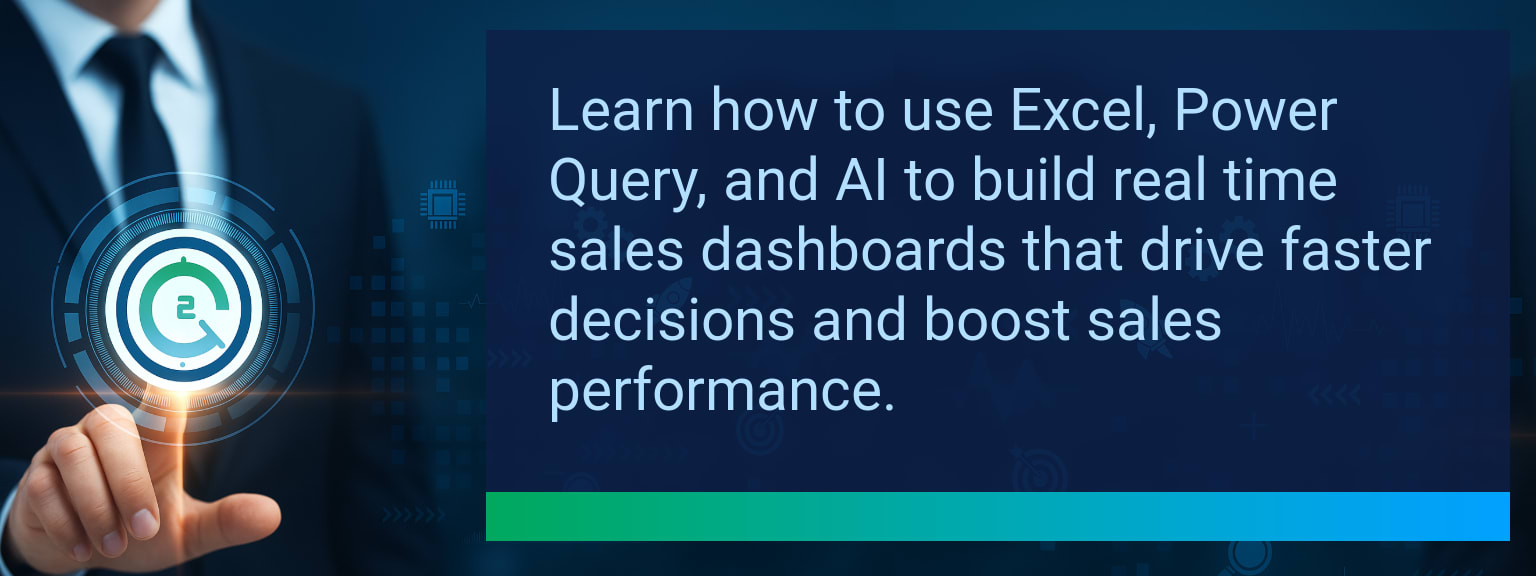How To Use ChatGPT In Excel For Dynamic Content And Summaries
Most sales and operations teams spend hours writing summaries, formatting reports, and preparing product content in Excel. The challenge is simple: spreadsheets store the data, but people still waste valuable time translating it into insights, presentations, or messages. Two Minute Tech Tips focuses on solutions that strip wasted effort from workflows, and one of the most powerful is bringing AI text generation directly into Excel. By using ChatGPT in Excel, professionals can create summaries, generate contextual insights, and automate routine content inside the same platform they already use every day. In this post, you will see how Excel AI integration with Microsoft 365 Copilot, API connections, and automation scripts can transform raw data into polished insights, making reporting and customer-facing tasks faster and more consistent.
- Integrate ChatGPT directly into Excel using Microsoft 365 Copilot or API scripts
- Create dynamic summaries from live data updates
- Generate contextual content such as customer follow-ups and product descriptions
- Automate repetitive workflows with triggers via VBA or Power Automate
- Apply best practices for accuracy, compliance, and data privacy
Understanding How ChatGPT Works Within Excel
AI-driven text automation is now embedded in everyday productivity software. With Microsoft 365 Copilot and API integration, ChatGPT can be called directly within Excel worksheets through custom functions or scripts. This makes it possible to transform static cells into dynamic generators of summaries, narratives, and customer-ready content. For example, sales leaders can instantly translate raw performance metrics into a crisp executive update with a simple formula, saving hours of manual writing.
Instead of copying numbers into a blank email or slide deck, you can configure Excel AI integration to produce complete commentary in the right tone, length, and context. This turns spreadsheets from passive data collectors into active communication tools.
Common Bottlenecks In Producing Written Insights
Most organizations still rely on analysts or managers to translate spreadsheet outputs into readable insights. This manual process introduces delays, inconsistency in messaging, and higher error risks. Drafting commentary for sales updates, inventory reports, or customer content takes time away from strategic work. These inefficiencies compound as businesses scale, especially when teams are tasked with building recurring reports across regions or product lines.
By connecting ChatGPT in Excel, these bottlenecks shrink. The AI can summarize, format, and personalize communication while letting human teams focus on validation and decision-making.
Integrating AI Tools Directly Into Your Workflow
Deploying AI into spreadsheets no longer requires heavy IT lift. Microsoft 365 Copilot makes AI assistance native to Excel, while API integration with OpenAI unlocks broader customization for specific use cases like CRM optimization or revenue operations reporting. Power Automate and Office Scripts expand these capabilities into end-to-end workflow automation across business systems.
For instance, marketers can push structured product data into Excel and instantly generate SEO-friendly descriptions. Similarly, finance teams can set up recurring summaries that generate each week when KPIs refresh.
Boosting Efficiency And Content Accuracy
Automation brings speed, but the value multiplies when accuracy improves, too. ChatGPT in Excel reduces human error from manual copywriting and ensures consistent formatting across outputs. While AI outputs must still be reviewed for compliance, advanced prompt refinement and template-driven setups raise reliability and reduce hallucinations.
Instead of ad hoc commentary, businesses gain systemized insights at scale—whether that’s a monthly board deck distilled from hundreds of rows of performance analytics or real-time customer engagement summaries created from CRM exports.
Emerging AI Trends In Spreadsheet Automation
Microsoft continues to expand Copilot’s integration into Excel, making AI summaries and automated commentary more accessible. The next wave of innovation involves tighter links between spreadsheet automation, CRM systems, and workflow orchestration platforms like Zapier or Make. These advances will push AI deeper into revenue operations, enabling leaders to embed dynamic summaries in dashboards, automate outreach messages, and scale reporting cycles with minimal input.
Forward-looking organizations should begin trialing these integrations and documenting efficiencies. The faster businesses adopt and experiment, the more competitive advantage they gain in communication and decision velocity.
Metrics That Matter
| Category | Metric | Definition | Target |
|---|---|---|---|
| Leading | Formula Test Success | % of ChatGPT-in-Excel prompt formulas returning valid summaries | 90%+ |
| Leading | Time To First Automation | Minutes required for a user to set up their first automated summary | ≤ 15 minutes |
| Lagging | Weekly Hours Saved | Total reporting hours reduced by automating commentary | 4+ hours |
| Lagging | Error Rate Reduction | % decrease in manual reporting or messaging errors | 25%+ |
| Quality | User Confidence Score | Average rating of reliability of AI-generated results (1–10) | 8+ |
| Quality | Workflow Adoption Rate | % of teams consistently using AI-driven summaries for 4+ weeks | 85%+ |
Explore more quick, actionable tips on AI, automation, Excel, Smartsheet, and workflow tools to work smarter every day.
Why ChatGPT In Excel Is A Game-Changer For Business Productivity
When teams integrate AI directly into spreadsheets, they cut out hours of repetitive work while increasing consistency and accuracy. This article showed how ChatGPT in Excel makes it possible to generate dynamic summaries, create product-ready content, and automate recurring reporting tasks. Leaders who apply these techniques can redirect energy away from reporting and toward strategy. For practical frameworks on how to scale high-performance sales leadership, explore expert insights from Two Minute Tech Tips.