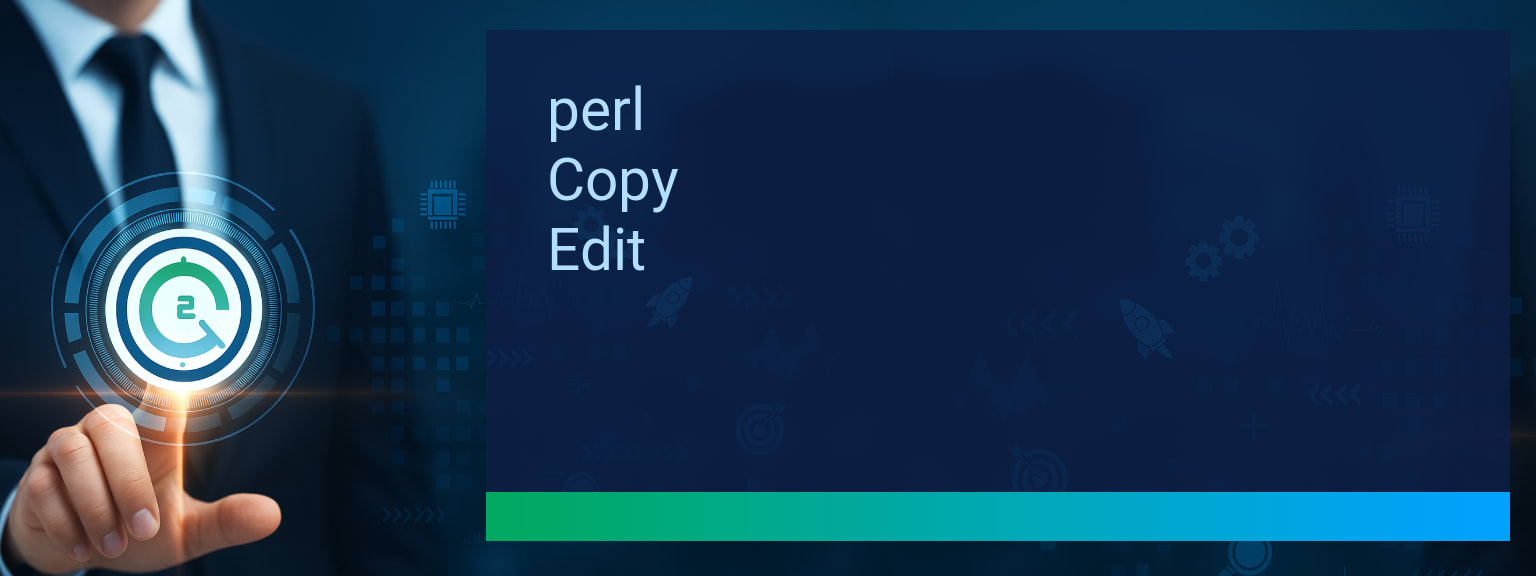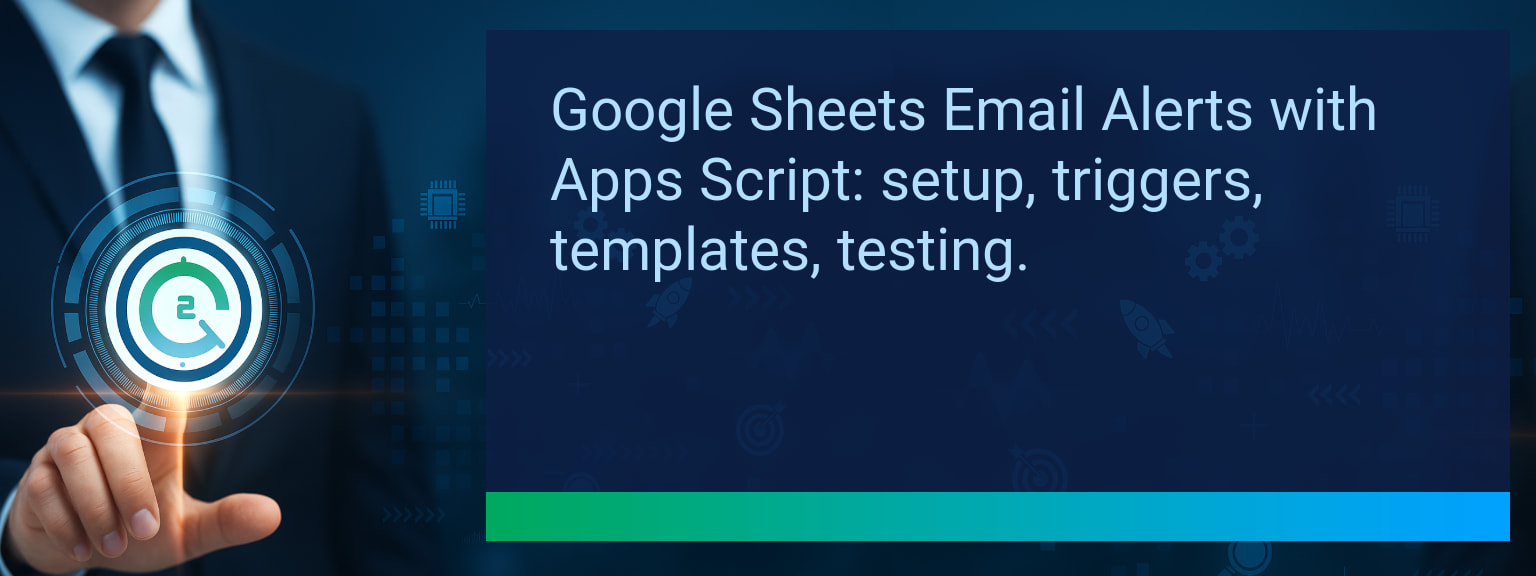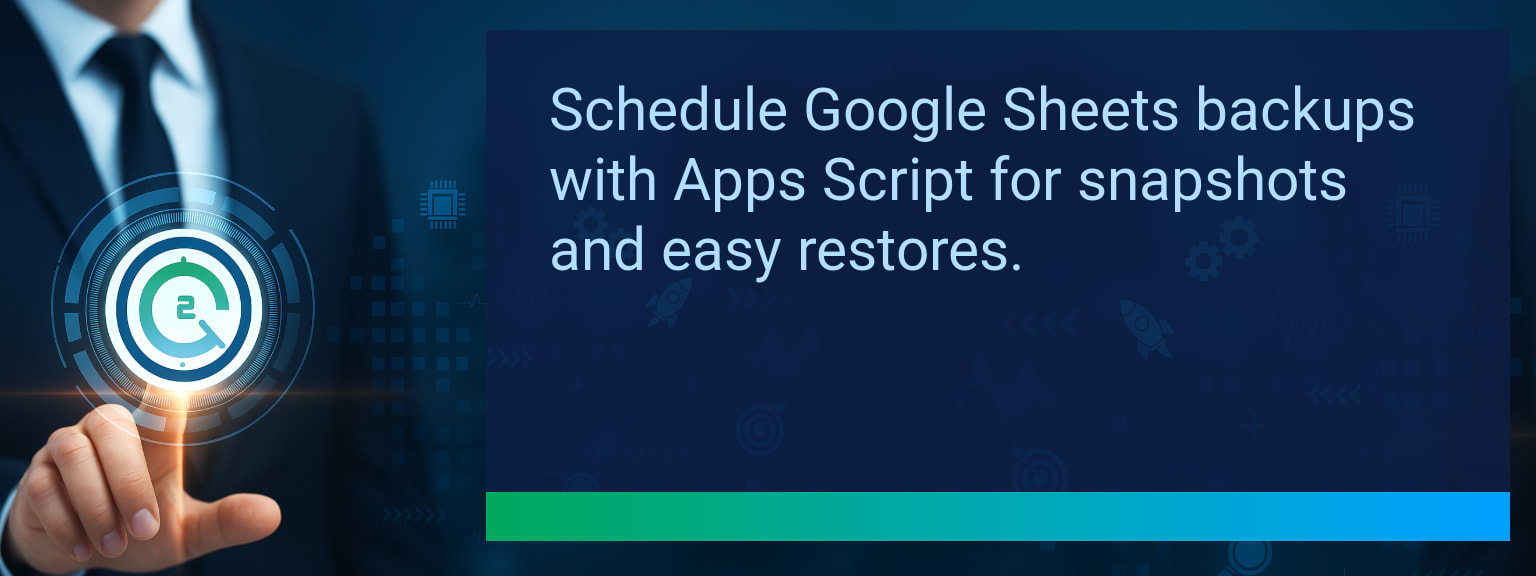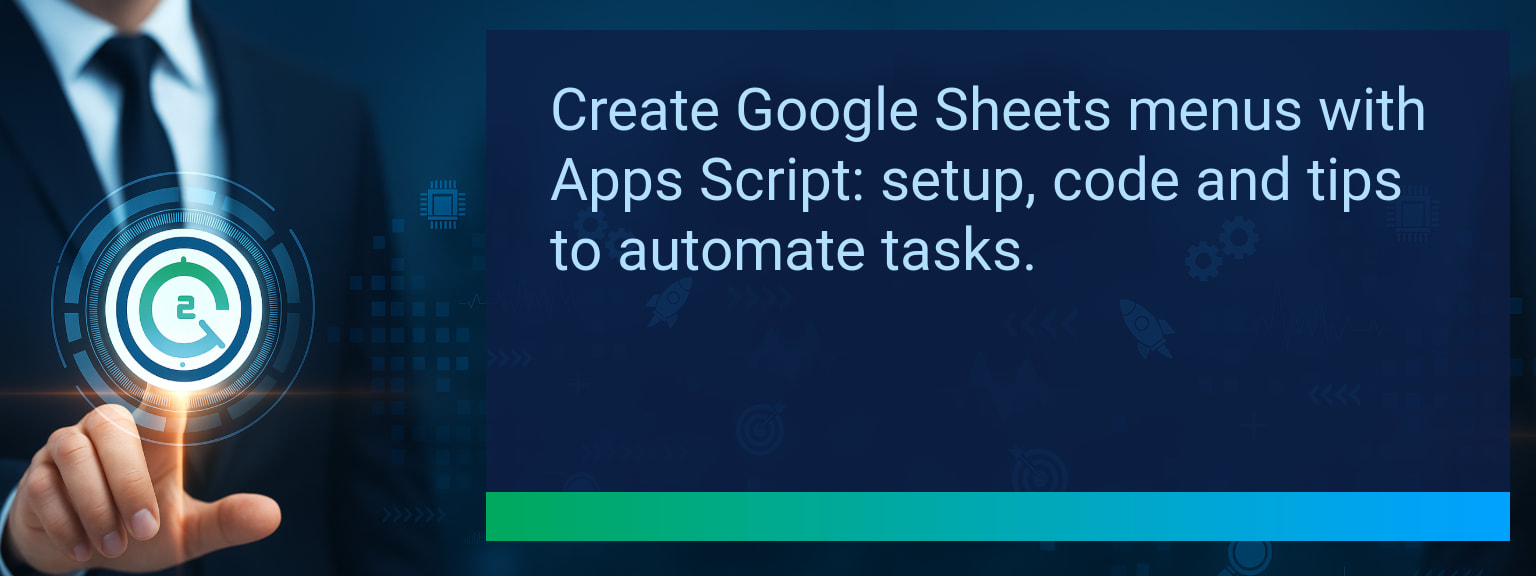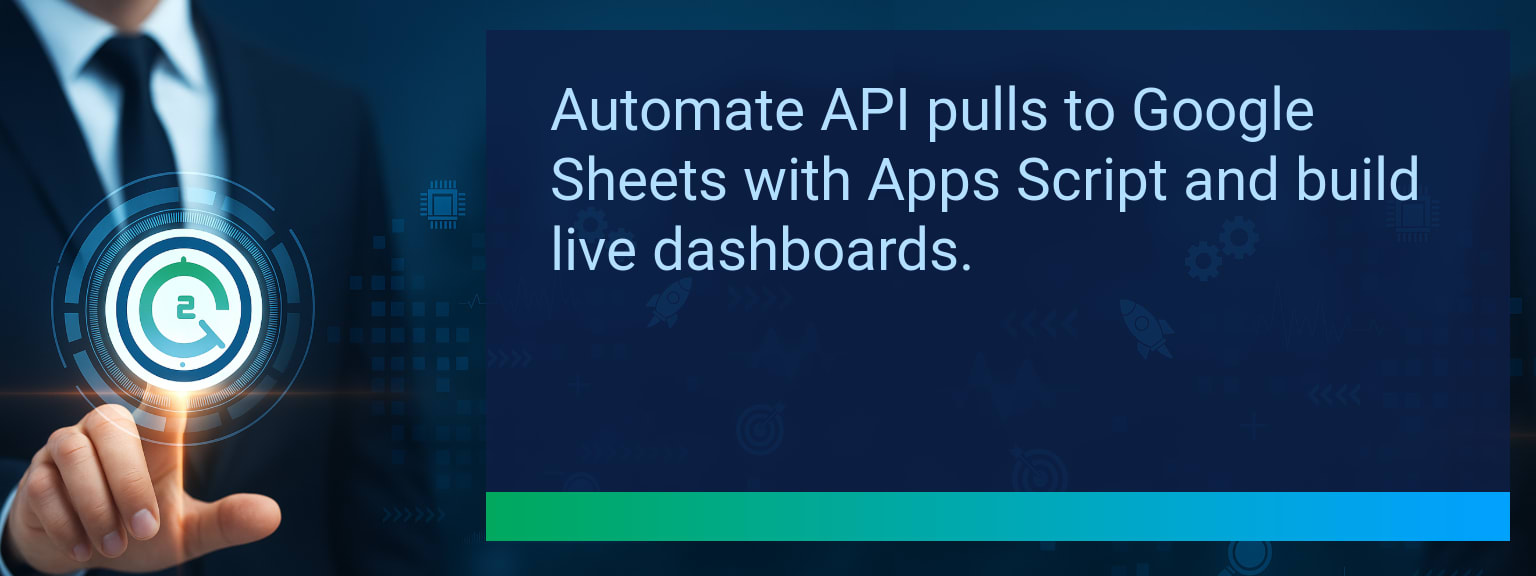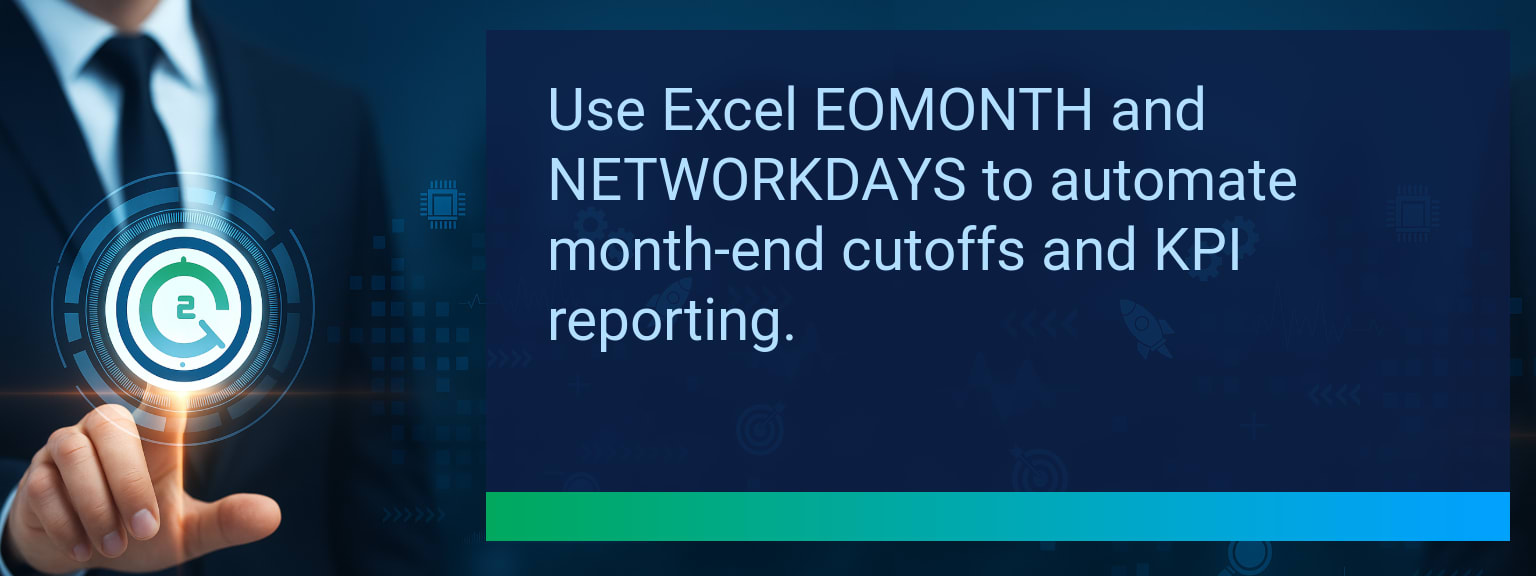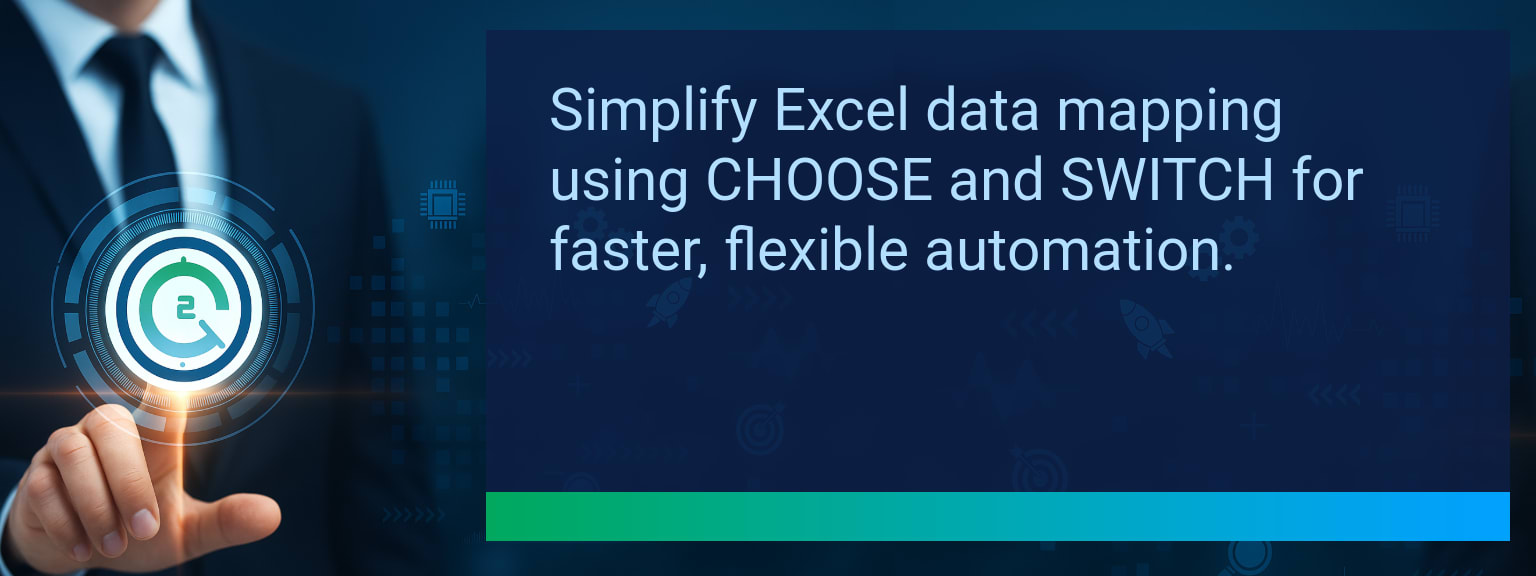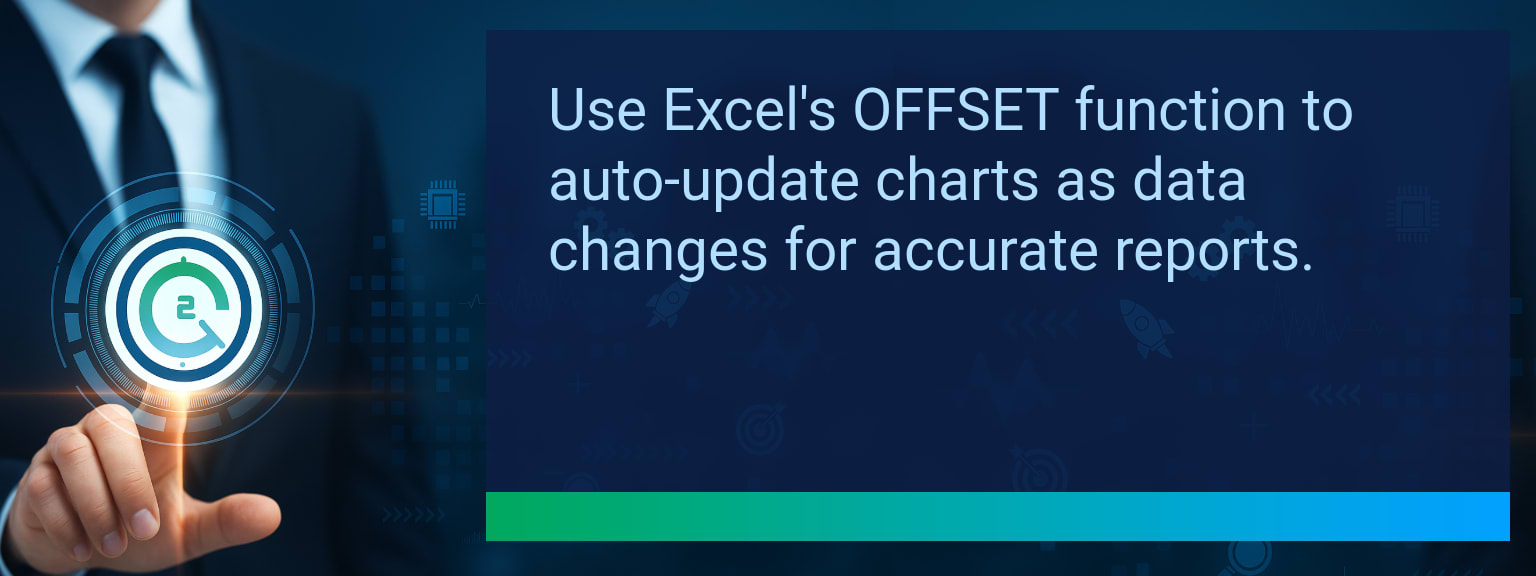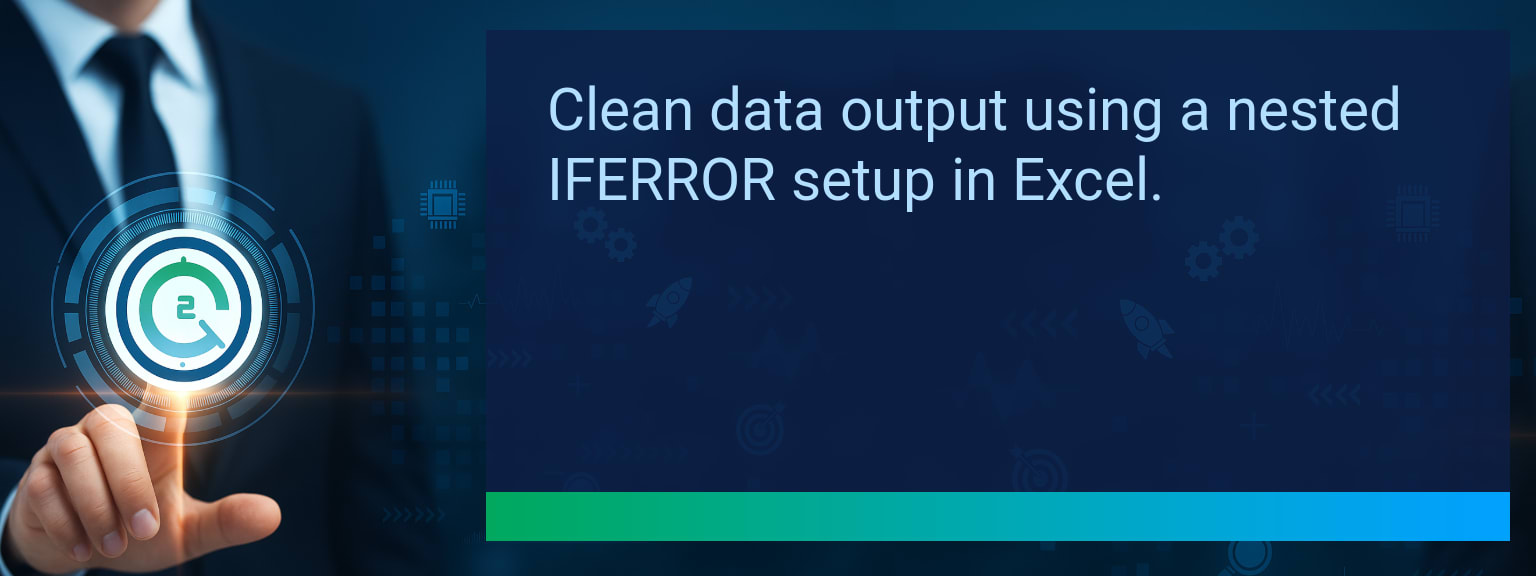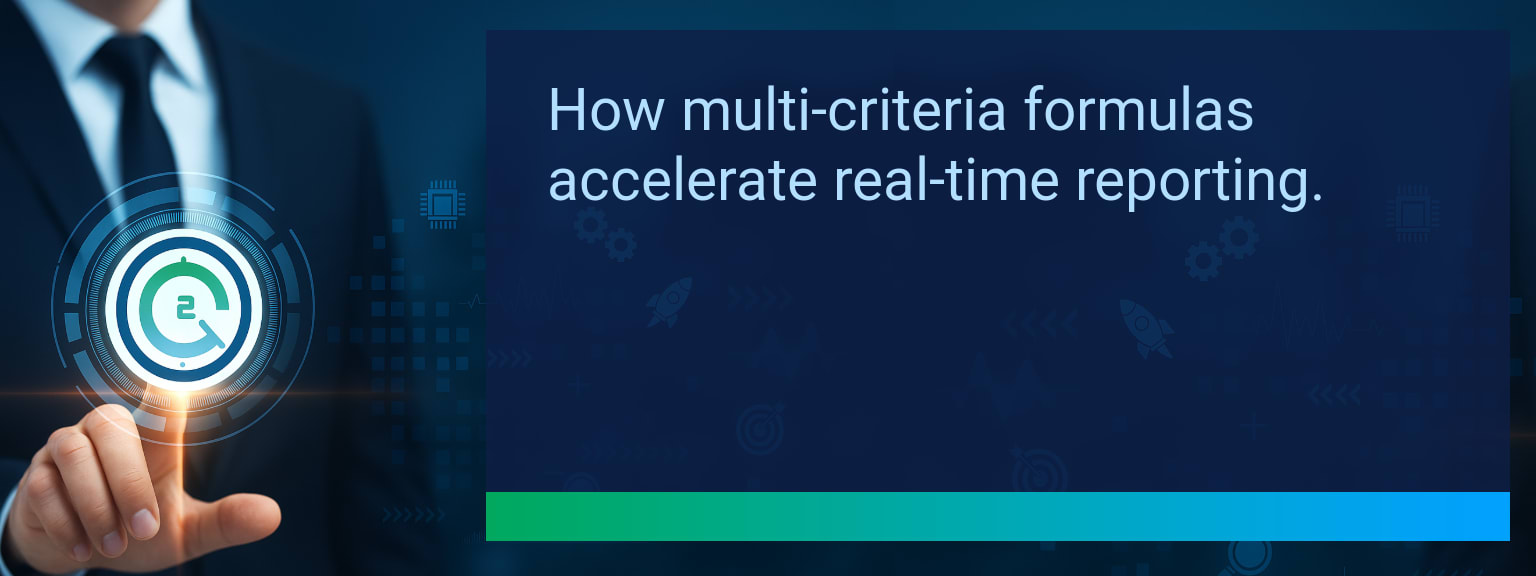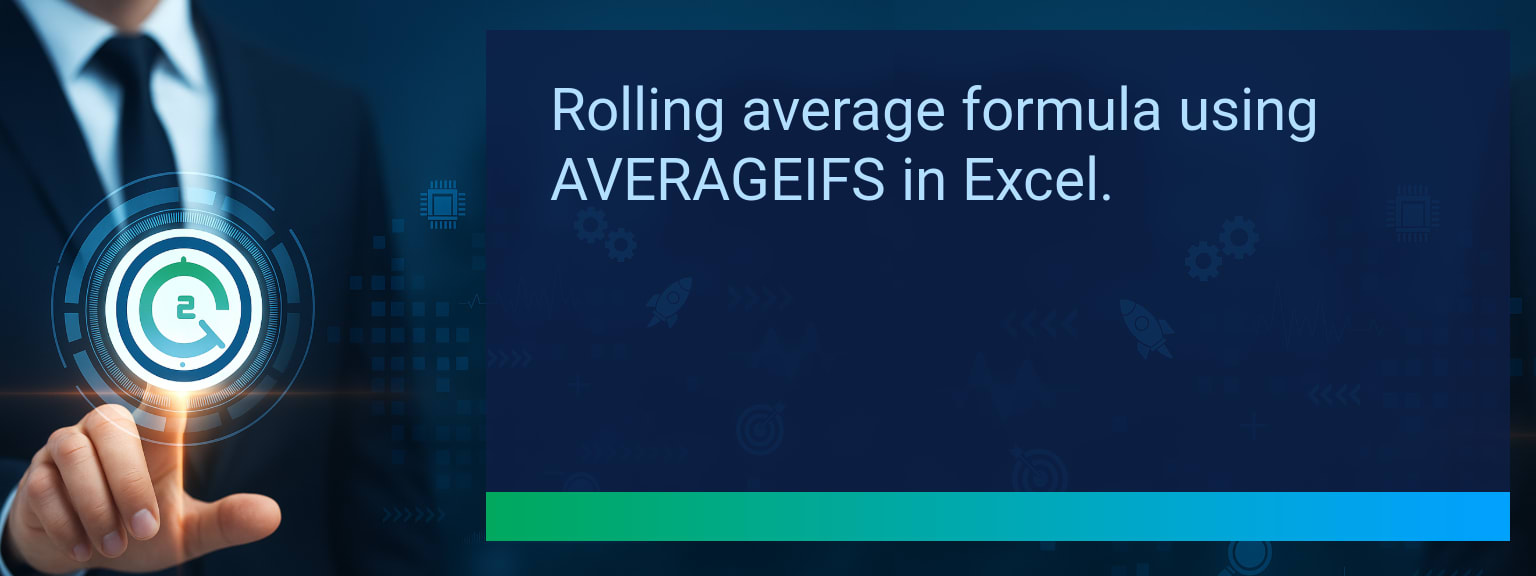Building Time-Saving Templates with the TODAY and NOW Functions
Every minute spent manually changing dates in your spreadsheets adds up. For project managers, analysts, and finance teams, accuracy and real-time awareness are non‑negotiable. That’s where dynamic time functions like TODAY() and NOW() come in. On Two Minute Tech Tips, one of the most effective ways we enhance productivity is through Building Time-Saving Templates that auto‑update key data fields—making your reports, reminders, and dashboards run themselves. In this quick guide, you’ll learn how to use the Excel TODAY function, the Excel NOW function, and related dynamic date formulas to automate your calendar‑driven workflows for maximum efficiency.
- Use TODAY() for real-time date tracking without manual updates.
- Use NOW() when both date and time are needed for logs or alerts.
- Combine these with conditional formatting to highlight overdue tasks.
- Automate workflows by linking dynamic dates to Zapier or Make triggers.
- Save hours weekly by converting template timestamps into actionable insights.
The Problem With Manual Date Updates
Manually entering or updating dates in spreadsheets invites errors and wasted time. Every new report, schedule, or task log requires repetitive changes to ensure accuracy. When deadlines move, those dates don’t update automatically—creating confusion in project deadline management.
This manual upkeep also makes shared documents inconsistent across teams. A project tracker opened a few days later may already contain outdated timestamps. As organizations lean more on real‑time data tracking, these inefficiencies quickly become bottlenecks in daily operations.
Using Dynamic Functions To Build Smarter Templates
Dynamic functions like the Excel TODAY function and Excel NOW function eliminate the need for ever‑changing manual entries. TODAY() automatically displays the current date, while NOW() gives the live date and time—each time the file recalculates.
To apply, type =TODAY() or =NOW() into any cell. Use these in formulas to calculate how many days remain until a deadline or whether a project milestone is past due. Pair with conditional formatting to highlight approaching due dates or to flag overdue tasks with color-coded urgency indicators.
These small formulas create big gains in Excel productivity, turning ordinary templates into systems that self-adjust based on real time.
How Automated Time Tracking Boosts Productivity
When combined with spreadsheet automation tools, the impact compounds. A single TODAY() cell can trigger alerts in a project schedule via conditional logic, while NOW() timestamps can feed audit logs or track submissions in shared documents. These dynamic date formulas create precision and reduce manual effort across workflows.
Teams using these functions often notice measurable performance improvements—faster reporting, fewer late updates, and improved accountability for time-sensitive deliverables. With automation tools such as Zapier or Make, values linked to TODAY and NOW can automatically trigger notifications, update records, or send status reports.
This type of spreadsheet-driven automation strengthens both accuracy and awareness without requiring coding knowledge.
Expanding Time Automation With AI and Integrations
The next advancement in Building Time-Saving Templates lies in combining these functions with AI and cloud integrations. Imagine an AI-powered dashboard where TODAY() informs performance summaries while NOW() marks real-time shifts in activity. AI tools can interpret these dynamic markers to forecast workload bottlenecks or automate next steps.
Integration with platforms such as Microsoft Power Automate, Google App Script, or business intelligence dashboards allows users to synchronize date-driven actions across departments. These developments empower real-time decision-making, extending the usefulness of these fundamental Excel capabilities well beyond spreadsheets.
| Category | Metric | Definition | Target |
|---|---|---|---|
| Leading | Automation Execution Rate | % of spreadsheet automations successfully running using TODAY and NOW | 90%+ |
| Leading | Setup Time | Minutes taken to implement functions in templates | ≤ 10 minutes |
| Lagging | Weekly Time Saved | Hours saved weekly by avoiding manual date changes | 3+ hours |
| Lagging | Error Reduction Rate | Decrease in incorrect or outdated date entries | 20%+ |
| Quality | Ease-of-Use Rating | Average user rating for simplicity of implementation | 8+ |
| Quality | Automation Retention | % of users maintaining live date automation over 4+ weeks | 85%+ |
Explore more quick, actionable tips on AI, automation, Excel, Smartsheet, and workflow tools to work smarter every day.
Smarter Templates Start With Real-Time Thinking
Automation begins with simple tools like TODAY() and NOW(). This post showed how dynamic dates remove repetition, increase accuracy, and power integrations that keep your workflows relevant. Start by converting one manual reporting sheet into a live automation using these techniques.
For detailed strategies and expert insights from Two Minute Tech Tips professionals, visit expert insights from Two Minute Tech Tips to keep enhancing your digital productivity.