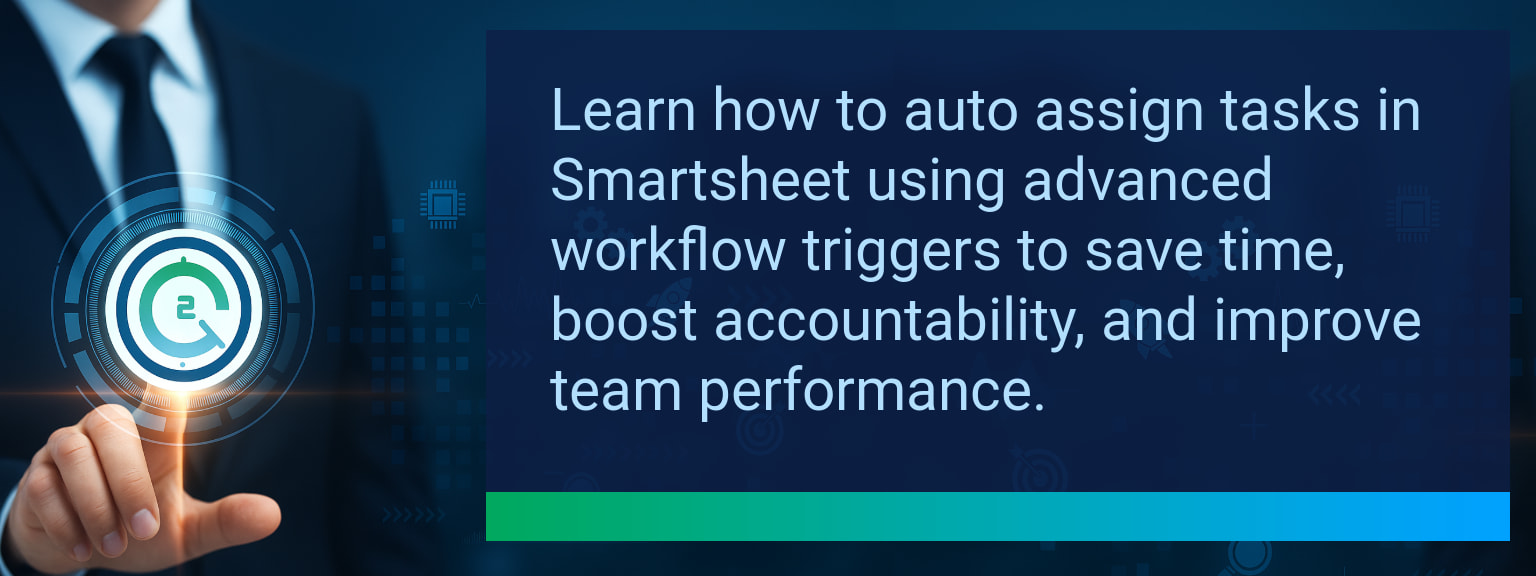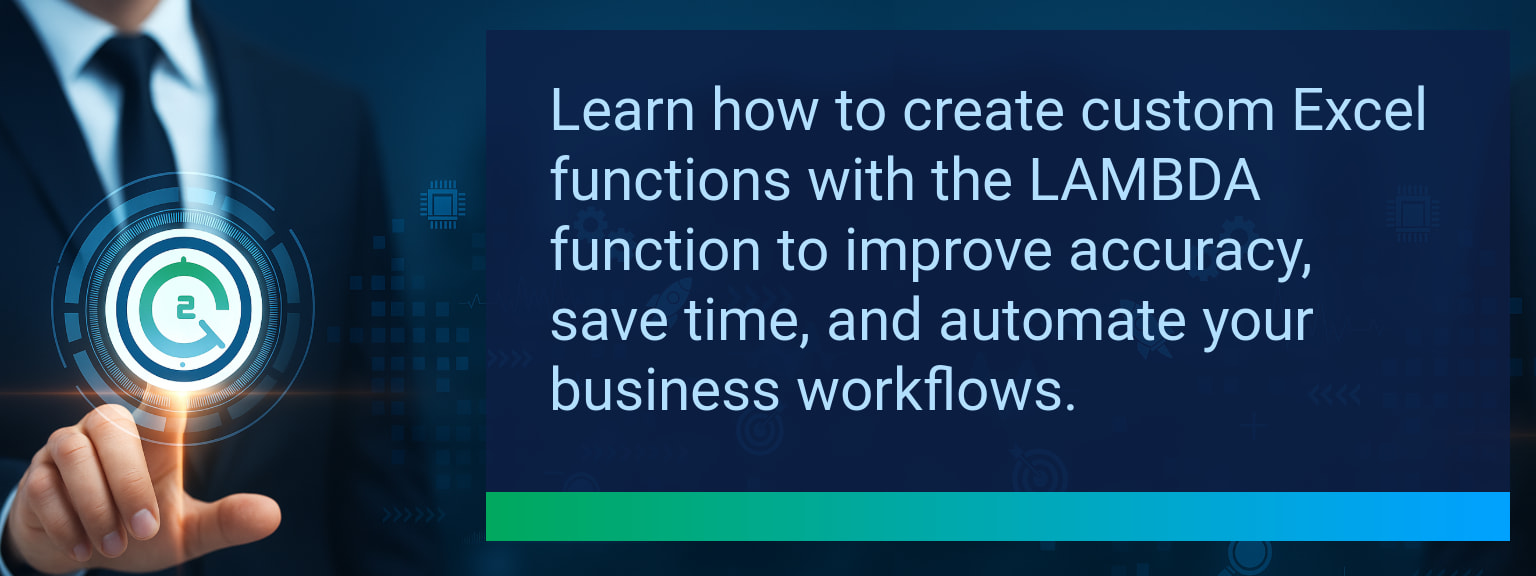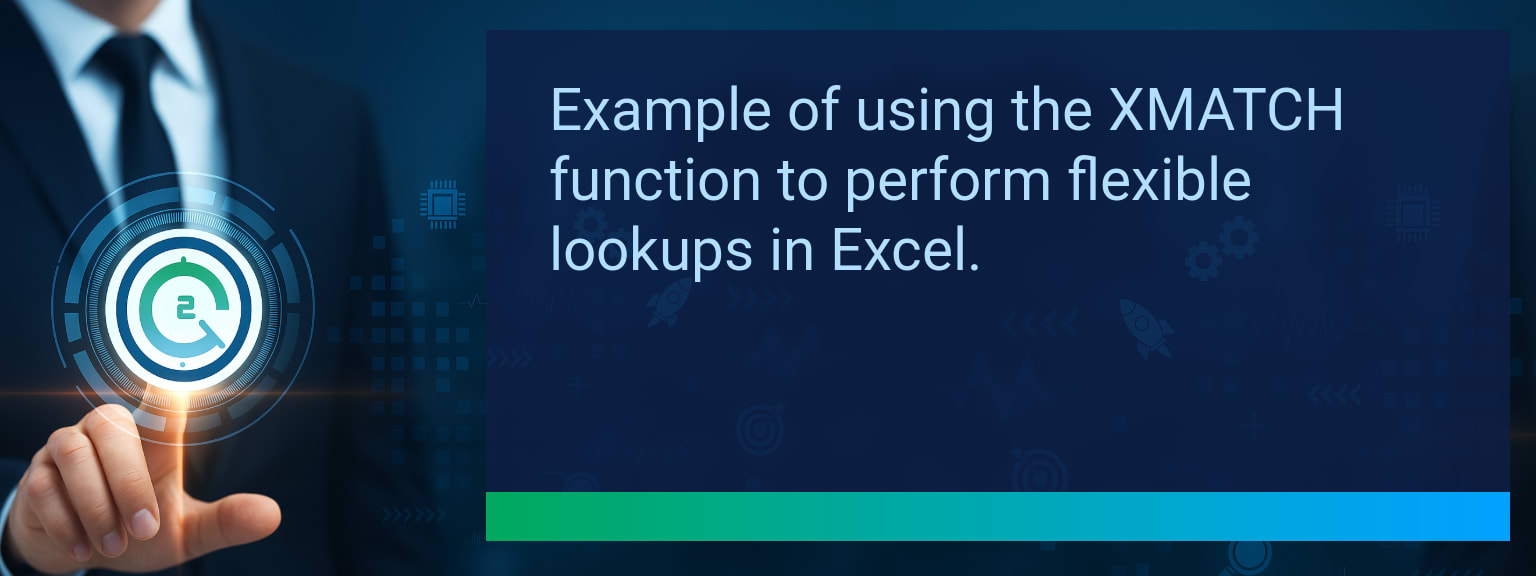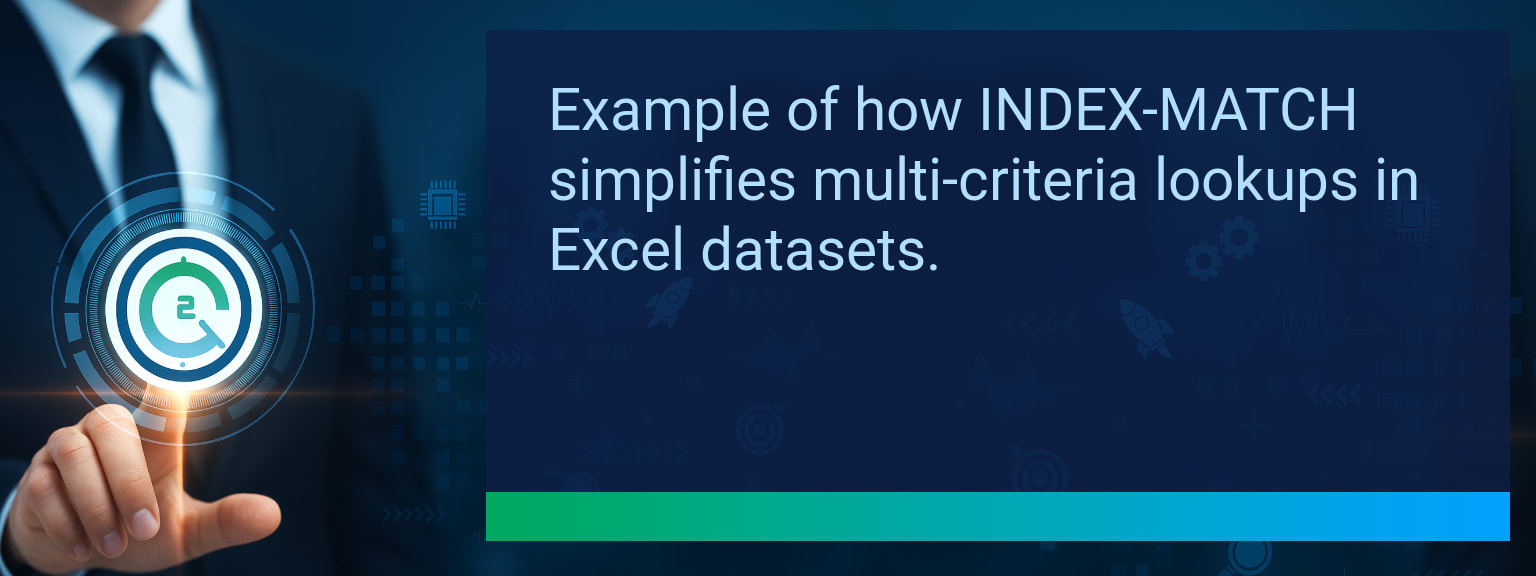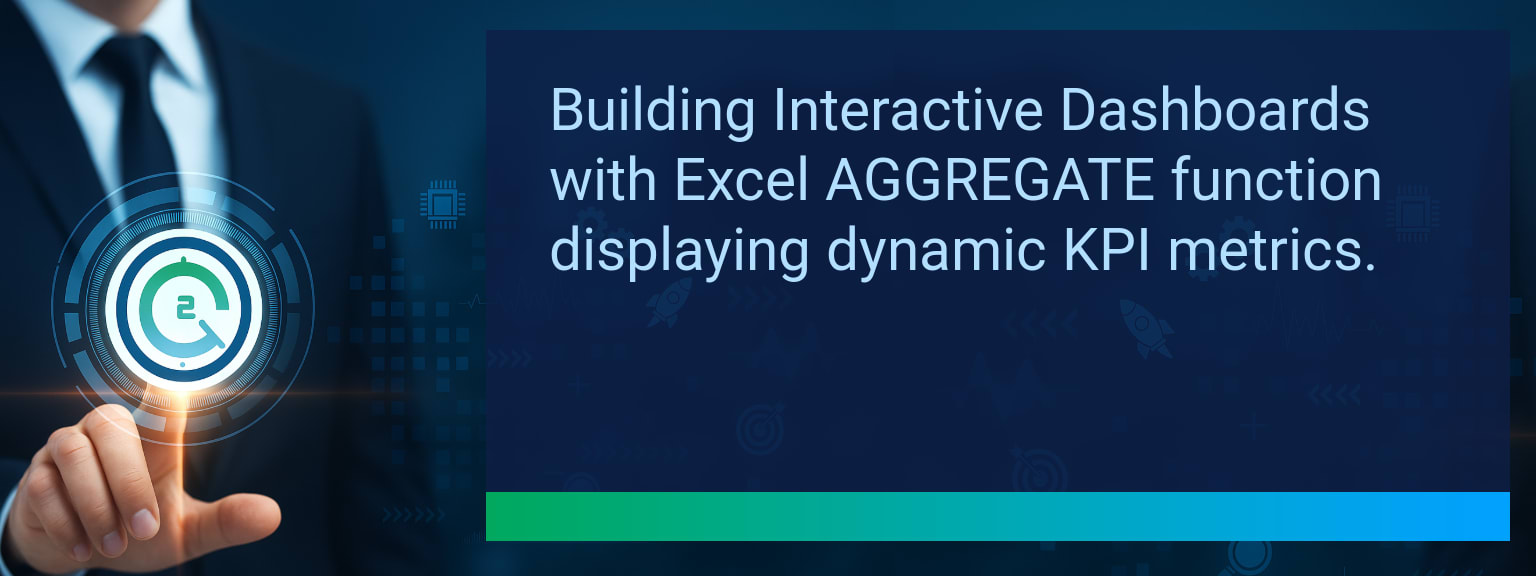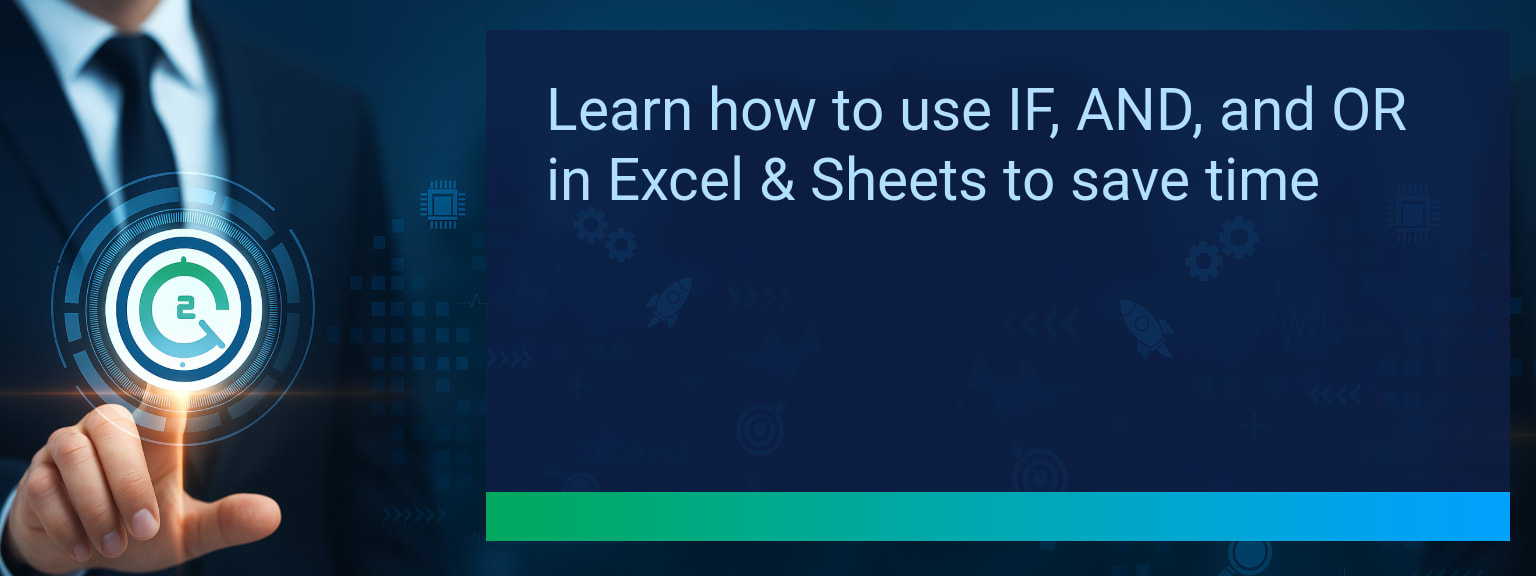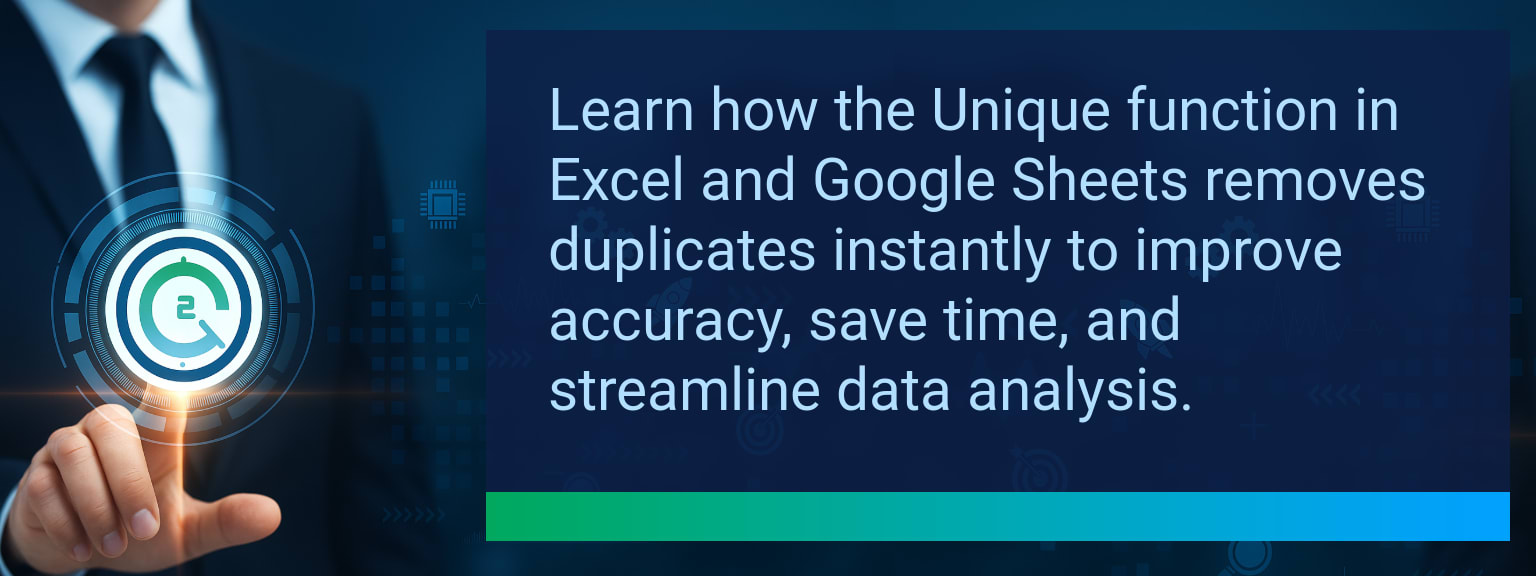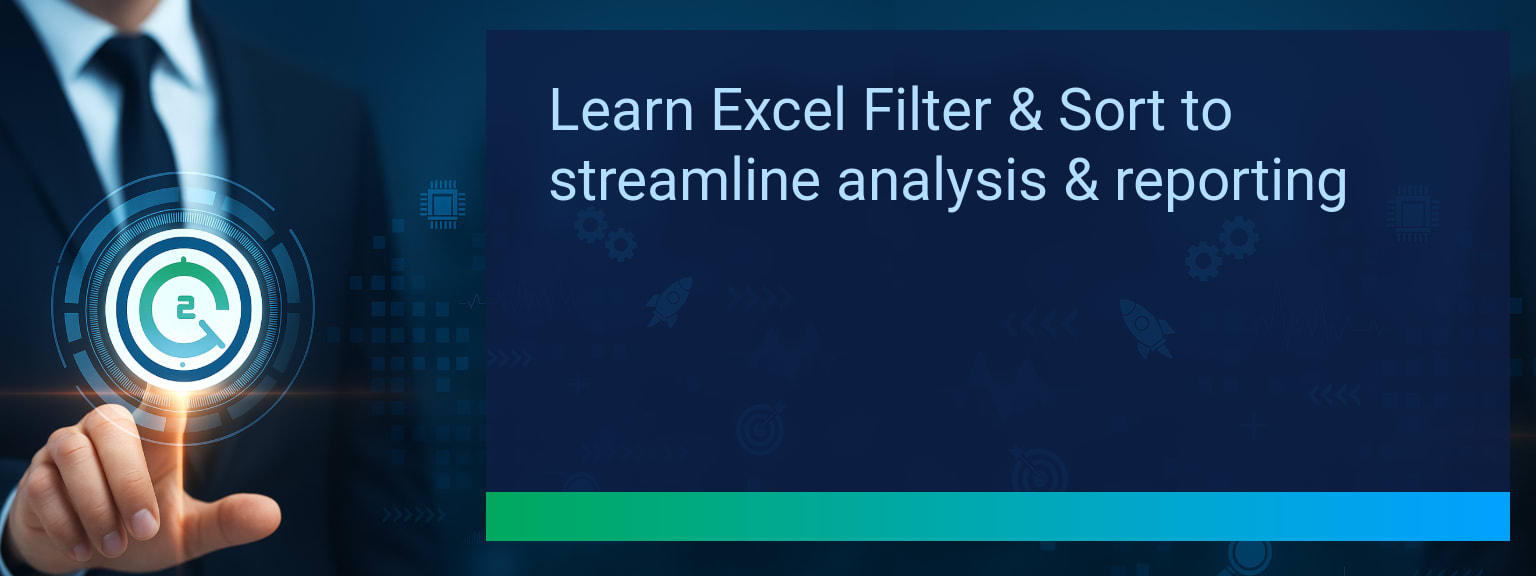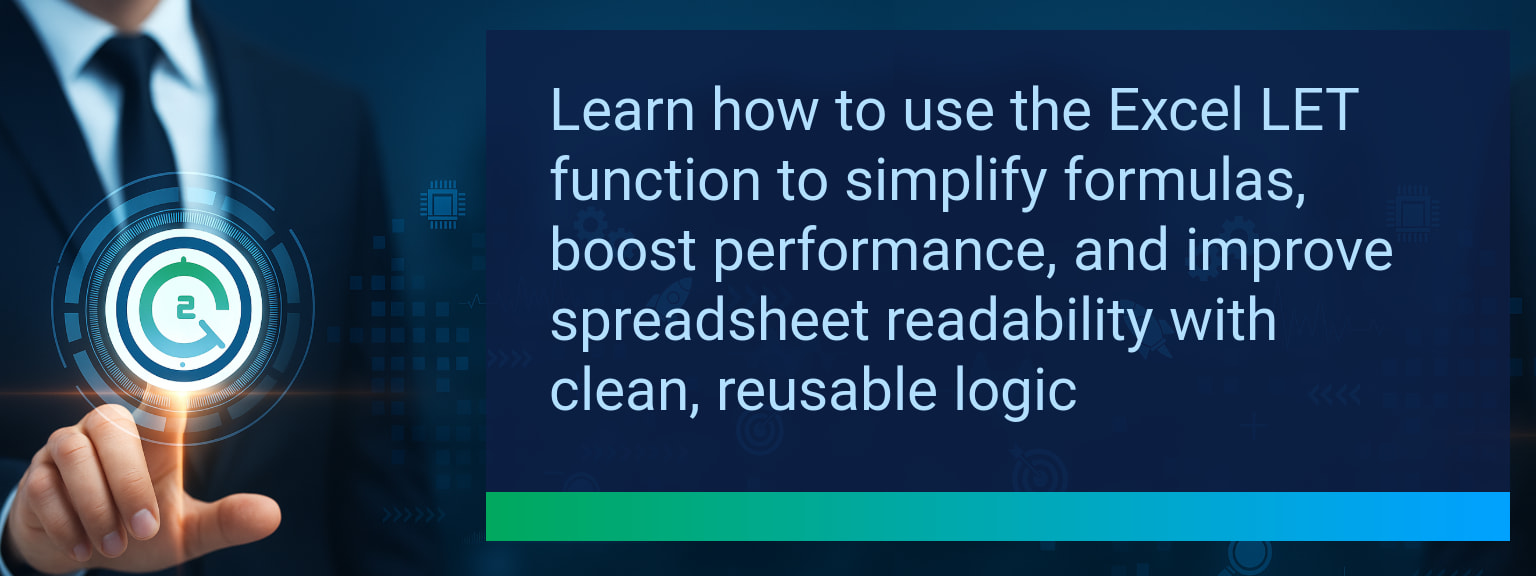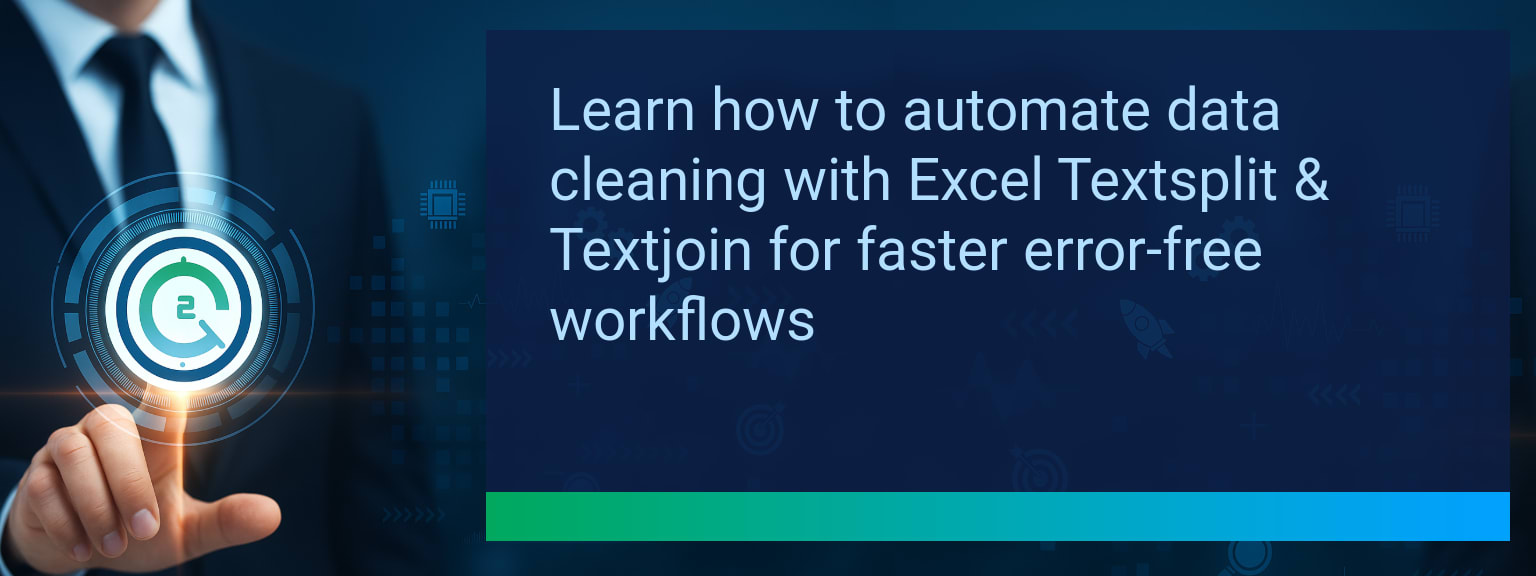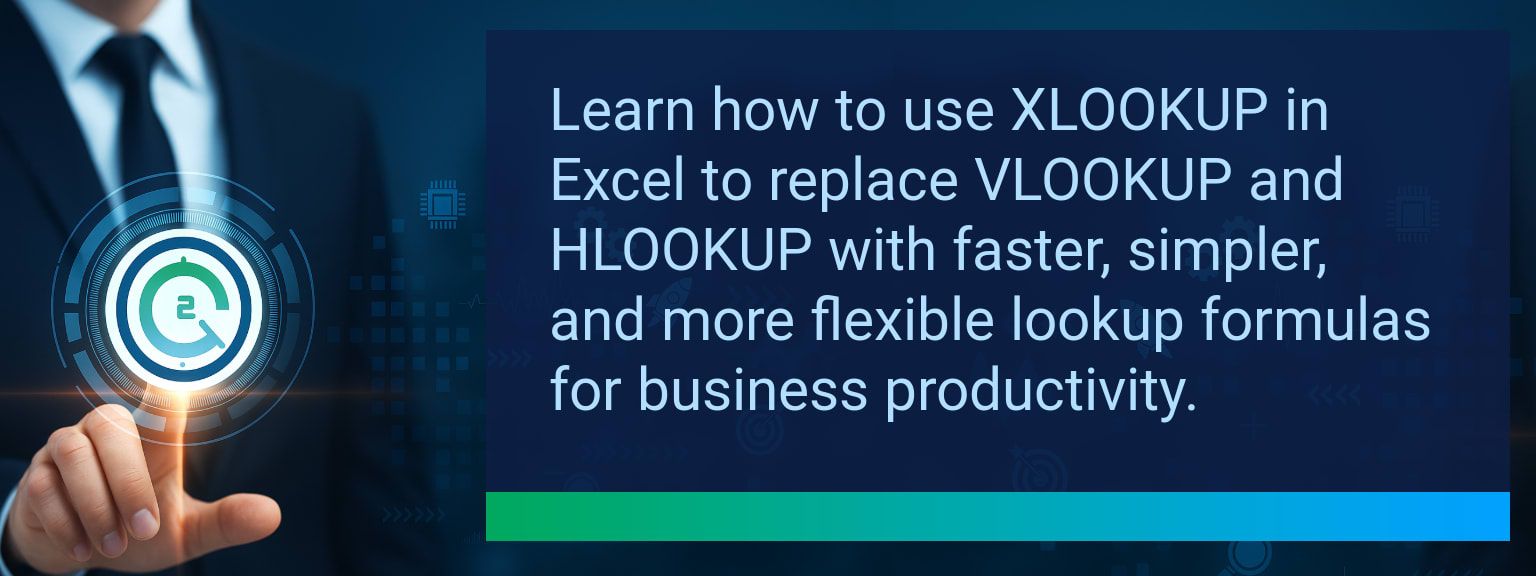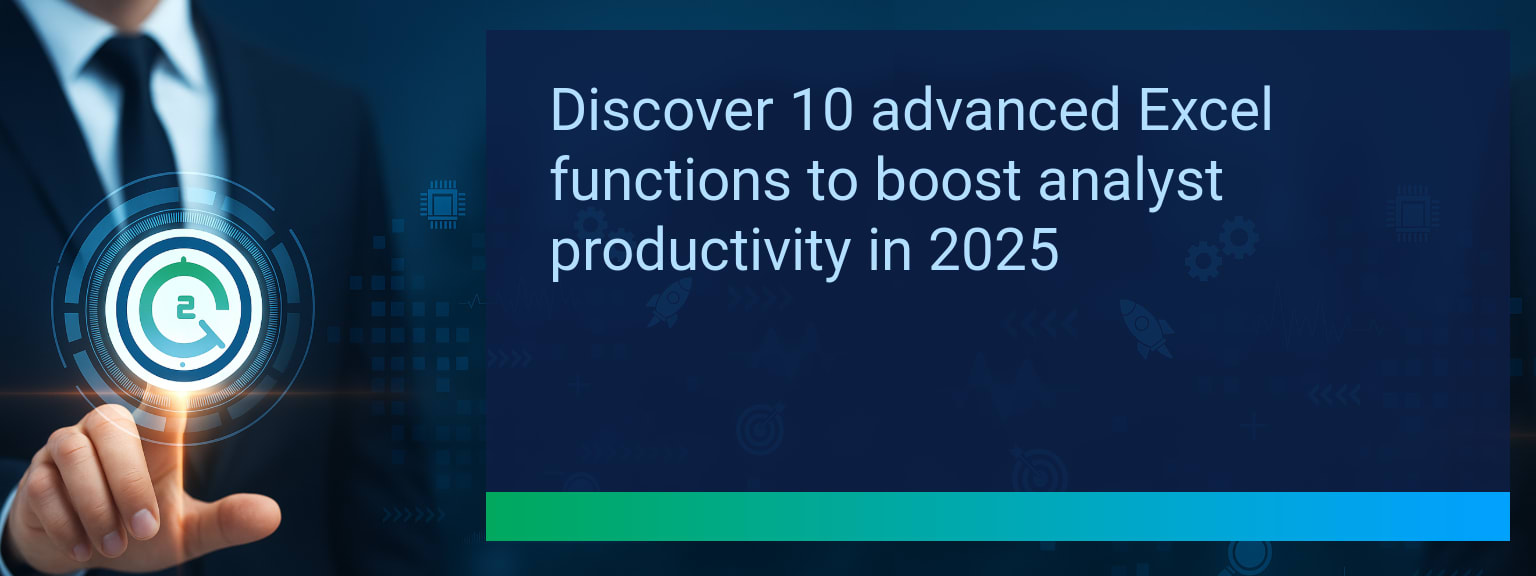How to Auto Assign Tasks Smartsheet Using Latest Workflow Automation Triggers
Sales leaders lose valuable hours every week due to manual task allocation bottlenecks. A single overlooked follow-up can stall pipeline velocity, inflate cycle time, and lower win rates. With Smartsheet’s latest workflow automation triggers, you can eliminate these inefficiencies and automatically assign work to the right team member in real time. Whether you’re routing leads from a SmartLink Basics intake form or reallocating overdue account tasks, automation transforms task assignment from a reactive chore into a precision process. In this guide, you’ll learn step-by-step how to set up auto-assignment, apply conditional logic, integrate with other systems, and measure ROI so that your sales operation runs at peak efficiency.
- Create an automation workflow and select a trigger (e.g., field value change, date, or form submission).
- Set conditions to target specific tasks (e.g., priority, department, account stage).
- Use the “Assign people” action to auto-populate contact fields.
- Apply conditional paths for different assignees based on task attributes.
- Integrate with external tools for context-based routing and monitor results regularly.
What Changed and Why It Matters for Sales Leaders
The new workflow automation triggers in Smartsheet empower leaders to reduce manual intervention in task allocation. Previously, even top-performing revenue teams were slowed by ad hoc assignment processes. Each delay impacted follow-up speed and reduced conversion efficiency. Now, tasks can be auto-routed the moment key data changes, enabling faster response times and balanced workloads.
For example, when a deal moves from “Proposal Sent” to “Contract Review,” Smartsheet can instantly assign the legal liaison without waiting for human action. This level of reliability not only supports operational cadence but also ensures consistent pipeline health.
Redesigning the Task Allocation Model with Smartsheet Automation
Auto-assigning tasks is not about replacing strategy, it’s about ensuring strategic plans are executed without lag or inconsistency. Using Smartsheet automation, you can redesign sales operations so the right resource is engaged instantly, whether it’s lead qualification, demo scheduling, or contract management.
By leveraging triggers tied to CRM updates, form submissions, or SLA breach timelines, leaders can route actions at scale with zero delay. This reduces drop-offs and accelerates deal cycles.
Why Manual Task Assignment Fails High Performing Teams
Even elite teams face slowdowns when task assignment depends on human bandwidth. Manual routing leads to bottlenecks, missed follow-ups, and uneven workload distribution. Sales-qualified leads may sit unworked for hours because the right rep wasn’t updated in time.
This is where auto assign tasks Smartsheet capabilities solve a structural flaw. By embedding automation into the workflow, every qualified opportunity gets immediate attention, which directly impacts pipeline velocity and close rates.
Leveraging Workflow Triggers for Smarter Task Allocation
Smartsheet automation now supports triggers based on field changes, recurring dates, and form submissions. This enables leaders to create precise task assignment rules that align with deal stages and account ownership logic.
For example, using conditional paths, you can route “Urgent” inbound requests straight to Tier 1 responders, while “Standard” tickets go to general account managers. The key is aligning triggers and conditions to your sales process to boost conversion efficiency.
Measuring ROI and Performance Gains from Automation
Adopting auto assign tasks Smartsheet workflows allows sales ops leaders to track tangible gains in speed, accuracy, and workload balance. Metrics like time-to-first-touch, SLA adherence, and deal progression velocity quickly reveal whether automation is producing desired results.
Tracking before-and-after performance ensures automation is a value driver, not just a process change. Align these measures with revenue targets to get stakeholder buy-in for expansion.
| Category | Metric | Definition | Target |
|---|---|---|---|
| Leading | Automation Activation Rate | % of tasks triggered automatically rather than manually assigned | 80%+ |
| Leading | Response Time Reduction | Average reduction in minutes from trigger event to task acceptance | ≥ 50% |
| Lagging | Deals Closed Faster | Reduction in average deal cycle length post-automation | 10%+ |
| Lagging | Missed SLA Rate | Percentage decrease in missed service-level agreements | 25%+ |
| Quality | Workflow Clarity Score | Team rating on understanding of task routing rules | 8+/10 |
| Quality | Assignment Accuracy | % of tasks assigned to correct owner without manual adjustment | 95%+ |
Explore more quick, actionable tips on AI, automation, Excel, Smartsheet, and workflow tools to work smarter every day.
The Smartest Next Step in Sales Task Automation
Integrating auto assign tasks Smartsheet workflows into your sales process ensures immediate, accurate, and consistent task allocation that fuels faster deal cycles. This approach replaces reactive assignment with a proactive system that supports your operating cadence. Start by piloting with one automation in a single segment, measure its impact, and then expand. For more strategies, see expert insights from Two Minute Tech Tips to elevate your team’s execution precision.