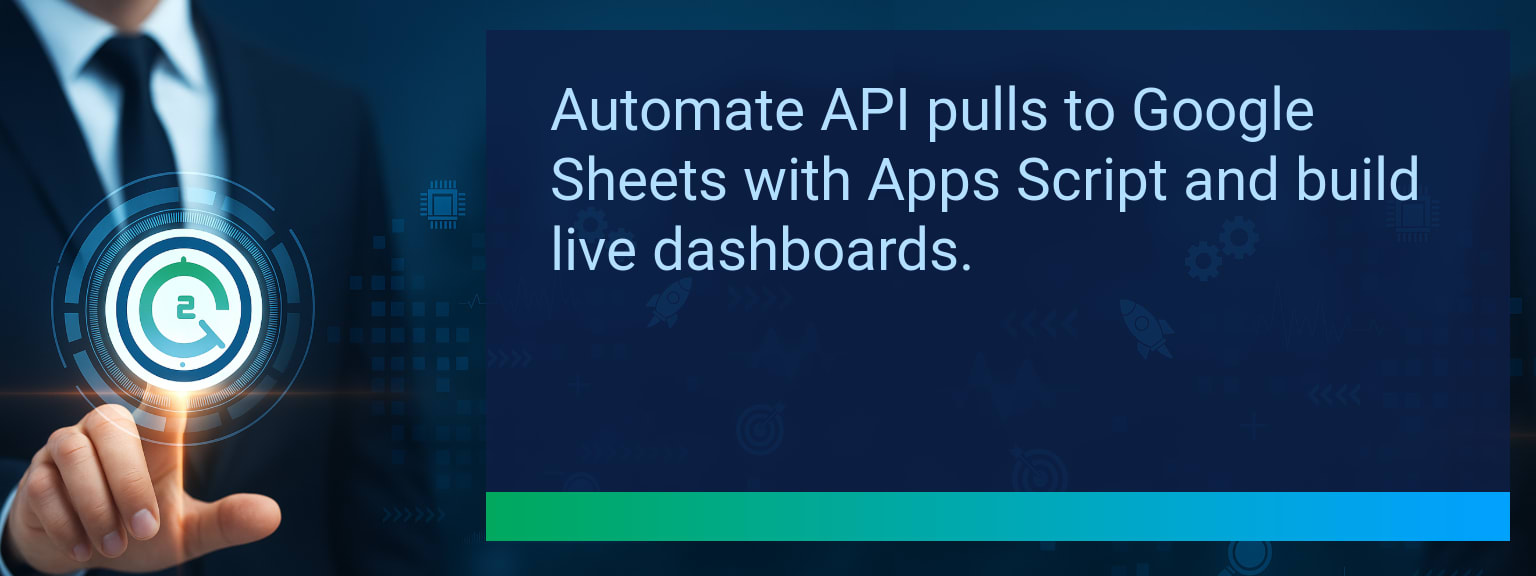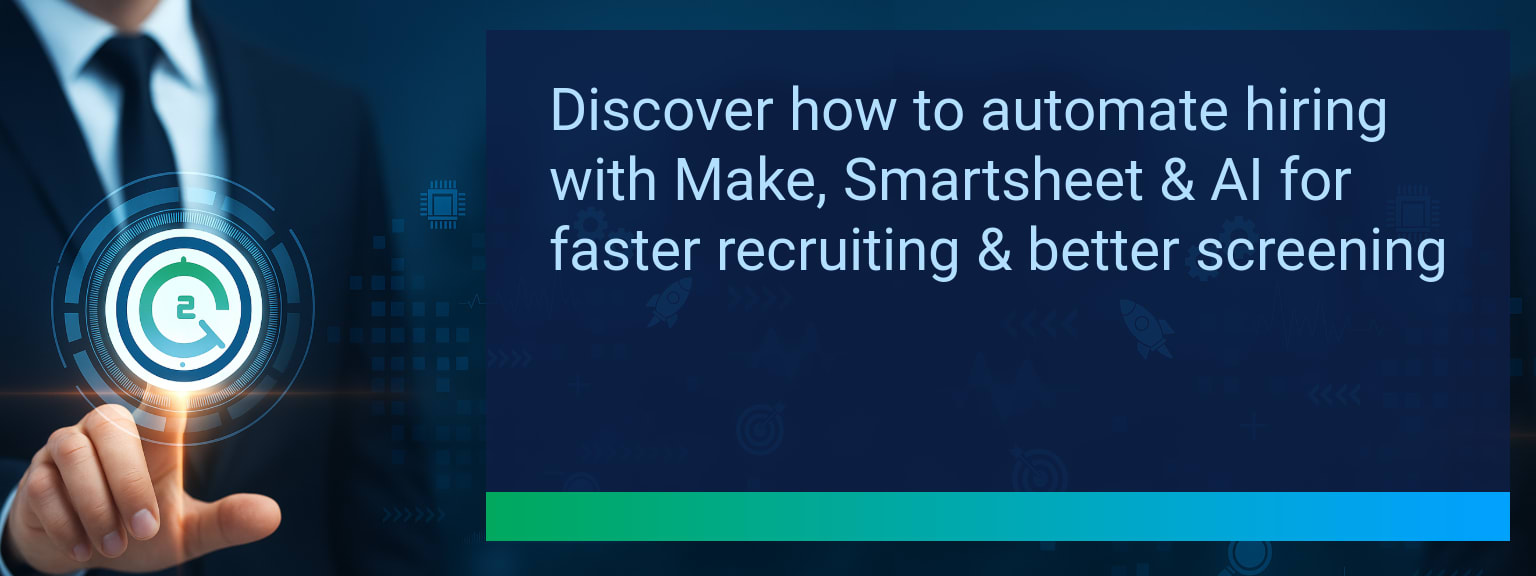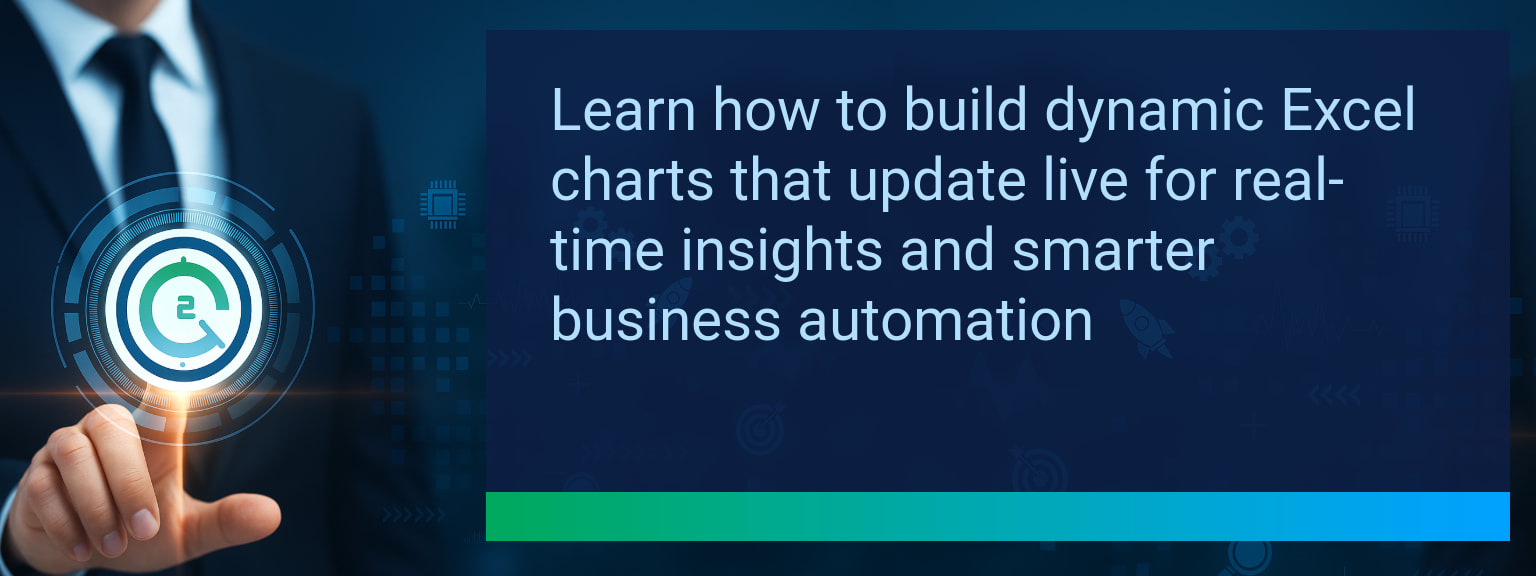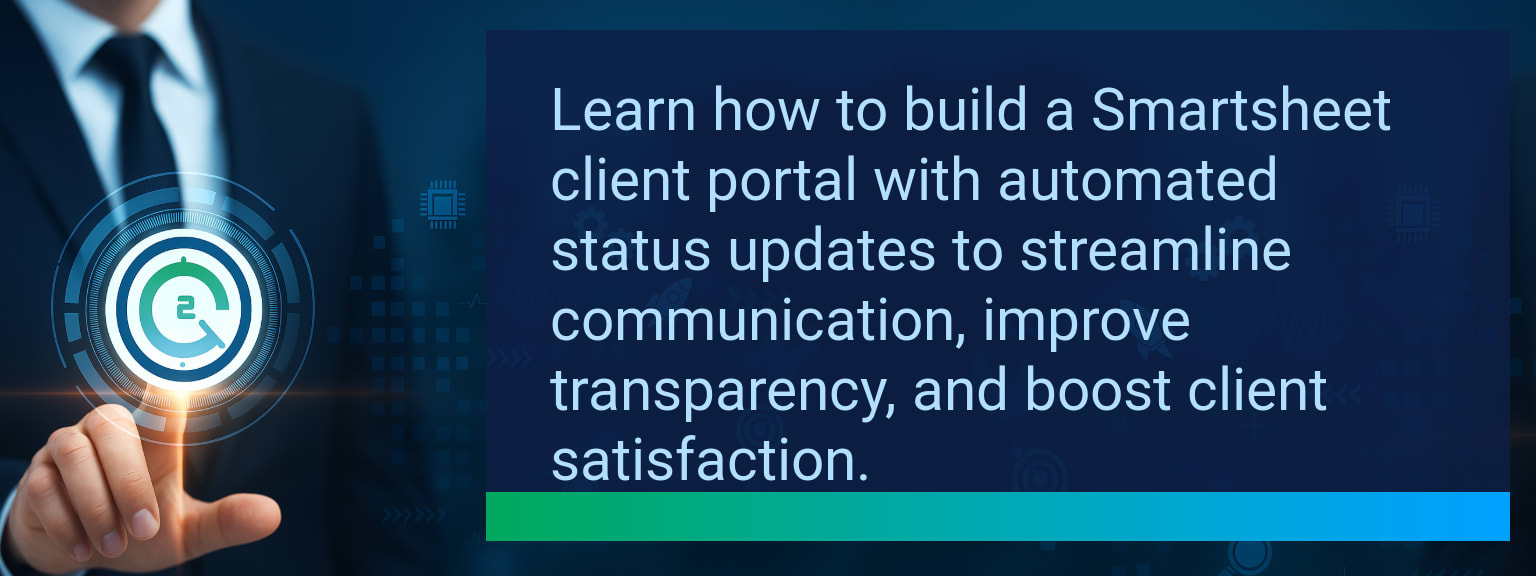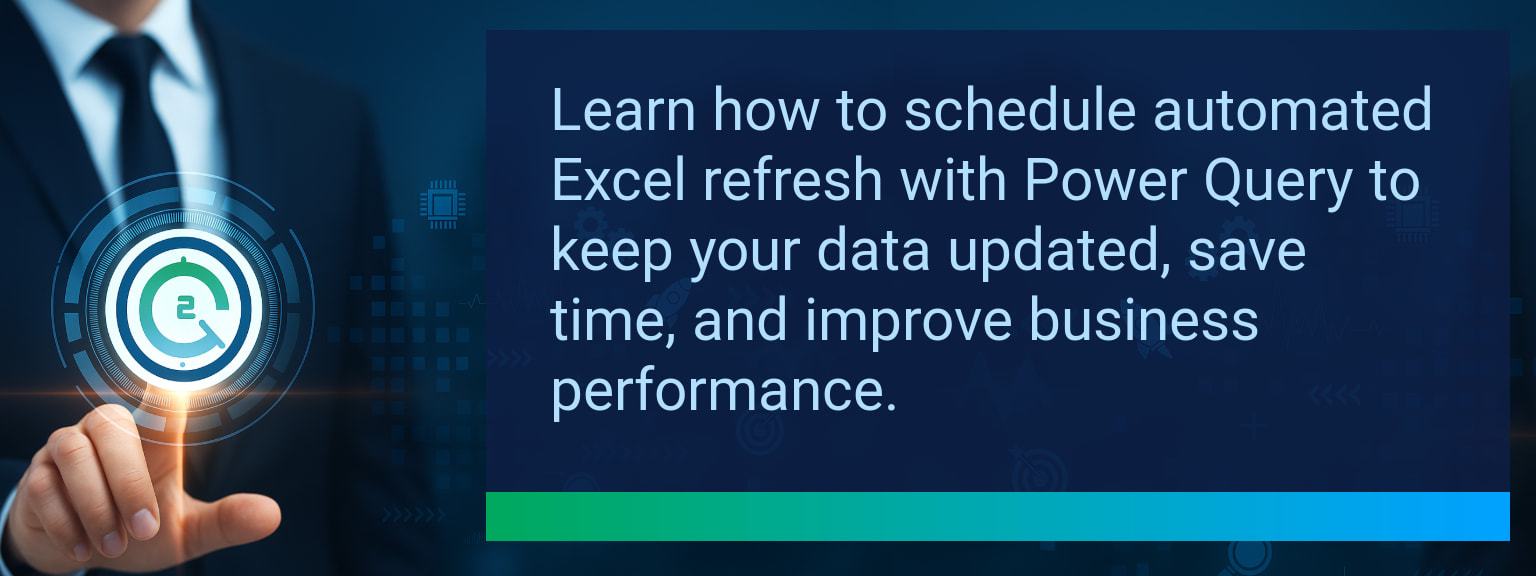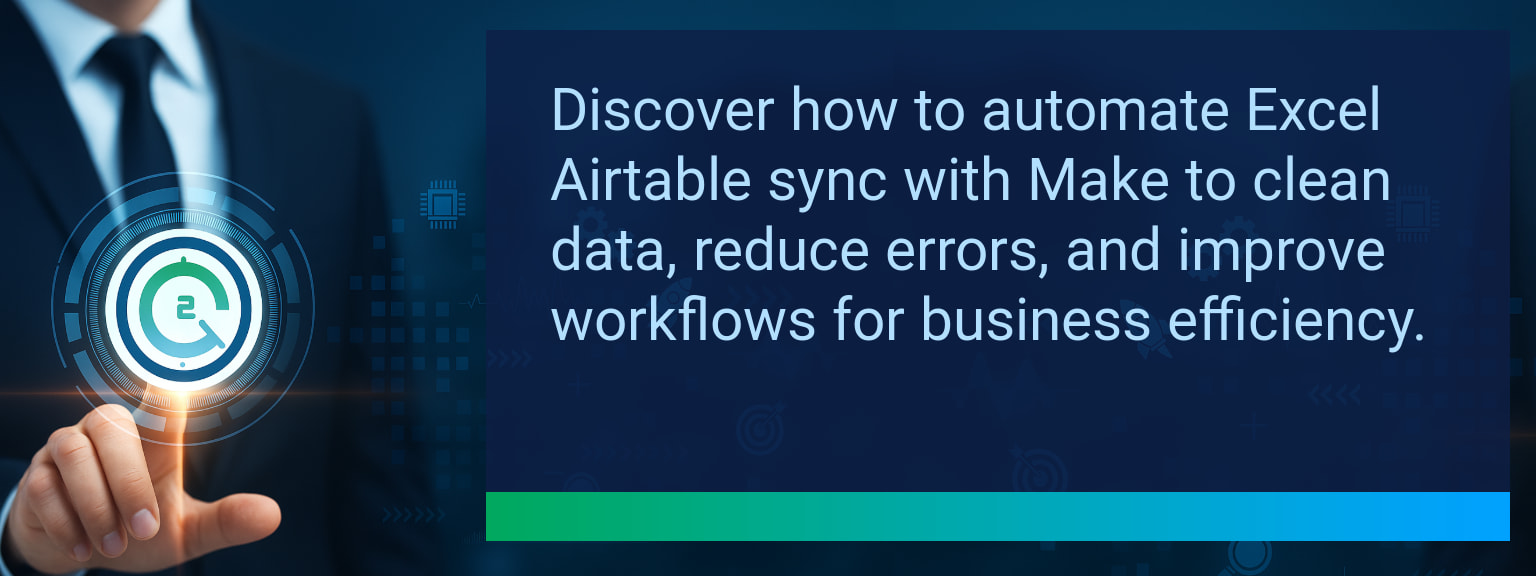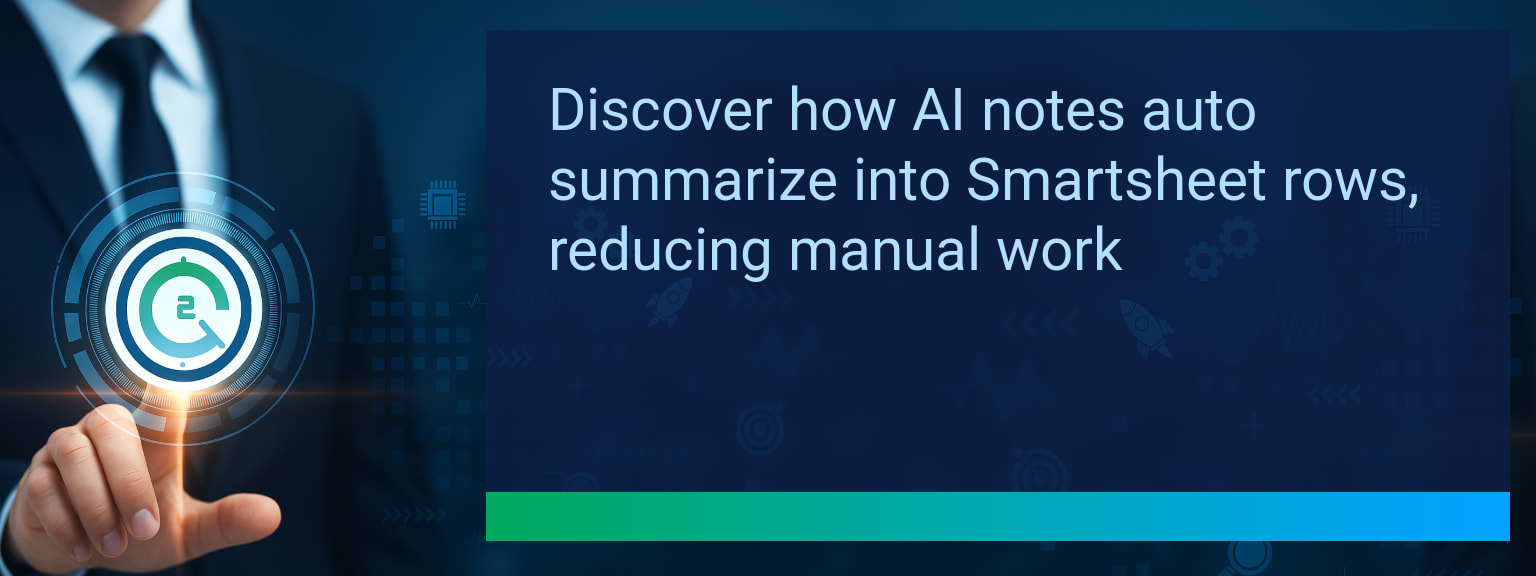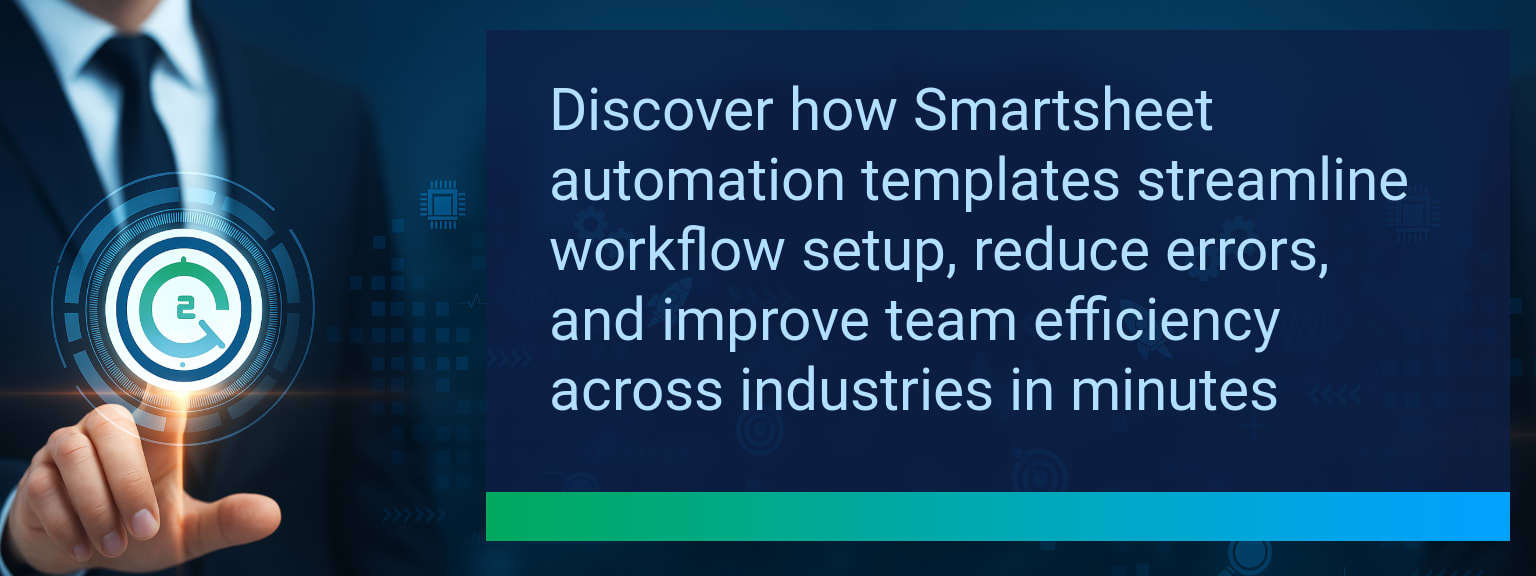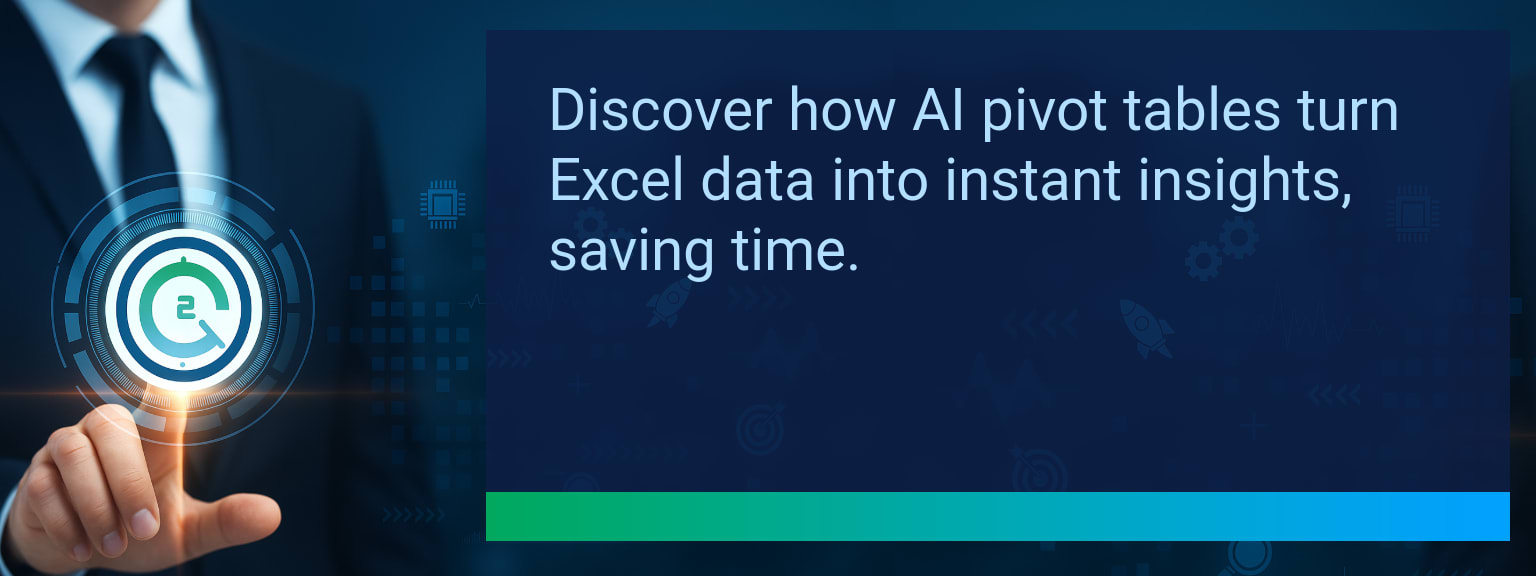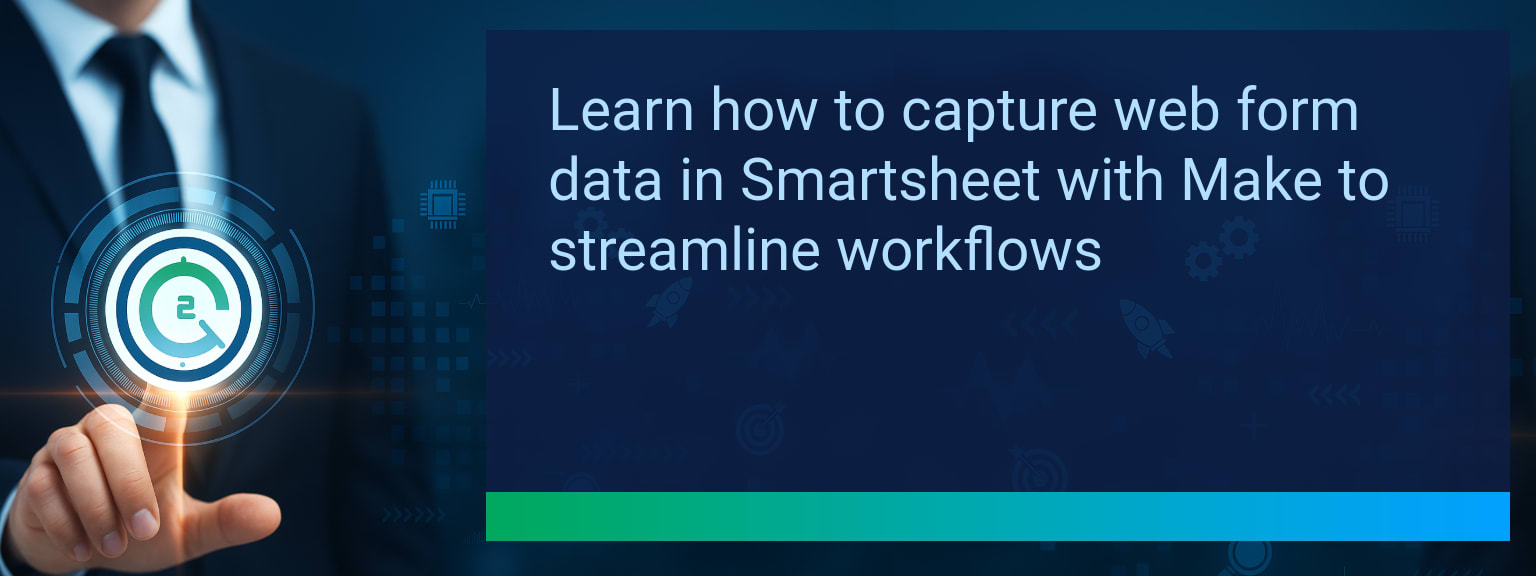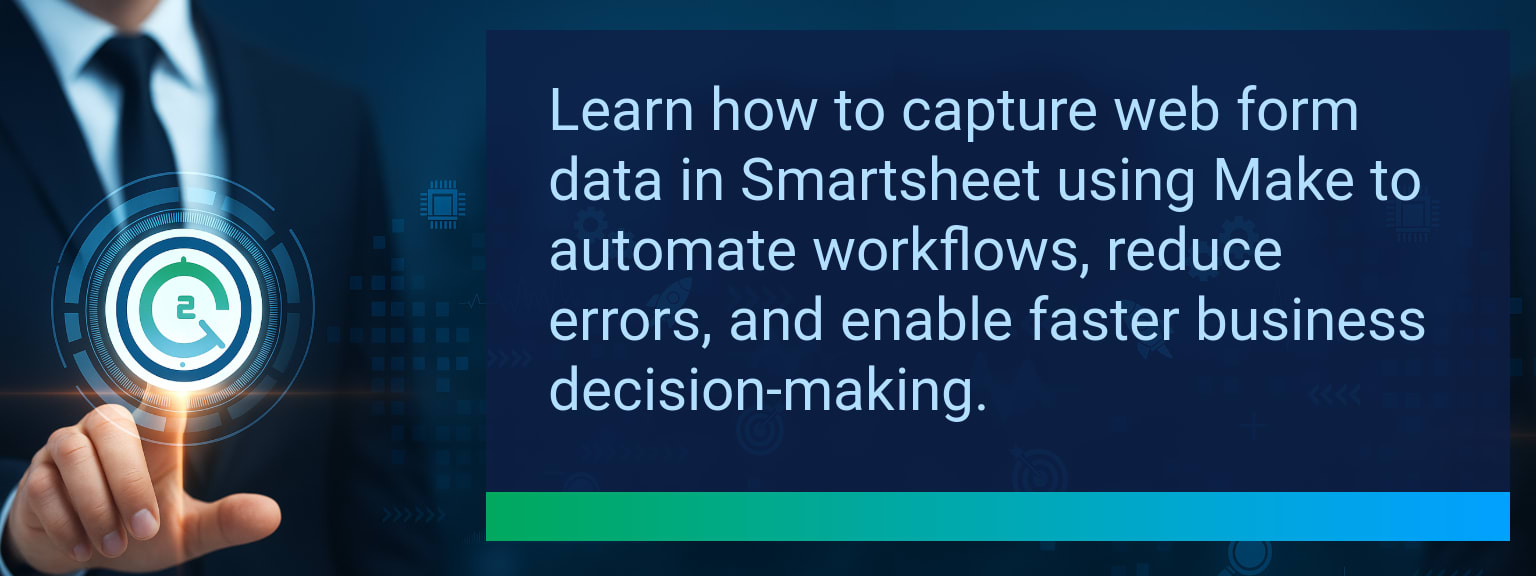Apps Script Google Sheets: Pull API Data Automatically
APIs can replace hours of manual CSV exports every week. At Two Minute Tech Tips, we show how to connect external services directly into Sheets. Using Apps Script Google Sheets lets you fetch live endpoints with UrlFetchApp and write structured JSON into cells for dashboards. This guide covers an UrlFetchApp tutorial, JSON parsing examples, scheduled triggers, OAuth2 authentication basics, and a clear path for API to Sheets automation.
- Write a bound Apps Script using UrlFetchApp to GET JSON from an API endpoint.
- Parse JSON responses, map fields to columns, and batch-write to a sheet for performance.
- Use time-driven triggers to run hourly or daily and monitor quotas to avoid bans.
- Add try/catch, logs, and data validation to handle errors and malformed JSON.
- Scale by adding OAuth2 flows, combining multiple APIs, and connecting to data pipelines.
What Changed and Why Apps Script Google Sheets Matters Now
APIs are now standard across CRM, finance, and marketing platforms, making direct integrations practical for teams that rely on Sheets. Using Apps Script centralizes API integration without spinning up servers or ETL tools. This approach reduces manual syncs, supports JSON parsing, and speeds reporting. Start with a small UrlFetchApp tutorial script to prove value and then expand the workflow.
Redesign the Revenue Operating System With Apps Script Google Sheets
Revenue teams can combine CRM, ad, and product usage APIs into one sheet-driven operating system and use that sheet as a single source for cadence and plays. As a result, Sales Ops can automate daily health checks and create alerts when key signals appear. This model supports pipeline hygiene, quicker forecasting, and simpler operational playbooks.
ICP, Segmentation, and Targeting
Map API fields to ideal customer profiles. Pull enrichment data and append segments to rows so reps see intent and fit in one view.
Pipeline Architecture
Centralize stage history and API-driven activity into a canonical sheet. Use formulas or Apps Script to compute stage velocity and leakage.
Plays and Messaging
Inject API insights into playbooks. For example, add latest product usage metrics so the right messaging runs based on real signals.
Operating Cadence
Schedule automated pulls for morning reports and pre-weekly sync snapshots. Keep cadence aligned with quota cycles and review meetings.
Apps Script Google Sheets Solution For Fetching APIs
Intro: Build a bound script in your Sheet and use UrlFetchApp to call REST endpoints. Keep requests lightweight and respect rate limits.
Insight: Batch writes with Range.setValues and avoid one-row writes inside loops. Use JSON.parse to convert responses, then map keys to columns. Here is a short example of the core flow: fetch, parse, transform, and write.
Example: Use this pattern — request JSON, create a two-dimensional array of rows, then write the array in a single call. This improves speed and reduces Google Apps Script quotas consumed by repeated writes. Add simple validation to skip rows with missing IDs.
Actionable: Follow a UrlFetchApp tutorial to craft the initial request. Then schedule the function with a time-driven trigger. This pattern gets you to reliable API to Sheets automation in under an hour when starting from a public endpoint.
Apps Script Google Sheets Results And Benefits
Intro: Teams replace manual exports with automated sheets and save time each week. Insight: Automated pulls improve data freshness and reduce copy-paste errors.
Example: A marketing team that switched to scheduled API pulls cut weekly reporting assembly from two hours to 15 minutes. Actionable: Add try/catch blocks, log errors to a dedicated sheet, and create a lightweight alert when parsing fails. This design supports robust, repeatable data pipelines.
Table description: The table below lists the metrics to monitor while you pilot API-driven Sheets automation and measure impact.
| Category | Metric | Definition | Target |
|---|---|---|---|
| Leading | Tip Adoption Rate | % of users applying the automation within 24 hours of setup | 75%+ |
| Leading | Time to First Result | Average minutes to see the first successful API write | ≤ 10 minutes |
| Lagging | Weekly Time Saved | Total hours saved per week after switching to automation | 3+ hours |
| Lagging | Error Reduction Rate | % decrease in data entry and formatting errors | 20%+ |
| Quality | Ease-of-Use Score | Average user rating for how simple the automation is to maintain (1–10) | 8+ |
| Quality | Workflow Adoption Consistency | % of users maintaining the automated workflow for 4+ weeks | 85%+ |
Explore more quick, actionable tips on AI, automation, Excel, Smartsheet, and workflow tools to work smarter every day.
Extending Automation And Next Steps
Insight: After the first pull, add OAuth2 authentication to access private APIs, then chain calls to enrich rows with multiple sources. Use Google Sheets API scripting to write back summaries or trigger workflows in other tools. Example: combine CRM leads with ad platform spend to score accounts automatically. Actionable: document the field mapping, add logging, and protect critical sheets with limited edit access.
Start Your First API Pull And Scale
Read this guide, run a simple UrlFetchApp tutorial against a public endpoint, and confirm JSON parsing works in one sheet. Next, add validation and a time-driven trigger for regular updates. Expand to OAuth2 authentication and API to Sheets automation across teams when the pilot proves value. For expert guidance, see expert insights from Two Minute Tech Tips.
Explore more quick, actionable tips on AI, automation, Excel, Smartsheet, and workflow tools to work smarter every day.