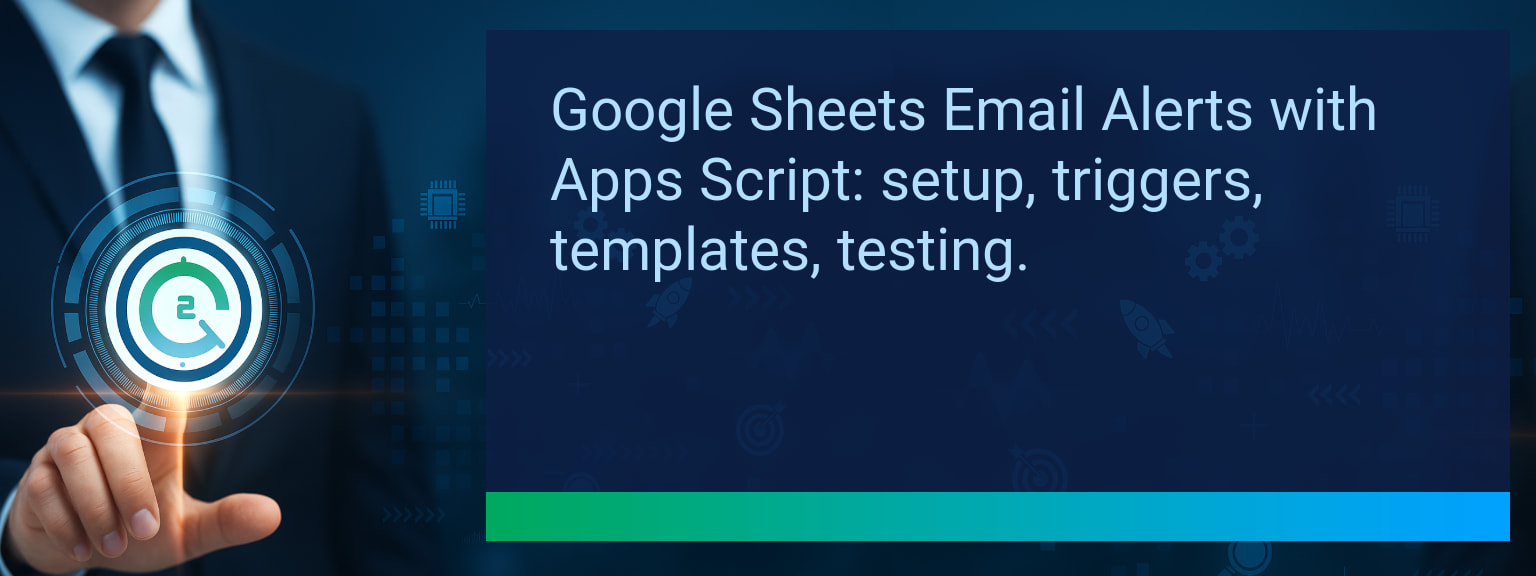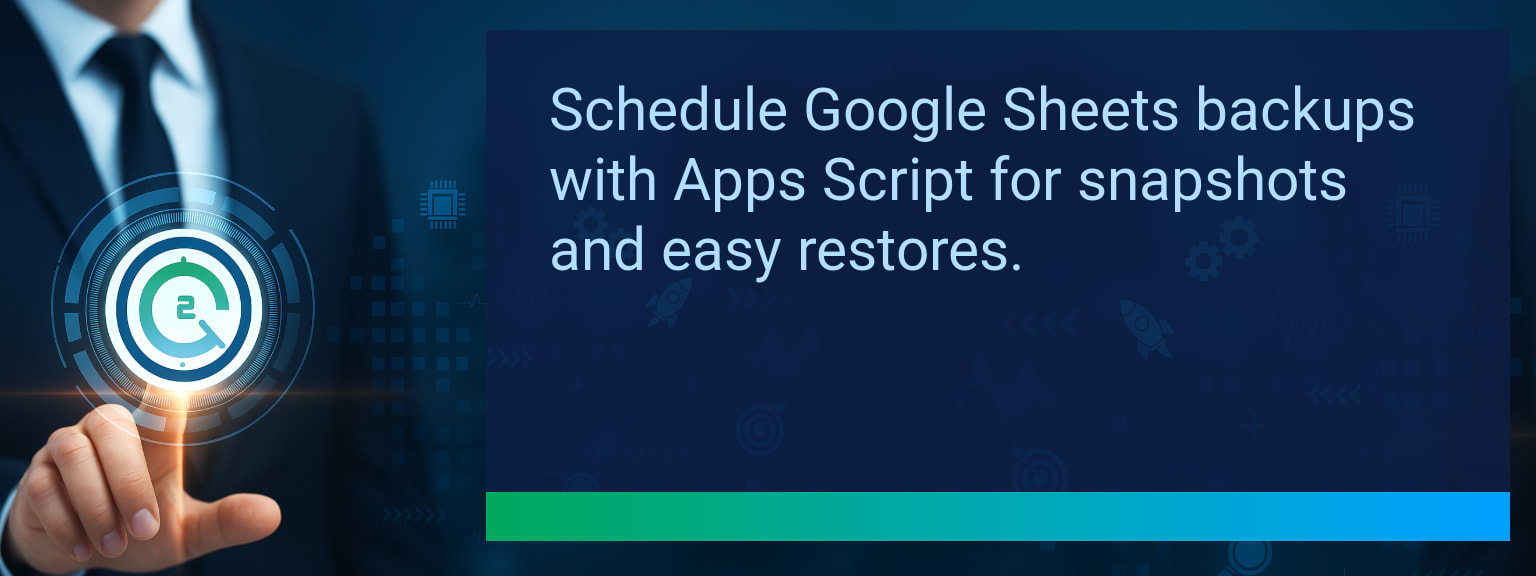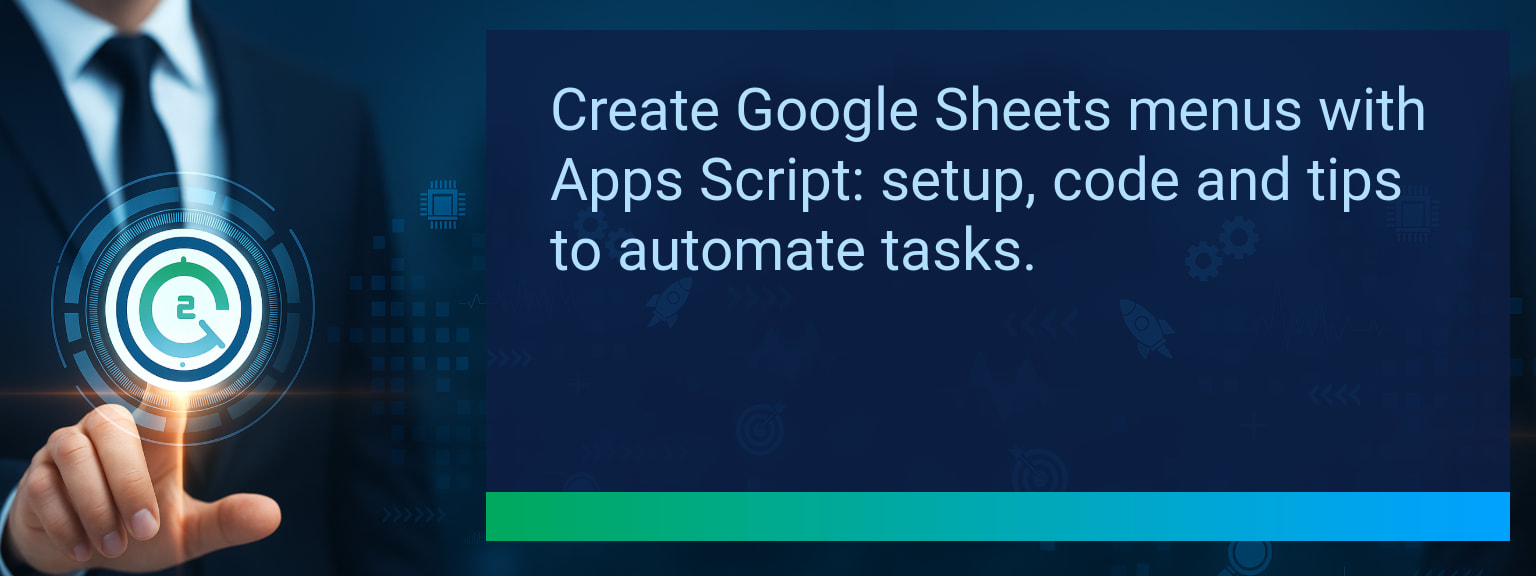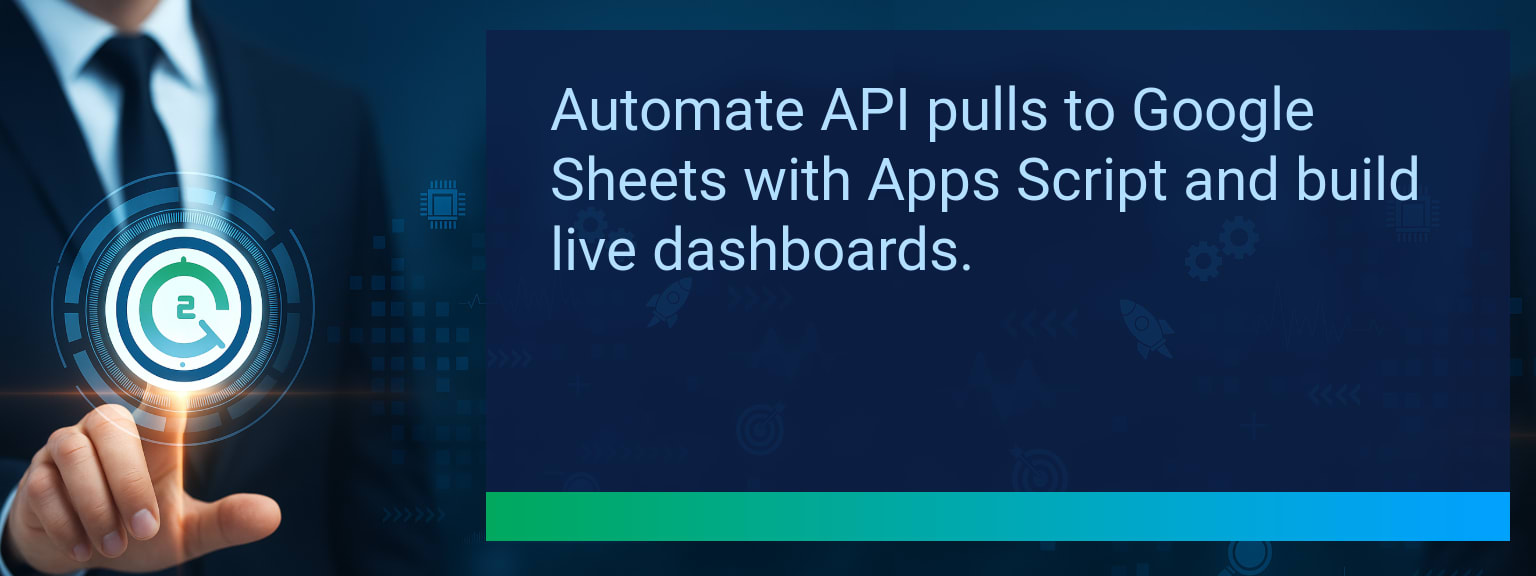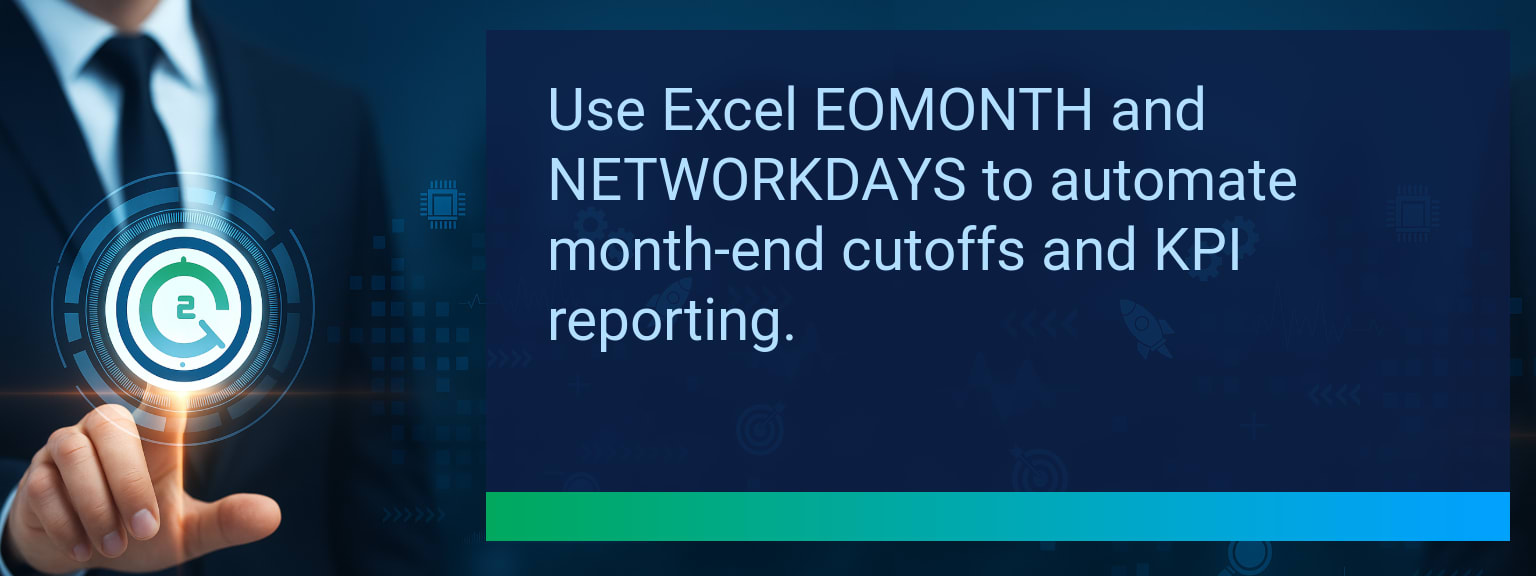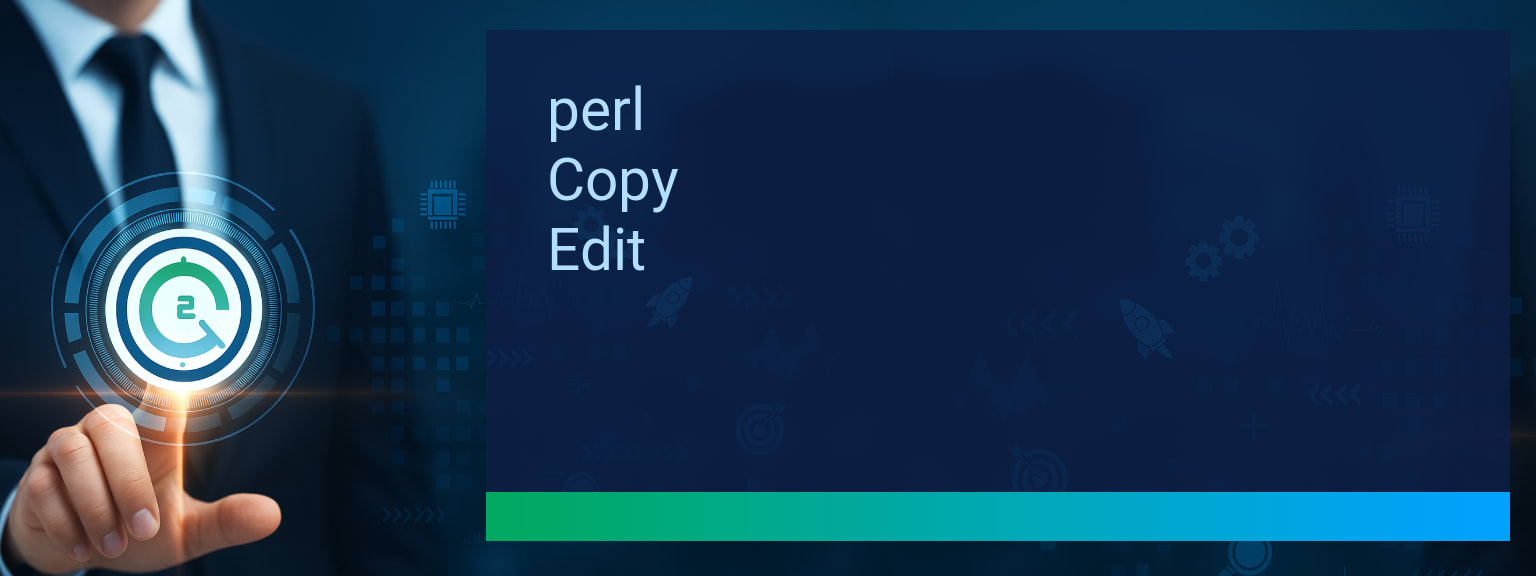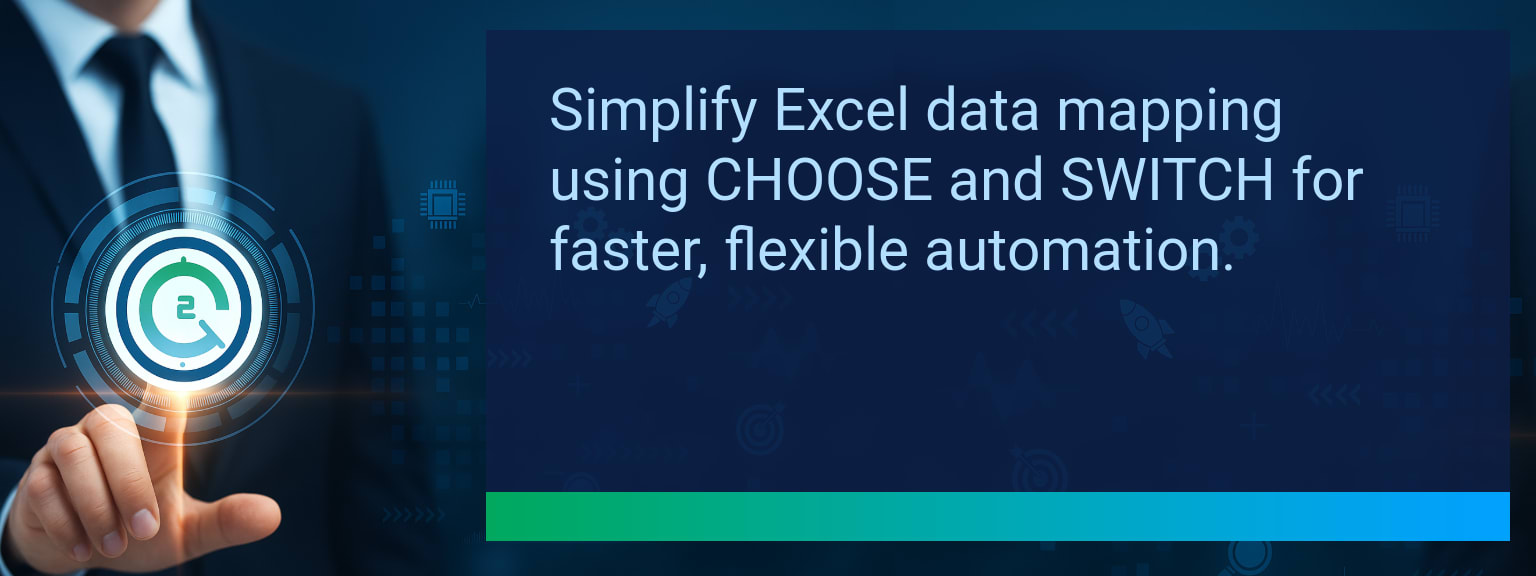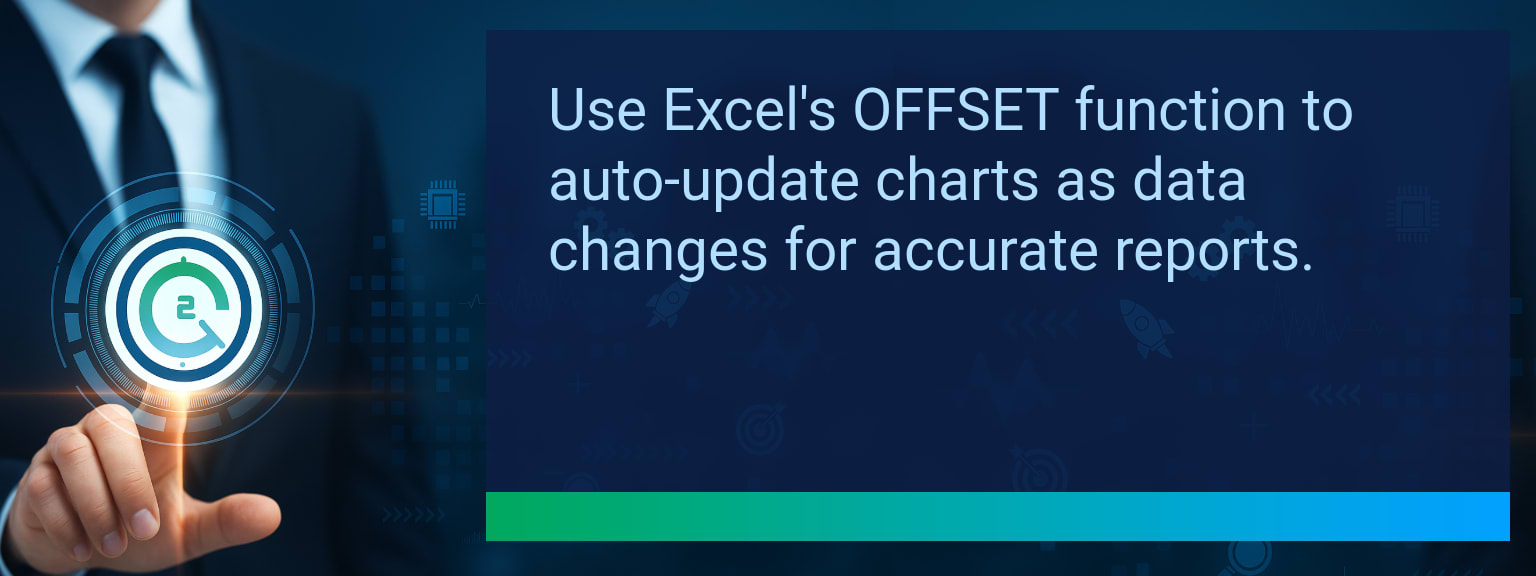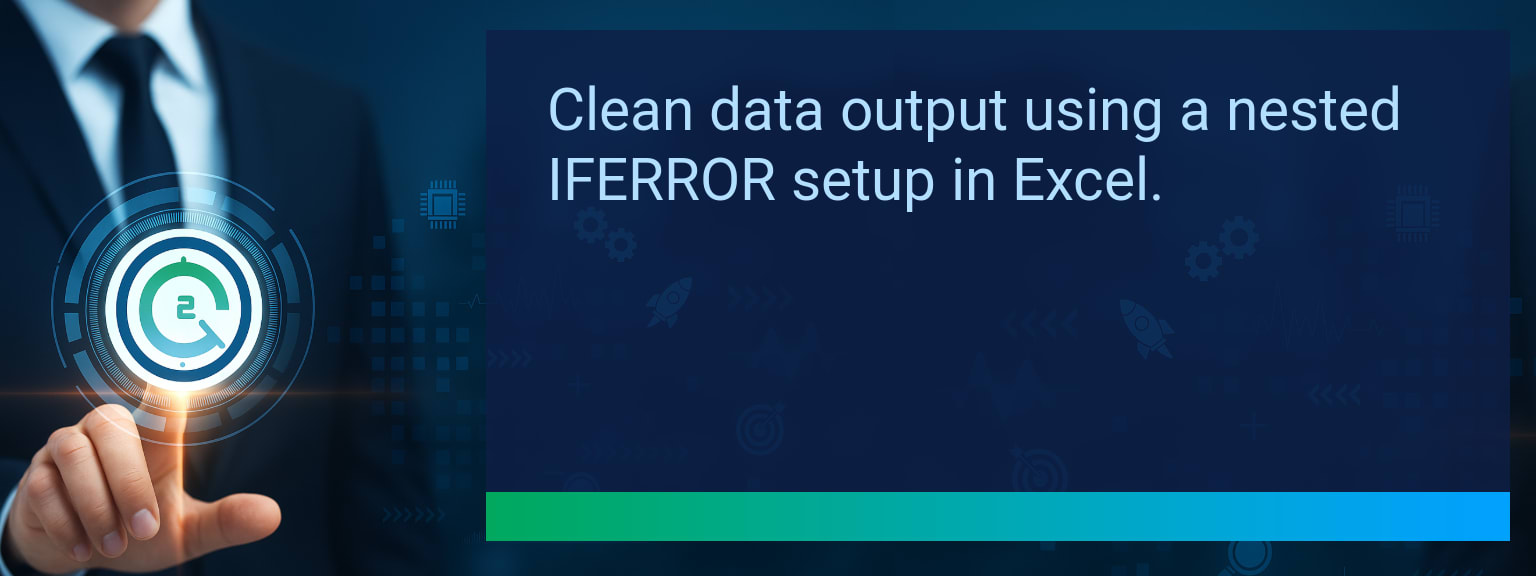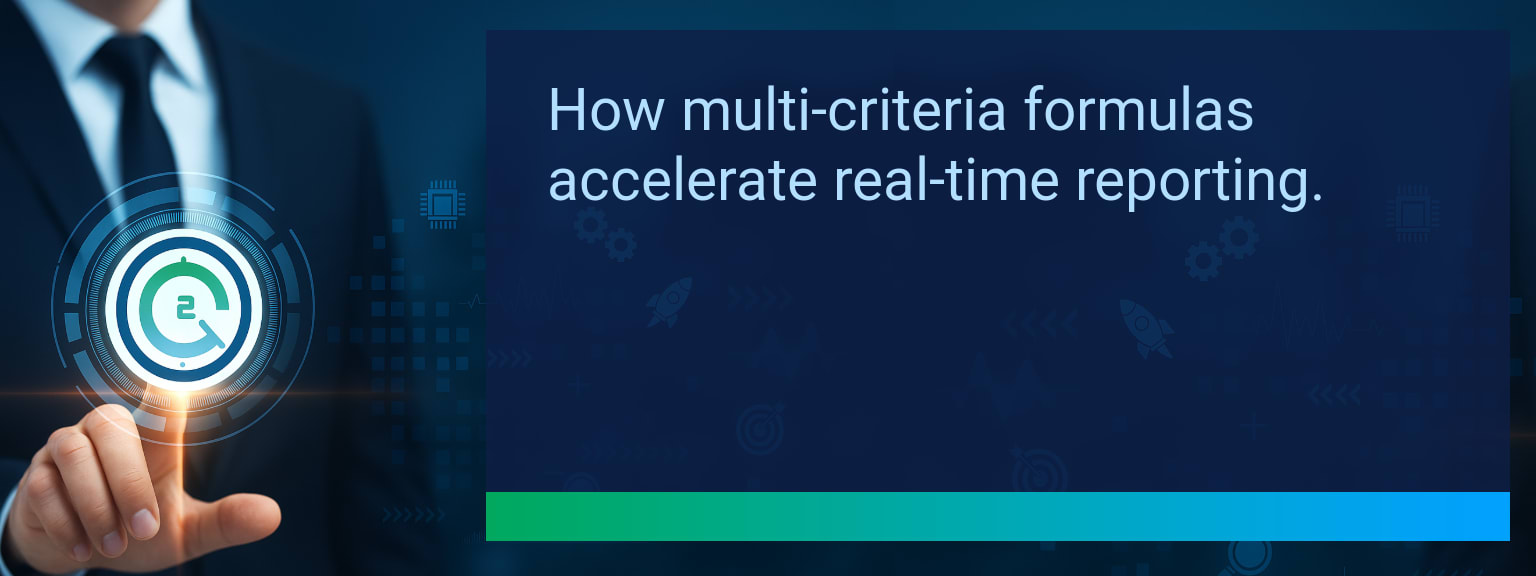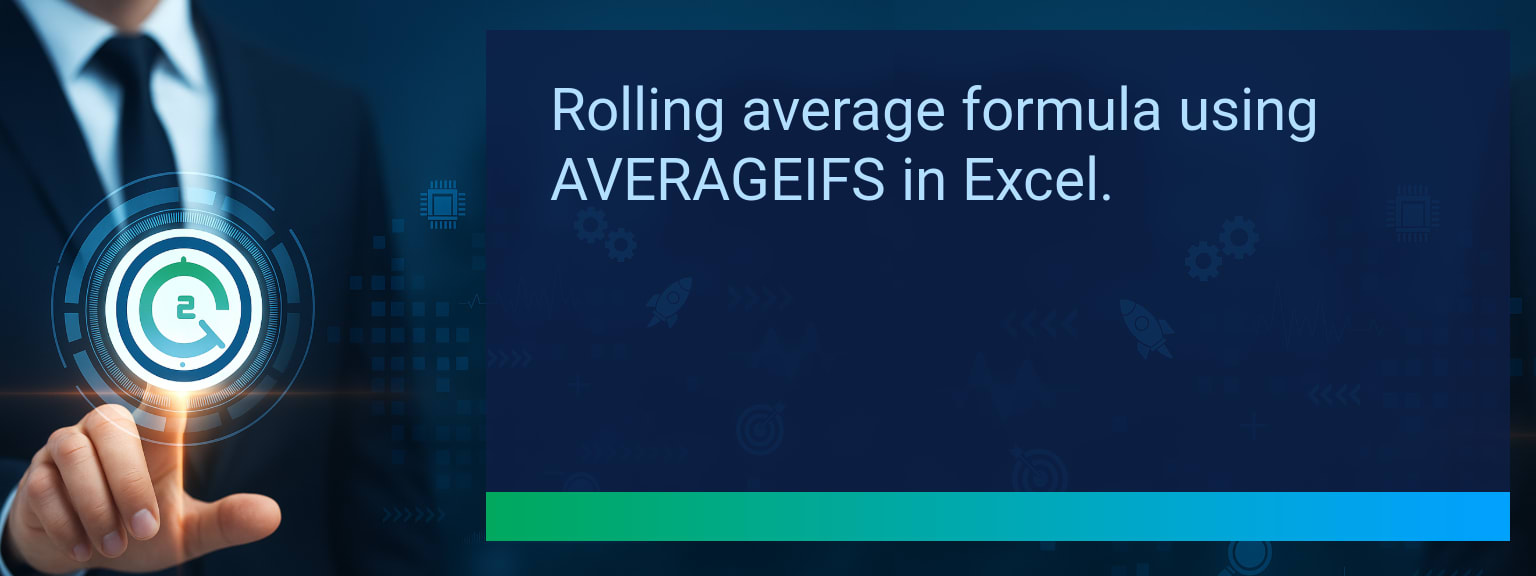Google Sheets Email Alerts: Send Automated Emails With Apps Script
Spreadsheets trigger action when data changes, and Two Minute Tech Tips shows how to stop manual checks and route those events to email. This guide walks through using Google Sheets Email Alerts to notify teams about low stock, missed deadlines, or sales updates. You’ll get clear steps for triggers, a ready-to-use Apps Script template, testing tips, and metrics to measure time saved.
- Use Apps Script to send email when a sheet row meets a condition.
- Choose onEdit or time-driven triggers depending on immediacy.
- Include dynamic values and basic HTML for clear Gmail notifications.
- Test with a sandbox sheet and the Apps Script logger before enabling.
- Track adoption and weekly hours saved using simple metrics below.
What Changed and Why Google Sheets Email Alerts Matter
Reporting delays cost teams momentum. Google Sheets Email Alerts move decision signals from a spreadsheet cell to an inbox, reducing manual monitoring. This matters because notifications shorten response time and improve accuracy for common workflows like inventory, billing, and pipeline updates.
Apps Script integration with Gmail makes the workflow free and hosted inside Google Workspace. Use these alerts to surface exceptions and keep accountability without extra tools.
Redesign the Revenue Operating System With Google Sheets Email Alerts
Automated alerts can be part of a revenue operating system that routes signals to owners and escalates when thresholds break. Focus the redesign on triage speed, data accuracy, and clear ownership. This section breaks the system into four execution layers you can implement quickly.
ICP, Segmentation, and Targeting
Start by deciding which customers or products need alerts. Targeting reduces noise and makes alerts actionable. Example: send shipment delay alerts only for enterprise accounts that require SLA tracking.
Action: add a segment column to your sheet and filter triggers to that segment.
Pipeline Architecture
Map where alerts plug into your process. Use a master sheet that consolidates source sheets or use Apps Script to query multiple tabs. Example: a ‘Deals’ sheet that triggers reminders three days before a contract renewal.
Action: create a single column for alert status so scripts avoid duplicate sends.
Plays and Messaging
Define the message templates for each alert type. Keep subject lines specific and include quick action steps in the email body. Example: ‘Invoice overdue — next step: assign collector’.
Action: store templates in a hidden tab and pull them into the script for consistent messaging.
Operating Cadence
Decide how often to re-run checks and who owns escalation. For rapid issues use onEdit trigger; for daily summaries use a time-driven trigger. Ensure recipients understand the cadence to avoid fatigue.
Action: document cadence and test with a pilot group for one week.
Setting Up Google Sheets Email Alerts With Apps Script
Follow these steps to set a simple threshold alert that sends Gmail notifications when a cell goes below a value. Use Apps Script email functions and choose an onEdit or time-driven trigger depending on how immediate you need Alerts.
Example script (paste into Extensions → Apps Script):
function checkThresholdAndNotify(e) {
var sheet = SpreadsheetApp.getActiveSpreadsheet().getSheetByName('Inventory');
var row = e.range.getRow();
var col = e.range.getColumn();
if (sheet.getName() !== 'Inventory' || col !== 3) return;
var value = sheet.getRange(row,3).getValue();
if (value < 10) {
var recipient = 'ops@example.com';
var subject = 'Low stock alert: ' + sheet.getRange(row,1).getValue();
var body = 'Item: ' + sheet.getRange(row,1).getValue() + 'nQty: ' + value;
GmailApp.sendEmail(recipient, subject, body);
}
}
Notes: use onEdit for immediate, single-row edits and a time-driven trigger for bulk recalculations. For richer Gmail notifications use HTML body and inline data. Apps Script email alerts support Gmail integration, and you can extend them with external APIs for SMS or Slack.
Measuring Impact Of Google Sheets Email Alerts
Track adoption and time saved to know if alerts are helping. Look for reductions in manual checks and faster response times. Use the metrics table below to align measurement with business goals.
Action: run a baseline survey and log the hours spent checking sheets before and after alerts.
The table below summarizes the key metrics to track after you enable these alerts.
| Category | Metric | Definition | Target |
|---|---|---|---|
| Leading | Tip Adoption Rate | % of users applying the tip within 24 hours of reading | 75%+ |
| Leading | Time to First Result | Average minutes to achieve the first successful outcome using the tip | ≤ 10 minutes |
| Lagging | Weekly Time Saved | Total hours saved per week after implementation | 3+ hours |
| Lagging | Error Reduction Rate | % decrease in data entry or processing errors | 20%+ |
| Quality | Ease-of-Use Score | Average user rating for how simple the tip is to apply (1–10 scale) | 8+ |
| Quality | Workflow Adoption Consistency | % of users maintaining the tip’s workflow for 4+ weeks | 85%+ |
Explore more quick, actionable tips on AI, automation, Excel, Smartsheet, and workflow tools to work smarter every day.
Next Steps To Automate Alerts And Measure Results
Start with one low-risk alert: pick a sheet, add a status column, and paste the script. Test with a small group and collect feedback on message clarity and cadence. After one month, compare hours spent checking the sheet versus the baseline to quantify impact.
For more templates, advanced escalation logic, and examples that integrate with Slack or external APIs, adapt the sample script and add conditional flows based on threshold notifications and user roles.
Get expert insights and further implementation guidance from expert insights from Two Minute Tech Tips.