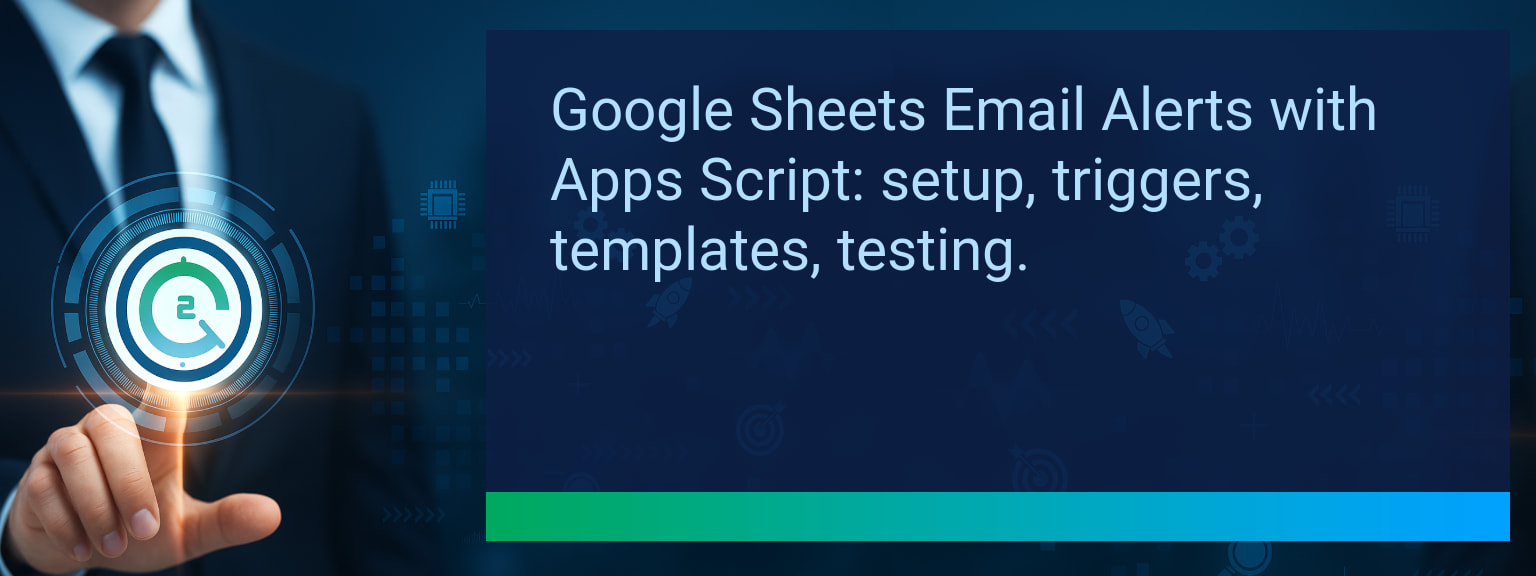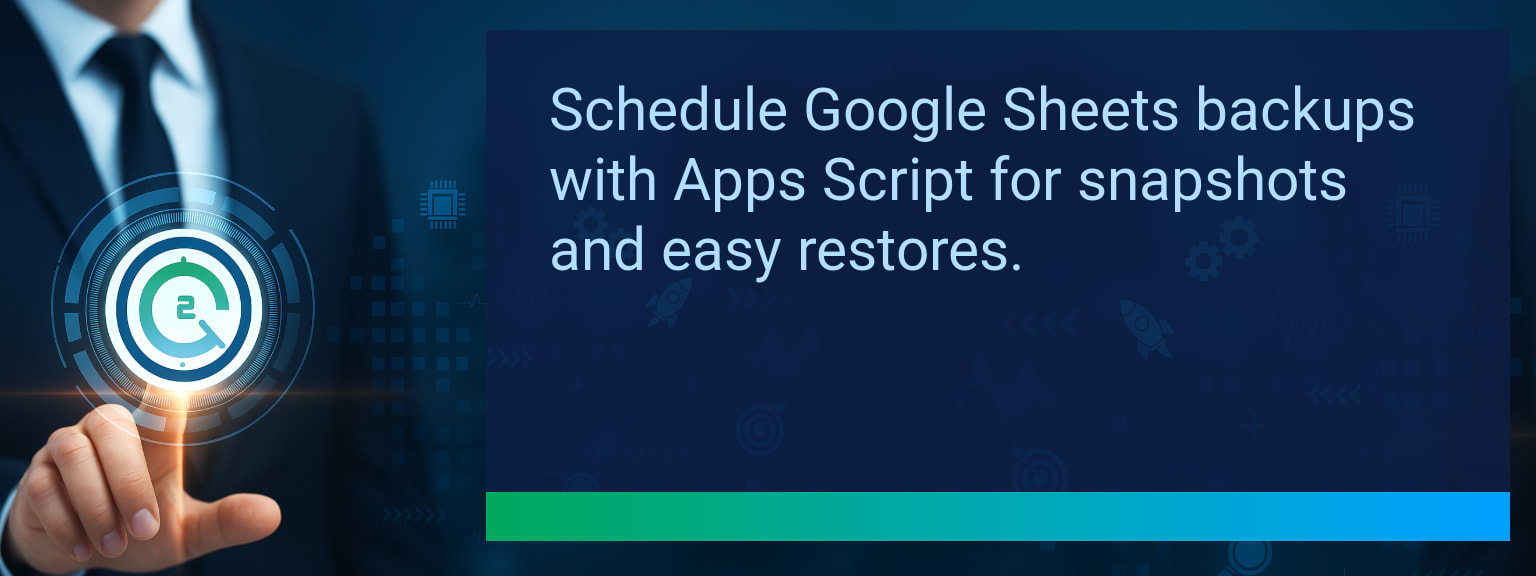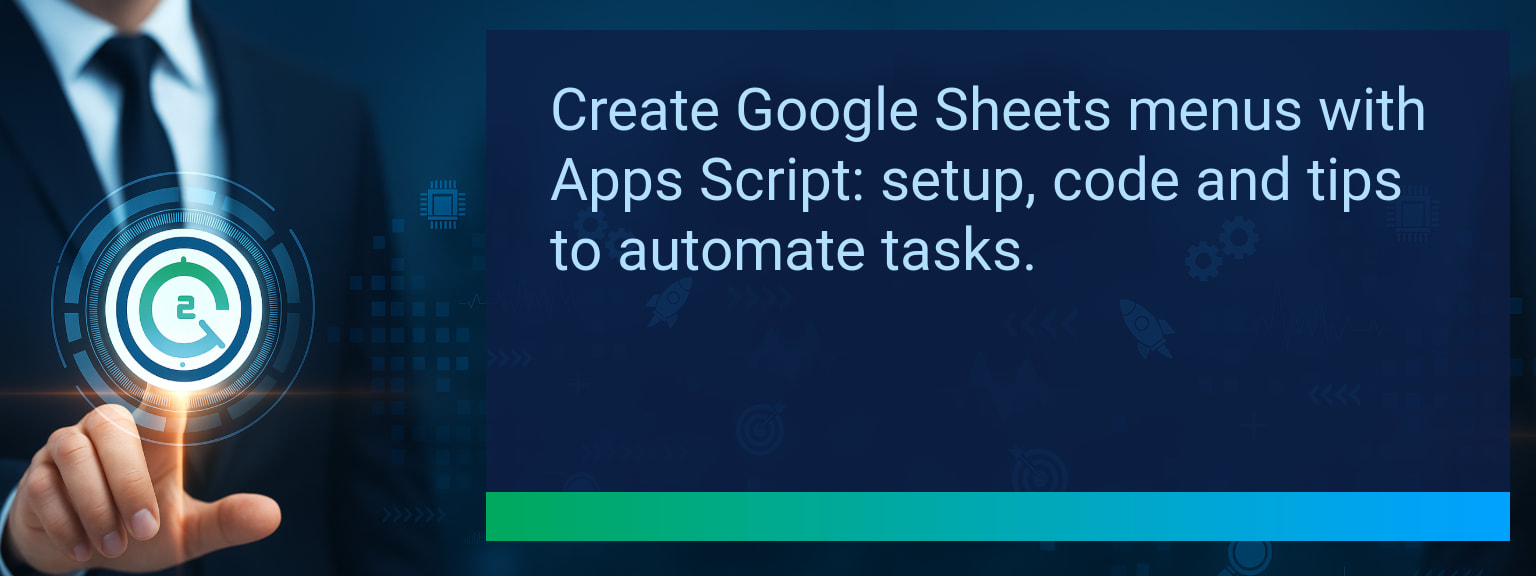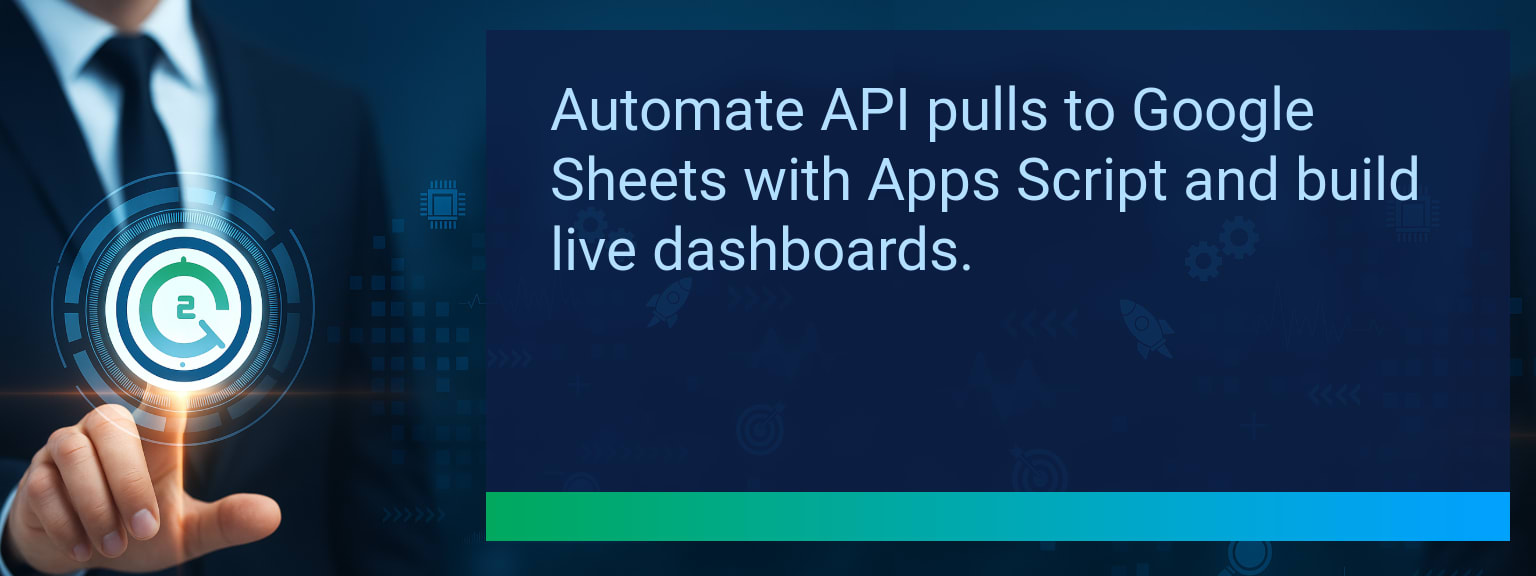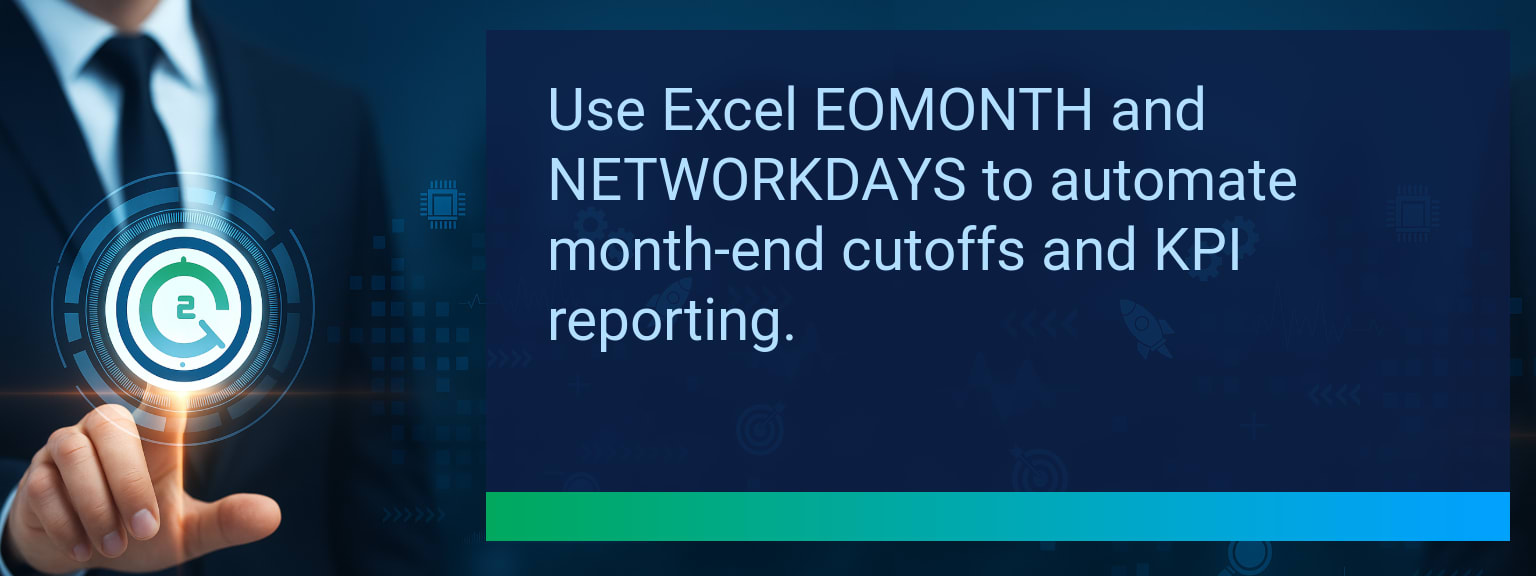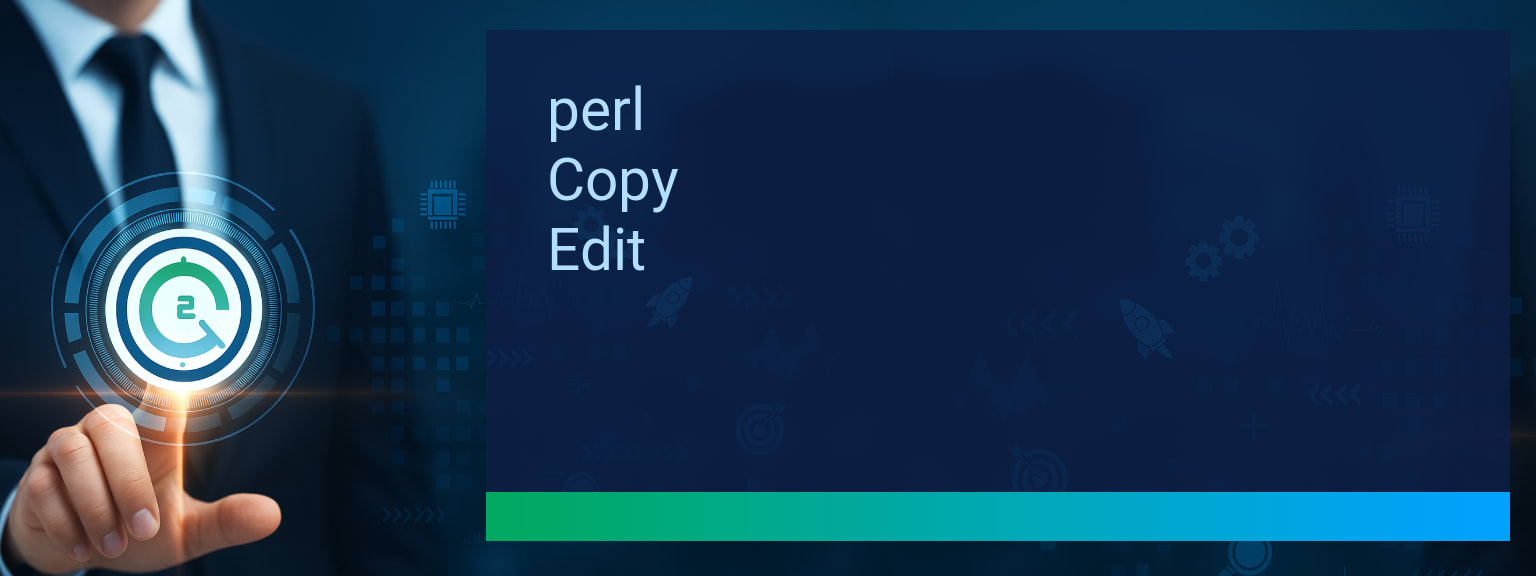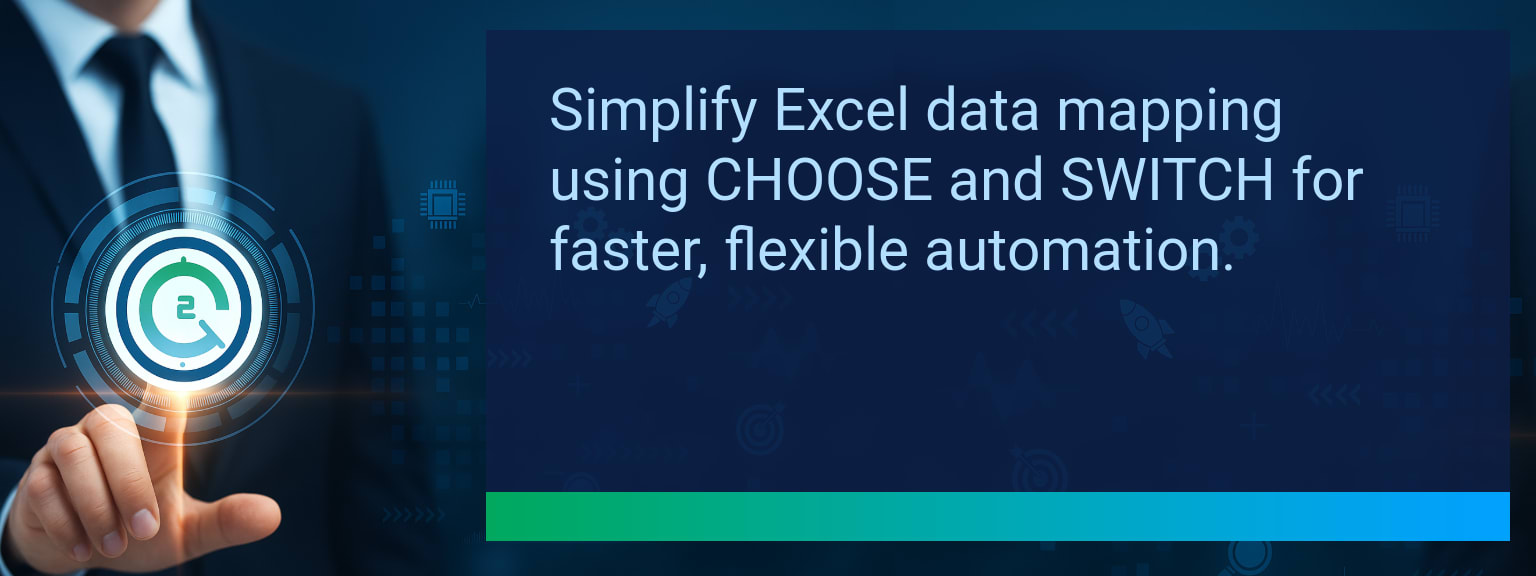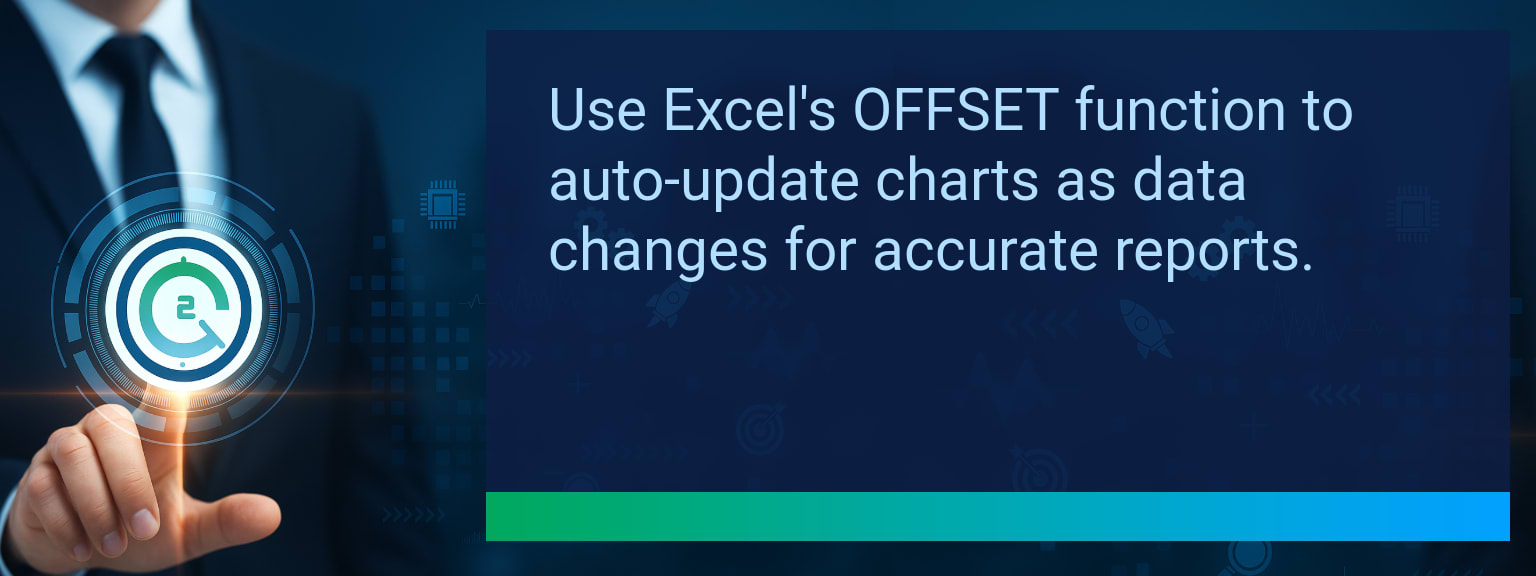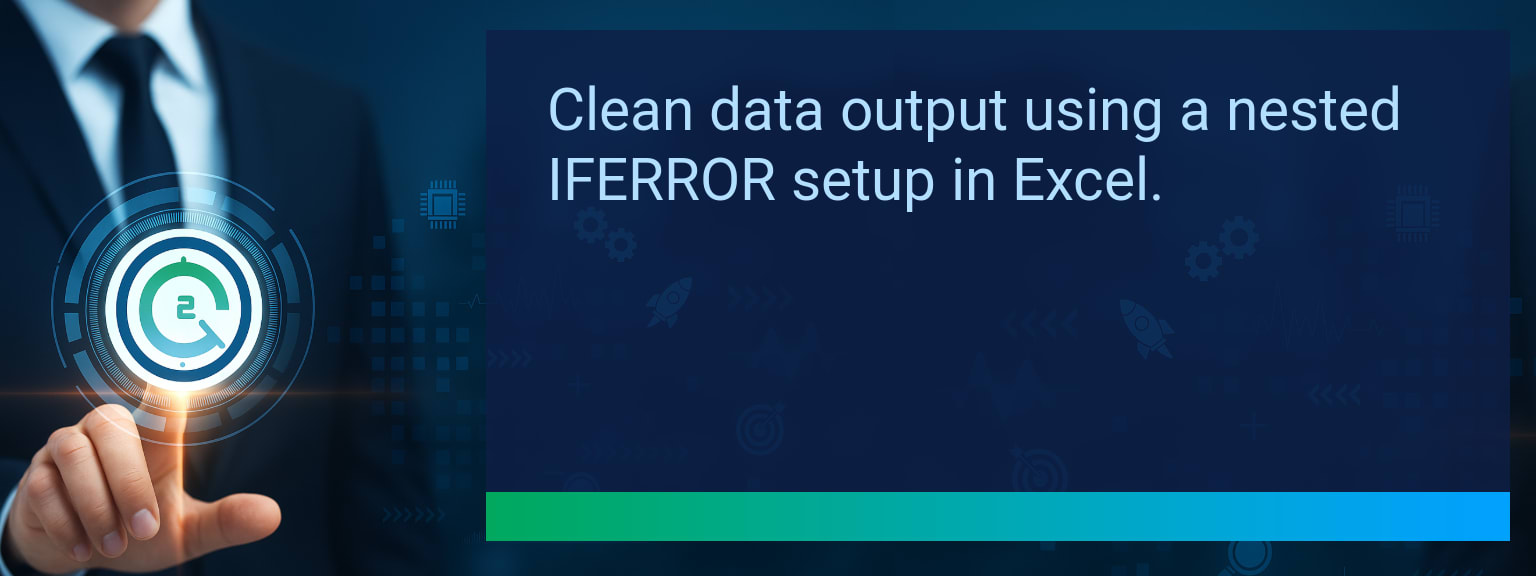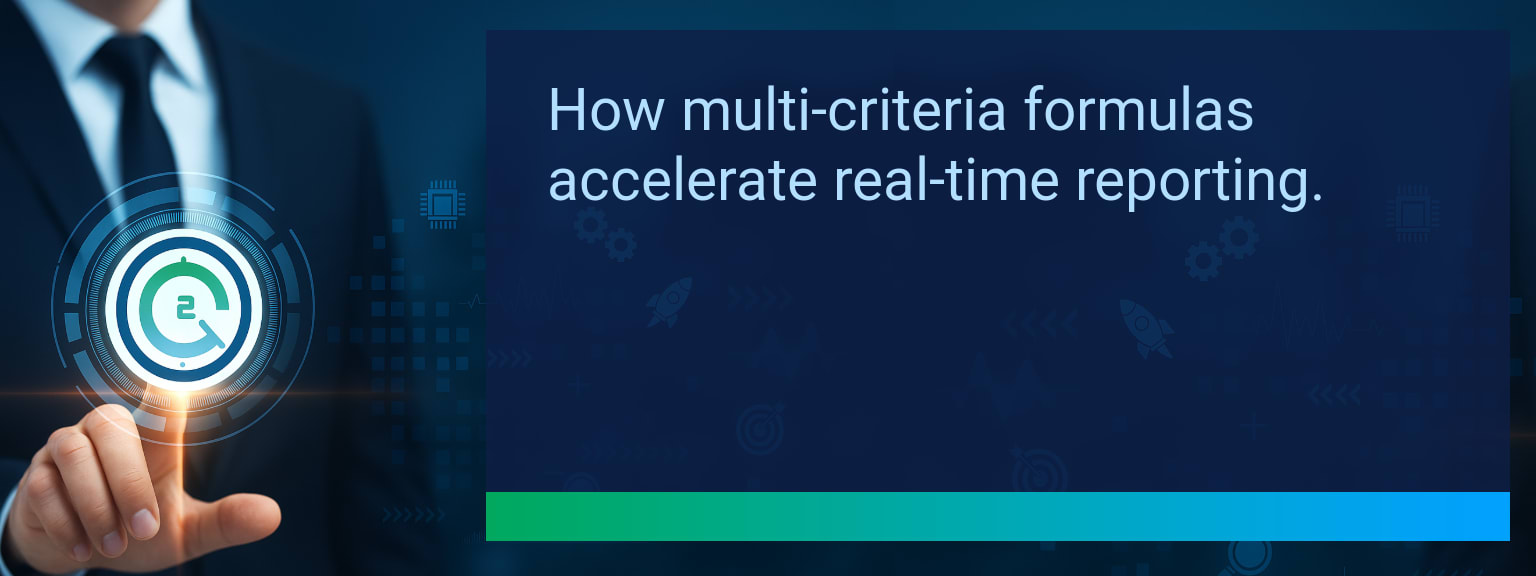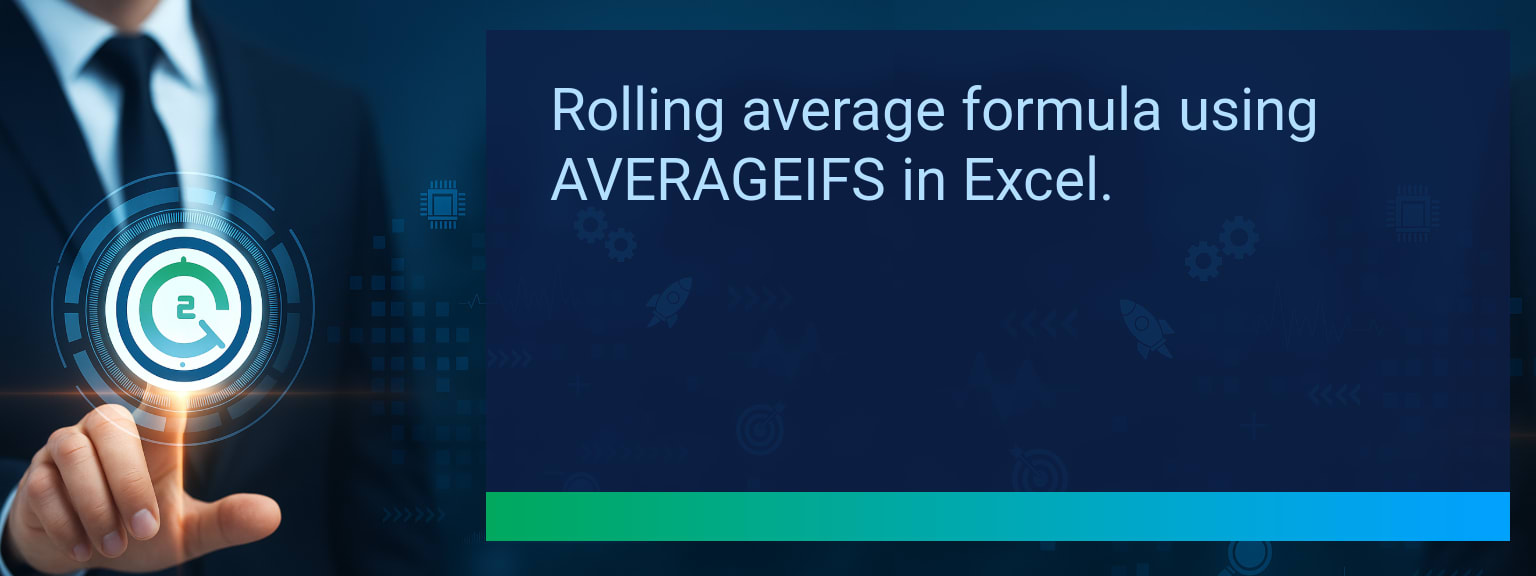Automating Google Sheets Reports with Apps Script Triggers
Manual reporting wastes time and introduces avoidable errors. Two Minute Tech Tips shows how Automating Google Sheets removes repetitive tasks by scheduling data refreshes, cleaning tables, and distributing results automatically. This post walks through practical trigger types, a quick setup, formatting and distribution options, and ways to connect external systems with the Sheets API and Apps Script triggers so teams get accurate, timely reports without manual intervention.
- Use time-driven triggers to schedule nightly or weekly scheduled reports.
- Attach event-driven triggers to auto-refresh pivot tables and dashboards after edits.
- Apply Apps Script to format, dedupe, and export sheets as PDF for report distribution.
- Pull external data via the Sheets API or REST APIs before running reports.
- Log runs, monitor failures, and review triggers monthly to keep automation reliable.
What Changed and Why Automating Google Sheets Matters
Companies now expect up-to-date KPIs on a predictable cadence. Time-driven triggers let you run scripts at set times while event-driven triggers react to changes. That mix removes human lag and reduces manual copy-paste errors that distort monthly reports.
For a typical sales dashboard, a nightly automation can pull CRM data, refresh formulas, and export a PDF summary for leaders first thing in the morning. That workflow saves hours each week and keeps decision makers working from the same clean dataset.
Redesign the Revenue Operating System for Automating Google Sheets
Use this redesign as a template to scale automation across a single product line or team. Start small, validate, then expand. Align triggers with business cadence so reports arrive before meetings or daily standups.
ICP, Segmentation, and Targeting
Define which accounts and segments need automated snapshots. Automating Google Sheets for a targeted segment reduces noise and keeps run times short. Use filters in your script to limit pulls to high-value rows.
Pipeline Architecture
Map where data flows into the sheet and where final reports live. Trigger the transformation script after the ingestion step so your report always reflects the latest pipeline state.
Plays and Messaging
Decide the output format that stakeholders prefer. A concise PDF and a shared view link cover most needs. Automating Google Sheets can produce both so recipients get the right format for the moment.
Operating Cadence
Schedule triggers to match team rhythms. Use hourly triggers for operational dashboards and daily triggers for executive summaries. Test run times to avoid exceeding Apps Script quotas.
Common Automation Challenges
Permissions and OAuth scopes are a common stumbling block when pulling external data. Plan the right account for API access and limit script scopes to reduce security friction. Keep an eye on execution time to avoid timeouts.
Another challenge is brittle formulas. Lock down the reporting range and run a script-based audit that checks for missing headers or unexpected blank columns before exporting.
Trigger-Based Solutions
Apps Script triggers address most scheduling needs. Use time-driven triggers for nightly ETL and event-driven triggers like onEdit to refresh pivot tables immediately. When Automating Google Sheets with these triggers, you eliminate routine manual refreshes and the last-minute scramble before meetings.
Example: a script uses a clock trigger to call an API, write to a staging sheet, run cleanup routines, and refresh charts. That single flow replaces repeated manual steps.
Report Formatting and Distribution
After data is current, use Apps Script to apply conditional formatting, sort ranges, and remove duplicates. You can then export the sheet as a PDF or generate a shareable link for stakeholders. Automating Google Sheets to create and email a PDF report each Monday ensures teams receive a consistent view without manual effort.
Include digest text in the email body and attach the PDF. Use groups to manage distribution lists and reduce maintenance.
Combining Triggers with External Data
Scripts can call external APIs, including CRM, marketing platforms, or inventory systems, then write results to Sheets before the reporting step. Automating Google Sheets with API pulls ensures the report contains the latest upstream data.
Use exponential backoff and logging to handle intermittent failures. For large datasets consider batching or using the Sheets API to write ranges efficiently.
Best Practices and Maintenance
Keep scripts modular: separate data ingestion, cleanup, formatting, and distribution into discrete functions. Log outcomes and errors to a monitoring sheet and set up email alerts for failures. Review triggers quarterly and verify quotas and OAuth tokens.
Document the trigger schedule, owner, and run frequency in a README tab inside the spreadsheet. That reduces knowledge gaps and speeds incident response.
Table description: The table below lists “Metrics That Matter” you can track after rolling out automation. These metrics measure adoption, time savings, and quality improvements tied to your scripts.
| Category | Metric | Definition | Target |
|---|---|---|---|
| Leading | Automation Success Rate | % of scheduled script runs that complete without error | 95%+ |
| Leading | Time to First Result | Minutes to get a successful automated report after setup | ≤ 30 minutes |
| Lagging | Weekly Time Saved | Total hours saved per week after automation | 3+ hours |
| Lagging | Error Reduction Rate | % decrease in report data errors | 20%+ |
| Quality | Ease-of-Use Score | Average user rating for how simple the automation is (1–10) | 8+ |
| Quality | Workflow Adoption Consistency | % of users keeping the automated workflow for 4+ weeks | 85%+ |
Explore more quick, actionable tips on AI, automation, Excel, Smartsheet, and workflow tools to work smarter every day.
Quick Wins You Can Implement This Week
Start by opening the script editor and writing a small function that copies a report range to a clean tab. Attach a time-driven trigger to run it daily at a convenient hour. Use the script editor logging and an email alert so you see failures early.
Next, add a formatting function and a PDF export step to the same flow. For external data, create a single API call that writes to a staging sheet, then let the report script run after that pull completes.
Recommended Monitoring and Troubleshooting Steps
Log each script run to a dedicated sheet with timestamps, duration, and error messages. If a run fails, design a retry with backoff and notify the owner. Keep scripts under execution time limits by batching writes and minimizing API calls.
Use named ranges and protected ranges to prevent structural changes that break automation. Schedule a monthly review to validate that data sources, OAuth tokens, and quotas are still valid.
Where Automation Delivers the Biggest Returns
Automations reduce repetitive work and improve data accuracy. Teams spend less time assembling reports and more time analyzing them. Start with a high-impact weekly report to prove value, then scale to more dashboards and scheduled reports.
Explore more quick, actionable tips on AI, automation, Excel, Smartsheet, and workflow tools to work smarter every day.
Automate One Report, Then Scale Across Teams
Start small: automate a single, high-value report and confirm the run stability for two weeks. The post shows practical steps to schedule pulls, format output, and distribute PDFs so teams get consistent, error-free reports.
Once stable, replicate the workflow to other sheets and integrate with the Sheets API for larger data needs. For detailed guidance and ongoing tactics, review expert insights from Two Minute Tech Tips in the linked resource below.
Explore more quick, actionable tips on AI, automation, Excel, Smartsheet, and workflow tools to work smarter every day.