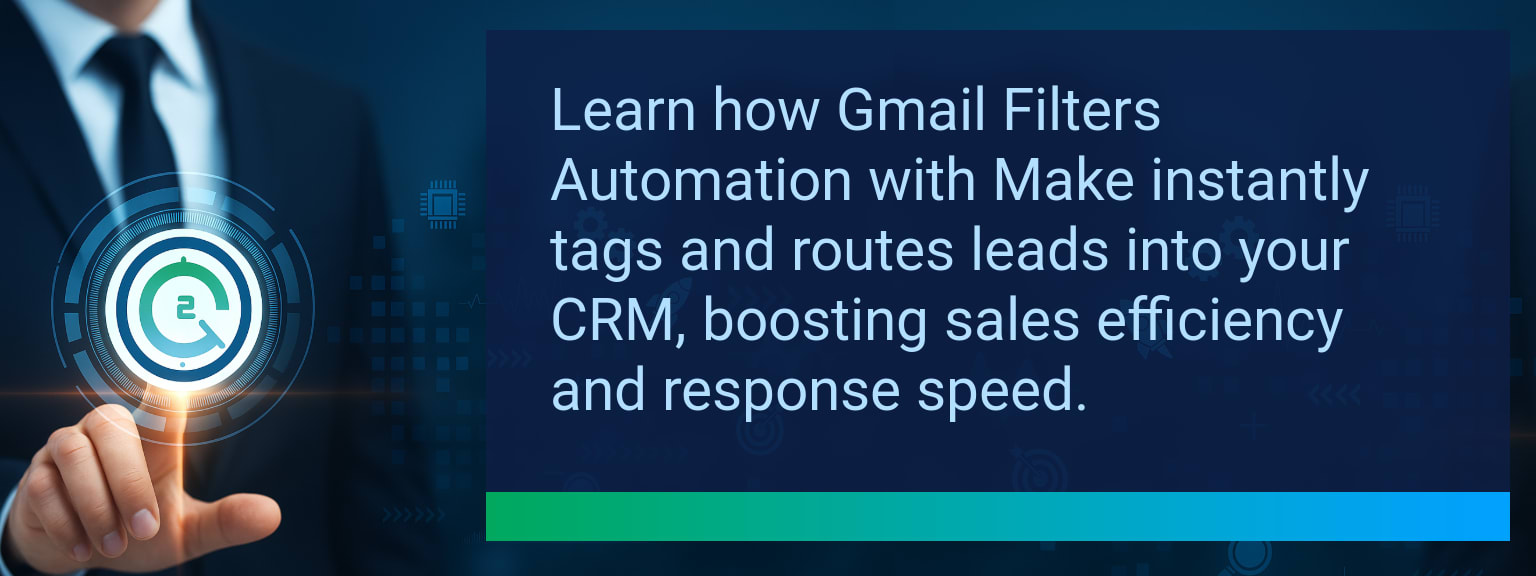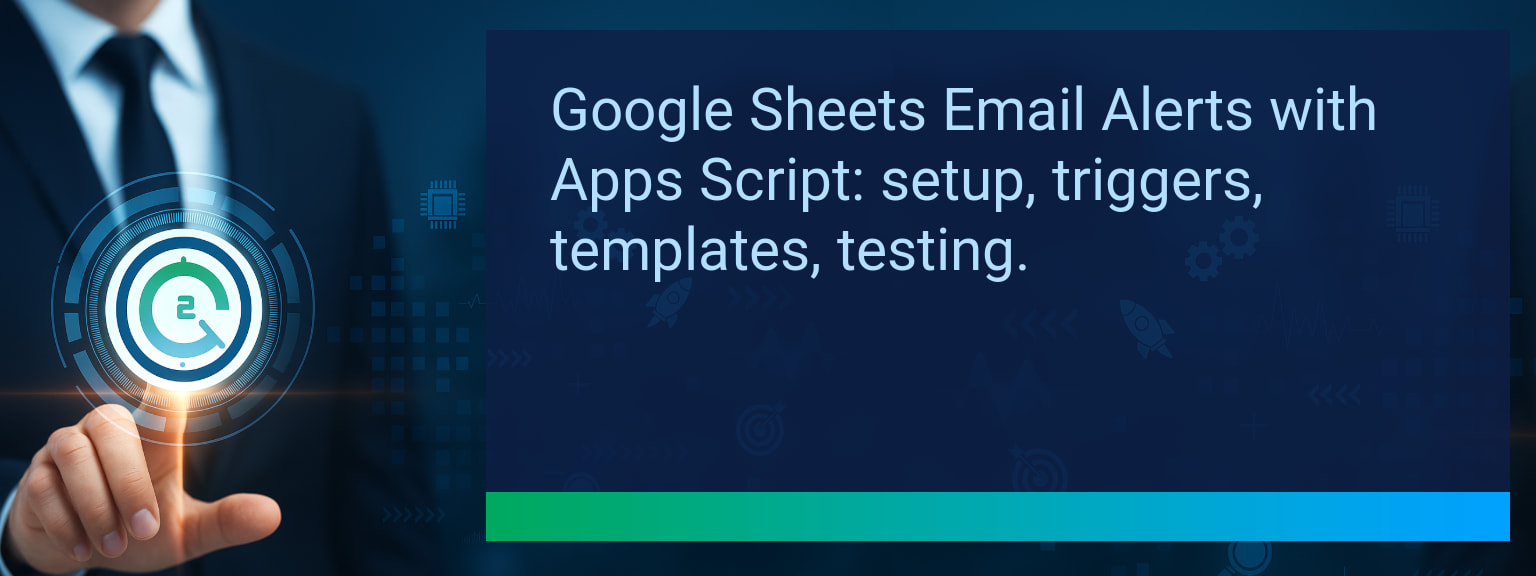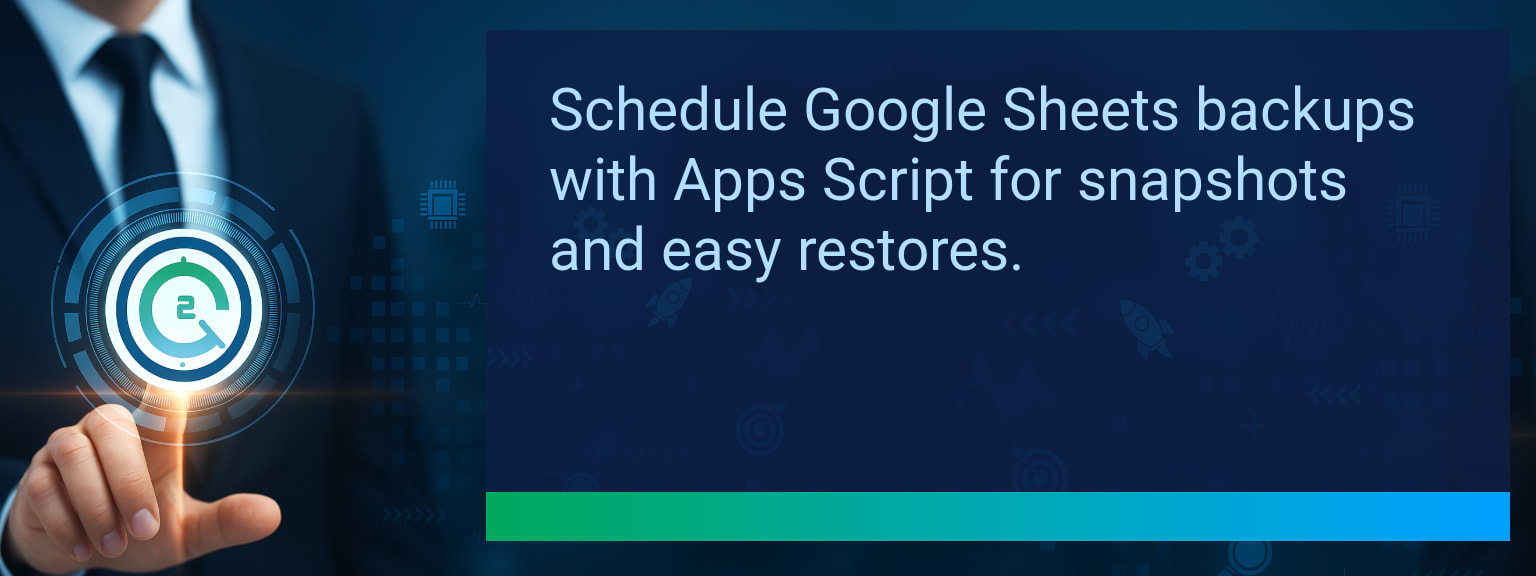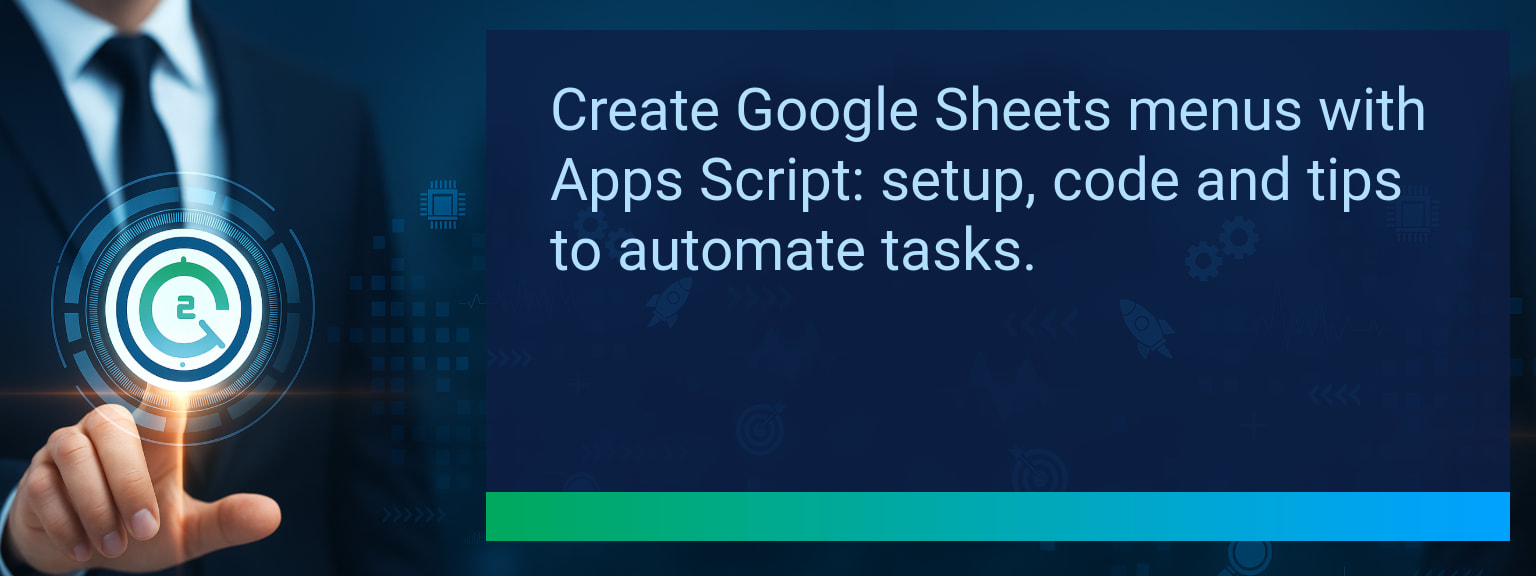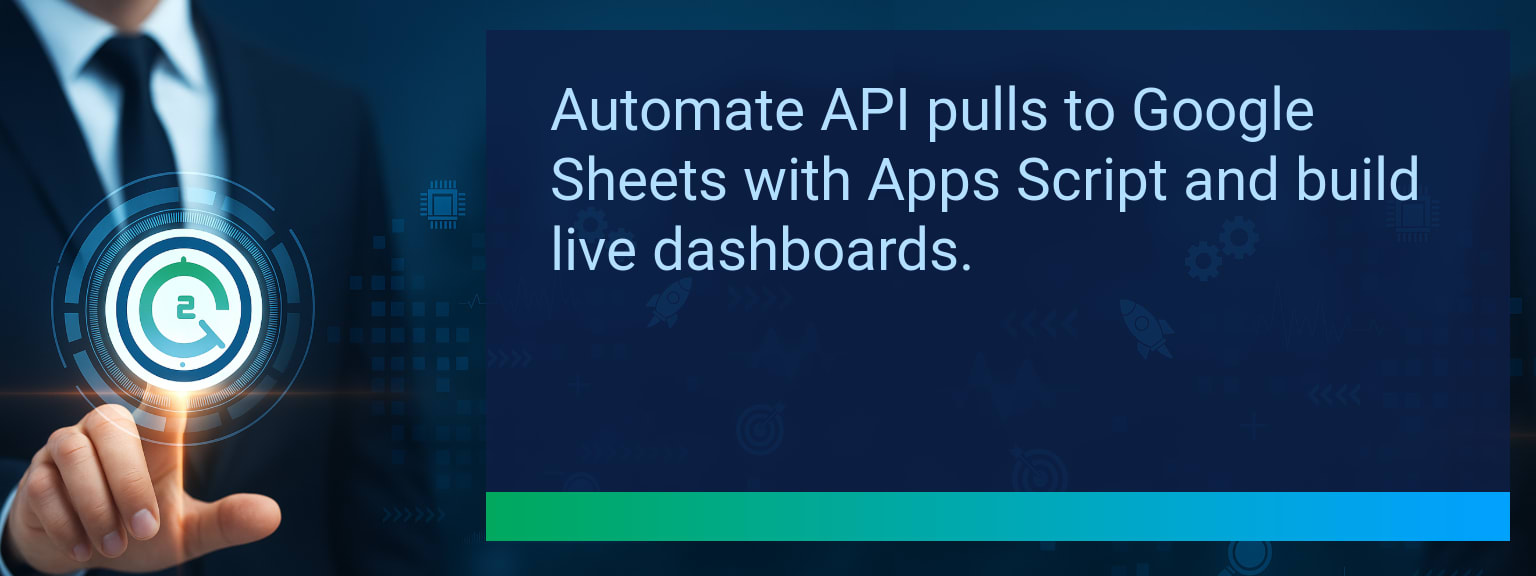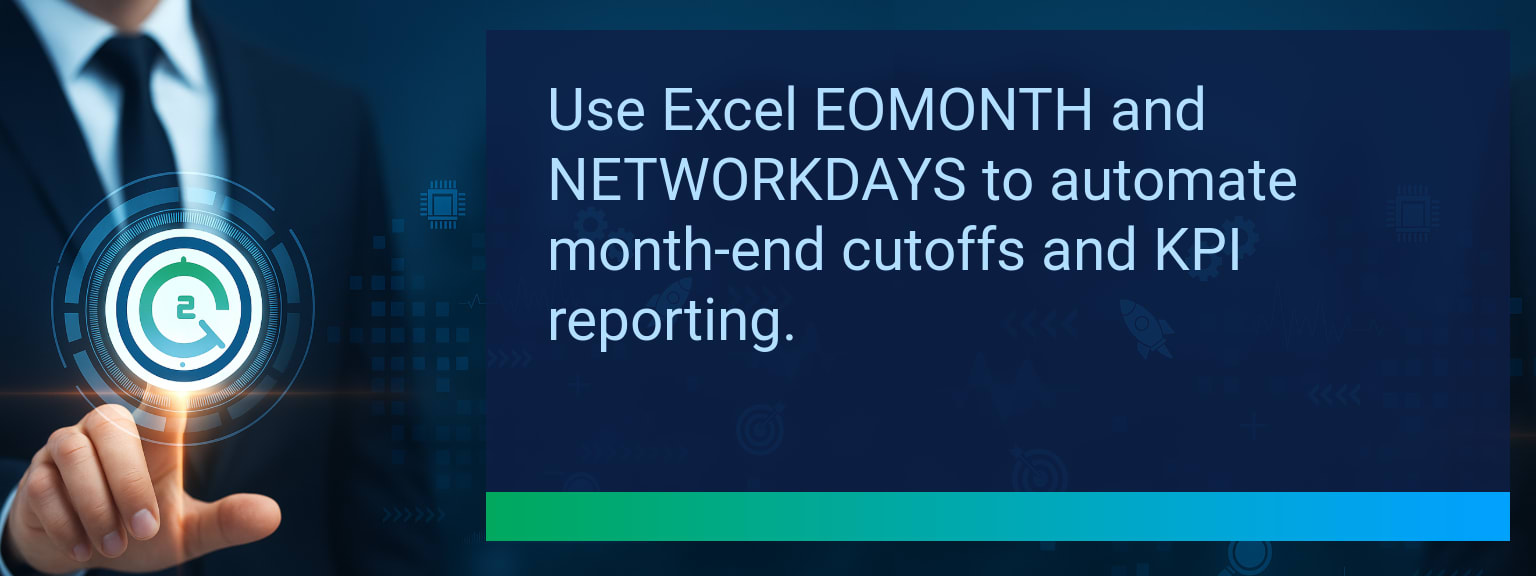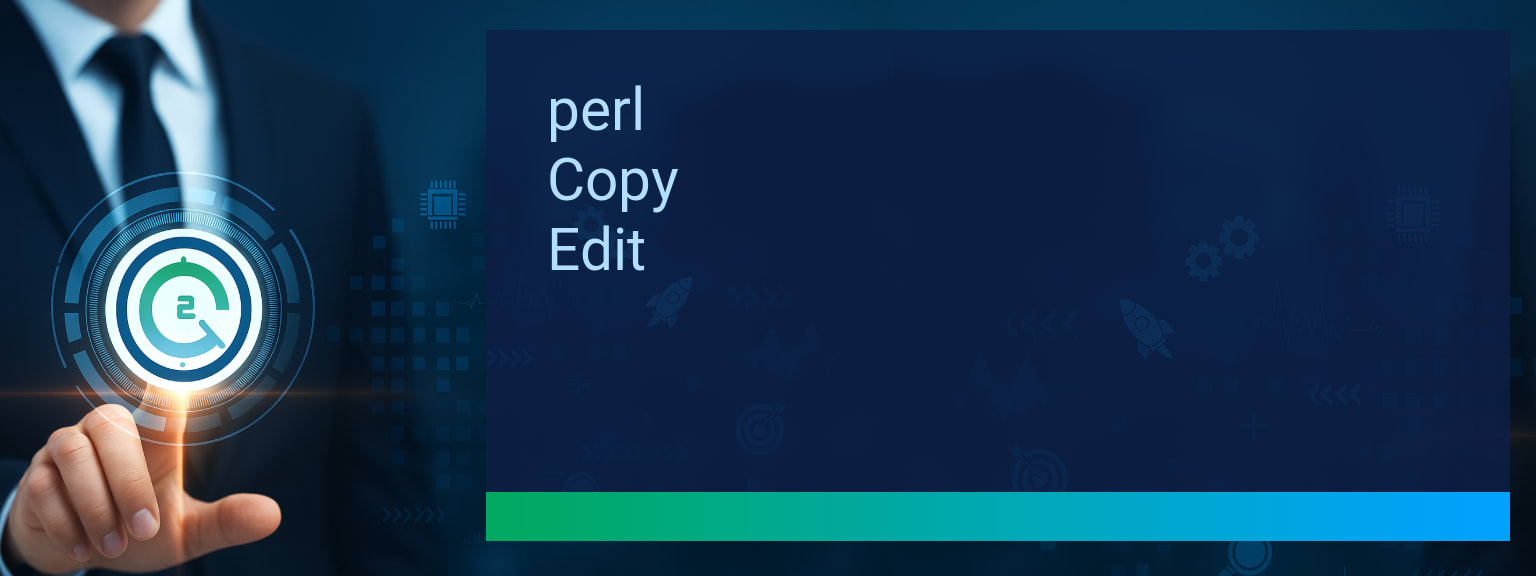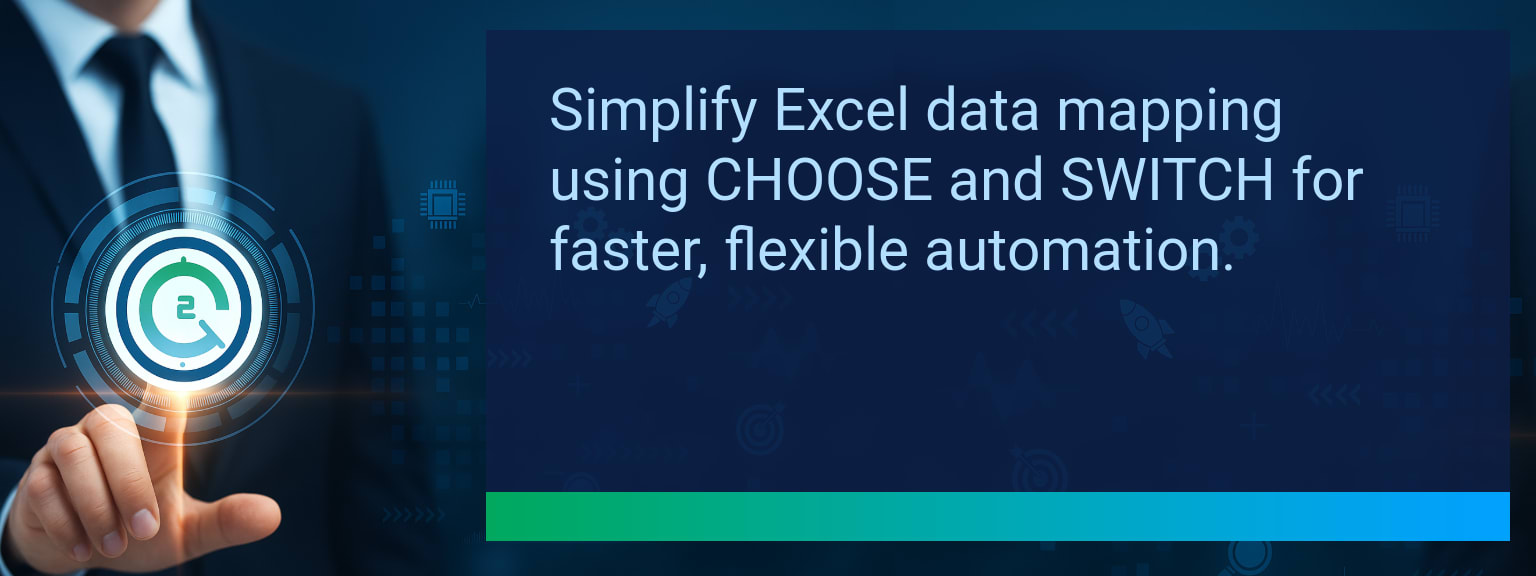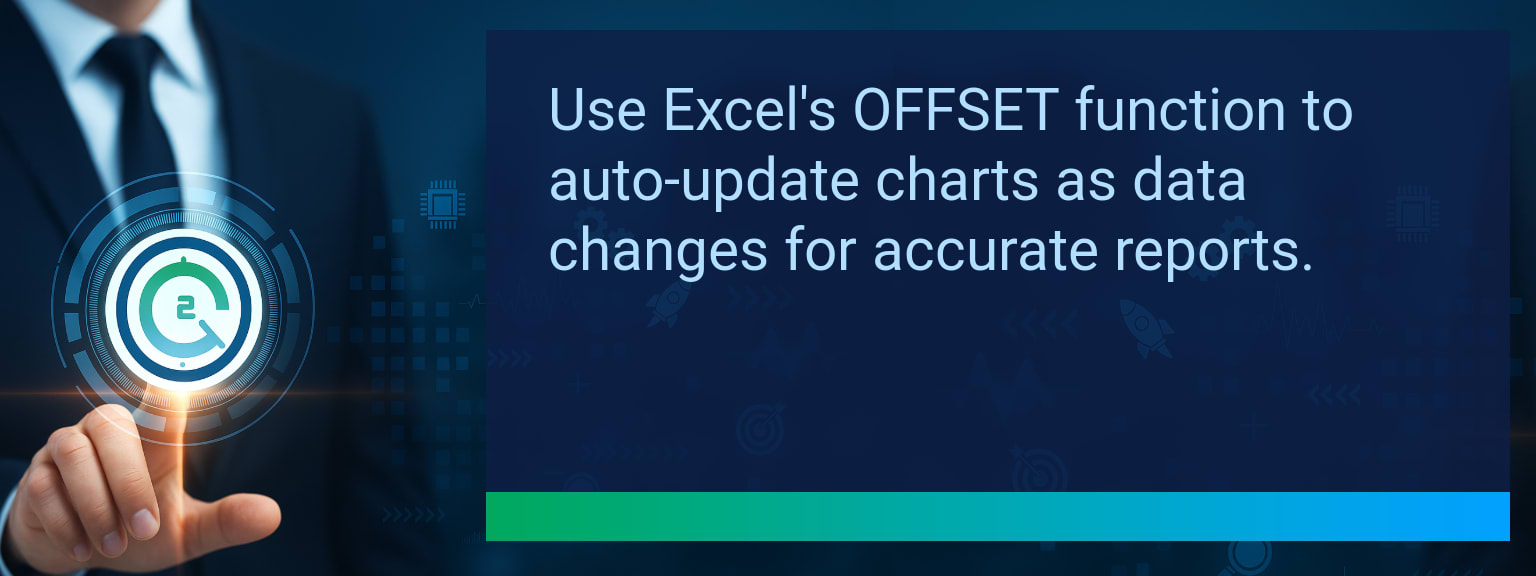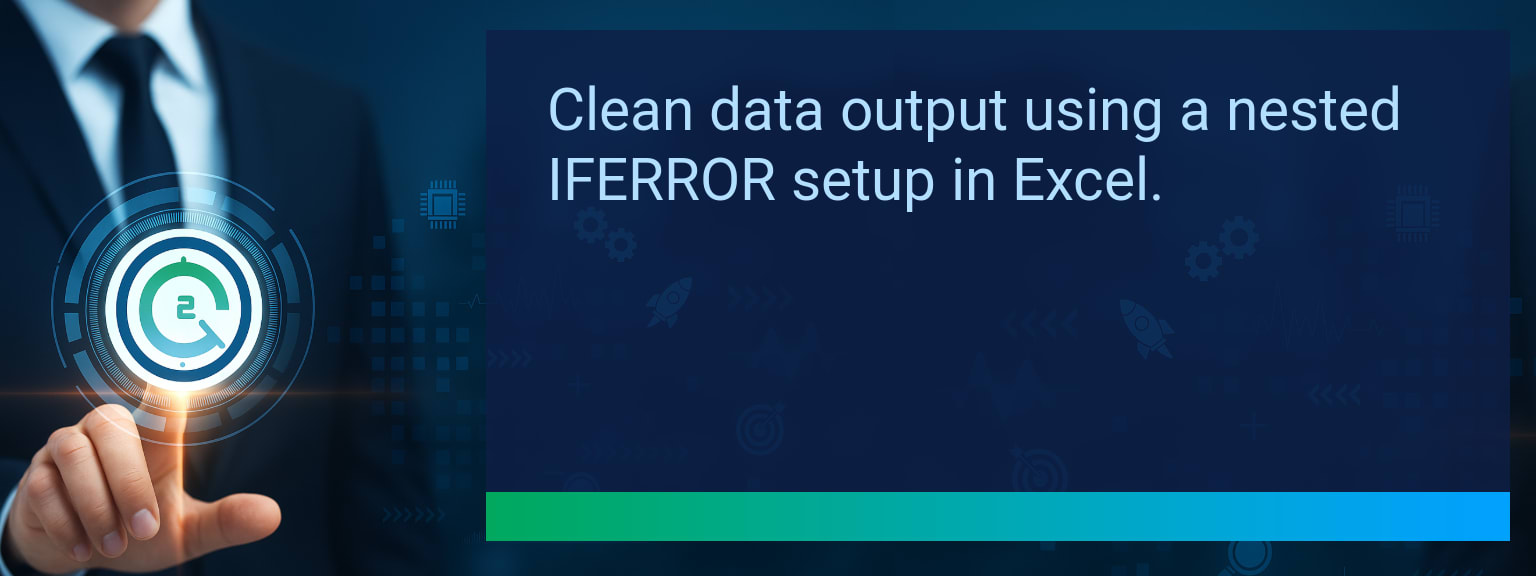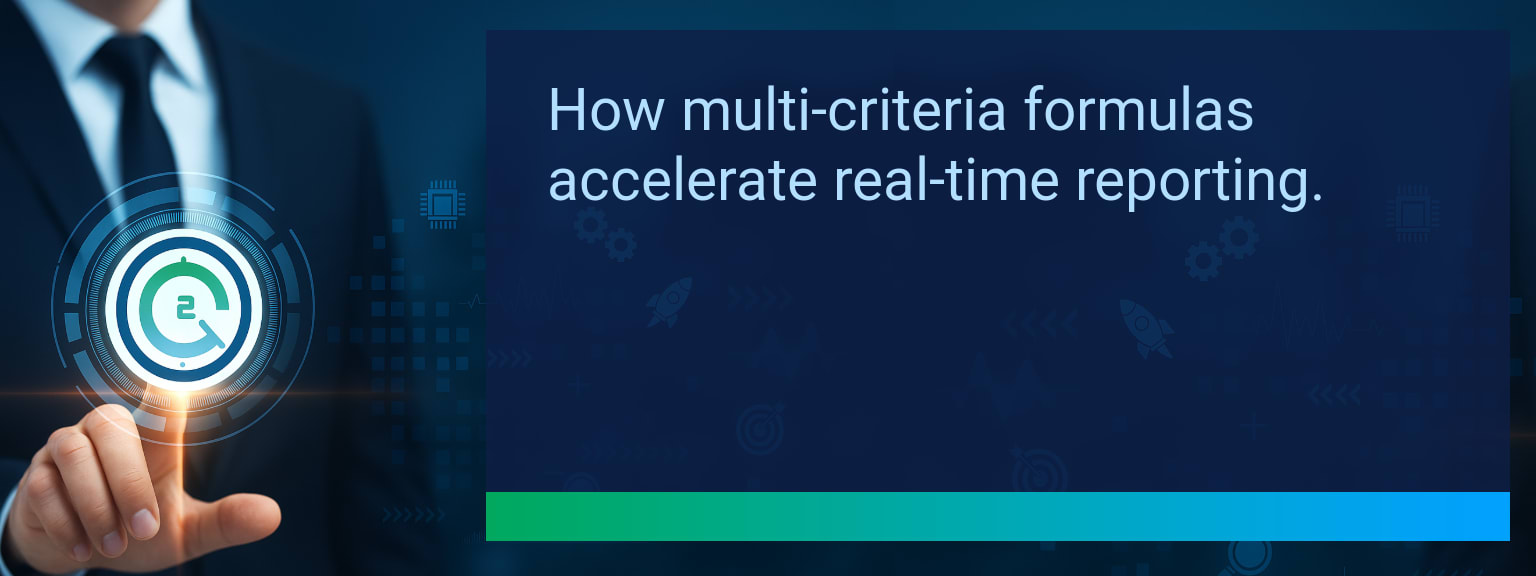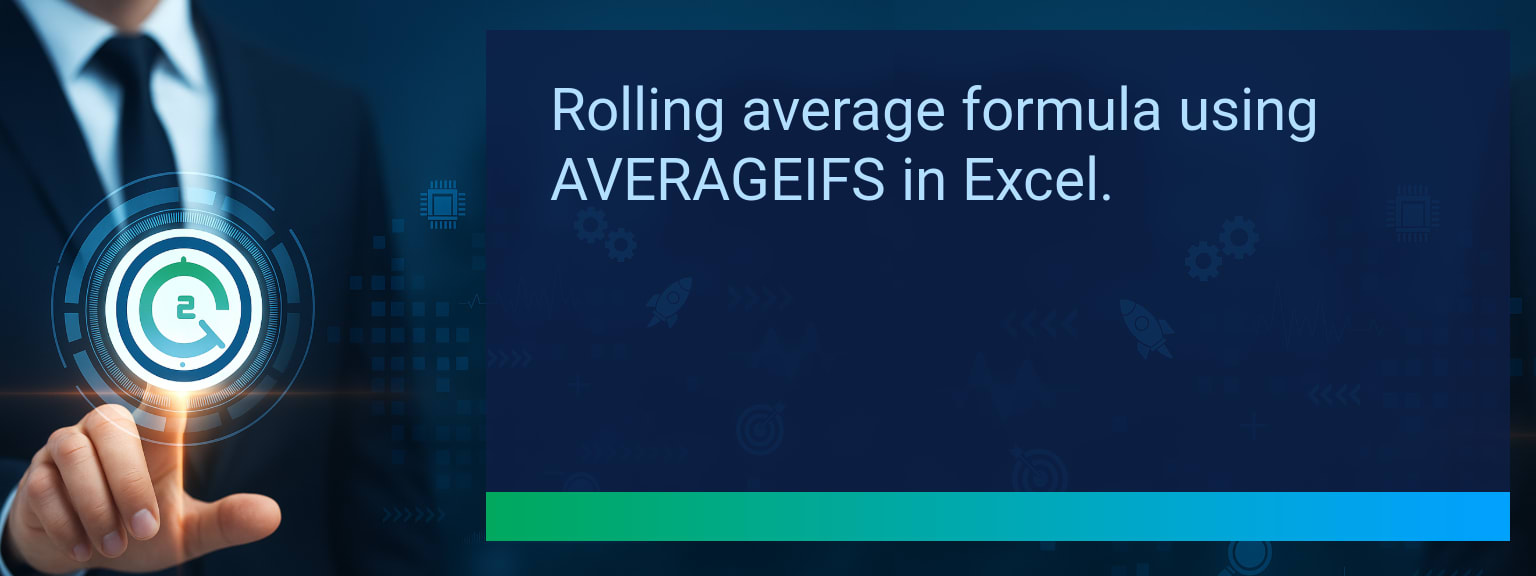Gmail Filters Automation: How to Auto-Tag and Organize Leads in Your CRM
Most sales leaders know the frustration of watching valuable leads slip through the cracks because emails sat untagged or misplaced in crowded inboxes. That delay in response can be the difference between winning a customer and losing an opportunity. Two Minute Tech Tips brings you a fast, actionable guide to using Gmail Filters Automation with Make to instantly capture, tag, and sync new leads into your CRM. This strategy helps revenue teams replace manual inbox management with automated, intelligent workflows. In the next few minutes, you’ll see how to move from chaotic email processing to a clean, accurate, and proactive lead pipeline.TL;DR — Direct Answer
- Use Make’s Gmail “Watch Emails” module with search criteria to detect new leads.
- Apply Gmail filters inside Make scenarios to route emails based on keywords or sender domains.
- Auto-tag and clean email content before sending structured data into your CRM.
- Prevent duplicates by mapping unique IDs in HubSpot, Salesforce, or Pipedrive.
- Extend the workflow with Slack alerts, Sheets logging, or instant replies for faster engagement.
Understanding Gmail Filters Automation for Modern Lead Capture
Manually scanning and categorizing emails adds friction to every revenue team’s workflow. Gmail Filters Automation in Make solves this by combining Gmail’s advanced query searches with conditional filters in automation scenarios. Instead of cluttered inboxes, sales leaders get structured data in their CRM in near real time. For example, you can set up an automation to catch emails with “Request a Quote” in the subject and instantly tag them as high-priority opportunities. This streamlining provides both sales automation efficiency and workflow integration, ensuring follow-up happens within minutes, not hours.
How much time could your team reclaim if every lead email was instantly auto-tagged and synced into your CRM?
The Hidden Costs of Manual Email Sorting
Manual email sorting drains valuable selling hours and creates inconsistent lead management. Without automation, reps can overlook messages or duplicate entries in the CRM. The ripple effect is slower response times, missed pipeline accuracy, and lost revenue opportunities. A cluttered inbox often forces sales managers to spend more time checking logs than coaching teams. Shifting to Gmail Filters Automation not only reduces these risks but also becomes a measurable performance improvement in revenue operations across the organization.Automating Lead Organization with Make and Gmail
Here’s how a workflow looks in practice: Start with Make’s Gmail “Watch Emails” module defined with lead-specific keywords. Apply filters that evaluate whether the email matches a high-value lead profile. Then, use Make’s data transformer to standardize the information before sending it to the CRM. For example, a body text containing the phrase “demo request” can trigger the “High Priority” pipeline tag in Salesforce. This eliminates bottlenecks in CRM integration, providing teams with structured, accurate data.Unlocking Faster Sales Response and Data Accuracy
Speed-to-contact is consistently linked to higher conversion rates. Automating Gmail inbox workflows ensures every qualified lead reaches the CRM in the right format almost instantly. The combination of filtering, mapping, and syncing creates a level of data hygiene that reduces errors and increases conversion probability. For instance, when paired with Slack integration, sales reps can receive updates within 10 seconds of a lead email arriving. That immediacy reduces handoff friction and strengthens overall sales performance analytics.Expanding Automation for Smarter Lead Pipelines
Once the Gmail-to-CRM flow is in place, additional Make scenarios can extend automation impact. Teams can automatically generate a calendar invite, create CRM tasks, or push lead data into Google Sheets for monitoring. Combining Gmail Filters Automation with AI-powered text parsing unlocks opportunities for lead scoring and segmentation. By gradually layering integrations, businesses evolve their digital transformation strategy while keeping the pipeline clean and reliable.
Scope: Choose one segment or product line, one enablement objective, one frontline team.
| Category | Metric | Definition | Target |
|---|---|---|---|
| Leading | Automation Success Rate | % of Gmail filters automation scenarios executing without error | 95%+ |
| Leading | Time to CRM Sync | Average time from email arrival to lead creation in CRM | ≤ 2 minutes |
| Lagging | Follow-Up Speed | Reduction in average time-to-first-contact for new leads | 30% faster |
| Lagging | Weekly Hours Reclaimed | Cumulative time saved from not manually sorting emails | 5+ hours |
| Quality | Lead Data Accuracy | % of CRM entries without duplicate or missing information | 98%+ |
| Quality | Workflow Adoption Consistency | % of sales reps actively working from automated pipeline flows for 4+ weeks | 85%+ |
View More Tips to Boost Your Productivity
Explore more quick, actionable tips on AI, automation, Excel, Smartsheet, and workflow tools to work smarter every day.